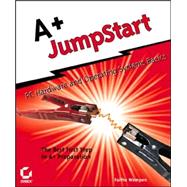
| Introduction | xii | ||||
|
1 | (15) | |||
|
2 | (2) | |||
|
2 | (1) | |||
|
3 | (1) | |||
|
3 | (1) | |||
|
4 | (3) | |||
|
4 | (1) | |||
|
5 | (1) | |||
|
5 | (2) | |||
|
7 | (1) | |||
|
7 | (1) | |||
|
7 | (1) | |||
|
7 | (1) | |||
|
8 | (8) | |||
|
8 | (1) | |||
|
8 | (1) | |||
|
9 | (1) | |||
|
9 | (1) | |||
|
10 | (1) | |||
|
11 | (1) | |||
|
12 | (4) | |||
|
16 | (18) | |||
|
18 | (5) | |||
|
23 | (1) | |||
|
24 | (10) | |||
|
24 | (2) | |||
|
26 | (2) | |||
|
28 | (1) | |||
|
28 | (2) | |||
|
30 | (2) | |||
|
32 | (2) | |||
|
34 | (24) | |||
|
36 | (6) | |||
|
36 | (4) | |||
|
40 | (2) | |||
|
42 | (12) | |||
|
42 | (1) | |||
|
43 | (1) | |||
|
44 | (2) | |||
|
46 | (2) | |||
|
48 | (1) | |||
|
49 | (1) | |||
|
50 | (1) | |||
|
51 | (1) | |||
|
52 | (2) | |||
|
54 | (4) | |||
|
58 | (18) | |||
|
60 | (3) | |||
|
60 | (1) | |||
|
61 | (1) | |||
|
62 | (1) | |||
|
63 | (6) | |||
|
63 | (1) | |||
|
64 | (3) | |||
|
67 | (2) | |||
|
69 | (7) | |||
|
69 | (1) | |||
|
69 | (1) | |||
|
70 | (1) | |||
|
70 | (1) | |||
|
71 | (1) | |||
|
72 | (1) | |||
|
72 | (4) | |||
|
76 | (18) | |||
|
78 | (4) | |||
|
78 | (1) | |||
|
79 | (3) | |||
|
82 | (6) | |||
|
82 | (2) | |||
|
84 | (1) | |||
|
85 | (1) | |||
|
86 | (1) | |||
|
86 | (2) | |||
|
88 | (2) | |||
|
90 | (4) | |||
|
90 | (1) | |||
|
91 | (3) | |||
|
94 | (22) | |||
|
96 | (3) | |||
|
97 | (1) | |||
|
97 | (2) | |||
|
99 | (7) | |||
|
99 | (3) | |||
|
102 | (2) | |||
|
104 | (2) | |||
|
106 | (5) | |||
|
106 | (1) | |||
|
107 | (1) | |||
|
108 | (1) | |||
|
109 | (1) | |||
|
109 | (1) | |||
|
110 | (1) | |||
|
111 | (1) | |||
|
112 | (4) | |||
|
112 | (1) | |||
|
112 | (1) | |||
|
112 | (1) | |||
|
113 | (1) | |||
|
113 | (3) | |||
|
116 | (18) | |||
|
118 | (1) | |||
|
119 | (7) | |||
|
119 | (1) | |||
|
120 | (3) | |||
|
123 | (3) | |||
|
126 | (8) | |||
|
126 | (2) | |||
|
128 | (1) | |||
|
129 | (2) | |||
|
131 | (1) | |||
|
131 | (1) | |||
|
132 | (2) | |||
|
134 | (24) | |||
|
136 | (1) | |||
|
137 | (6) | |||
|
137 | (3) | |||
|
140 | (3) | |||
|
143 | (2) | |||
|
143 | (1) | |||
|
143 | (1) | |||
|
143 | (1) | |||
|
144 | (1) | |||
|
145 | (4) | |||
|
145 | (1) | |||
|
145 | (1) | |||
|
146 | (1) | |||
|
147 | (1) | |||
|
148 | (1) | |||
|
149 | (5) | |||
|
149 | (1) | |||
|
150 | (3) | |||
|
153 | (1) | |||
|
154 | (4) | |||
|
154 | (1) | |||
|
154 | (1) | |||
|
154 | (1) | |||
|
154 | (4) | |||
|
158 | (14) | |||
|
160 | (6) | |||
|
160 | (1) | |||
|
161 | (1) | |||
|
162 | (1) | |||
|
162 | (1) | |||
|
163 | (1) | |||
|
164 | (2) | |||
|
166 | (6) | |||
|
166 | (1) | |||
|
166 | (2) | |||
|
168 | (1) | |||
|
168 | (4) | |||
|
172 | (16) | |||
|
174 | (2) | |||
|
176 | (6) | |||
|
176 | (2) | |||
|
178 | (1) | |||
|
179 | (3) | |||
|
182 | (6) | |||
|
182 | (1) | |||
|
183 | (1) | |||
|
184 | (1) | |||
|
184 | (4) | |||
|
188 | (20) | |||
|
190 | (3) | |||
|
190 | (1) | |||
|
191 | (1) | |||
|
192 | (1) | |||
|
193 | (4) | |||
|
193 | (2) | |||
|
195 | (1) | |||
|
195 | (1) | |||
|
195 | (2) | |||
|
197 | (1) | |||
|
197 | (1) | |||
|
197 | (1) | |||
|
198 | (3) | |||
|
198 | (1) | |||
|
198 | (1) | |||
|
199 | (1) | |||
|
199 | (1) | |||
|
199 | (1) | |||
|
200 | (1) | |||
|
200 | (1) | |||
|
201 | (7) | |||
|
201 | (1) | |||
|
202 | (1) | |||
|
203 | (5) | |||
|
208 | (20) | |||
|
210 | (3) | |||
|
210 | (1) | |||
|
210 | (1) | |||
|
211 | (1) | |||
|
211 | (1) | |||
|
211 | (2) | |||
|
213 | (2) | |||
|
213 | (1) | |||
|
214 | (1) | |||
|
215 | (4) | |||
|
215 | (1) | |||
|
216 | (1) | |||
|
217 | (2) | |||
|
219 | (4) | |||
|
219 | (1) | |||
|
220 | (3) | |||
|
223 | (1) | |||
|
224 | (4) | |||
|
224 | (1) | |||
|
224 | (1) | |||
|
225 | (3) | |||
|
228 | (22) | |||
|
230 | (5) | |||
|
230 | (1) | |||
|
231 | (1) | |||
|
232 | (1) | |||
|
233 | (1) | |||
|
233 | (2) | |||
|
235 | (8) | |||
|
235 | (1) | |||
|
236 | (1) | |||
|
236 | (1) | |||
|
237 | (1) | |||
|
237 | (1) | |||
|
238 | (1) | |||
|
238 | (1) | |||
|
238 | (1) | |||
|
239 | (1) | |||
|
240 | (1) | |||
|
241 | (2) | |||
|
243 | (3) | |||
|
244 | (1) | |||
|
245 | (1) | |||
|
246 | (4) | |||
|
246 | (1) | |||
|
247 | (3) | |||
|
250 | (16) | |||
|
252 | (4) | |||
|
252 | (1) | |||
|
253 | (1) | |||
|
253 | (3) | |||
|
256 | (6) | |||
|
256 | (1) | |||
|
257 | (1) | |||
|
258 | (2) | |||
|
260 | (1) | |||
|
260 | (2) | |||
|
262 | (4) | |||
|
263 | (1) | |||
|
263 | (1) | |||
|
264 | (2) | |||
|
266 | (16) | |||
|
268 | (5) | |||
|
268 | (1) | |||
|
269 | (2) | |||
|
271 | (1) | |||
|
271 | (2) | |||
|
273 | (3) | |||
|
273 | (1) | |||
|
274 | (1) | |||
|
275 | (1) | |||
|
275 | (1) | |||
|
275 | (1) | |||
|
276 | (3) | |||
|
276 | (1) | |||
|
277 | (2) | |||
|
279 | (3) | |||
|
279 | (1) | |||
|
279 | (3) | |||
|
282 | (14) | |||
|
284 | (2) | |||
|
286 | (2) | |||
|
288 | (2) | |||
|
288 | (1) | |||
|
289 | (1) | |||
|
290 | (6) | |||
|
290 | (1) | |||
|
291 | (1) | |||
|
292 | (4) | |||
|
296 | (12) | |||
|
298 | (7) | |||
|
299 | (3) | |||
|
302 | (1) | |||
|
302 | (1) | |||
|
303 | (1) | |||
|
304 | (1) | |||
|
305 | (3) | |||
|
308 | (14) | |||
|
310 | (3) | |||
|
311 | (1) | |||
|
312 | (1) | |||
|
313 | (3) | |||
|
313 | (1) | |||
|
314 | (1) | |||
|
315 | (1) | |||
|
315 | (1) | |||
|
316 | (1) | |||
|
317 | (1) | |||
|
318 | (4) | |||
|
322 | (17) | |||
|
324 | (2) | |||
|
324 | (2) | |||
|
326 | (4) | |||
|
326 | (2) | |||
|
328 | (1) | |||
|
328 | (2) | |||
|
330 | (5) | |||
|
331 | (3) | |||
|
334 | (1) | |||
|
335 | (1) | |||
|
336 | (1) | |||
|
337 | (2) | |||
| Appendix A What's in a PC Technician's Toolkit | 339 | (4) | |||
| Appendix B Answers to Review Questions | 343 | (12) | |||
| Appendix C Glossary | 355 | (12) | |||
| Index | 367 |
The New copy of this book will include any supplemental materials advertised. Please check the title of the book to determine if it should include any access cards, study guides, lab manuals, CDs, etc.
The Used, Rental and eBook copies of this book are not guaranteed to include any supplemental materials. Typically, only the book itself is included. This is true even if the title states it includes any access cards, study guides, lab manuals, CDs, etc.