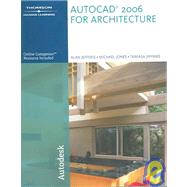
| Preface | xxi | ||||
| Introduction to Drawing Commands | xxii | ||||
| Prerequisites | xxiii | ||||
| Online Companion | xxiii | ||||
| About the Authors | xxiii | ||||
| Acknowledgments | xxiv | ||||
| To the Student | xxv | ||||
|
|||||
|
|||||
|
4 | (1) | |||
|
4 | (1) | |||
|
4 | (1) | |||
|
5 | (1) | |||
|
6 | (11) | |||
|
6 | (1) | |||
|
7 | (1) | |||
|
8 | (1) | |||
|
9 | (2) | |||
|
11 | (2) | |||
|
13 | (2) | |||
|
15 | (1) | |||
|
15 | (1) | |||
|
16 | (1) | |||
|
17 | (1) | |||
|
17 | (18) | |||
|
18 | (5) | |||
|
23 | (3) | |||
|
26 | (1) | |||
|
26 | (5) | |||
|
31 | (1) | |||
|
31 | (2) | |||
|
33 | (1) | |||
|
34 | (1) | |||
|
35 | (7) | |||
|
35 | (2) | |||
|
37 | (3) | |||
|
40 | (1) | |||
|
40 | (1) | |||
|
41 | (1) | |||
|
41 | (1) | |||
|
41 | (1) | |||
|
42 | (2) | |||
|
43 | (1) | |||
|
43 | (1) | |||
|
44 | (3) | |||
|
44 | (3) | |||
|
|||||
|
47 | (16) | |||
|
49 | (2) | |||
|
51 | (9) | |||
|
60 | (3) | |||
|
63 | (1) | |||
|
63 | (5) | |||
|
64 | (3) | |||
|
67 | (1) | |||
|
68 | (6) | |||
|
68 | (1) | |||
|
69 | (2) | |||
|
71 | (2) | |||
|
73 | (1) | |||
|
74 | (2) | |||
|
|||||
|
76 | (5) | |||
|
78 | (2) | |||
|
80 | (1) | |||
|
80 | (1) | |||
|
81 | (6) | |||
|
82 | (1) | |||
|
83 | (2) | |||
|
85 | (2) | |||
|
87 | (1) | |||
|
87 | (4) | |||
|
87 | (1) | |||
|
88 | (1) | |||
|
88 | (1) | |||
|
88 | (2) | |||
|
90 | (1) | |||
|
91 | (3) | |||
|
91 | (2) | |||
|
93 | (1) | |||
|
93 | (1) | |||
|
93 | (1) | |||
|
94 | (7) | |||
|
94 | (3) | |||
|
97 | (2) | |||
|
99 | (1) | |||
|
100 | (1) | |||
|
101 | (6) | |||
|
107 | (4) | |||
|
|||||
|
111 | (7) | |||
|
111 | (6) | |||
|
117 | (1) | |||
|
118 | (5) | |||
|
122 | (1) | |||
|
123 | (6) | |||
|
124 | (1) | |||
|
125 | (1) | |||
|
125 | (1) | |||
|
126 | (1) | |||
|
127 | (1) | |||
|
127 | (1) | |||
|
128 | (1) | |||
|
128 | (1) | |||
|
129 | (6) | |||
|
129 | (1) | |||
|
130 | (1) | |||
|
130 | (2) | |||
|
132 | (3) | |||
|
135 | (1) | |||
|
136 | (3) | |||
|
|||||
|
139 | (10) | |||
|
139 | (10) | |||
|
149 | (7) | |||
|
150 | (1) | |||
|
151 | (2) | |||
|
153 | (2) | |||
|
155 | (1) | |||
|
156 | (2) | |||
|
156 | (1) | |||
|
157 | (1) | |||
|
158 | (5) | |||
|
159 | (1) | |||
|
160 | (3) | |||
|
163 | (11) | |||
|
164 | (1) | |||
|
165 | (1) | |||
|
166 | (1) | |||
|
167 | (2) | |||
|
169 | (2) | |||
|
171 | (3) | |||
|
174 | (5) | |||
|
174 | (3) | |||
|
177 | (1) | |||
|
178 | (1) | |||
|
179 | (1) | |||
|
179 | (1) | |||
|
179 | (7) | |||
|
179 | (1) | |||
|
180 | (1) | |||
|
180 | (1) | |||
|
180 | (1) | |||
|
181 | (1) | |||
|
182 | (4) | |||
|
186 | (5) | |||
|
191 | (3) | |||
|
|||||
|
194 | (7) | |||
|
196 | (1) | |||
|
197 | (1) | |||
|
198 | (1) | |||
|
199 | (1) | |||
|
199 | (1) | |||
|
200 | (1) | |||
|
201 | (1) | |||
|
201 | (10) | |||
|
202 | (1) | |||
|
203 | (1) | |||
|
204 | (1) | |||
|
205 | (1) | |||
|
206 | (1) | |||
|
206 | (1) | |||
|
207 | (1) | |||
|
208 | (1) | |||
|
209 | (1) | |||
|
209 | (1) | |||
|
210 | (1) | |||
|
211 | (1) | |||
|
212 | (4) | |||
|
215 | (1) | |||
|
216 | (2) | |||
|
218 | (5) | |||
|
219 | (1) | |||
|
220 | (1) | |||
|
221 | (1) | |||
|
222 | (1) | |||
|
222 | (1) | |||
|
222 | (1) | |||
|
223 | (1) | |||
|
224 | (2) | |||
|
|||||
|
226 | (3) | |||
|
227 | (1) | |||
|
228 | (1) | |||
|
229 | (2) | |||
|
229 | (1) | |||
|
230 | (1) | |||
|
231 | (1) | |||
|
232 | (16) | |||
|
233 | (2) | |||
|
235 | (1) | |||
|
236 | (1) | |||
|
237 | (1) | |||
|
238 | (2) | |||
|
240 | (1) | |||
|
241 | (1) | |||
|
242 | (1) | |||
|
243 | (1) | |||
|
244 | (1) | |||
|
245 | (1) | |||
|
245 | (1) | |||
|
245 | (1) | |||
|
246 | (1) | |||
|
247 | (1) | |||
|
247 | (1) | |||
|
248 | (2) | |||
|
250 | (3) | |||
|
253 | (2) | |||
|
|||||
|
255 | (8) | |||
|
257 | (1) | |||
|
258 | (2) | |||
|
260 | (1) | |||
|
261 | (1) | |||
|
261 | (1) | |||
|
261 | (1) | |||
|
261 | (1) | |||
|
262 | (1) | |||
|
262 | (1) | |||
|
263 | (1) | |||
|
263 | (7) | |||
|
263 | (2) | |||
|
265 | (2) | |||
|
267 | (3) | |||
|
270 | (2) | |||
|
270 | (1) | |||
|
270 | (1) | |||
|
270 | (1) | |||
|
271 | (1) | |||
|
271 | (1) | |||
|
272 | (1) | |||
|
272 | (5) | |||
|
|||||
|
|||||
|
277 | (11) | |||
|
278 | (1) | |||
|
278 | (6) | |||
|
284 | (1) | |||
|
285 | (1) | |||
|
285 | (1) | |||
|
286 | (1) | |||
|
286 | (1) | |||
|
287 | (1) | |||
|
288 | (2) | |||
|
288 | (1) | |||
|
289 | (1) | |||
|
289 | (1) | |||
|
289 | (1) | |||
|
289 | (1) | |||
|
290 | (1) | |||
|
290 | (1) | |||
|
290 | (4) | |||
|
294 | (6) | |||
|
300 | (5) | |||
|
305 | (13) | |||
|
307 | (6) | |||
|
313 | (5) | |||
|
318 | (4) | |||
|
322 | (3) | |||
|
|||||
|
325 | (18) | |||
|
325 | (2) | |||
|
327 | (4) | |||
|
331 | (2) | |||
|
333 | (2) | |||
|
335 | (3) | |||
|
338 | (5) | |||
|
343 | (17) | |||
|
343 | (3) | |||
|
346 | (4) | |||
|
350 | (2) | |||
|
352 | (1) | |||
|
352 | (1) | |||
|
353 | (4) | |||
|
357 | (3) | |||
|
360 | (3) | |||
|
361 | (2) | |||
|
363 | (1) | |||
|
363 | (1) | |||
|
364 | (5) | |||
|
365 | (1) | |||
|
366 | (1) | |||
|
367 | (1) | |||
|
367 | (2) | |||
|
369 | (6) | |||
|
375 | (5) | |||
|
|||||
|
380 | (10) | |||
|
381 | (3) | |||
|
384 | (4) | |||
|
388 | (1) | |||
|
389 | (1) | |||
|
390 | (15) | |||
|
391 | (1) | |||
|
392 | (1) | |||
|
393 | (1) | |||
|
394 | (11) | |||
|
405 | (2) | |||
|
407 | (3) | |||
|
410 | (2) | |||
|
|||||
|
412 | (1) | |||
|
413 | (5) | |||
|
413 | (1) | |||
|
414 | (2) | |||
|
416 | (2) | |||
|
418 | (4) | |||
|
418 | (1) | |||
|
419 | (2) | |||
|
421 | (1) | |||
|
422 | (1) | |||
|
422 | (2) | |||
|
423 | (1) | |||
|
423 | (1) | |||
|
423 | (1) | |||
|
424 | (1) | |||
|
424 | (1) | |||
|
424 | (1) | |||
|
424 | (1) | |||
|
425 | (1) | |||
|
426 | (2) | |||
|
|||||
|
428 | (2) | |||
|
430 | (15) | |||
|
431 | (1) | |||
|
432 | (3) | |||
|
435 | (1) | |||
|
435 | (1) | |||
|
436 | (4) | |||
|
440 | (1) | |||
|
441 | (2) | |||
|
443 | (1) | |||
|
444 | (1) | |||
|
444 | (1) | |||
|
444 | (1) | |||
|
445 | (3) | |||
|
446 | (1) | |||
|
447 | (1) | |||
|
448 | (1) | |||
|
448 | (2) | |||
|
449 | (1) | |||
|
450 | (1) | |||
|
451 | (2) | |||
|
453 | (2) | |||
|
|||||
|
455 | (1) | |||
|
456 | (5) | |||
|
457 | (1) | |||
|
457 | (2) | |||
|
459 | (2) | |||
|
461 | (1) | |||
|
461 | (2) | |||
|
463 | (4) | |||
|
467 | (1) | |||
|
467 | (1) | |||
|
467 | (2) | |||
|
468 | (1) | |||
|
469 | (1) | |||
|
469 | (1) | |||
|
470 | (3) | |||
|
473 | (6) | |||
|
474 | (2) | |||
|
476 | (1) | |||
|
477 | (1) | |||
|
478 | (1) | |||
|
479 | (2) | |||
|
481 | (4) | |||
|
|||||
|
|||||
|
485 | (6) | |||
|
487 | (1) | |||
|
487 | (3) | |||
|
490 | (1) | |||
|
491 | (1) | |||
|
491 | (3) | |||
|
492 | (1) | |||
|
492 | (1) | |||
|
493 | (1) | |||
|
494 | (5) | |||
|
495 | (4) | |||
|
499 | (1) | |||
|
499 | (8) | |||
|
499 | (2) | |||
|
501 | (2) | |||
|
503 | (4) | |||
|
507 | (1) | |||
|
507 | (2) | |||
|
508 | (1) | |||
|
509 | (2) | |||
|
511 | (14) | |||
|
513 | (5) | |||
|
518 | (4) | |||
|
522 | (3) | |||
|
525 | (3) | |||
|
525 | (1) | |||
|
526 | (2) | |||
|
528 | (2) | |||
|
529 | (1) | |||
|
530 | (1) | |||
|
531 | (1) | |||
|
532 | (5) | |||
|
534 | (1) | |||
|
534 | (1) | |||
|
534 | (1) | |||
|
535 | (2) | |||
|
537 | (3) | |||
|
540 | (4) | |||
|
|||||
|
544 | (5) | |||
|
544 | (5) | |||
|
549 | (6) | |||
|
549 | (6) | |||
|
555 | (1) | |||
|
555 | (1) | |||
|
556 | (26) | |||
|
556 | (7) | |||
|
563 | (1) | |||
|
564 | (2) | |||
|
566 | (2) | |||
|
568 | (1) | |||
|
569 | (1) | |||
|
570 | (1) | |||
|
571 | (1) | |||
|
571 | (3) | |||
|
574 | (1) | |||
|
575 | (2) | |||
|
577 | (5) | |||
|
582 | (10) | |||
|
584 | (1) | |||
|
585 | (7) | |||
|
592 | (2) | |||
|
594 | (2) | |||
|
|||||
|
596 | (1) | |||
|
596 | (1) | |||
|
597 | (3) | |||
|
598 | (2) | |||
|
600 | (23) | |||
|
601 | (5) | |||
|
606 | (3) | |||
|
609 | (4) | |||
|
613 | (5) | |||
|
618 | (3) | |||
|
621 | (1) | |||
|
622 | (1) | |||
|
623 | (9) | |||
|
624 | (1) | |||
|
625 | (2) | |||
|
627 | (1) | |||
|
628 | (1) | |||
|
629 | (1) | |||
|
630 | (1) | |||
|
631 | (1) | |||
|
631 | (1) | |||
|
632 | (3) | |||
|
633 | (1) | |||
|
634 | (1) | |||
|
635 | (3) | |||
|
635 | (1) | |||
|
636 | (1) | |||
|
637 | (1) | |||
|
638 | (1) | |||
|
638 | (1) | |||
|
638 | (8) | |||
|
646 | (6) | |||
|
|||||
|
|||||
|
652 | (15) | |||
|
652 | (1) | |||
|
653 | (2) | |||
|
655 | (2) | |||
|
657 | (3) | |||
|
660 | (2) | |||
|
662 | (1) | |||
|
663 | (3) | |||
|
666 | (1) | |||
|
667 | (5) | |||
|
667 | (1) | |||
|
668 | (1) | |||
|
668 | (1) | |||
|
669 | (1) | |||
|
670 | (2) | |||
|
672 | (3) | |||
|
672 | (1) | |||
|
673 | (2) | |||
|
675 | (5) | |||
|
677 | (2) | |||
|
679 | (1) | |||
|
680 | (1) | |||
|
680 | (7) | |||
|
680 | (7) | |||
|
687 | (1) | |||
|
687 | (8) | |||
|
695 | (2) | |||
|
|||||
|
697 | (1) | |||
|
698 | (1) | |||
|
698 | (1) | |||
|
698 | (8) | |||
|
699 | (1) | |||
|
699 | (1) | |||
|
700 | (1) | |||
|
701 | (1) | |||
|
702 | (1) | |||
|
703 | (1) | |||
|
703 | (1) | |||
|
704 | (1) | |||
|
704 | (1) | |||
|
705 | (1) | |||
|
705 | (1) | |||
|
706 | (1) | |||
|
706 | (6) | |||
|
707 | (2) | |||
|
709 | (2) | |||
|
711 | (1) | |||
|
712 | (6) | |||
|
713 | (1) | |||
|
713 | (5) | |||
|
718 | (2) | |||
|
720 | (1) | |||
|
|||||
|
721 | (6) | |||
|
721 | (1) | |||
|
722 | (3) | |||
|
725 | (2) | |||
|
727 | (7) | |||
|
727 | (1) | |||
|
728 | (1) | |||
|
729 | (2) | |||
|
731 | (1) | |||
|
732 | (2) | |||
|
734 | (5) | |||
|
739 | (1) | |||
|
|||||
|
740 | (8) | |||
|
740 | (3) | |||
|
743 | (3) | |||
|
746 | (1) | |||
|
747 | (1) | |||
|
748 | (15) | |||
|
750 | (1) | |||
|
750 | (6) | |||
|
756 | (1) | |||
|
757 | (6) | |||
|
763 | (1) | |||
|
763 | (2) | |||
|
|||||
|
765 | (5) | |||
|
768 | (1) | |||
|
768 | (2) | |||
|
770 | (1) | |||
|
770 | (3) | |||
|
773 | (3) | |||
|
773 | (1) | |||
|
774 | (2) | |||
|
776 | (1) | |||
|
776 | (3) | |||
|
777 | (1) | |||
|
778 | (1) | |||
|
779 | (3) | |||
|
779 | (1) | |||
|
779 | (1) | |||
|
780 | (1) | |||
|
780 | (1) | |||
|
780 | (2) | |||
|
782 | (1) | |||
|
782 | (2) | |||
|
784 | (2) | |||
|
786 | (4) | |||
|
786 | (4) | |||
|
790 | (1) | |||
|
790 | (1) | |||
|
790 | (2) | |||
|
|||||
|
792 | (3) | |||
|
794 | (1) | |||
|
795 | (1) | |||
|
796 | (7) | |||
|
801 | (2) | |||
|
803 | (5) | |||
|
804 | (4) | |||
|
808 | (17) | |||
|
809 | (1) | |||
|
810 | (1) | |||
|
810 | (2) | |||
|
812 | (7) | |||
|
819 | (2) | |||
|
821 | (1) | |||
|
821 | (1) | |||
|
822 | (2) | |||
|
824 | (1) | |||
|
825 | (1) | |||
|
826 | (1) | |||
|
|||||
|
827 | (21) | |||
|
828 | (20) | |||
|
848 | (2) | |||
|
|||||
|
850 | (16) | |||
|
851 | (1) | |||
|
852 | (11) | |||
|
863 | (3) | |||
|
866 | (2) | |||
|
867 | (1) | |||
|
868 | (12) | |||
|
869 | (1) | |||
|
870 | (3) | |||
|
873 | (2) | |||
|
875 | (4) | |||
|
879 | (1) | |||
|
880 | (1) | |||
|
881 | (2) | |||
|
|||||
|
883 | (2) | |||
|
884 | (1) | |||
|
885 | (1) | |||
|
886 | (1) | |||
|
886 | (5) | |||
|
886 | (4) | |||
|
890 | (1) | |||
|
890 | (1) | |||
|
891 | (1) | |||
|
891 | (5) | |||
|
892 | (4) | |||
|
896 | (1) | |||
|
896 | (1) | |||
|
896 | (1) | |||
|
897 | (1) | |||
|
897 |
The New copy of this book will include any supplemental materials advertised. Please check the title of the book to determine if it should include any access cards, study guides, lab manuals, CDs, etc.
The Used, Rental and eBook copies of this book are not guaranteed to include any supplemental materials. Typically, only the book itself is included. This is true even if the title states it includes any access cards, study guides, lab manuals, CDs, etc.