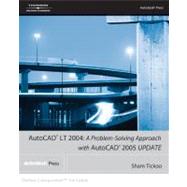
| Preface | xv | ||||
| Dedication | xvii | ||||
|
|||||
|
|||||
|
2 | (1) | |||
|
2 | (4) | |||
|
2 | (1) | |||
|
3 | (1) | |||
|
4 | (1) | |||
|
5 | (1) | |||
|
6 | (5) | |||
|
11 | (1) | |||
|
12 | (8) | |||
|
14 | (1) | |||
|
14 | (1) | |||
|
14 | (1) | |||
|
15 | (5) | |||
|
20 | (5) | |||
|
21 | (4) | |||
|
25 | (1) | |||
|
25 | (1) | |||
|
25 | (1) | |||
|
26 | (1) | |||
|
26 | (4) | |||
|
30 | (1) | |||
|
31 | (1) | |||
|
32 | (2) | |||
|
34 | ||||
|
|||||
|
2 | (4) | |||
|
6 | (10) | |||
|
6 | (3) | |||
|
9 | (5) | |||
|
14 | (2) | |||
|
16 | (1) | |||
|
17 | (1) | |||
|
17 | (2) | |||
|
19 | (6) | |||
|
25 | (2) | |||
|
27 | (8) | |||
|
35 | (6) | |||
|
41 | (5) | |||
|
46 | ||||
|
|||||
|
2 | (11) | |||
|
13 | (4) | |||
|
17 | (7) | |||
|
21 | (3) | |||
|
24 | (3) | |||
|
27 | (7) | |||
|
34 | (2) | |||
|
36 | (4) | |||
|
40 | (4) | |||
|
40 | (3) | |||
|
43 | (1) | |||
|
44 | ||||
|
|||||
|
2 | (1) | |||
|
3 | (14) | |||
|
17 | (1) | |||
|
18 | (1) | |||
|
19 | (3) | |||
|
19 | (1) | |||
|
20 | (2) | |||
|
22 | (1) | |||
|
22 | (2) | |||
|
24 | (1) | |||
|
25 | (5) | |||
|
30 | (1) | |||
|
31 | (13) | |||
|
44 | (3) | |||
|
47 | (2) | |||
|
49 | ||||
|
|||||
|
2 | (6) | |||
|
8 | (1) | |||
|
8 | (1) | |||
|
9 | (1) | |||
|
9 | (1) | |||
|
10 | (1) | |||
|
11 | (1) | |||
|
11 | (2) | |||
|
13 | (1) | |||
|
14 | (2) | |||
|
16 | (4) | |||
|
20 | (3) | |||
|
23 | (2) | |||
|
25 | (3) | |||
|
28 | (1) | |||
|
29 | (2) | |||
|
31 | (6) | |||
|
31 | (3) | |||
|
34 | (3) | |||
|
37 | (2) | |||
|
39 | (2) | |||
|
41 | (1) | |||
|
42 | ||||
|
|||||
|
2 | (1) | |||
|
2 | (1) | |||
|
3 | (2) | |||
|
5 | (8) | |||
|
5 | (3) | |||
|
8 | (1) | |||
|
8 | (2) | |||
|
10 | (2) | |||
|
12 | (1) | |||
|
13 | (1) | |||
|
13 | (1) | |||
|
14 | (1) | |||
|
14 | (1) | |||
|
14 | (1) | |||
|
15 | (2) | |||
|
17 | (3) | |||
|
20 | (8) | |||
|
28 | ||||
|
29 | (3) | |||
|
32 | (1) | |||
|
33 | (1) | |||
|
34 | (1) | |||
|
35 | (2) | |||
|
37 | ||||
|
|||||
|
2 | (1) | |||
|
2 | (1) | |||
|
3 | (1) | |||
|
3 | (8) | |||
|
11 | (2) | |||
|
13 | (3) | |||
|
16 | (1) | |||
|
17 | (1) | |||
|
18 | (5) | |||
|
23 | (2) | |||
|
25 | (10) | |||
|
35 | (3) | |||
|
35 | (1) | |||
|
36 | (1) | |||
|
36 | (1) | |||
|
37 | (1) | |||
|
38 | (1) | |||
|
39 | (1) | |||
|
39 | (2) | |||
|
41 | (1) | |||
|
42 | (1) | |||
|
43 | (1) | |||
|
43 | ||||
|
|||||
|
2 | (1) | |||
|
2 | (1) | |||
|
3 | (3) | |||
|
6 | (1) | |||
|
7 | (1) | |||
|
8 | (3) | |||
|
11 | (4) | |||
|
15 | (2) | |||
|
17 | (1) | |||
|
18 | (1) | |||
|
19 | (2) | |||
|
21 | (3) | |||
|
24 | (1) | |||
|
25 | (1) | |||
|
25 | (2) | |||
|
27 | (2) | |||
|
29 | (1) | |||
|
29 | (1) | |||
|
30 | (1) | |||
|
30 | (5) | |||
|
35 | (1) | |||
|
35 | (1) | |||
|
36 | (1) | |||
|
36 | (4) | |||
|
40 | (2) | |||
|
40 | (1) | |||
|
41 | (1) | |||
|
42 | (1) | |||
|
42 | ||||
|
|||||
|
2 | (3) | |||
|
2 | (1) | |||
|
3 | (2) | |||
|
5 | (2) | |||
|
7 | (1) | |||
|
8 | (1) | |||
|
8 | (1) | |||
|
9 | (3) | |||
|
9 | (1) | |||
|
10 | (2) | |||
|
12 | ||||
|
|||||
|
2 | (1) | |||
|
2 | (2) | |||
|
4 | (6) | |||
|
10 | (4) | |||
|
14 | (3) | |||
|
17 | (4) | |||
|
21 | (3) | |||
|
24 | (4) | |||
|
28 | (1) | |||
|
28 | (3) | |||
|
31 | (2) | |||
|
33 | (1) | |||
|
33 | ||||
|
|||||
|
2 | (1) | |||
|
2 | (3) | |||
|
2 | (3) | |||
|
5 | (1) | |||
|
6 | (1) | |||
|
7 | (2) | |||
|
8 | (1) | |||
|
9 | (1) | |||
|
10 | (2) | |||
|
11 | (1) | |||
|
11 | (1) | |||
|
11 | (1) | |||
|
12 | (2) | |||
|
14 | (1) | |||
|
15 | (1) | |||
|
16 | (3) | |||
|
19 | (1) | |||
|
19 | (2) | |||
|
21 | ||||
|
|||||
|
2 | (1) | |||
|
2 | (13) | |||
|
15 | (2) | |||
|
15 | (2) | |||
|
17 | (2) | |||
|
19 | (1) | |||
|
19 | (4) | |||
|
20 | (3) | |||
|
23 | (1) | |||
|
23 | ||||
|
24 | (2) | |||
|
26 | (3) | |||
|
29 | (3) | |||
|
32 | ||||
|
|||||
|
2 | (1) | |||
|
3 | (2) | |||
|
5 | (13) | |||
|
18 | (4) | |||
|
19 | (1) | |||
|
19 | (3) | |||
|
22 | (3) | |||
|
25 | (1) | |||
|
26 | (4) | |||
|
26 | (2) | |||
|
28 | (2) | |||
|
30 | (1) | |||
|
30 | (1) | |||
|
31 | (1) | |||
|
31 | (1) | |||
|
32 | (1) | |||
|
33 | (3) | |||
|
36 | (1) | |||
|
36 | ||||
|
|||||
|
2 | (1) | |||
|
3 | (1) | |||
|
4 | (5) | |||
|
5 | (3) | |||
|
8 | (1) | |||
|
9 | (7) | |||
|
16 | (1) | |||
|
17 | (2) | |||
|
19 | (2) | |||
|
21 | (2) | |||
|
23 | (1) | |||
|
23 | (1) | |||
|
24 | (2) | |||
|
26 | (4) | |||
|
27 | (2) | |||
|
29 | (1) | |||
|
30 | (1) | |||
|
30 | (1) | |||
|
31 | (3) | |||
|
31 | (1) | |||
|
31 | (1) | |||
|
32 | (1) | |||
|
33 | (1) | |||
|
34 | (1) | |||
|
35 | ||||
|
|||||
|
|||||
|
2 | (1) | |||
|
2 | (5) | |||
|
7 | (2) | |||
|
9 | (3) | |||
|
12 | (6) | |||
|
18 | (1) | |||
|
19 | (10) | |||
|
19 | (2) | |||
|
21 | (5) | |||
|
26 | (3) | |||
|
29 | ||||
|
|||||
|
2 | (1) | |||
|
2 | (2) | |||
|
4 | (10) | |||
|
14 | (4) | |||
|
18 | (1) | |||
|
19 | (1) | |||
|
20 | (2) | |||
|
22 | ||||
|
|||||
|
2 | (4) | |||
|
6 | (1) | |||
|
7 | (1) | |||
|
7 | (2) | |||
|
9 | ||||
|
|||||
|
2 | (2) | |||
|
4 | (1) | |||
|
5 | (1) | |||
|
6 | (8) | |||
|
6 | (5) | |||
|
11 | (3) | |||
|
14 | (1) | |||
|
14 | (1) | |||
|
15 | (16) | |||
|
16 | (13) | |||
|
29 | (2) | |||
|
31 | (5) | |||
|
36 | (1) | |||
|
36 | (1) | |||
|
37 | (3) | |||
|
40 | ||||
|
|||||
|
2 | (1) | |||
|
2 | (2) | |||
|
4 | (2) | |||
|
6 | (3) | |||
|
9 | (1) | |||
|
10 | (3) | |||
|
13 | ||||
|
|||||
|
2 | (1) | |||
|
3 | (1) | |||
|
4 | (3) | |||
|
7 | (13) | |||
|
20 | (4) | |||
|
24 | ||||
|
|||||
|
2 | (7) | |||
|
2 | (3) | |||
|
5 | (3) | |||
|
8 | (1) | |||
|
9 | (8) | |||
|
9 | (4) | |||
|
13 | (4) | |||
|
17 | (1) | |||
|
18 | (1) | |||
|
18 | (1) | |||
|
19 | (2) | |||
|
21 | (1) | |||
|
21 | (1) | |||
|
21 | (2) | |||
|
21 | (1) | |||
|
22 | (1) | |||
|
22 | (1) | |||
|
23 | (17) | |||
|
40 | (1) | |||
|
40 | (1) | |||
|
40 | (1) | |||
|
41 | (3) | |||
|
44 | ||||
|
|||||
|
|||||
|
2 | (1) | |||
|
2 | (6) | |||
|
8 | (2) | |||
|
10 | (5) | |||
|
15 | (3) | |||
|
18 | (3) | |||
|
21 | ||||
|
|||||
|
2 | (2) | |||
|
4 | (6) | |||
|
10 | (1) | |||
|
11 | (1) | |||
|
12 | (1) | |||
|
12 | (1) | |||
|
12 | (10) | |||
|
22 | (1) | |||
|
22 | (1) | |||
|
22 | (2) | |||
|
24 | (2) | |||
|
26 | (2) | |||
|
28 | ||||
|
|||||
|
2 | (1) | |||
|
2 | (1) | |||
|
3 | (1) | |||
|
3 | (6) | |||
|
9 | (1) | |||
|
10 | (2) | |||
|
12 | (1) | |||
|
13 | (1) | |||
|
14 | (1) | |||
|
15 | (4) | |||
|
19 | (4) | |||
|
23 | (3) | |||
|
26 | (1) | |||
|
26 | (2) | |||
|
28 | (1) | |||
|
28 | (4) | |||
|
32 | (4) | |||
|
36 | (1) | |||
|
37 | ||||
|
|||||
|
2 | (1) | |||
|
3 | (1) | |||
|
3 | (8) | |||
|
11 | (1) | |||
|
12 | (1) | |||
|
13 | (6) | |||
|
19 | (4) | |||
|
23 | (1) | |||
|
24 | (4) | |||
|
28 | (4) | |||
|
32 | (2) | |||
|
34 | (5) | |||
|
39 | (1) | |||
|
40 | ||||
|
|||||
|
2 | (5) | |||
|
7 | (1) | |||
|
8 | (1) | |||
|
9 | (1) | |||
|
9 | (3) | |||
|
12 | (1) | |||
|
12 | (1) | |||
|
13 | (3) | |||
|
16 | (4) | |||
|
20 | (1) | |||
|
21 | (1) | |||
|
21 | (1) | |||
|
21 | (9) | |||
|
30 | (5) | |||
|
35 | (1) | |||
|
36 | (1) | |||
|
37 | ||||
|
35 | (13) | |||
|
48 | ||||
|
|||||
|
2 | (1) | |||
|
2 | (1) | |||
|
3 | (1) | |||
|
4 | (2) | |||
|
6 | (6) | |||
|
12 | (1) | |||
|
12 | (1) | |||
|
13 | (1) | |||
|
13 | (1) | |||
|
14 | (1) | |||
|
15 | (8) | |||
|
23 | (1) | |||
|
24 | (1) | |||
|
24 | (1) | |||
|
24 | (1) | |||
|
25 | (5) | |||
|
30 | (3) | |||
|
33 | ||||
| Index | 1 |
The New copy of this book will include any supplemental materials advertised. Please check the title of the book to determine if it should include any access cards, study guides, lab manuals, CDs, etc.
The Used, Rental and eBook copies of this book are not guaranteed to include any supplemental materials. Typically, only the book itself is included. This is true even if the title states it includes any access cards, study guides, lab manuals, CDs, etc.