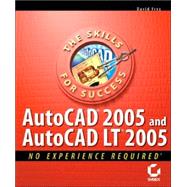
| Introduction | xv | ||||
|
1 | (22) | |||
|
2 | (3) | |||
|
2 | (3) | |||
|
5 | (5) | |||
|
10 | (1) | |||
|
11 | (1) | |||
|
12 | (8) | |||
|
12 | (2) | |||
|
14 | (4) | |||
|
18 | (1) | |||
|
19 | (1) | |||
|
20 | (1) | |||
|
21 | (1) | |||
|
22 | (1) | |||
|
23 | (28) | |||
|
24 | (8) | |||
|
28 | (2) | |||
|
30 | (2) | |||
|
32 | (9) | |||
|
32 | (2) | |||
|
34 | (1) | |||
|
34 | (1) | |||
|
35 | (3) | |||
|
38 | (3) | |||
|
41 | (8) | |||
|
41 | (1) | |||
|
42 | (2) | |||
|
44 | (5) | |||
|
49 | (1) | |||
|
50 | (1) | |||
|
51 | (22) | |||
|
52 | (4) | |||
|
56 | (6) | |||
|
56 | (3) | |||
|
59 | (3) | |||
|
62 | (4) | |||
|
66 | (3) | |||
|
69 | (1) | |||
|
69 | (1) | |||
|
69 | (1) | |||
|
70 | (1) | |||
|
71 | (2) | |||
|
73 | (52) | |||
|
74 | (22) | |||
|
75 | (4) | |||
|
79 | (9) | |||
|
88 | (8) | |||
|
96 | (24) | |||
|
96 | (8) | |||
|
104 | (2) | |||
|
106 | (2) | |||
|
108 | (2) | |||
|
110 | (10) | |||
|
120 | (4) | |||
|
120 | (1) | |||
|
120 | (2) | |||
|
122 | (2) | |||
|
124 | (1) | |||
|
125 | (44) | |||
|
128 | (10) | |||
|
128 | (4) | |||
|
132 | (4) | |||
|
136 | (2) | |||
|
138 | (4) | |||
|
142 | (12) | |||
|
143 | (3) | |||
|
146 | (1) | |||
|
147 | (5) | |||
|
152 | (2) | |||
|
154 | (10) | |||
|
154 | (2) | |||
|
156 | (2) | |||
|
158 | (1) | |||
|
159 | (5) | |||
|
164 | (4) | |||
|
164 | (1) | |||
|
164 | (1) | |||
|
164 | (1) | |||
|
165 | (2) | |||
|
167 | (1) | |||
|
168 | (1) | |||
|
169 | (46) | |||
|
170 | (2) | |||
|
172 | (40) | |||
|
173 | (12) | |||
|
185 | (10) | |||
|
195 | (2) | |||
|
197 | (4) | |||
|
201 | (4) | |||
|
205 | (6) | |||
|
211 | (1) | |||
|
212 | (2) | |||
|
213 | (1) | |||
|
214 | (1) | |||
|
214 | (1) | |||
|
215 | (60) | |||
|
217 | (12) | |||
|
220 | (9) | |||
|
229 | (4) | |||
|
229 | (1) | |||
|
229 | (3) | |||
|
232 | (1) | |||
|
233 | (3) | |||
|
236 | (15) | |||
|
237 | (3) | |||
|
240 | (2) | |||
|
242 | (6) | |||
|
248 | (3) | |||
|
251 | (4) | |||
|
255 | (17) | |||
|
255 | (4) | |||
|
259 | (6) | |||
|
265 | (7) | |||
|
272 | (1) | |||
|
273 | (2) | |||
|
275 | (36) | |||
|
276 | (20) | |||
|
278 | (2) | |||
|
280 | (3) | |||
|
283 | (2) | |||
|
285 | (4) | |||
|
289 | (6) | |||
|
295 | (1) | |||
|
296 | (11) | |||
|
296 | (3) | |||
|
299 | (2) | |||
|
301 | (6) | |||
|
307 | (1) | |||
|
308 | (1) | |||
|
309 | (1) | |||
|
310 | (1) | |||
|
311 | (36) | |||
|
312 | (17) | |||
|
316 | (2) | |||
|
318 | (3) | |||
|
321 | (6) | |||
|
327 | (2) | |||
|
329 | (7) | |||
|
329 | (4) | |||
|
333 | (1) | |||
|
334 | (2) | |||
|
336 | (1) | |||
|
337 | (6) | |||
|
338 | (1) | |||
|
339 | (2) | |||
|
341 | (2) | |||
|
343 | (3) | |||
|
343 | (2) | |||
|
345 | (1) | |||
|
346 | (1) | |||
|
347 | (58) | |||
|
348 | (4) | |||
|
349 | (1) | |||
|
350 | (2) | |||
|
352 | (33) | |||
|
352 | (3) | |||
|
355 | (6) | |||
|
361 | (9) | |||
|
370 | (15) | |||
|
385 | (11) | |||
|
392 | (4) | |||
|
396 | (7) | |||
|
396 | (3) | |||
|
399 | (4) | |||
|
403 | (1) | |||
|
404 | (1) | |||
|
405 | (52) | |||
|
406 | (15) | |||
|
406 | (15) | |||
|
421 | (10) | |||
|
422 | (6) | |||
|
428 | (3) | |||
|
431 | (10) | |||
|
431 | (4) | |||
|
435 | (2) | |||
|
437 | (4) | |||
|
441 | (12) | |||
|
442 | (5) | |||
|
447 | (2) | |||
|
449 | (4) | |||
|
453 | (3) | |||
|
453 | (1) | |||
|
454 | (2) | |||
|
456 | (1) | |||
|
456 | (1) | |||
|
457 | (36) | |||
|
459 | (7) | |||
|
459 | (3) | |||
|
462 | (4) | |||
|
466 | (10) | |||
|
466 | (2) | |||
|
468 | (6) | |||
|
474 | (2) | |||
|
476 | (9) | |||
|
477 | (4) | |||
|
481 | (4) | |||
|
485 | (1) | |||
|
486 | (2) | |||
|
486 | (2) | |||
|
488 | (3) | |||
|
490 | (1) | |||
|
491 | (1) | |||
|
492 | (1) | |||
|
493 | (52) | |||
|
494 | (17) | |||
|
501 | (2) | |||
|
503 | (4) | |||
|
507 | (2) | |||
|
509 | (2) | |||
|
511 | (31) | |||
|
512 | (5) | |||
|
517 | (2) | |||
|
519 | (3) | |||
|
522 | (6) | |||
|
528 | (9) | |||
|
537 | (3) | |||
|
540 | (2) | |||
|
542 | (2) | |||
|
544 | (1) | |||
|
545 | (36) | |||
|
547 | (10) | |||
|
548 | (1) | |||
|
549 | (1) | |||
|
549 | (5) | |||
|
554 | (1) | |||
|
555 | (1) | |||
|
556 | (1) | |||
|
557 | (8) | |||
|
558 | (3) | |||
|
561 | (1) | |||
|
562 | (1) | |||
|
562 | (3) | |||
|
565 | (6) | |||
|
566 | (3) | |||
|
569 | (2) | |||
|
571 | (9) | |||
|
572 | (8) | |||
|
580 | (1) | |||
|
581 | (46) | |||
|
583 | (26) | |||
|
583 | (2) | |||
|
585 | (4) | |||
|
589 | (2) | |||
|
591 | (4) | |||
|
595 | (3) | |||
|
598 | (5) | |||
|
603 | (4) | |||
|
607 | (2) | |||
|
609 | (18) | |||
|
610 | (1) | |||
|
611 | (2) | |||
|
613 | (14) | |||
| Glossary | 627 | (13) | |||
| Index | 640 |
The New copy of this book will include any supplemental materials advertised. Please check the title of the book to determine if it should include any access cards, study guides, lab manuals, CDs, etc.
The Used, Rental and eBook copies of this book are not guaranteed to include any supplemental materials. Typically, only the book itself is included. This is true even if the title states it includes any access cards, study guides, lab manuals, CDs, etc.