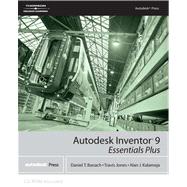
| ACKNOWLEDGMENTS | xix | ||||
| INTRODUCTION | xxi | ||||
| CHAPTER 1 Getting Started | |||||
|
1 | (1) | |||
|
2 | (2) | |||
|
2 | (1) | |||
|
3 | (1) | |||
|
4 | (1) | |||
|
4 | (1) | |||
|
4 | (12) | |||
|
5 | (1) | |||
|
5 | (1) | |||
|
6 | (1) | |||
|
7 | (1) | |||
|
7 | (1) | |||
|
7 | (1) | |||
|
7 | (1) | |||
|
8 | (1) | |||
|
8 | (1) | |||
|
9 | (1) | |||
|
10 | (1) | |||
|
10 | (4) | |||
|
14 | (1) | |||
|
15 | (1) | |||
|
16 | (1) | |||
|
17 | (2) | |||
|
17 | (1) | |||
|
18 | (1) | |||
|
18 | (1) | |||
|
19 | (1) | |||
|
20 | (1) | |||
|
21 | (2) | |||
|
23 | (3) | |||
|
23 | (1) | |||
|
23 | (1) | |||
|
24 | (1) | |||
|
24 | (1) | |||
|
24 | (2) | |||
|
26 | (12) | |||
|
26 | (1) | |||
|
26 | (1) | |||
|
26 | (2) | |||
|
28 | (1) | |||
|
29 | (1) | |||
|
29 | (3) | |||
|
32 | (1) | |||
|
32 | (1) | |||
|
33 | (1) | |||
|
34 | (2) | |||
|
36 | (1) | |||
|
36 | (1) | |||
|
37 | (1) | |||
|
38 | (1) | |||
|
38 | (7) | |||
|
40 | (2) | |||
|
42 | (2) | |||
|
44 | (1) | |||
|
44 | (1) | |||
|
45 | (4) | |||
|
45 | (1) | |||
|
45 | (1) | |||
|
46 | (1) | |||
|
46 | (3) | |||
|
49 | (1) | |||
|
50 | (1) | |||
|
51 | (2) | |||
| CHAPTER 2 Sketching, Constraining, and Dimensioning | |||||
|
53 | (1) | |||
|
54 | (4) | |||
|
54 | (2) | |||
|
56 | (2) | |||
|
58 | (1) | |||
|
59 | (1) | |||
|
60 | (3) | |||
|
61 | (1) | |||
|
62 | (1) | |||
|
63 | (9) | |||
|
63 | (1) | |||
|
64 | (6) | |||
|
70 | (1) | |||
|
70 | (1) | |||
|
71 | (1) | |||
|
72 | (1) | |||
|
73 | (1) | |||
|
74 | (5) | |||
|
74 | (2) | |||
|
76 | (1) | |||
|
76 | (1) | |||
|
77 | (1) | |||
|
77 | (2) | |||
|
79 | (1) | |||
|
80 | (6) | |||
|
80 | (3) | |||
|
83 | (3) | |||
|
86 | (1) | |||
|
87 | (1) | |||
|
88 | (2) | |||
|
88 | (1) | |||
|
88 | (2) | |||
|
90 | (1) | |||
| CHAPTER 3 Creating and Editing Sketched Features | |||||
|
91 | (1) | |||
|
92 | (1) | |||
|
92 | (1) | |||
|
93 | (2) | |||
|
95 | (1) | |||
|
96 | (3) | |||
|
99 | (6) | |||
|
100 | (3) | |||
|
103 | (1) | |||
|
103 | (2) | |||
|
105 | (1) | |||
|
106 | (2) | |||
|
106 | (1) | |||
|
107 | (1) | |||
|
107 | (1) | |||
|
108 | (1) | |||
|
108 | (1) | |||
|
108 | (2) | |||
|
110 | (1) | |||
|
111 | (3) | |||
|
111 | (1) | |||
|
112 | (1) | |||
|
113 | (1) | |||
|
113 | (1) | |||
|
114 | (1) | |||
|
114 | (2) | |||
|
116 | (1) | |||
|
117 | (1) | |||
|
117 | (3) | |||
|
118 | (2) | |||
|
120 | (1) | |||
|
121 | (2) | |||
|
121 | (1) | |||
|
122 | (1) | |||
|
123 | (1) | |||
|
124 | (3) | |||
|
124 | (1) | |||
|
125 | (1) | |||
|
126 | (1) | |||
|
127 | (2) | |||
| CHAPTER 4 Creating Placed Features | |||||
|
129 | (1) | |||
|
130 | (6) | |||
|
131 | (3) | |||
|
134 | (1) | |||
|
135 | (1) | |||
|
136 | (4) | |||
|
137 | (1) | |||
|
138 | (1) | |||
|
138 | (1) | |||
|
139 | (1) | |||
|
140 | (1) | |||
|
141 | (7) | |||
|
142 | (1) | |||
|
142 | (1) | |||
|
142 | (1) | |||
|
143 | (1) | |||
|
144 | (3) | |||
|
147 | (1) | |||
|
148 | (1) | |||
|
149 | (3) | |||
|
149 | (1) | |||
|
150 | (2) | |||
|
152 | (1) | |||
|
153 | (3) | |||
|
154 | (1) | |||
|
154 | (1) | |||
|
154 | (1) | |||
|
154 | (2) | |||
|
156 | (1) | |||
|
157 | (2) | |||
|
157 | (1) | |||
|
158 | (1) | |||
|
158 | (1) | |||
|
158 | (1) | |||
|
159 | (1) | |||
|
160 | (3) | |||
|
160 | (1) | |||
|
161 | (2) | |||
|
163 | (1) | |||
|
164 | (3) | |||
|
166 | (1) | |||
|
167 | (1) | |||
|
168 | (7) | |||
|
169 | (3) | |||
|
172 | (2) | |||
|
174 | (1) | |||
|
175 | (1) | |||
|
176 | (1) | |||
|
177 | (1) | |||
|
178 | (1) | |||
|
179 | (2) | |||
|
179 | (1) | |||
|
180 | (1) | |||
|
181 | (2) | |||
| CHAPTER 5 Creating and Editing Drawing Views | |||||
|
183 | (1) | |||
|
184 | (6) | |||
|
184 | (2) | |||
|
186 | (1) | |||
|
187 | (1) | |||
|
187 | (1) | |||
|
188 | (2) | |||
|
190 | (2) | |||
|
192 | (1) | |||
|
193 | (3) | |||
|
193 | (1) | |||
|
193 | (2) | |||
|
195 | (1) | |||
|
195 | (1) | |||
|
196 | (1) | |||
|
197 | (9) | |||
|
198 | (1) | |||
|
199 | (1) | |||
|
200 | (1) | |||
|
201 | (1) | |||
|
202 | (1) | |||
|
203 | (1) | |||
|
204 | (1) | |||
|
204 | (1) | |||
|
205 | (1) | |||
|
206 | (1) | |||
|
206 | (2) | |||
|
207 | (1) | |||
|
208 | (6) | |||
|
212 | (1) | |||
|
212 | (2) | |||
|
214 | (1) | |||
|
215 | (9) | |||
|
216 | (6) | |||
|
222 | (2) | |||
|
224 | (4) | |||
|
224 | (1) | |||
|
225 | (2) | |||
|
227 | (1) | |||
|
227 | (1) | |||
|
228 | (2) | |||
|
230 | (12) | |||
|
230 | (3) | |||
|
233 | (1) | |||
|
233 | (1) | |||
|
234 | (1) | |||
|
235 | (1) | |||
|
236 | (1) | |||
|
237 | (1) | |||
|
237 | (1) | |||
|
237 | (1) | |||
|
238 | (1) | |||
|
239 | (1) | |||
|
239 | (1) | |||
|
239 | (1) | |||
|
240 | (2) | |||
|
242 | (1) | |||
|
243 | (14) | |||
|
244 | (2) | |||
|
246 | (2) | |||
|
248 | (1) | |||
|
249 | (1) | |||
|
250 | (1) | |||
|
251 | (1) | |||
|
252 | (1) | |||
|
252 | (1) | |||
|
253 | (1) | |||
|
253 | (1) | |||
|
254 | (3) | |||
|
257 | (1) | |||
|
257 | (3) | |||
|
258 | (1) | |||
|
259 | (1) | |||
|
260 | (1) | |||
|
261 | (2) | |||
|
263 | (1) | |||
|
264 | (1) | |||
|
265 | (2) | |||
|
265 | (1) | |||
|
266 | (1) | |||
|
267 | (2) | |||
| CHAPTER 6 Creating and Documenting Assemblies | |||||
|
269 | (1) | |||
|
270 | (1) | |||
|
271 | (4) | |||
|
273 | (2) | |||
|
275 | (1) | |||
|
276 | (1) | |||
|
277 | (3) | |||
|
278 | (1) | |||
|
278 | (1) | |||
|
279 | (1) | |||
|
279 | (1) | |||
|
280 | (1) | |||
|
281 | (1) | |||
|
282 | (1) | |||
|
282 | (1) | |||
|
283 | (13) | |||
|
285 | (1) | |||
|
286 | (6) | |||
|
292 | (2) | |||
|
294 | (2) | |||
|
296 | (2) | |||
|
298 | (1) | |||
|
299 | (2) | |||
|
301 | (1) | |||
|
302 | (3) | |||
|
302 | (1) | |||
|
303 | (2) | |||
|
305 | (2) | |||
|
307 | (1) | |||
|
308 | (4) | |||
|
308 | (3) | |||
|
311 | (1) | |||
|
312 | (2) | |||
|
314 | (1) | |||
|
315 | (9) | |||
|
316 | (1) | |||
|
317 | (3) | |||
|
320 | (2) | |||
|
322 | (2) | |||
|
324 | (1) | |||
|
325 | (1) | |||
|
325 | (15) | |||
|
327 | (1) | |||
|
328 | (3) | |||
|
331 | (2) | |||
|
333 | (1) | |||
|
334 | (6) | |||
|
340 | (3) | |||
|
343 | (1) | |||
|
344 | (1) | |||
|
345 | (2) | |||
|
345 | (1) | |||
|
346 | (1) | |||
|
347 | (2) | |||
| CHAPTER 7 Complex Sketching and Constraining Techniques | |||||
|
349 | (1) | |||
|
350 | (5) | |||
|
350 | (5) | |||
|
355 | (2) | |||
|
357 | (1) | |||
|
357 | (1) | |||
|
357 | (1) | |||
|
357 | (1) | |||
|
357 | (1) | |||
|
357 | (1) | |||
|
358 | (1) | |||
|
359 | (1) | |||
|
360 | (7) | |||
|
360 | (2) | |||
|
362 | (2) | |||
|
364 | (1) | |||
|
364 | (1) | |||
|
364 | (1) | |||
|
365 | (1) | |||
|
365 | (2) | |||
|
367 | (1) | |||
|
368 | (2) | |||
|
370 | (1) | |||
|
370 | (2) | |||
|
372 | (1) | |||
|
373 | (2) | |||
|
375 | (2) | |||
|
377 | (1) | |||
|
378 | (1) | |||
|
379 | (2) | |||
|
379 | (1) | |||
|
380 | (1) | |||
|
380 | (1) | |||
|
381 | (6) | |||
|
383 | (1) | |||
|
384 | (3) | |||
|
387 | (1) | |||
|
388 | (7) | |||
|
388 | (4) | |||
|
392 | (1) | |||
|
392 | (2) | |||
|
394 | (1) | |||
|
395 | (1) | |||
|
396 | (1) | |||
|
397 | (1) | |||
|
397 | (1) | |||
|
398 | (3) | |||
| CHAPTER 8 Complex Part Modeling Techniques | |||||
|
401 | (1) | |||
|
402 | (2) | |||
|
404 | (4) | |||
|
405 | (1) | |||
|
405 | (1) | |||
|
406 | (1) | |||
|
406 | (1) | |||
|
407 | (1) | |||
|
408 | (1) | |||
|
409 | (1) | |||
|
410 | (4) | |||
|
410 | (2) | |||
|
412 | (2) | |||
|
414 | (1) | |||
|
415 | (11) | |||
|
415 | (1) | |||
|
416 | (1) | |||
|
416 | (1) | |||
|
417 | (9) | |||
|
426 | (1) | |||
|
427 | (4) | |||
|
427 | (1) | |||
|
428 | (1) | |||
|
429 | (2) | |||
|
431 | (6) | |||
|
433 | (1) | |||
|
433 | (1) | |||
|
434 | (3) | |||
|
437 | (1) | |||
|
438 | (3) | |||
|
438 | (1) | |||
|
439 | (2) | |||
|
441 | (1) | |||
|
442 | (3) | |||
|
445 | (1) | |||
|
445 | (2) | |||
|
447 | (2) | |||
|
449 | (1) | |||
|
449 | (2) | |||
|
450 | (1) | |||
|
450 | (1) | |||
|
451 | (1) | |||
|
451 | (1) | |||
|
451 | (1) | |||
|
451 | (1) | |||
|
451 | (1) | |||
|
451 | (1) | |||
|
452 | (2) | |||
|
454 | (12) | |||
|
454 | (1) | |||
|
455 | (3) | |||
|
458 | (1) | |||
|
459 | (3) | |||
|
462 | (1) | |||
|
463 | (1) | |||
|
464 | (1) | |||
|
464 | (2) | |||
|
466 | (1) | |||
|
467 | (1) | |||
|
468 | (1) | |||
|
468 | (1) | |||
|
469 | (2) | |||
| CHAPTER 9 Complex Drawing View Creation and Editing | |||||
|
471 | (1) | |||
|
472 | (12) | |||
|
478 | (1) | |||
|
479 | (1) | |||
|
479 | (2) | |||
|
481 | (1) | |||
|
481 | (1) | |||
|
482 | (2) | |||
|
484 | (31) | |||
|
484 | (2) | |||
|
486 | (9) | |||
|
495 | (2) | |||
|
497 | (1) | |||
|
498 | (2) | |||
|
500 | (3) | |||
|
503 | (3) | |||
|
506 | (3) | |||
|
509 | (4) | |||
|
513 | (1) | |||
|
513 | (2) | |||
|
515 | (1) | |||
|
516 | (6) | |||
|
516 | (2) | |||
|
518 | (1) | |||
|
519 | (1) | |||
|
520 | (2) | |||
|
522 | (13) | |||
|
522 | (3) | |||
|
525 | (2) | |||
|
527 | (2) | |||
|
529 | (4) | |||
|
533 | (2) | |||
|
535 | (4) | |||
|
539 | (1) | |||
|
540 | (7) | |||
|
542 | (1) | |||
|
542 | (2) | |||
|
544 | (3) | |||
|
547 | (19) | |||
|
547 | (2) | |||
|
549 | (1) | |||
|
549 | (2) | |||
|
551 | (10) | |||
|
561 | (1) | |||
|
561 | (3) | |||
|
564 | (2) | |||
|
566 | (1) | |||
|
567 | (1) | |||
|
568 | (1) | |||
|
568 | (1) | |||
|
569 | (2) | |||
| CHAPTER 10 Complex Assembly Modeling | |||||
|
571 | (1) | |||
|
572 | (12) | |||
|
574 | (2) | |||
|
576 | (1) | |||
|
577 | (1) | |||
|
578 | (2) | |||
|
580 | (2) | |||
|
582 | (2) | |||
|
584 | (19) | |||
|
584 | (1) | |||
|
585 | (1) | |||
|
586 | (1) | |||
|
587 | (11) | |||
|
598 | (1) | |||
|
599 | (1) | |||
|
600 | (2) | |||
|
602 | (1) | |||
|
603 | (10) | |||
|
610 | (3) | |||
|
613 | (1) | |||
|
614 | (3) | |||
|
617 | (1) | |||
|
618 | (4) | |||
|
622 | (2) | |||
|
623 | (1) | |||
|
624 | (2) | |||
|
624 | (1) | |||
|
625 | (1) | |||
|
626 | (1) | |||
|
626 | (1) | |||
|
627 | (19) | |||
|
627 | (5) | |||
|
632 | (2) | |||
|
634 | (6) | |||
|
640 | (3) | |||
|
643 | (3) | |||
|
646 | (1) | |||
|
647 | (7) | |||
|
647 | (3) | |||
|
650 | (1) | |||
|
651 | (3) | |||
|
654 | (8) | |||
|
655 | (7) | |||
|
662 | (4) | |||
|
666 | (1) | |||
|
667 | (1) | |||
|
668 | (9) | |||
|
670 | (1) | |||
|
671 | (6) | |||
|
677 | (1) | |||
|
678 | (3) | |||
|
681 | (1) | |||
|
682 | (14) | |||
|
683 | (6) | |||
|
689 | (4) | |||
|
693 | (2) | |||
|
695 | (1) | |||
|
696 | (1) | |||
|
697 | (2) | |||
|
699 | (7) | |||
|
705 | (1) | |||
|
706 | (1) | |||
|
707 | (5) | |||
|
712 | (1) | |||
|
713 | (1) | |||
|
713 | (1) | |||
|
714 | (1) | |||
| CHAPTER 11 Sheet Metal Design | |||||
|
715 | (1) | |||
|
716 | (4) | |||
|
716 | (4) | |||
|
720 | (2) | |||
|
720 | (1) | |||
|
721 | (1) | |||
|
722 | (15) | |||
|
722 | (5) | |||
|
727 | (4) | |||
|
731 | (4) | |||
|
735 | (2) | |||
|
737 | (1) | |||
|
738 | (2) | |||
|
740 | (6) | |||
|
741 | (1) | |||
|
742 | (4) | |||
|
746 | (1) | |||
|
747 | (2) | |||
|
749 | (1) | |||
|
750 | (4) | |||
|
754 | (5) | |||
|
755 | (1) | |||
|
756 | (1) | |||
|
757 | (2) | |||
|
759 | (1) | |||
|
760 | (3) | |||
|
762 | (1) | |||
|
763 | (1) | |||
|
764 | (1) | |||
|
765 | (1) | |||
|
766 | (1) | |||
|
766 | (1) | |||
|
767 | (2) | |||
| CHAPTER 12 Design Automation Techniques | |||||
|
769 | (1) | |||
|
770 | (2) | |||
|
772 | (4) | |||
|
772 | (2) | |||
|
774 | (2) | |||
|
776 | (7) | |||
|
783 | (1) | |||
|
783 | (1) | |||
|
784 | (20) | |||
|
787 | (6) | |||
|
793 | (11) | |||
|
804 | (3) | |||
|
807 | (1) | |||
|
808 | (14) | |||
|
822 | (1) | |||
|
823 | (13) | |||
|
824 | (6) | |||
|
830 | (2) | |||
|
832 | (2) | |||
|
834 | (1) | |||
|
834 | (2) | |||
|
836 | (1) | |||
|
837 | (11) | |||
|
838 | (3) | |||
|
841 | (2) | |||
|
843 | (4) | |||
|
847 | (1) | |||
|
848 | (1) | |||
|
849 | (3) | |||
|
850 | (1) | |||
|
851 | (1) | |||
|
852 | (1) | |||
|
853 | (3) | |||
|
853 | (3) | |||
|
856 | (1) | |||
|
857 | (2) | |||
|
857 | (1) | |||
|
858 | (1) | |||
|
859 | (2) | |||
| INDEX | 861 |
The New copy of this book will include any supplemental materials advertised. Please check the title of the book to determine if it should include any access cards, study guides, lab manuals, CDs, etc.
The Used, Rental and eBook copies of this book are not guaranteed to include any supplemental materials. Typically, only the book itself is included. This is true even if the title states it includes any access cards, study guides, lab manuals, CDs, etc.