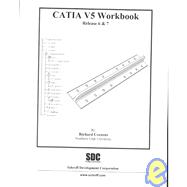| Introduction To CATIA V5 | |||||
| Introduction To CATIA V5 | 1 | (1) | |||
| Workbook Objective | 1 | (2) | |||
| Overview Of Workbook Lessons | 3 | (3) | |||
| CATIA V5 Running On Windows NT | 6 | (1) | |||
| CATIA V5 Standard Menus And Tools | 7 | (2) | |||
|
9 | (1) | |||
|
9 | (1) | |||
|
9 | (1) | |||
|
10 | (1) | |||
|
10 | (1) | |||
|
10 | (1) | |||
|
11 | (1) | |||
|
11 | (3) | |||
|
14 | (1) | |||
|
15 | (1) | |||
|
15 | (1) | |||
|
16 | (1) | |||
|
16 | (1) | |||
|
16 | (1) | |||
|
16 | (1) | |||
|
16 | (1) | |||
|
16 | (1) | |||
|
17 | (1) | |||
|
17 | ||||
|
|||||
|
1 | (1) | |||
|
2 | (1) | |||
|
3 | (4) | |||
|
4 | (1) | |||
|
4 | (1) | |||
|
5 | (1) | |||
|
5 | (2) | |||
|
7 | (32) | |||
|
7 | (1) | |||
|
8 | (3) | |||
|
11 | (2) | |||
|
13 | (1) | |||
|
13 | (4) | |||
|
17 | (1) | |||
|
17 | (2) | |||
|
19 | (2) | |||
|
21 | (1) | |||
|
21 | (1) | |||
|
21 | (1) | |||
|
22 | (1) | |||
|
23 | (1) | |||
|
23 | (1) | |||
|
24 | (1) | |||
|
25 | (1) | |||
|
26 | (1) | |||
|
27 | (5) | |||
|
32 | (2) | |||
|
34 | (200) | |||
|
234 | ||||
|
36 | (1) | |||
|
37 | (2) | |||
|
39 | (1) | |||
|
39 | (1) | |||
|
40 | (1) | |||
|
41 | ||||
|
|||||
|
1 | (1) | |||
|
1 | (1) | |||
|
2 | (3) | |||
|
2 | (1) | |||
|
2 | (1) | |||
|
3 | (1) | |||
|
3 | (1) | |||
|
4 | (1) | |||
|
4 | (1) | |||
|
4 | (1) | |||
|
5 | ||||
|
5 | (1) | |||
|
6 | (1) | |||
|
6 | (1) | |||
|
6 | (1) | |||
|
6 | (1) | |||
|
7 | (2) | |||
|
9 | (1) | |||
|
10 | (3) | |||
|
13 | (3) | |||
|
16 | (5) | |||
|
21 | (3) | |||
|
24 | (2) | |||
|
26 | (4) | |||
|
30 | (1) | |||
|
31 | (2) | |||
|
33 | (1) | |||
|
34 | (5) | |||
|
39 | (2) | |||
|
41 | (1) | |||
|
42 | (2) | |||
|
44 | (1) | |||
|
45 | (1) | |||
|
46 | (1) | |||
|
46 | (1) | |||
|
47 | (1) | |||
|
48 | ||||
|
|||||
|
1 | (1) | |||
|
1 | (1) | |||
|
1 | (3) | |||
|
2 | (1) | |||
|
2 | (1) | |||
|
2 | (1) | |||
|
3 | (1) | |||
|
3 | (1) | |||
|
3 | (1) | |||
|
4 | ||||
|
4 | (1) | |||
|
4 | (1) | |||
|
4 | (1) | |||
|
5 | (2) | |||
|
7 | (1) | |||
|
8 | (4) | |||
|
12 | (1) | |||
|
13 | (5) | |||
|
18 | (3) | |||
|
21 | (4) | |||
|
25 | (4) | |||
|
29 | (4) | |||
|
33 | (1) | |||
|
33 | (2) | |||
|
35 | (1) | |||
|
36 | (1) | |||
|
37 | ||||
|
|||||
|
1 | (1) | |||
|
2 | (1) | |||
|
2 | (6) | |||
|
4 | (1) | |||
|
4 | (1) | |||
|
5 | (1) | |||
|
5 | (1) | |||
|
5 | (1) | |||
|
6 | (1) | |||
|
6 | (1) | |||
|
6 | (1) | |||
|
7 | (1) | |||
|
7 | (1) | |||
|
7 | (1) | |||
|
7 | (1) | |||
|
8 | (27) | |||
|
8 | (1) | |||
|
8 | (1) | |||
|
8 | (1) | |||
|
9 | (1) | |||
|
10 | (1) | |||
|
10 | (7) | |||
|
17 | (1) | |||
|
18 | (8) | |||
|
26 | (5) | |||
|
31 | (1) | |||
|
32 | (2) | |||
|
34 | (1) | |||
|
34 | (1) | |||
|
35 | (1) | |||
|
36 | (2) | |||
|
38 | ||||
|
|||||
|
1 | (1) | |||
|
2 | (1) | |||
|
2 | (3) | |||
|
3 | (2) | |||
|
5 | (32) | |||
|
5 | (7) | |||
|
12 | (14) | |||
|
26 | (11) | |||
|
37 | (1) | |||
|
38 | (1) | |||
|
39 | ||||
|
|||||
|
1 | (1) | |||
|
2 | (1) | |||
|
2 | (3) | |||
|
2 | (1) | |||
|
3 | (1) | |||
|
3 | (1) | |||
|
3 | (1) | |||
|
4 | (1) | |||
|
4 | (1) | |||
|
4 | (1) | |||
|
5 | (24) | |||
|
5 | (1) | |||
|
6 | (2) | |||
|
8 | (1) | |||
|
9 | (2) | |||
|
11 | (5) | |||
|
16 | (4) | |||
|
20 | (2) | |||
|
22 | (2) | |||
|
24 | (1) | |||
|
25 | (1) | |||
|
26 | (1) | |||
|
26 | (1) | |||
|
26 | (1) | |||
|
27 | (1) | |||
|
28 | (1) | |||
|
29 | (1) | |||
|
29 | (1) | |||
|
30 | (1) | |||
|
31 | ||||
|
|||||
|
1 | (1) | |||
|
1 | (1) | |||
|
2 | (2) | |||
|
2 | (1) | |||
|
3 | (1) | |||
|
3 | (1) | |||
|
3 | (1) | |||
|
4 | (1) | |||
|
4 | (33) | |||
|
4 | (2) | |||
|
6 | (7) | |||
|
13 | (2) | |||
|
15 | (2) | |||
|
17 | (2) | |||
|
19 | (1) | |||
|
20 | (1) | |||
|
21 | (2) | |||
|
23 | (3) | |||
|
26 | (1) | |||
|
27 | (2) | |||
|
29 | (2) | |||
|
31 | (2) | |||
|
33 | (1) | |||
|
34 | (3) | |||
|
37 | (1) | |||
|
38 | (1) | |||
|
39 | ||||
|
|||||
|
1 | (1) | |||
|
2 | (1) | |||
|
2 | (1) | |||
|
2 | (31) | |||
|
4 | (1) | |||
|
4 | (3) | |||
|
7 | (2) | |||
|
9 | (1) | |||
|
10 | (1) | |||
|
11 | (3) | |||
|
14 | (1) | |||
|
15 | (3) | |||
|
18 | (1) | |||
|
19 | (3) | |||
|
22 | (2) | |||
|
24 | (2) | |||
|
26 | (4) | |||
|
30 | (1) | |||
|
31 | (2) | |||
|
33 | (1) | |||
|
33 | (2) | |||
|
35 | ||||
|
|||||
|
1 | (1) | |||
|
2 | (1) | |||
|
2 | (4) | |||
|
2 | (1) | |||
|
3 | (1) | |||
|
3 | (1) | |||
|
4 | (1) | |||
|
4 | (1) | |||
|
5 | (1) | |||
|
6 | (1) | |||
|
6 | (1) | |||
|
6 | (1) | |||
|
6 | (14) | |||
|
6 | (2) | |||
|
8 | (2) | |||
|
10 | (10) | |||
|
20 | (1) | |||
|
21 | (1) | |||
|
22 | ||||
|
|||||
|
1 | (1) | |||
|
1 | (1) | |||
|
2 | (1) | |||
|
2 | (1) | |||
|
2 | (1) | |||
|
2 | (1) | |||
|
3 | (15) | |||
|
3 | (1) | |||
|
4 | (1) | |||
|
5 | (4) | |||
|
9 | (5) | |||
|
14 | (2) | |||
|
16 | (2) | |||
|
18 | (1) | |||
|
19 | (1) | |||
|
19 | ||||
| Terms and Definitions | |||||
|
1 |