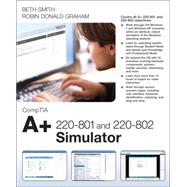Gain hands-on experience for the CompTIA A+ 220-801 and 220-802 exams without having to invest heavily in hardware, software, or other equipment with this A+ Simulator from Pearson IT Certification, a leader in IT Certification learning and a CompTIA Authorized Platinum Partner. The Simulator Series from Pearson IT Certification are the most effective simulators for hands-on skills enhancement.
- Covers all CompTIA A+ 220-801 and 220-802 objectives
- 260 hands-on labs
- Contains more than 210 Windows simulation exercises, as well as additional labs covering hardware, CMOS, printers, mobile devices, networking, security, operational procedures, and troubleshooting
- More than 10 hours of video training (a $150 value)
Limited Time Offer: Buy CompTIA A+ 220-801 and 220-802 Simulator and receive a 10% off discount code for the CompTIA A+ 220-801 and 220-802 exams. To receive your 10% off discount code:
1. Register your product at pearsonITcertification.com/register
2. Follow the instructions
3. Go to your Account page and click on “Access Bonus Content”
CompTIA A+ 220-801 and 220-802 Simulator helps you reinforce A+ exam topics and develop and enhance the hands-on skills you will need to succeed on the exams and on the job. This state-of-the-art interactive simulation software presents you with 260 challenging labs that help you learn by doing, which is the most effective method of learning.
Experience the world of the computer technician through hands-on labs based on the experiences of real-world technicians. Labs require you to install and troubleshoot recent advances in hardware technologies and configure, test, and troubleshoot the intricacies of the operating system, networking, security, laptops, and other mobile devices.
The operating system labs require you to configure both the Windows 7 and Windows XP operating systems using situations that you are likely to encounter as an A+ certified technician. Just a few examples include creating and configuring user accounts, resetting power options, reconfiguring the contents of the Start menu, creating additional clocks for use in multiple time zones, converting basic disks to dynamic disks, remotely administering a computer, configuring offline files, providing assistance for handicapped users, and setting up parental controls on your home computer.
Security labs enable you to create a password policy and an account lockout policy to prevent unauthorized tampering on your network, to assign user permissions, to encrypt files and folders, and to configure the Windows Firewall.
Troubleshooting labs require you to start and stop services on your computer, use the Event Viewer logs to troubleshoot problems and track a hack attack, create a restore point and use it to restore a damaged system, create a system image and a system repair disk, and schedule automatic backups.
In the networking labs, you use private IP addresses and subnet masks, assign DHCP addresses, map a network drive, manage a homegroup, set up an ad hoc wireless network, and configure and manage add-ons and pop-up blockers using Internet Explorer.
Then go beyond the operating system with labs that give you experience configuring your CMOS settings, upgrading components on both a PC and a laptop, and identifying and installing a wide variety of external devices.
And much, much more. A total of 260 labs cover all the A+ topics and are presented as situations that you might actually experience as an A+ certified technician.
In addition to the wealth of hands-on exercises, this software comes complete with more than 10 hours of video training by expert instructor Beth Smith. These Live Lessons cover firmware, hardware, Windows XP, Windows Vista, Windows 7, printers, laptops, networking, security, and operational procedures in more than 160 focused and concise videos so you can find specific topics and master them quickly.
This unique simulation software helps you master the hands-on skills needed to succeed on the A+ exams. Topics covered include
- Action Center
- Device Manager
- Update configurations
- Power options
- Back up and restore
- Event viewer
- Remote desktop
- Remote assistance
- System restore
- Internet Explorer configuration and troubleshooting
- HomeGroup
- LAN and WAN technologies
- Transmission media and connector types
- Routing and switching
- Network topologies
- Networking protocols and ports
- IPv4 and IPv6
- Private and public addressing
- DHCP
- Network drive mapping
- Wireless networking
- SOHO networking
- Wireless security
- Firewall configuration
- Malware protection
- TPM and BitLocker Drive Encryption
- Password policies
- Account lockout policies
- User account creation, configuration, and authentication
- Accessibility for handicapped users
- File and folder attributes
- NTFS and share permissions
- Printer configuration and permissions
- Microsoft Management Console
- Registry settings
- Laptop components and upgrades
- Mobile device configuration and security
- BIOS and CMOS
- Motherboards, CPUs, and memory
- Power supplies, storage devices, ports, and connectors
System requirements:
- Microsoft Windows XP (SP2/SP3), Windows Vista (32-bit/64-bit) with SP1, Windows 7 (32-bit/64-bit), Windows 8 (Desktop UI only), Mac OS X 10.6, 10.7, 10.8, and 10.9
- Intel® Pentium® III 1GHz or faster processor (Windows) or Intel Core™ Duo 1.83GHz or faster processor (Mac)
- 512 MB RAM (1 GB recommended)
- 1.5 GB hard disk space
- 32-bit color depth at 1024 x 768 resolution
- Adobe Acrobat Reader version 8.0 or higher
- Connection to the Internet during installation for access code validation