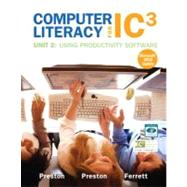
IC3-2009 Unit 2— Using Productivity Software Outline
Chapter 1—Starting with Office Applications
Lesson 1: Start an Application and Identify Common On-Screen Elements
Lesson 2: Open and Save a File, and Close Applications
Lesson 3: Navigate a Document and Insert, Select, and Edit Text
Lesson 4: Use Buttons and Dialog Boxes
Lesson 5: Check Spelling and Grammar
Lesson 6: Select and Format Text
Lesson 7: Copy, Paste, Cut and Move Text
Lesson 8: Use Galleries, Contextual Tabs, and the Quick Access Toolbar
Lesson 9: Print Documents
Lesson 10: Use Help
Chapter 2: Creating a New Word Document and Inserting Graphics and Tables
Lesson 1: Create a Document
Lesson 2: Create and Modify a Bulleted List
Lesson 3: Format, Align and Indent Text
Lesson 4: Create a Title with WordArt
Lesson 5: Insert and Modify Clip Art
Lesson 6: Insert and Modify Pictures
Lesson 7: Insert Tables
Lesson 8: Format Tables
Lesson 9 Insert a Header or Footer in a Document
Lesson 10: Create a Document from a Template
Chapter 3: Format and Organize Paragraphs and Documents
Lesson 1: Import and Modify Text
Lesson 2: Create, Apply, and Modify Styles
Lesson 3: Use Language Tools
Lesson 4: Create Footnotes
Lesson 5: Manage Citations
Lesson 6: Prepare Document for Printing
Chapter 4: Formatting Informational Documents
Lesson 1: Insert Data from Another Document
Lesson 2: Format a Multi-Column Document
Lesson 3: Save a Document as a Template
Lesson 4: Insert Data from Excel
Lesson 5: Create a Tabbed List
Lesson 6: Use the Format Painter
Lesson 7: Save a Document as a PDF Fil
Lesson 8: Save a File as a Web Page
Chapter 5: Work with Collaborative Tools
Lesson 1: Insert Comments into a Document
Lesson 2: Track Changes in a Document
Lesson 3: Review and Consolidate Changes
Lesson 4: Create a Document Template for Merging
Lesson 5: Insert Merge Fields into a Document
Lesson 6: Merge Document with a Data Source
Lesson 7: Transmit Files Electronically
Chapter 6: Creating a Formatting a Worksheet
Lesson 1: Navigate a Workbook, Select Cells, and Enter Text and Data
Lesson 2: Adjust Column Widths
Lesson 3: Insert or Delete Rows or Columns
Lesson 4: Sum a Column of Numbers
Lesson 5: Format Numbers and Dates
Lesson 6: Align Text
Lesson 7: Add Emphasis, Colors, Shading and Borders
Lesson 8: Open, Copy, Insert, and Delete Worksheets
Lesson 9: Format, Sort, and Filter Tables
Lesson 10: Document and Print Worksheets
Chapter 7: Managing Money Using Formulas and Functions
Lesson 1: Fill Labels and Use Worksheet Functions
Lesson 2: Use the Payment Function
Lesson 3: Fill a Sequence of Numbers as Labels and Format Them as Text
Lesson 4: Use References to Cells in Other Worksheets and Relative Cell References
Lesson 5: Calculate a Percentage Increase and Decrease Using Absolute Cell References
Lesson 6: Use a Cash Flow Analysis
Lesson 7: Calculate a Simple Payment Using a Hidden Row, the IF Function and Conditional Formatting
Lesson 8: Use the Internal Rate of Return Function
Lesson 9: Print Large Worksheets
Chapter 8: Giving Meaning to Data Using Charts
Lesson 1: Create a Column Chart
Lesson 2: Edit Chart Elements
Lesson 3: Use a Pie Chart
Lesson 4: Chart a Trend with a Line Chart
Lesson 5: Format Axis Labels and Add a Trendline
Lesson 6: Document the Chart and Worksheets
Chapter 9: Creating a Presentation
Lesson 1: Create a Presentation and Work in Different Views
Lesson 2: Add Slides to a Presentation
Lesson 3: Add Graphic Elements
Lesson 4: Add a Design
Lesson 5: Animate a Presentation
Lesson 6: Create Handouts
Chapter 10: Enhancing a Presentation
Lesson 1: Import Slides into a Presentation
Lesson 2: Add Data Elements to a Presentation
Lesson 3: Control Design Elements
Lesson 4: Add Headers and Footers
Lesson 5: Add Timings to a Presentation
Lesson 6: Create and Print Speaker Notes
Lesson 7: Preview and Navigate a Slide Show
Chapter 11: Creating a Customized Database
Lesson 1: Open and Navigate a Database
Lesson 2: Create a Database and Add Tables
Lesson 3: Change Table Field Properties
Lesson 4: Create Table Relationships
Lesson 5: Add and Delete Records
Lesson 6: Create a Form Using the Form Wizard
Lesson 7: Create a Report Using the Report Wizard
Chapter 12: Retrieving Information from Your Database
Lesson 1: Find Records
Lesson 2: Sort Records
Lesson 3: Filter Records
Lesson 4: Create Select Queries
Lesson 5: Create Compound Queries and Use Comparison Operators
Lesson 6: Create a Query Based on Two Tables
Lesson 7: Use a Wildcard to Locate Data
The New copy of this book will include any supplemental materials advertised. Please check the title of the book to determine if it should include any access cards, study guides, lab manuals, CDs, etc.
The Used, Rental and eBook copies of this book are not guaranteed to include any supplemental materials. Typically, only the book itself is included. This is true even if the title states it includes any access cards, study guides, lab manuals, CDs, etc.