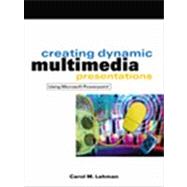
| Getting Started with PowerPoint | p. 1 |
| Understanding PowerPoint | p. 1 |
| Starting PowerPoint | p. 1 |
| Understanding the PowerPoint Window | p. 2 |
| Understanding Templates | p. 3 |
| Selecting and Applying a Template to a New Presentation | p. 3 |
| Selecting and Applying a Template to an Existing Presentation | p. 3 |
| Creating a Title Slide and a Simple Bulleted List | p. 4 |
| Creating a Title Slide | p. 4 |
| Working with New Placeholders | p. 4 |
| Creating a Bulleted List | p. 7 |
| Saving and Closing a Presentation and Exiting PowerPoint | p. 8 |
| Saving a Presentation | p. 8 |
| Closing a Presentation | p. 8 |
| Exiting PowerPoint | p. 8 |
| Opening an Existing Presentation | p. 8 |
| Opening an Existing Presentation when Starting PowerPoint | p. 8 |
| Opening an Existing Presentation with PowerPoint Started | p. 8 |
| Viewing a Presentation | p. 9 |
| Normal View | p. 9 |
| Slide View | p. 9 |
| Outline View | p. 11 |
| Slide Sorter View | p. 11 |
| Slide Show View | p. 12 |
| Creating a Basic Presentation | p. 15 |
| Choosing an Appropriate Slide Layout | p. 15 |
| Changing the Slide Layout | p. 15 |
| Adding Clip Art to a Slide | p. 16 |
| Adding Clip Art in a Clip Art Placeholder | p. 16 |
| Using the Find Function to Locate Clip Art in the Clip Art Gallery | p. 16 |
| Inserting Clip Art Without a Clip Art Placeholder | p. 17 |
| Importing Clip Art from Microsoft's Web Site | p. 17 |
| Creating Bulleted Lists with Multiple-Levels | p. 18 |
| Promoting and Demoting Text in a Bulleted List | p. 18 |
| Creating a Two-Column Bulleted List | p. 18 |
| Adding Slide Transitions | p. 19 |
| Adding Transition Effects to Slides | p. 19 |
| Enhancing With Custom Animation | p. 21 |
| Inserting Custom Animation | p. 21 |
| Printing a Presentation | p. 24 |
| Delivering a Presentation | p. 25 |
| Moving Within a Presentation | p. 26 |
| Additional Techniques to Ensure Professional Delivery | p. 27 |
| Using Drawing Tools, Clip Art, WordArt, Photographs, and Sound to Enhance a Basic Presentation | p. 29 |
| Using Drawing Tools to Enhance a Presentation | p. 29 |
| Enhancing a Title Slide | p. 29 |
| Using an AutoShape to Enhance Clip Art | p. 32 |
| Adding an AutoShape to Enhance a Bulleted List Slide | p. 34 |
| Working with Clip Art | p. 34 |
| Recoloring Clip Art | p. 34 |
| Ungrouping Clip Art | p. 35 |
| Rotating Clip Art | p. 38 |
| Inserting WordArt | p. 40 |
| Creating Screen Captures | p. 41 |
| Cropping Images | p. 41 |
| Using Photographs to Enhance a Presentation | p. 42 |
| Inserting a Photograph as a Slide Object | p. 42 |
| Inserting a Photograph as the Slide Background | p. 44 |
| Inserting a Slide Transition | p. 46 |
| Printing a Presentation | p. 46 |
| Designing a Custom Template | p. 47 |
| Customizing PowerPoint | p. 47 |
| Editing the Master Slide | p. 47 |
| Modifying the Color Scheme of a Presentation Design | p. 50 |
| Designing a Custom Presentation Design | p. 52 |
| Converting Slides to Overheads | p. 54 |
| Adding Creative Animation Techniques | p. 57 |
| Creative Animation Techniques | p. 57 |
| Using Automatic Timings | p. 57 |
| Using the Hide After Mouse Click Animation Technique | p. 59 |
| Using the Hide After Animation Technique | p. 63 |
| Printing the Presentation | p. 64 |
| Creating Compelling Tables and Graphs | p. 65 |
| Creating Tables | p. 65 |
| Creating Graphs | p. 66 |
| Creating a Column Chart | p. 67 |
| Creating a Pie Chart | p. 73 |
| Editing a Presentation and Rehearsing for Effective Delivery | p. 79 |
| Designing Coherence Devices | p. 79 |
| Creating an Agenda Slide | p. 79 |
| Creating a Summary Slide | p. 80 |
| Creating Divider Slides | p. 81 |
| Proofreading a Slide Show | p. 82 |
| Using the Speller | p. 82 |
| Rehearsing a Presentation | p. 84 |
| Setting Rehearsal Timings | p. 84 |
| Running a Slide Show with Rehearsal Timings | p. 85 |
| Completing Slides 17-20 | p. 86 |
| Developing Useful Speaker's Notes and Professional Audience Handouts | p. 87 |
| Constructing Useful Speaker's Notes | p. 87 |
| Adding Speaker's Notes While Rehearsing | p. 87 |
| Adding Speaker's Notes in the Notes Pane | p. 88 |
| Adding a Header and a Footer to the Notes Pages | p. 89 |
| Creating Professional Audience Handouts | p. 89 |
| Editing the Handout Master | p. 89 |
| Creating Audience Handouts Using the Send to Word Feature | p. 91 |
| Inputting Supplementary Notes to a Send to Word Handout | p. 93 |
| Adding a Header and a Footer to a Send to Word Handout | p. 93 |
| Making a Presentation Interactive | p. 95 |
| Hiding a Slide | p. 95 |
| Creating Hyperlinks | p. 96 |
| Adding a Hyperlink to a Web Site | p. 96 |
| Hyperlinking Using the Mouse Over Technique | p. 97 |
| Creating Hyperlinks on a Summary Slide | p. 98 |
| Linking a Graph Created in Excel to a PowerPoint Slide | p. 102 |
| Creating a Notebook File | p. 102 |
| Copy the Chart from Excel into PowerPoint | p. 104 |
| Other Techniques for Adding Interactivity to Slides | p. 106 |
| Interactive Technique 1 | p. 106 |
| Interactive Technique 2 | p. 107 |
| Interactive Technique 3 | p. 108 |
| Printing the Presentation | p. 108 |
| Using the Pack and Go Wizard | p. 109 |
| Packing a Presentation | p. 109 |
| Unpacking a Presentation | p. 110 |
| Index | p. 111 |
| Table of Contents provided by Syndetics. All Rights Reserved. |
The New copy of this book will include any supplemental materials advertised. Please check the title of the book to determine if it should include any access cards, study guides, lab manuals, CDs, etc.
The Used, Rental and eBook copies of this book are not guaranteed to include any supplemental materials. Typically, only the book itself is included. This is true even if the title states it includes any access cards, study guides, lab manuals, CDs, etc.