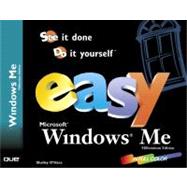
I. GETTING STARTED.
II. WORKING WITH DISKS, FOLDERS, AND FILES.
III. USING APPLICATIONS IN WINDOWS MILLENNIUM.
IV. PRINTING WITH WINDOWS.
V. USING WINDOWS ACCESSORIES.
VI. ENTERTAINMENT.
VII. CONNECTING TO ONLINE SERVICES AND THE INTERNET.
VIII. COMMUNICATING WITH EMAIL AND NEWSGROUPS.
IX. PERSONALIZING WINDOWS.
X. SETTING UP PROGRAMS.
XI. MAINTAINING YOUR SYSTEM.
XII. HOME NETWORKING BASICS.
The New copy of this book will include any supplemental materials advertised. Please check the title of the book to determine if it should include any access cards, study guides, lab manuals, CDs, etc.
The Used, Rental and eBook copies of this book are not guaranteed to include any supplemental materials. Typically, only the book itself is included. This is true even if the title states it includes any access cards, study guides, lab manuals, CDs, etc.