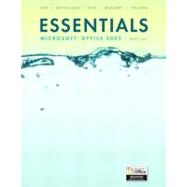
| PROJECT 1 TAKING A TOUR OF POWER POINT® 2003 | 1 | (48) | |||
|
5 | (6) | |||
|
11 | (5) | |||
|
16 | (9) | |||
|
25 | (3) | |||
|
28 | (3) | |||
|
31 | (2) | |||
|
33 | (5) | |||
|
38 | (1) | |||
|
39 | (1) | |||
|
40 | (1) | |||
|
41 | (2) | |||
|
43 | (2) | |||
|
45 | (2) | |||
|
47 | (2) | |||
| PROJECT 2 CREATING PRESENTATIONS | 49 | (38) | |||
|
52 | (4) | |||
|
56 | (3) | |||
|
59 | (4) | |||
|
63 | (3) | |||
|
66 | (2) | |||
|
68 | (3) | |||
|
71 | (3) | |||
|
74 | (4) | |||
|
78 | (1) | |||
|
79 | (1) | |||
|
79 | (2) | |||
|
81 | (3) | |||
|
84 | (2) | |||
|
86 | (1) | |||
| PROJECT 3 MODIFYING THE PRESENTATION'S TEXT AND STRUCTURE | 87 | (36) | |||
|
89 | (3) | |||
|
92 | (3) | |||
|
95 | (3) | |||
|
98 | (4) | |||
|
102 | (2) | |||
|
104 | (2) | |||
|
106 | (4) | |||
|
110 | (3) | |||
|
113 | (1) | |||
|
113 | (1) | |||
|
114 | (2) | |||
|
116 | (3) | |||
|
119 | (2) | |||
|
121 | (2) | |||
| PROJECT 4 WORKING WITH VISUAL AND MULTIMEDIA ELEMENTS | 123 | (38) | |||
|
126 | (4) | |||
|
130 | (3) | |||
|
133 | (4) | |||
|
137 | (6) | |||
|
143 | (3) | |||
|
146 | (3) | |||
|
149 | (2) | |||
|
151 | (1) | |||
|
152 | (1) | |||
|
152 | (1) | |||
|
153 | (4) | |||
|
157 | (2) | |||
|
159 | (2) | |||
| PROJECT 5 WORKING WITH THE SLIDE MASTER AND SLIDE LAYOUT | 161 | (40) | |||
|
164 | (5) | |||
|
169 | (3) | |||
|
172 | (5) | |||
|
177 | (2) | |||
|
179 | (3) | |||
|
182 | (2) | |||
|
184 | (6) | |||
|
190 | (1) | |||
|
191 | (1) | |||
|
191 | (2) | |||
|
193 | (2) | |||
|
195 | (3) | |||
|
198 | (3) | |||
| PROJECT 6 WORKING WITH CHARTS | 201 | (42) | |||
|
204 | (1) | |||
|
205 | (5) | |||
|
210 | (2) | |||
|
212 | (3) | |||
|
215 | (6) | |||
|
221 | (4) | |||
|
225 | (6) | |||
|
231 | (1) | |||
|
232 | (1) | |||
|
232 | (1) | |||
|
233 | (3) | |||
|
236 | (2) | |||
|
238 | (5) | |||
| PROTECT 7 PREPARING AND DELIVERING ELECTRONIC SLIDE SHOWS | 243 | (40) | |||
|
246 | (3) | |||
|
249 | (2) | |||
|
251 | (4) | |||
|
255 | (3) | |||
|
258 | (2) | |||
|
260 | (6) | |||
|
266 | (5) | |||
|
271 | (1) | |||
|
272 | (1) | |||
|
272 | (2) | |||
|
274 | (3) | |||
|
277 | (3) | |||
|
280 | (3) | |||
| PROJECT 8 INTERFACING POWERPOINT® WITH OTHER APPLICATIONS AND THE INTERNET | 283 | (38) | |||
|
286 | (5) | |||
|
291 | (3) | |||
|
294 | (4) | |||
|
298 | (2) | |||
|
300 | (4) | |||
|
304 | (4) | |||
|
308 | (3) | |||
|
311 | (1) | |||
|
312 | (1) | |||
|
313 | (4) | |||
|
|||||
|
317 | (2) | |||
|
319 | (2) | |||
| INTEGRATING PROJECTS | 321 | (10) | |||
| FILE GUIDE | 331 | (8) | |||
| TASK GUIDE | 339 | (16) | |||
| GLOSSARY | 355 | (4) | |||
| INDEX | 359 |
The New copy of this book will include any supplemental materials advertised. Please check the title of the book to determine if it should include any access cards, study guides, lab manuals, CDs, etc.
The Used, Rental and eBook copies of this book are not guaranteed to include any supplemental materials. Typically, only the book itself is included. This is true even if the title states it includes any access cards, study guides, lab manuals, CDs, etc.