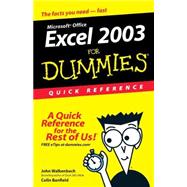
What is included with this book?
Colin Banfield has worked in the telecommunications field for more than 20 years. He has used spreadsheet programs for over 18 years, including every version of Microsoft Excel. Colin's largest Excel project to date is a comprehensive tool designed for central office equipment configuration, pricing, and manufacturing, which is used by sales, engineering and manufacturing personnel. In his spare time, Colin enjoys photography, astronomy, chess and expanding his musical repertoire.
John Walkenbach is the leading authority on spreadsheet software. He is the author of more than two dozen spreadsheet books and has written more than 300 articles and reviews for a variety of publications, including PC World, InfoWorld, Windows magazine, and PC/Computing. He is also the principal of JWalk and Associates Inc., a consulting firm that specializes in spreadsheet application development.
| The Big Picture: Microsoft Office Excel 2003 | p. 1 |
| What You See: The Excel Window | p. 2 |
| What You See: Dialog Boxes | p. 4 |
| Toolbar Table | p. 6 |
| The Basics: Starting Excel | p. 8 |
| The Basics: Getting Acquainted with Excel | p. 8 |
| Navigating with the keyboard | p. 8 |
| Navigating with the mouse | p. 9 |
| Understanding the Excel menu bar | p. 9 |
| The Basics: Getting Help | p. 11 |
| The Basics: Creating an Empty Workbook File | p. 13 |
| The Basics: Saving a Workbook File | p. 13 |
| The Basics: Opening a Workbook File | p. 14 |
| The Basics: Closing a Workbook File and Exiting Excel | p. 15 |
| What You Can Do: Create and Analyze Data | p. 16 |
| What You Can Do: Show Data Graphically | p. 17 |
| What You Can Do: Import Data for Analysis | p. 18 |
| Using Workbook Files | p. 1 |
| Changing the Default File Location | p. 2 |
| Creating Multiple Windows (Views) for a Workbook | p. 2 |
| Deleting a Workbook File | p. 3 |
| Opening Nonstandard Files | p. 4 |
| Opening a non-Excel or older Excel file | p. 4 |
| Opening a workspace file | p. 4 |
| Protecting a Workbook File | p. 4 |
| Recovering Workbook Files after a System Crash | p. 5 |
| Saving Files | p. 7 |
| Saving a workbook under a different name | p. 7 |
| Saving a workbook in a different or older file format | p. 7 |
| Saving a workspace file | p. 8 |
| Switching among Open Workbooks | p. 9 |
| Working with Workbook Templates | p. 9 |
| Creating a workbook template | p. 9 |
| Creating a workbook from a template | p. 10 |
| Creating a default workbook template | p. 11 |
| Working with Worksheets | p. 13 |
| Activating Worksheets | p. 14 |
| Adding a New Worksheet | p. 14 |
| Arranging Windows Automatically | p. 14 |
| Changing a Worksheet's Name | p. 15 |
| Coloring a Worksheet Tab | p. 15 |
| Copying a Worksheet | p. 16 |
| Deleting a Worksheet | p. 17 |
| E-Mailing Worksheet Data | p. 17 |
| Freezing Row or Column Titles | p. 18 |
| Hiding and Unhiding a Worksheet | p. 19 |
| Moving a Worksheet | p. 19 |
| Protecting a Worksheet | p. 20 |
| Publishing Your Worksheet Data to the Web | p. 21 |
| Publishing your worksheet data to a Web page | p. 22 |
| Republishing your worksheet data to the Web | p. 23 |
| Splitting Panes | p. 24 |
| Using Full-Screen View | p. 25 |
| Zooming Worksheets | p. 25 |
| Entering and Editing Worksheet Data | p. 27 |
| Copying Cells and Ranges | p. 28 |
| Copying a cell to another cell or a range | p. 28 |
| Copying a range to another range | p. 29 |
| Copying data to another worksheet or workbook | p. 30 |
| Copying multiple cells or ranges to another range | p. 31 |
| Deleting Entire Rows and Columns | p. 32 |
| Editing a Cell's Contents | p. 33 |
| Entering Data into a Range | p. 35 |
| Entering data into a specific range | p. 35 |
| Entering the same data into a range of cells | p. 35 |
| Entering Dates and Times | p. 36 |
| Entering specific dates and times | p. 36 |
| Entering the current date or time | p. 37 |
| Entering Formulas | p. 37 |
| Entering formulas manually | p. 38 |
| Entering formulas by pointing | p. 38 |
| Entering Text | p. 39 |
| Entering text into cells | p. 39 |
| Completing text entries by using AutoComplete | p. 40 |
| Entering Values | p. 40 |
| Entering values into cells | p. 41 |
| Entering fractions | p. 41 |
| Erasing Data in Cells and Ranges | p. 41 |
| Filling a Series | p. 42 |
| Entering a series of incremental values or dates | p. 43 |
| Entering a series of text | p. 43 |
| Inserting Decimal Points Automatically | p. 44 |
| Inserting Entire Rows and Columns | p. 44 |
| Moving Cells and Ranges | p. 45 |
| Moving data to a new location in the same worksheet | p. 45 |
| Moving data to a different worksheet or workbook | p. 46 |
| Replacing the Contents of a Cell | p. 47 |
| Searching and Replacing Data | p. 47 |
| Searching for data | p. 48 |
| Searching for and replacing data | p. 49 |
| Selecting Cells and Ranges | p. 50 |
| Selecting a cell | p. 50 |
| Selecting a range | p. 50 |
| Selecting noncontiguous ranges | p. 51 |
| Selecting entire rows and columns | p. 51 |
| Selecting a multisheet (3-D) range | p. 52 |
| Transposing a Range | p. 52 |
| Undoing Changes and Mistakes | p. 53 |
| Validating Data Entry | p. 54 |
| Using Formulas and Functions | p. 57 |
| Absolute, Relative, and Mixed References | p. 58 |
| Add-In Functions | p. 58 |
| Basic Formula Essentials | p. 59 |
| Changing When Formulas Are Calculated | p. 60 |
| Converting Formulas to Values | p. 61 |
| Editing Functions in Formulas | p. 61 |
| Entering Functions in Formulas | p. 62 |
| Entering functions manually | p. 62 |
| Using the Extended AutoSum tool | p. 63 |
| Using the Insert Function dialog box | p. 64 |
| Modifying a Range Reference Used in a Function | p. 65 |
| Referencing Cells in Other Worksheets | p. 66 |
| Creating and Using Names | p. 67 |
| Changing Names | p. 69 |
| Creating Names | p. 69 |
| Creating names by using the Define Name dialog box | p. 69 |
| Creating names by using the Name Box | p. 70 |
| Creating names automatically | p. 70 |
| Creating multisheet names | p. 71 |
| Creating a Table of Names | p. 72 |
| Deleting Names | p. 72 |
| Names in Formulas | p. 73 |
| Applying names to existing cell references | p. 73 |
| Pasting names into a formula | p. 74 |
| Using row and column headers | p. 74 |
| Using sheet-level names | p. 75 |
| Naming Constants | p. 75 |
| Redefining Name References | p. 76 |
| Auditing Your Work | p. 77 |
| Cell Comments | p. 79 |
| Adding a cell comment | p. 79 |
| Editing a cell comment | p. 79 |
| Changing the looks of a cell comment | p. 79 |
| Viewing cell comments | p. 80 |
| Checking for Specific Worksheet Errors | p. 80 |
| Checking for errors in the background | p. 81 |
| Checking for errors manually | p. 81 |
| Displaying Formulas in a Worksheet | p. 82 |
| Evaluating Parts of a Formula | p. 83 |
| Formula Error Values | p. 84 |
| Handling Circular References | p. 85 |
| Locating Errors by Selecting Special Cells | p. 86 |
| Proofreading Your Worksheet Data | p. 87 |
| Spell Checking | p. 88 |
| Tracing Cell Relationships | p. 88 |
| Tracing precedents and dependents | p. 89 |
| Tracing formula error values | p. 90 |
| Using the Watch Window | p. 90 |
| Displaying and adding cells to the Watch Window | p. 91 |
| Removing cells from the Watch Window | p. 92 |
| Hiding the Watch Window | p. 92 |
| Formatting Your Data | p. 93 |
| Adding Borders to a Cell or Range | p. 94 |
| Aligning Cell Contents | p. 96 |
| Setting horizontal and vertical alignment | p. 96 |
| Indenting the contents of a cell | p. 96 |
| Justifying (refitting) text across cells | p. 97 |
| Wrapping text within a cell | p. 98 |
| Applying Background Colors and Patterns | p. 99 |
| Applying a Background Graphic | p. 99 |
| Changing the Appearance of Text in Cells | p. 100 |
| Changing fonts and text sizes | p. 100 |
| Applying colors to text | p. 100 |
| Changing text attributes | p. 101 |
| Changing Text Orientation (Direction) | p. 101 |
| Copying Formats | p. 102 |
| Formatting Based on a Cell's Contents | p. 103 |
| Formatting Numbers | p. 104 |
| Using Excel's built-in number formats | p. 104 |
| Creating custom number formats | p. 105 |
| Formatting a Table Automatically | p. 106 |
| Hiding Cell Contents | p. 106 |
| Hiding and Unhiding Columns and Rows | p. 107 |
| Hiding columns and rows | p. 107 |
| Unhiding columns and rows | p. 107 |
| Merging Cells | p. 108 |
| Modifying Cell Size | p. 109 |
| Changing column width | p. 109 |
| Changing row height | p. 110 |
| Using Named Styles | p. 111 |
| Creating named styles | p. 111 |
| Applying named styles | p. 112 |
| Printing Your Work | p. 113 |
| Adjusting Margins | p. 114 |
| Centering Printed Output | p. 115 |
| Changing Default Print Settings by Using a Template | p. 115 |
| Changing the Header or Footer | p. 116 |
| Selecting a predefined header or footer | p. 116 |
| Creating a custom header or footer | p. 116 |
| Controlling Page Settings | p. 118 |
| Changing page orientation | p. 118 |
| Selecting paper size | p. 119 |
| Scaling your printed output | p. 119 |
| Specifying the beginning page number | p. 119 |
| Dealing with Page Breaks | p. 120 |
| Inserting manual page breaks | p. 120 |
| Removing manual page breaks | p. 121 |
| Previewing and adjusting page breaks | p. 121 |
| Previewing Your Work | p. 122 |
| Printing Cell Comments | p. 122 |
| Printing Charts | p. 123 |
| Printing Colors in Black and White | p. 124 |
| Printing in Draft Quality | p. 124 |
| Printing or Substituting Error Values | p. 124 |
| Printing or Suppressing Gridlines | p. 125 |
| Printing Row and Column Headings | p. 125 |
| Selecting Global Print Options | p. 125 |
| Printing noncontiguous ranges | p. 125 |
| Printing selected pages | p. 126 |
| Selecting a printer | p. 126 |
| Setting the print area | p. 127 |
| Specifying the data range to print | p. 127 |
| Setting Print Titles | p. 128 |
| Specifying Page Order | p. 128 |
| Charting Your Data | p. 129 |
| Adding Elements to a Chart | p. 130 |
| Adding a new data series to a chart | p. 130 |
| Adding a trendline to a data series | p. 131 |
| Adding Fill Effects to a Chart | p. 132 |
| Changing a Chart's Data Series | p. 132 |
| Changing a Chart's Location | p. 133 |
| Changing Chart Elements | p. 133 |
| Changing a chart's scale | p. 133 |
| Changing a chart's gridlines | p. 135 |
| Changing data markers | p. 136 |
| Changing the Chart Type | p. 137 |
| Creating a Chart by Using the Chart Wizard | p. 137 |
| Chart Wizard--Dialog box 1 of 4 | p. 138 |
| Chart Wizard--Dialog box 2 of 4 | p. 139 |
| Chart Wizard--Dialog box 3 of 4 | p. 139 |
| Chart Wizard--Dialog box 4 of 4 | p. 140 |
| Creating a Custom Chart Type | p. 140 |
| Creating a Default Chart on a Chart Sheet | p. 141 |
| Deleting a Chart Element or Data Series | p. 141 |
| Displaying a Data Table in a Chart | p. 141 |
| Displaying Data Labels in a Chart | p. 142 |
| Formatting a Chart Element | p. 143 |
| Handling Missing Data in a Chart | p. 144 |
| Inserting and Modifying Chart Legends | p. 145 |
| Adding a legend to a chart | p. 145 |
| Adding titles to a chart legend | p. 145 |
| Formatting a chart legend or legend entry | p. 146 |
| Moving a Chart Element | p. 146 |
| Rotating 3-D Charts | p. 147 |
| Selecting a Chart Element | p. 147 |
| Linking and Consolidating Worksheets | p. 149 |
| Consolidating Worksheets | p. 150 |
| Consolidating by position or by matching labels | p. 150 |
| Consolidating by using formulas | p. 151 |
| Linking Workbooks | p. 152 |
| Referencing cells in other workbooks | p. 152 |
| Changing the source of links | p. 153 |
| Severing (breaking) links | p. 153 |
| Updating links | p. 154 |
| Working with Lists and External Data | p. 155 |
| Accessing Advanced Filtering | p. 157 |
| Setting up a criteria range for advanced filtering | p. 157 |
| Performing advanced filtering | p. 158 |
| Applying Database Functions with Lists | p. 159 |
| Calculating Subtotals | p. 160 |
| Filtering a List | p. 160 |
| Filtering by using an Excel AutoFilter | p. 160 |
| Filtering by using a custom AutoFilter | p. 162 |
| Importing Data from a Text File | p. 163 |
| Importing Data from the Web | p. 164 |
| By using an existing Web query file | p. 164 |
| By creating a new Web query | p. 165 |
| Refreshing Imported Data | p. 167 |
| Sorting a List | p. 167 |
| Sorting numerically or alphabetically | p. 167 |
| Using a custom sort order | p. 169 |
| Goal Seeking and What-If Analysis | p. 171 |
| Creating Data Input Tables | p. 172 |
| Creating a one-input table | p. 172 |
| Creating a two-input table | p. 173 |
| Goal Seeking | p. 175 |
| Using Scenario Manager | p. 176 |
| Creating a named scenario | p. 176 |
| Creating a scenario summary report | p. 178 |
| Displaying a named scenario | p. 178 |
| Analyzing Data with PivotTables | p. 179 |
| Adding and Removing Fields in a PivotTable Report | p. 180 |
| Inserting a new field | p. 180 |
| Removing a field | p. 180 |
| Creating a PivotTable Report | p. 180 |
| Formatting a PivotTable Report | p. 183 |
| Grouping PivotTable Items | p. 184 |
| Modifying a PivotTable's Structure | p. 185 |
| Refreshing a PivotTable Report | p. 185 |
| Glossary: Tech Talk | p. 187 |
| Index | p. 195 |
| Table of Contents provided by Ingram. All Rights Reserved. |
The New copy of this book will include any supplemental materials advertised. Please check the title of the book to determine if it should include any access cards, study guides, lab manuals, CDs, etc.
The Used, Rental and eBook copies of this book are not guaranteed to include any supplemental materials. Typically, only the book itself is included. This is true even if the title states it includes any access cards, study guides, lab manuals, CDs, etc.