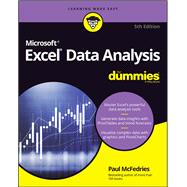With Microsoft Excel, you can, well, excel at data analysis. And Excel Data Analysis For Dummies can help, with clear and easy explanations of the mountain of features for creating, visualizing, and analyzing data. PivotTables, charts, what-if analysis, statistical functions—it's all in here, with examples and ideas for Excel users of all skill levels.
This latest edition covers the most recent updates to Excel and Microsoft 365. You'll beef up your data skills and learn powerful techniques for turning numbers into knowledge. For students, researchers, and business professionals, Excel is the spreadsheet and data application of choice—and Dummies is the best choice for learning how to make those numbers sing.
- Learn how to use Excel's built-in data analysis features and write your own functions to explore patterns in your data
- Create striking charts and visualizations, and discover multiple ways to tell the stories hidden in the numbers
- Clean up large datasets and identify statistical operations that will answer your questions
- Perform financial calculations, database operations, and more—without leaving Excel
Excel Data Analysis For Dummies is the go-to resource for Excel users who are looking for better ways to crunch the numbers.