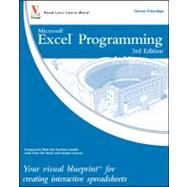
1 USING MACROS AND FORM CONTROLS.
Introducing Excel Programming.
Introducing Macros.
Set Macro Security.
Create a Digital Signature.
Record a Macro.
Assign a Digital Signature to a Macro.
Run a Macro.
Create and Launch a Keyboard Shortcut.
Assign a Macro to the Quick Access Toolbar.
Delete a Macro.
Add a Form Control to a Worksheet.
Assign Values to a Form Control.
Add a Macro to a Form Control.
2 USING THE VISUAL BASIC EDITOR.
Introducing the Visual Basic Editor.
Activate the Visual Basic Editor.
Open Visual Basic Editor Windows.
Set Properties for a Project.
Set Display Options for the Code Window.
Add a New Module.
Remove a Module.
Hide a Macro.
Update a Macro.
3 INTRODUCING VISUAL BASIC FOR APPLICATIONS.
Create Sub Procedures.
Create Functions.
Comment Your Code.
Reference Cells and Ranges.
Understanding Variables and Data Types.
Declare Variables.
Work with Strings.
Work with Numbers.
Create a Constant.
4 INTRODUCING THE EXCEL OBJECT MODEL.
Discover the Excel Object Model.
Access the Excel Object Model Reference.
Create an Object Variable.
Change the Properties of an Object.
Compare Object Variables.
Using an Object Method.
Display a Built-in Dialog Box.
5 UNDERSTANDING ARRAYS.
Declare an Array.
Declare a Multidimensional Array.
Convert a List to an Array.
Redimension an Array.
Create a User-Defined Data Type.
6 CONTROLLING PROGRAM FLOW.
Create Comparisons.
Make Use of Logical Operators.
Employ Do While Loops.
Create Do Until Loops.
Create For Next Loops.
Execute For Each In Loops.
Create If Then Else Statements.
Construct Select Case Statements.
GoTo a Named Location.
Call a Procedure.
7 USING EXCEL WORKSHEET FUNCTIONS.
Work with Excel Worksheet Functions.
Work with a MsgBox Function.
Using the InputBox Function.
Retrieve the Current Date and Time.
Perform Date and Time Calculations.
Format a Date Expression.
Format a Numeric Expression.
Change the Case of a String.
Return a Portion of a String.
8 DEBUGGING MACROS.
Debug a Procedure with Inserted Breakpoints.
Using the Watches Window to Debug a Procedure.
Step through a Procedure.
Using the Immediate Window.
Resume Execution When an Error Is Encountered.
Process a Runtime Error.
9 WORKING WITH WORKBOOKS AND FILES.
Open a Workbook.
Open a Text File as a Workbook.
Open a File Requested by the User.
Save a Workbook.
Save a Workbook in a Format Specified by the User.
Determine if a Workbook Is Open.
Close a Workbook.
Create a New Workbook.
Delete a File.
10 WORKING WITH WORKSHEETS.
Add a Sheet.
Delete a Sheet.
Move a Sheet.
Copy a Sheet.
Hide a Sheet.
Change the Name of a Sheet.
Save a Sheet to Another File.
Protect a Worksheet.
Protect a Chart.
Print a Sheet.
Sort Sheets by Name.
11 DEFINING RANGES.
Using the Range Property.
Using the Cells Property.
Combine Multiple Ranges.
Using the Offset Property.
Delete a Range of Cells.
Hide a Range of Cells.
Create a Range Name.
Resize a Range.
Insert a Range.
Set the Width of Columns in a Range.
Set the Height of Rows in a Range.
12 WORKING WITH CELLS.
Cut and Paste Ranges of Cells.
Copy and Paste Ranges of Cells.
Using Paste Special Options When Pasting.
Add Comments to a Cell.
Automatically Fill a Range of Cells.
Copy a Range to Multiple Sheets.
Add a Border.
Find Specific Cell Values.
Find and Replace Values in Cells.
13 WORKING WITH LISTS.
Convert a Column of Text into Multiple Columns.
Perform a Sort.
Perform a Filter.
Perform an Advanced Filter.
Create Subtotals.
Create Groups.
Define a List as a Table.
14 CREATING DIALOG BOXES AND CUSTOMIZING THE RIBBON.
UserForm Basics.
Create a Custom Dialog Box.
Call a Custom Dialog Box from a Procedure.
Capture Input from a Custom Dialog Box.
Validate Input from a Dialog Box.
Create Custom UserForm Controls.
Create a UserForm Template.
Customize the Ribbon.
Create a CustomUI.xml File.
Add a CustomUI.xml File to a Workbook.
Add Additional Options to the Ribbon.
15 WORKING WITH CHARTS.
Create a Chart Sheet.
Embed a Chart in a Worksheet.
Apply Chart Wizard Settings to a Chart.
Add a New Data Series to a Chart.
Format Chart Text.
Create Charts with Multiple Chart Types.
Add a Data Table to a Chart.
16 WORKING WITH PIVOTTABLES.
Create a PivotTable.
Add Fields to a PivotTable.
Display Subtotals and Grand Totals.
Filter a PivotTable.
Create Groups.
17 AUTOMATING PROCEDURES WITH EXCEL EVENTS.
Understanding Excel Events.
Run a Procedure as a Workbook Opens.
Run a Procedure before Closing a Workbook.
Run a Procedure before Saving a Workbook.
Run a Procedure When Excel Creates a Workbook.
Execute a Procedure at a Specific Time.
Execute a Procedure When You Press Keys.
Monitor a Range of Cells for Changes.
18 BUILDING ADD-INS.
Create an Add-In.
Set Add-In Properties.
Install Add-Ins.
Using VBA to Load Add-Ins.
19 UNDERSTANDING XML.
Introducing XML.
Understanding Excel XML Files.
Open an XML File in Excel as a Table.
Create an XML Map.
Import and Export XML Files Using Excel.
Load XML Files Using VBA.
Import XML Files Using VBA.
APPENDIX: VBA QUICK REFERENCE.
INDEX.
The New copy of this book will include any supplemental materials advertised. Please check the title of the book to determine if it should include any access cards, study guides, lab manuals, CDs, etc.
The Used, Rental and eBook copies of this book are not guaranteed to include any supplemental materials. Typically, only the book itself is included. This is true even if the title states it includes any access cards, study guides, lab manuals, CDs, etc.