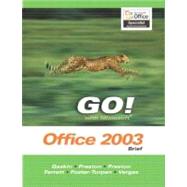
Note: Supplemental materials are not guaranteed with Rental or Used book purchases.
Purchase Benefits
| Preface | p. xiii |
| Creating Documents with Microsoft Word 2003 | p. 1 |
| Explore and Navigate the Word Window | p. 4 |
| Starting Word and Identifying Parts of the Word Window | p. 4 |
| Opening an Existing Document | p. 8 |
| Accessing Menu Commands and Displaying the Task Pane | p. 9 |
| Navigating a Document Using the Vertical Scroll Bar | p. 13 |
| Navigating a Document Using the Keyboard | p. 16 |
| View Documents | p. 17 |
| Displaying Formatting Marks | p. 17 |
| Changing Views | p. 18 |
| Using the Zoom Button | p. 19 |
| Use the Spelling and Grammar Checker | p. 21 |
| Checking Individual Spelling and Grammar Errors | p. 21 |
| Checking Spelling and Grammar in an Entire Document | p. 23 |
| View Headers and Footers | p. 26 |
| Accessing Headers and Footers | p. 26 |
| Organize, Save, and Print Documents | p. 28 |
| Creating Folders for Document Storage and Saving a Document | p. 28 |
| Printing a Document From the Toolbar | p. 31 |
| Create and Edit a New Document | p. 33 |
| Creating a New Document | p. 33 |
| Entering Text and Inserting Blank Lines | p. 34 |
| Editing Text with the Delete and Backspace Keys | p. 39 |
| Inserting New Text and Overtyping Existing Text | p. 40 |
| Select and Format Text | p. 42 |
| Selecting Text | p. 42 |
| Changing Font and Font Size | p. 44 |
| Adding Emphasis to Text | p. 47 |
| Preview and Print Documents, Close a Document, and Close Word | p. 48 |
| Previewing and Printing a Document and Closing Word | p. 48 |
| Use the Microsoft Help System | p. 51 |
| Typing a Question for Help | p. 51 |
| Summary | p. 54 |
| In This Chapter You Practiced How To | p. 54 |
| Concepts Assessments | p. 55 |
| Skill Assessments | p. 57 |
| Performance Assessments | p. 66 |
| Mastery Assessments | p. 74 |
| Problem Solving | p. 78 |
| On the Internet | p. 80 |
| Go! with Help | p. 80 |
| Formatting and Organizing Text | p. 81 |
| Change Document and Paragraph Layout | p. 84 |
| Setting Margins | p. 84 |
| Aligning Text | p. 86 |
| Changing Line Spacing | p. 88 |
| Adding Space After Paragraphs | p. 90 |
| Indenting Paragraphs | p. 93 |
| Using the Format Painter | p. 94 |
| Change and Reorganize Text | p. 95 |
| Finding and Replacing Text | p. 95 |
| Selecting and Deleting Text | p. 97 |
| Cutting and Pasting Text | p. 99 |
| Copying and Pasting Text | p. 102 |
| Dragging Text to a New Location | p. 104 |
| Undoing and Redoing Changes | p. 106 |
| Create and Modify Lists | p. 109 |
| Creating a Bulleted List | p. 109 |
| Creating a Numbered List | p. 110 |
| Formatting Lists | p. 112 |
| Customizing Bullets | p. 114 |
| Work with Headers and Footers | p. 117 |
| Inserting and Formatting Page Numbers | p. 117 |
| Inserting Auto Text | p. 119 |
| Inserting the Current Date and Time | p. 120 |
| Insert Frequently Used Text | p. 121 |
| Recording AutoCorrect Entries | p. 121 |
| Using AutoCorrect Shortcuts | p. 124 |
| Recording and Inserting AutoText | p. 126 |
| Inserting Symbols | p. 128 |
| Insert References | p. 130 |
| Inserting Footnotes | p. 130 |
| Formatting Footnotes | p. 134 |
| Creating a Reference Page | p. 135 |
| Formatting a Reference Page | p. 136 |
| Summary | p. 139 |
| In This Chapter You Practiced How To | p. 139 |
| Concepts Assessments | p. 140 |
| Skill Assessments | p. 142 |
| Performance Assessments | p. 153 |
| Mastery Assessments | p. 162 |
| Problem Solving | p. 166 |
| On the Internet | p. 168 |
| Go! with Help | p. 168 |
| Using Graphics and Tables | p. 169 |
| Insert Clip Art and Pictures | p. 172 |
| Inserting Clip Art | p. 172 |
| Insert Pictures From Files | p. 174 |
| Modify Clip Art and Pictures | p. 176 |
| Wrapping Text around Graphic Objects | p. 176 |
| Resizing a Graphic Object | p. 179 |
| Moving a Graphic Object | p. 181 |
| Work with the Drawing Toolbar | p. 182 |
| Inserting a Text Box | p. 182 |
| Moving and Resizing a Text Box | p. 184 |
| Inserting an Arrow | p. 185 |
| Inserting an AutoShape | p. 187 |
| Work with Tab Stops | p. 191 |
| Setting Tab Stops | p. 192 |
| Formatting and Removing Tab Stops | p. 195 |
| Using Tab Stops to Enter Text | p. 197 |
| Moving Tab Stops | p. 200 |
| Create a Table | p. 203 |
| Creating a Table | p. 203 |
| Adding a Row to a Table | p. 206 |
| Changing the Width of a Table Column | p. 208 |
| Adding a Column to a Table | p. 209 |
| Format Tables | p. 211 |
| Formatting Text in Cells | p. 211 |
| Shading Cells | p. 213 |
| Changing the Table Border | p. 215 |
| Centering a Table | p. 218 |
| Create a Table from Existing Text | p. 219 |
| Converting Text to Tables | p. 219 |
| Applying a Predefined Format to a Table | p. 222 |
| Merging Cells and Aligning Text Vertically | p. 223 |
| Summary | p. 227 |
| In This Chapter You Practiced How To | p. 227 |
| Concepts Assessments | p. 228 |
| Skill Assessments | p. 230 |
| Performance Assessments | p. 239 |
| Mastery Assessments | p. 247 |
| Problem Solving | p. 252 |
| On the Internet | p. 255 |
| Go! with Help | p. 256 |
| Creating Documents with Multiple Columns and Special Formats | p. 257 |
| Create a Decorative Title | p. 260 |
| Inserting WordArt | p. 260 |
| Formatting WordArt | p. 262 |
| Adding a Border Line | p. 264 |
| Create Multicolumn Documents | p. 266 |
| Changing One Column to Two Columns | p. 266 |
| Formatting Multiple Columns | p. 267 |
| Inserting a Column Break | p. 269 |
| Add Special Paragraph Formatting | p. 271 |
| Adding a Border to a Paragraph | p. 271 |
| Shading a Paragraph | p. 273 |
| Use Special Character Formats | p. 274 |
| Changing Font Color | p. 274 |
| Using Small Caps | p. 275 |
| Insert Hyperlinks | p. 279 |
| Inserting Text Hyperlinks | p. 279 |
| Adding a Hyperlink to a Graphic | p. 282 |
| Modifying Hyperlinks | p. 283 |
| Preview and Save a Document as a Web Page | p. 285 |
| Previewing a Document as a Web Page | p. 285 |
| Saving a Document as a Web Page | p. 286 |
| Locate Supporting Information | p. 289 |
| Using Collect and Paste to Gather Images | p. 289 |
| Collecting Information from Other Documents | p. 292 |
| Finding Supporting Information Using the Research Tool | p. 293 |
| Pasting Information from the Clipboard Task Pane | p. 296 |
| Using the Thesaurus | p. 299 |
| Find Objects with the Select Browse Object Button | p. 301 |
| Using the Select Browse Object Menu to Find Document Elements | p. 301 |
| Summary | p. 305 |
| In This Chapter You Practiced How To | p. 305 |
| Concepts Assessments | p. 306 |
| Skill Assessments | p. 308 |
| Performance Assessments | p. 318 |
| Mastery Assessments | p. 327 |
| Problem Solving | p. 334 |
| On the Internet | p. 336 |
| Go! with Help | p. 336 |
| Task Guide | p. 337 |
| Glossary | p. 353 |
| Index | p. 357 |
| Table of Contents provided by Ingram. All Rights Reserved. |
The New copy of this book will include any supplemental materials advertised. Please check the title of the book to determine if it should include any access cards, study guides, lab manuals, CDs, etc.
The Used, Rental and eBook copies of this book are not guaranteed to include any supplemental materials. Typically, only the book itself is included. This is true even if the title states it includes any access cards, study guides, lab manuals, CDs, etc.