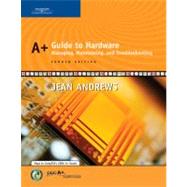
| CompTIA A+ Essential 2006 Examination Objectives | p. vii |
| CompTIA A+ 220-602 2006 Examination Objectives | p. xix |
| CompTIA A+ 220-603 2006 Examination Objectives | p. xxvii |
| CompTIA A+ 220-604 2006 Examination Objectives | p. xxxiv |
| Introduction | p. xxxix |
| Hardware Needs Software to Work | p. 1 |
| Hardware Needs Software to Work | p. 2 |
| PC Hardware Components | p. 3 |
| Hardware Used for Input and Output | p. 4 |
| Hardware Inside the Computer Case | p. 7 |
| The Motherboard | p. 8 |
| The Processor and the Chipset | p. 10 |
| Storage Devices | p. 11 |
| Motherboard Components Used for Communication Among Devices | p. 18 |
| Interface (Expansion) Cards | p. 23 |
| The Electrical System | p. 24 |
| Instructions Stored on the Motherboard and Other Boards | p. 26 |
| PC Repair Fundamentals | p. 35 |
| PC Support Technician Tools | p. 36 |
| Recovery CDs | p. 37 |
| Loop-back Plugs | p. 38 |
| Cleaning Pads and Solutions | p. 38 |
| Post Diagnostic Cards | p. 40 |
| Personal Computer Preventive Maintenance | p. 40 |
| When a PC Is Your Permanent Responsibility | p. 41 |
| Creating a Preventive Maintenance Plan | p. 45 |
| Dealing with Dust | p. 47 |
| Preparing a Computer for Shipping | p. 48 |
| Disposing of Used Equipment | p. 49 |
| How to Work Inside a Computer Case | p. 49 |
| Static Electricity | p. 50 |
| Steps to Take apart a Computer | p. 54 |
| Steps to Put a Computer Back Together | p. 64 |
| Understanding the Boot Process | p. 66 |
| Booting a Computer | p. 66 |
| Choosing Between a Hard Boot and a Soft Boot | p. 66 |
| The Startup BIOS Controls the Beginning of the Boot | p. 67 |
| Changing the Boot Sequence | p. 71 |
| How to Troubleshoot a PC Problem | p. 72 |
| Steps to Solving a PC Problem | p. 73 |
| Troubleshooting a Failed Boot | p. 78 |
| My Computer Won't Boot | p. 78 |
| Troubleshooting Major Subsystems Used for Booting | p. 79 |
| Form Factors and Power Supplies | p. 89 |
| Computer Case, Motherboard, and Power Supply Form Factors | p. 90 |
| Types of Form Factors | p. 91 |
| Types of Cases | p. 98 |
| Measures and Properties of Electricity | p. 101 |
| AC and DC | p. 101 |
| Hot, Neutral, and Ground | p. 102 |
| Some Common Electronic Components | p. 104 |
| Protecting Your Computer System | p. 106 |
| Static Electricity | p. 107 |
| EMI (Electromagnetic Interference) | p. 107 |
| Surge Protection and Battery Backup | p. 107 |
| Surge Suppressors | p. 108 |
| Energy Star Systems (The Green Star) | p. 111 |
| Power-Management Methods and Features | p. 112 |
| Energy Star Monitors | p. 114 |
| Troubleshooting the Electrical System | p. 115 |
| Problems with External Power | p. 115 |
| Problems with Loose Internal Connections | p. 116 |
| Problems That Come and Go | p. 116 |
| Problems with an Inadequate Power Supply | p. 117 |
| Problems with the Power Supply, Boards, or Drives | p. 117 |
| Problems with the Power Supply Fan | p. 117 |
| Power Problems with the Motherboard | p. 118 |
| Problems with Overheating | p. 118 |
| Replacing the Power Supply | p. 121 |
| Processors and Chipsets | p. 129 |
| Processors | p. 130 |
| How a Processor Works | p. 131 |
| The Intel Processors | p. 138 |
| AMD Processors | p. 142 |
| VIA and Cyrix Processors | p. 144 |
| Processor Sockets and Slots | p. 148 |
| The Chipset | p. 150 |
| Heat Sinks and Cooling Fans | p. 153 |
| Installing a Processor | p. 157 |
| Voltage to the Processor | p. 157 |
| CPU Voltage Regulator | p. 158 |
| Installing a Pentium II in Slot 1 | p. 159 |
| Installing a Pentium 4 in Socket 478 | p. 162 |
| Installing a Pentium 4 in Socket 775 | p. 164 |
| Chapter 5 | p. 175 |
| Selecting a Motherboard | p. 176 |
| Configuring and Supporting a Motherboard | p. 181 |
| Buses and Expansion Slots | p. 181 |
| Hardware Configuration | p. 188 |
| Flashing ROM BIOS | p. 199 |
| Motherboard Drivers | p. 202 |
| Replacing a Motherboard | p. 202 |
| Preparing the Motherboard to Go into the Case | p. 204 |
| Installing the Motherboard in the Case | p. 205 |
| Completing the Installation | p. 210 |
| Troubleshooting the Motherboard and Processor | p. 210 |
| Problems with Installations | p. 211 |
| Problems with the Motherboard and Processor | p. 212 |
| Upgrading Memory | p. 221 |
| RAM Technologies | p. 222 |
| SIMM Technologies | p. 225 |
| DIMM Technologies | p. 225 |
| RIMM Technologies | p. 227 |
| Error Checking and Parity | p. 228 |
| CAS Latency and RAS Latency | p. 229 |
| Tin or Gold Leads | p. 230 |
| Memory Speeds | p. 230 |
| How to Upgrade Memory | p. 231 |
| How Much and What Kind of Memory to Buy | p. 231 |
| Installing Memory | p. 241 |
| Troubleshooting Memory | p. 243 |
| Upgrade Problems | p. 243 |
| Recurring Problems | p. 244 |
| Hard Drives | p. 249 |
| Learning from Floppy Drives | p. 250 |
| How Floppy Drives Work | p. 250 |
| How to Install a Floppy Drive | p. 255 |
| How Hard Drives Work | p. 257 |
| Tracks and Sectors on the Drive | p. 259 |
| Low-Level Formatting | p. 260 |
| Calculating Drive Capacity on Older Drives | p. 261 |
| Drive Capacity for Today's Drives | p. 262 |
| Hard Drive Interface Standards | p. 262 |
| The ATA Interface Standards | p. 262 |
| SCSI Technology | p. 272 |
| Other Interface Standards | p. 274 |
| Selecting and Installing a Hard Drive | p. 276 |
| How to Select a Hard Drive | p. 276 |
| Installations Using Legacy BIOS | p. 277 |
| Steps to Install a Parallel ATA Hard Drive | p. 278 |
| Serial ATA Hard Drive Installations | p. 291 |
| Installing a Hard Drive in a Wide Bay | p. 293 |
| Troubleshooting Hard Drives | p. 294 |
| Problems with Hard Drive Installations | p. 294 |
| How to Approach a Hard Drive Problem After the Installation | p. 295 |
| Hard Drive Hardware Problems | p. 297 |
| Troubleshooting Floppy Drives and Disks | p. 303 |
| Installing and Supporting I/O Devices | p. 309 |
| Basic Principles to Support I/O Devices | p. 310 |
| Working with Keyboards | p. 311 |
| How Keyboard Keys Work | p. 312 |
| Keyboard Connectors | p. 312 |
| Installing Keyboards | p. 314 |
| Cleaning the Keyboard | p. 314 |
| The Mouse and Other Pointing Devices | p. 314 |
| Mouse Technologies | p. 315 |
| Cleaning a Mouse | p. 317 |
| Touch Screens | p. 317 |
| Other Pointing Devices | p. 318 |
| Specialty Input Devices | p. 318 |
| Barcode Readers | p. 318 |
| Fingerprint Readers and Other Biometric Devices | p. 319 |
| Monitors, Projectors, and Video Cards | p. 322 |
| Monitors | p. 322 |
| Using a Projector | p. 330 |
| Video Cards | p. 331 |
| Using Ports and Expansion Slots for Add-On Devices | p. 341 |
| Using Serial Ports | p. 342 |
| Infrared Transceivers | p. 346 |
| Using Parallel Ports | p. 347 |
| Using USB Ports | p. 349 |
| Using IEEE 1394 Ports | p. 355 |
| Installing and Supporting Expansion Cards | p. 358 |
| Troubleshooting I/O Devices | p. 366 |
| Troubleshooting Keyboards | p. 367 |
| Troubleshooting a Touch Screen | p. 368 |
| Troubleshooting a Mouse or touchpad | p. 368 |
| Troubleshooting Monitors and Video Cards | p. 369 |
| Multimedia Devices and Mass Storage | p. 381 |
| Multimedia on a PC | p. 382 |
| CPU Technologies for Multimedia | p. 382 |
| Sound Cards and Onboard Sound | p. 382 |
| Digital Cameras and Flash Memory Devices | p. 393 |
| Web Cameras and Microphones | p. 396 |
| MP3 Players | p. 398 |
| MIDI Devices | p. 401 |
| TV Tuner and Video Capture Cards | p. 402 |
| Optical Storage Technology | p. 406 |
| Using CDs | p. 406 |
| Using DVDs | p. 414 |
| Caring for Optical Drives and Discs | p. 417 |
| Hardware Used for Backups and Fault Tolerance | p. 419 |
| Tape Drives | p. 420 |
| Removable Drives | p. 425 |
| Fault Tolerance, Dynamic Volumes, and Raid | p. 428 |
| Troubleshooting Multimedia Devices | p. 432 |
| Problems with CD, CD-RW, DVD, or DVD-RW Installation | p. 432 |
| Problems When Burning a CD | p. 432 |
| Troubleshooting Sound Problems | p. 433 |
| Troubleshooting Tape Drives | p. 435 |
| PCs on a Network | p. 443 |
| Physical Network Architectures | p. 444 |
| Sizes of Networks | p. 444 |
| Networking Technologies | p. 444 |
| Additional Terms Used in Networking | p. 447 |
| Introducing Ethernet | p. 448 |
| Wireless Networks | p. 457 |
| Telephone Networks | p. 461 |
| Token Ring and FDDI | p. 464 |
| Windows on a Network | p. 466 |
| Four Suites of Protocols | p. 466 |
| Addressing on a Network | p. 468 |
| Installing a NIC and Connecting to a Network | p. 471 |
| Installing a NIC Using Windows 2000/XP | p. 472 |
| Installing a NIC Using Windows 9x/Me | p. 478 |
| Installing a Wireless Adapter in a Notebook | p. 481 |
| How to Set Up Your Own Wireless Network | p. 492 |
| Security on a Wireless LAN | p. 492 |
| Choosing a Wireless Access Point | p. 493 |
| Configure and Test Your Wireless Network | p. 494 |
| Troubleshooting a Network Connection | p. 497 |
| Notebooks, Tablet PCs, and PDAs | p. 507 |
| Supporting Notebooks | p. 508 |
| Tips for Buying a Notebook | p. 508 |
| Special Considerations When Servicing Notebooks | p. 509 |
| Caring for Notebooks | p. 517 |
| Connecting Peripheral Devices to Notebooks | p. 527 |
| Replacing and Upgrading Internal Parts | p. 539 |
| Three Approaches to Dealing with a Broken Internal Device | p. 539 |
| Upgrading Memory | p. 542 |
| Replacing a Hard Drive | p. 546 |
| Replacing the LCD Panel | p. 549 |
| Replacing a Mini PCI Card | p. 556 |
| Other Field Replaceable Units for Notebooks | p. 557 |
| Troubleshooting Notebooks | p. 558 |
| Problems with the Power System | p. 558 |
| Problems with Video | p. 560 |
| A Notebook Gets Wet | p. 562 |
| The Notebook Is Dropped | p. 562 |
| Protecting and Retrieving Data | p. 562 |
| More Errors and What to Do About Them | p. 563 |
| Online Resources for Troubleshooting Notebooks | p. 565 |
| Surveying Tablet PCs | p. 565 |
| Surveying PDAs | p. 568 |
| Battery Life on a PDA | p. 569 |
| Applications on a PDA | p. 570 |
| Connecting a PDA to a PC | p. 570 |
| PDA Manufacturers and Operating Systems | p. 571 |
| Supporting Printers and Scanners | p. 577 |
| How Printers and Scanners Work | p. 578 |
| Laser Printers | p. 578 |
| Inkjet Printers | p. 583 |
| Dot Matrix Printers | p. 585 |
| Thermal Printers and Solid Ink Printers | p. 585 |
| Introducing Scanners | p. 587 |
| Installing and Sharing a Printer | p. 590 |
| Installing a Local Printer | p. 590 |
| Sharing a Printer with Others in a Workgroup | p. 594 |
| Maintaining Printers and Scanners | p. 601 |
| Printer Languages | p. 601 |
| Using Windows to Manage Printers | p. 602 |
| Routine Printer Maintenance | p. 606 |
| Supporting Scanners | p. 613 |
| Troubleshooting Printers and Scanners | p. 617 |
| Printer Does Not Print | p. 618 |
| Problems with Laser Printers | p. 623 |
| Problems with Inkjet Printers | p. 625 |
| Problems with Dot Matrix Printers | p. 627 |
| Troubleshooting Scanners | p. 627 |
| How an OS Uses System Resources | p. 635 |
| Interrupt Request Number (IRQ) | p. 636 |
| Memory Addresses | p. 640 |
| I/O Addresses | p. 641 |
| DMA Channels | p. 642 |
| Electricity and Multimeters | p. 643 |
| Electricity: A Basic Introduction | p. 644 |
| Voltage | p. 645 |
| Amps | p. 646 |
| Ohms | p. 647 |
| Wattage | p. 647 |
| Measuring the Voltage of a Power Supply | p. 648 |
| Using a Multimeter | p. 648 |
| How to Measure the Voltage of a Power Supply | p. 650 |
| Practicing Measuring the Output of Your Power Supply | p. 655 |
| Appendix C | p. 657 |
| All About SCSI | p. 658 |
| Signaling Methods Used on SCSI Cables | p. 658 |
| Connectors Used with SCSI Cables | p. 660 |
| Termination | p. 662 |
| SCSI-1, SCSI-2, and SCSI-3 | p. 663 |
| Using ISA Expansion Slots | p. 664 |
| Using Legacy Drivers | p. 667 |
| Disassembling a Notebook | p. 669 |
| Disassembling an Older ThinkPad | p. 670 |
| Disassembling a Newer Dell Notebook | p. 674 |
| CompTIA A+ Acronyms | p. 679 |
| Glossary | p. 687 |
| Index | p. 717 |
| Table of Contents provided by Ingram. All Rights Reserved. |
The New copy of this book will include any supplemental materials advertised. Please check the title of the book to determine if it should include any access cards, study guides, lab manuals, CDs, etc.
The Used, Rental and eBook copies of this book are not guaranteed to include any supplemental materials. Typically, only the book itself is included. This is true even if the title states it includes any access cards, study guides, lab manuals, CDs, etc.