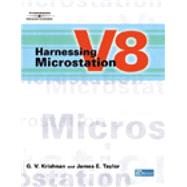
| Introduction | xix | ||||
|
1 | (46) | |||
|
2 | (3) | |||
|
2 | (1) | |||
|
2 | (1) | |||
|
2 | (1) | |||
|
3 | (1) | |||
|
3 | (2) | |||
|
5 | (1) | |||
|
6 | (4) | |||
|
6 | (2) | |||
|
8 | (1) | |||
|
8 | (1) | |||
|
8 | (1) | |||
|
9 | (1) | |||
|
9 | (1) | |||
|
10 | (1) | |||
|
10 | (6) | |||
|
13 | (1) | |||
|
14 | (2) | |||
|
16 | (1) | |||
|
17 | (1) | |||
|
17 | (11) | |||
|
18 | (1) | |||
|
19 | (5) | |||
|
24 | (1) | |||
|
25 | (1) | |||
|
26 | (1) | |||
|
27 | (1) | |||
|
28 | (2) | |||
|
28 | (1) | |||
|
28 | (1) | |||
|
29 | (1) | |||
|
30 | (1) | |||
|
31 | (4) | |||
|
32 | (2) | |||
|
34 | (1) | |||
|
35 | (1) | |||
|
36 | (2) | |||
|
37 | (1) | |||
|
37 | (1) | |||
|
38 | (1) | |||
|
38 | (1) | |||
|
38 | (1) | |||
|
38 | (2) | |||
|
40 | (2) | |||
|
41 | (1) | |||
|
42 | (1) | |||
|
42 | (2) | |||
|
42 | (1) | |||
|
43 | (1) | |||
|
44 | (1) | |||
|
44 | (3) | |||
|
47 | (30) | |||
|
47 | (16) | |||
|
48 | (2) | |||
|
50 | (2) | |||
|
52 | (2) | |||
|
54 | (1) | |||
|
55 | (5) | |||
|
60 | (3) | |||
|
63 | (1) | |||
|
64 | (1) | |||
|
65 | (1) | |||
|
66 | (8) | |||
|
67 | (1) | |||
|
68 | (1) | |||
|
69 | (5) | |||
|
74 | (3) | |||
|
77 | (74) | |||
|
77 | (20) | |||
|
78 | (5) | |||
|
83 | (1) | |||
|
84 | (10) | |||
|
94 | (3) | |||
|
97 | (12) | |||
|
97 | (6) | |||
|
103 | (1) | |||
|
104 | (1) | |||
|
105 | (1) | |||
|
106 | (3) | |||
|
109 | (1) | |||
|
109 | (14) | |||
|
111 | (1) | |||
|
111 | (5) | |||
|
116 | (2) | |||
|
118 | (3) | |||
|
121 | (1) | |||
|
122 | (1) | |||
|
122 | (1) | |||
|
123 | (23) | |||
|
124 | (2) | |||
|
126 | (5) | |||
|
131 | (2) | |||
|
133 | (1) | |||
|
133 | (5) | |||
|
138 | (2) | |||
|
140 | (6) | |||
|
146 | (3) | |||
|
146 | (2) | |||
|
148 | (1) | |||
|
148 | (1) | |||
|
149 | (2) | |||
|
151 | (64) | |||
|
151 | (13) | |||
|
152 | (3) | |||
|
155 | (5) | |||
|
160 | (2) | |||
|
162 | (2) | |||
|
164 | (15) | |||
|
164 | (2) | |||
|
166 | (1) | |||
|
167 | (10) | |||
|
177 | (2) | |||
|
179 | (23) | |||
|
179 | (2) | |||
|
181 | (2) | |||
|
183 | (2) | |||
|
185 | (5) | |||
|
190 | (4) | |||
|
194 | (4) | |||
|
198 | (4) | |||
|
202 | (11) | |||
|
203 | (1) | |||
|
204 | (5) | |||
|
209 | (1) | |||
|
210 | (3) | |||
|
213 | (2) | |||
|
215 | (30) | |||
|
215 | (9) | |||
|
216 | (1) | |||
|
217 | (1) | |||
|
217 | (3) | |||
|
220 | (2) | |||
|
222 | (1) | |||
|
223 | (1) | |||
|
224 | (1) | |||
|
224 | (9) | |||
|
225 | (2) | |||
|
227 | (2) | |||
|
229 | (2) | |||
|
231 | (2) | |||
|
233 | (4) | |||
|
233 | (1) | |||
|
234 | (1) | |||
|
234 | (1) | |||
|
235 | (1) | |||
|
235 | (1) | |||
|
236 | (1) | |||
|
237 | (6) | |||
|
237 | (4) | |||
|
241 | (2) | |||
|
243 | (2) | |||
|
245 | (28) | |||
|
245 | (13) | |||
|
245 | (6) | |||
|
251 | (1) | |||
|
252 | (1) | |||
|
253 | (1) | |||
|
254 | (1) | |||
|
254 | (1) | |||
|
254 | (1) | |||
|
255 | (1) | |||
|
256 | (1) | |||
|
257 | (1) | |||
|
257 | (1) | |||
|
258 | (14) | |||
|
259 | (4) | |||
|
263 | (3) | |||
|
266 | (2) | |||
|
268 | (2) | |||
|
270 | (1) | |||
|
271 | (1) | |||
|
272 | (1) | |||
|
273 | (58) | |||
|
274 | (9) | |||
|
274 | (1) | |||
|
275 | (1) | |||
|
275 | (3) | |||
|
278 | (1) | |||
|
278 | (1) | |||
|
279 | (3) | |||
|
282 | (1) | |||
|
283 | (2) | |||
|
285 | (2) | |||
|
287 | (8) | |||
|
287 | (1) | |||
|
287 | (1) | |||
|
288 | (1) | |||
|
289 | (1) | |||
|
290 | (1) | |||
|
290 | (1) | |||
|
290 | (4) | |||
|
294 | (1) | |||
|
294 | (1) | |||
|
295 | (2) | |||
|
297 | (7) | |||
|
297 | (2) | |||
|
299 | (1) | |||
|
300 | (1) | |||
|
301 | (1) | |||
|
302 | (1) | |||
|
302 | (2) | |||
|
304 | (3) | |||
|
304 | (1) | |||
|
305 | (1) | |||
|
306 | (1) | |||
|
307 | (6) | |||
|
307 | (1) | |||
|
308 | (1) | |||
|
308 | (1) | |||
|
309 | (2) | |||
|
311 | (1) | |||
|
311 | (1) | |||
|
312 | (1) | |||
|
313 | (17) | |||
|
314 | (1) | |||
|
314 | (2) | |||
|
316 | (1) | |||
|
317 | (1) | |||
|
318 | (2) | |||
|
320 | (1) | |||
|
321 | (2) | |||
|
323 | (4) | |||
|
327 | (3) | |||
|
330 | (1) | |||
|
331 | (50) | |||
|
331 | (5) | |||
|
332 | (1) | |||
|
333 | (2) | |||
|
335 | (1) | |||
|
336 | (5) | |||
|
336 | (3) | |||
|
339 | (1) | |||
|
340 | (1) | |||
|
341 | (17) | |||
|
341 | (1) | |||
|
342 | (1) | |||
|
343 | (2) | |||
|
345 | (1) | |||
|
346 | (1) | |||
|
347 | (2) | |||
|
349 | (1) | |||
|
350 | (2) | |||
|
352 | (6) | |||
|
358 | (1) | |||
|
358 | (1) | |||
|
359 | (1) | |||
|
359 | (6) | |||
|
361 | (2) | |||
|
363 | (2) | |||
|
365 | (14) | |||
|
365 | (2) | |||
|
367 | (1) | |||
|
368 | (1) | |||
|
369 | (1) | |||
|
370 | (1) | |||
|
371 | (1) | |||
|
372 | (1) | |||
|
373 | (1) | |||
|
374 | (1) | |||
|
375 | (1) | |||
|
376 | (1) | |||
|
376 | (2) | |||
|
378 | (1) | |||
|
379 | (2) | |||
|
381 | (82) | |||
|
381 | (11) | |||
|
382 | (3) | |||
|
385 | (1) | |||
|
386 | (1) | |||
|
386 | (1) | |||
|
387 | (5) | |||
|
392 | (42) | |||
|
393 | (2) | |||
|
395 | (1) | |||
|
395 | (1) | |||
|
396 | (1) | |||
|
396 | (12) | |||
|
408 | (1) | |||
|
409 | (9) | |||
|
418 | (9) | |||
|
427 | (6) | |||
|
433 | (1) | |||
|
434 | (26) | |||
|
437 | (2) | |||
|
439 | (1) | |||
|
440 | (1) | |||
|
441 | (2) | |||
|
443 | (3) | |||
|
446 | (2) | |||
|
448 | (1) | |||
|
449 | (3) | |||
|
452 | (2) | |||
|
454 | (1) | |||
|
454 | (2) | |||
|
456 | (2) | |||
|
458 | (1) | |||
|
459 | (1) | |||
|
460 | (3) | |||
|
463 | (30) | |||
|
464 | (1) | |||
|
465 | (8) | |||
|
467 | (1) | |||
|
467 | (1) | |||
|
468 | (1) | |||
|
469 | (1) | |||
|
470 | (2) | |||
|
472 | (1) | |||
|
473 | (1) | |||
|
474 | (9) | |||
|
475 | (1) | |||
|
476 | (1) | |||
|
476 | (1) | |||
|
476 | (1) | |||
|
477 | (6) | |||
|
483 | (10) | |||
|
483 | (8) | |||
|
491 | (2) | |||
|
493 | (48) | |||
|
494 | (1) | |||
|
494 | (4) | |||
|
495 | (2) | |||
|
497 | (1) | |||
|
498 | (5) | |||
|
498 | (2) | |||
|
500 | (3) | |||
|
503 | (1) | |||
|
503 | (17) | |||
|
504 | (6) | |||
|
510 | (2) | |||
|
512 | (8) | |||
|
520 | (8) | |||
|
520 | (1) | |||
|
520 | (1) | |||
|
520 | (6) | |||
|
526 | (2) | |||
|
528 | (5) | |||
|
528 | (1) | |||
|
529 | (2) | |||
|
531 | (1) | |||
|
532 | (1) | |||
|
533 | (1) | |||
|
533 | (3) | |||
|
534 | (1) | |||
|
534 | (1) | |||
|
535 | (1) | |||
|
535 | (1) | |||
|
536 | (4) | |||
|
536 | (1) | |||
|
537 | (1) | |||
|
537 | (1) | |||
|
538 | (1) | |||
|
538 | (1) | |||
|
539 | (1) | |||
|
540 | (1) | |||
|
541 | (22) | |||
|
542 | (1) | |||
|
543 | (2) | |||
|
545 | (2) | |||
|
545 | (1) | |||
|
545 | (1) | |||
|
545 | (1) | |||
|
545 | (1) | |||
|
546 | (1) | |||
|
546 | (1) | |||
|
547 | (1) | |||
|
547 | (1) | |||
|
547 | (2) | |||
|
549 | (6) | |||
|
549 | (1) | |||
|
550 | (1) | |||
|
550 | (1) | |||
|
551 | (1) | |||
|
552 | (1) | |||
|
552 | (2) | |||
|
554 | (1) | |||
|
555 | (2) | |||
|
556 | (1) | |||
|
557 | (1) | |||
|
557 | (1) | |||
|
558 | (4) | |||
|
559 | (1) | |||
|
560 | (2) | |||
|
562 | (1) | |||
|
563 | (22) | |||
|
564 | (1) | |||
|
565 | (1) | |||
|
566 | (5) | |||
|
570 | (1) | |||
|
571 | (13) | |||
|
571 | (1) | |||
|
572 | (1) | |||
|
573 | (1) | |||
|
573 | (2) | |||
|
575 | (1) | |||
|
575 | (1) | |||
|
576 | (1) | |||
|
577 | (1) | |||
|
578 | (1) | |||
|
579 | (1) | |||
|
579 | (1) | |||
|
580 | (1) | |||
|
581 | (1) | |||
|
581 | (1) | |||
|
582 | (1) | |||
|
583 | (1) | |||
|
584 | (1) | |||
|
585 | (60) | |||
|
586 | (3) | |||
|
586 | (1) | |||
|
587 | (1) | |||
|
588 | (1) | |||
|
588 | (1) | |||
|
589 | (2) | |||
|
591 | (5) | |||
|
591 | (2) | |||
|
593 | (1) | |||
|
593 | (1) | |||
|
593 | (1) | |||
|
593 | (1) | |||
|
594 | (1) | |||
|
595 | (1) | |||
|
596 | (1) | |||
|
596 | (2) | |||
|
598 | (2) | |||
|
600 | (4) | |||
|
600 | (1) | |||
|
601 | (1) | |||
|
602 | (1) | |||
|
603 | (1) | |||
|
604 | (3) | |||
|
607 | (15) | |||
|
608 | (3) | |||
|
611 | (6) | |||
|
617 | (5) | |||
|
622 | (17) | |||
|
622 | (2) | |||
|
624 | (1) | |||
|
624 | (1) | |||
|
625 | (12) | |||
|
637 | (2) | |||
|
639 | (1) | |||
|
639 | (5) | |||
|
644 | (1) | |||
|
645 | (18) | |||
|
646 | (7) | |||
|
649 | (1) | |||
|
650 | (1) | |||
|
651 | (1) | |||
|
651 | (1) | |||
|
652 | (1) | |||
|
653 | (6) | |||
|
653 | (1) | |||
|
654 | (1) | |||
|
655 | (2) | |||
|
657 | (2) | |||
|
659 | (4) | |||
|
659 | (1) | |||
|
660 | (1) | |||
|
660 | (1) | |||
|
661 | (1) | |||
|
662 | (1) | |||
|
663 | (84) | |||
|
664 | (10) | |||
|
664 | (2) | |||
|
666 | (1) | |||
|
666 | (8) | |||
|
674 | (2) | |||
|
676 | (14) | |||
|
677 | (1) | |||
|
678 | (12) | |||
|
690 | (48) | |||
|
690 | (3) | |||
|
693 | (13) | |||
|
706 | (20) | |||
|
726 | (12) | |||
|
738 | (3) | |||
|
738 | (3) | |||
|
741 | (3) | |||
|
742 | (1) | |||
|
743 | (1) | |||
|
743 | (1) | |||
|
744 | (2) | |||
|
746 | (1) | |||
|
746 | (1) | |||
|
746 | (1) | |||
|
747 | (50) | |||
|
747 | (2) | |||
|
749 | (1) | |||
|
750 | (3) | |||
|
750 | (1) | |||
|
751 | (1) | |||
|
752 | (1) | |||
|
753 | (1) | |||
|
753 | (3) | |||
|
754 | (2) | |||
|
756 | (1) | |||
|
756 | (2) | |||
|
756 | (2) | |||
|
758 | (1) | |||
|
758 | (3) | |||
|
759 | (1) | |||
|
760 | (1) | |||
|
761 | (6) | |||
|
762 | (1) | |||
|
763 | (2) | |||
|
765 | (1) | |||
|
766 | (1) | |||
|
766 | (1) | |||
|
766 | (1) | |||
|
767 | (8) | |||
|
768 | (1) | |||
|
769 | (1) | |||
|
769 | (1) | |||
|
770 | (1) | |||
|
771 | (1) | |||
|
772 | (1) | |||
|
773 | (1) | |||
|
774 | (1) | |||
|
775 | (1) | |||
|
776 | (1) | |||
|
777 | (1) | |||
|
778 | (1) | |||
|
779 | (1) | |||
|
780 | (1) | |||
|
780 | (1) | |||
|
781 | (1) | |||
|
781 | (5) | |||
|
781 | (2) | |||
|
783 | (1) | |||
|
784 | (2) | |||
|
786 | (1) | |||
|
786 | (1) | |||
|
787 | (1) | |||
|
788 | (1) | |||
|
789 | (1) | |||
|
790 | (1) | |||
|
791 | (1) | |||
|
791 | (1) | |||
|
792 | (1) | |||
|
792 | (1) | |||
|
792 | (4) | |||
|
792 | (2) | |||
|
794 | (1) | |||
|
794 | (2) | |||
|
796 | (1) | |||
| Appendix A MicroStation Tool Boxes | 797 | (2) | |||
| Appendix B Key-in Commands | 799 | (14) | |||
| Appendix C Alternate Key-ins | 813 | (4) | |||
| Appendix D Primitive Commands | 817 | (12) | |||
| Index | 829 |
The New copy of this book will include any supplemental materials advertised. Please check the title of the book to determine if it should include any access cards, study guides, lab manuals, CDs, etc.
The Used, Rental and eBook copies of this book are not guaranteed to include any supplemental materials. Typically, only the book itself is included. This is true even if the title states it includes any access cards, study guides, lab manuals, CDs, etc.