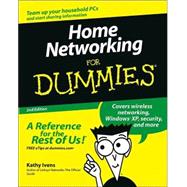
| Introduction | 1 | (6) | |||
|
1 | (6) | |||
|
1 | (1) | |||
|
2 | (1) | |||
|
2 | (1) | |||
|
2 | (1) | |||
|
3 | (2) | |||
|
3 | (1) | |||
|
3 | (1) | |||
|
4 | (1) | |||
|
4 | (1) | |||
|
5 | (1) | |||
|
5 | (1) | |||
|
5 | (2) | |||
| Part 1: Network Basics: The Hardware | 7 | (72) | |||
|
9 | (20) | |||
|
10 | (1) | |||
|
11 | (1) | |||
|
12 | (1) | |||
|
13 | (1) | |||
|
13 | (1) | |||
|
13 | (1) | |||
|
13 | (2) | |||
|
15 | (1) | |||
|
16 | (1) | |||
|
16 | (1) | |||
|
16 | (1) | |||
|
17 | (1) | |||
|
18 | (5) | |||
|
23 | (2) | |||
|
25 | (1) | |||
|
26 | (1) | |||
|
27 | (2) | |||
|
29 | (8) | |||
|
29 | (1) | |||
|
30 | (1) | |||
|
30 | (4) | |||
|
31 | (1) | |||
|
31 | (1) | |||
|
32 | (2) | |||
|
34 | (1) | |||
|
35 | (2) | |||
|
37 | (18) | |||
|
37 | (3) | |||
|
37 | (2) | |||
|
39 | (1) | |||
|
40 | (2) | |||
|
41 | (1) | |||
|
41 | (1) | |||
|
42 | (1) | |||
|
43 | (2) | |||
|
43 | (1) | |||
|
44 | (1) | |||
|
45 | (2) | |||
|
45 | (1) | |||
|
45 | (1) | |||
|
45 | (2) | |||
|
47 | (2) | |||
|
49 | (2) | |||
|
49 | (1) | |||
|
49 | (2) | |||
|
51 | (1) | |||
|
52 | (3) | |||
|
55 | (14) | |||
|
55 | (1) | |||
|
56 | (9) | |||
|
58 | (1) | |||
|
58 | (1) | |||
|
58 | (1) | |||
|
59 | (1) | |||
|
60 | (2) | |||
|
62 | (1) | |||
|
62 | (2) | |||
|
64 | (1) | |||
|
65 | (4) | |||
|
66 | (1) | |||
|
66 | (3) | |||
|
69 | (10) | |||
|
69 | (3) | |||
|
70 | (1) | |||
|
70 | (2) | |||
|
72 | (2) | |||
|
72 | (1) | |||
|
73 | (1) | |||
|
74 | (1) | |||
|
74 | (1) | |||
|
74 | (1) | |||
|
75 | (2) | |||
|
77 | (2) | |||
| Part II: Setting up the Computers | 79 | (102) | |||
|
81 | (30) | |||
|
81 | (10) | |||
|
82 | (3) | |||
|
85 | (2) | |||
|
87 | (4) | |||
|
91 | (8) | |||
|
92 | (1) | |||
|
93 | (1) | |||
|
94 | (2) | |||
|
96 | (1) | |||
|
97 | (2) | |||
|
99 | (5) | |||
|
100 | (3) | |||
|
103 | (1) | |||
|
104 | (4) | |||
|
105 | (1) | |||
|
105 | (1) | |||
|
106 | (1) | |||
|
106 | (1) | |||
|
107 | (1) | |||
|
108 | (3) | |||
|
111 | (32) | |||
|
111 | (2) | |||
|
113 | (5) | |||
|
114 | (1) | |||
|
115 | (1) | |||
|
116 | (2) | |||
|
118 | (8) | |||
|
119 | (3) | |||
|
122 | (1) | |||
|
123 | (3) | |||
|
126 | (8) | |||
|
127 | (2) | |||
|
129 | (4) | |||
|
133 | (1) | |||
|
134 | (9) | |||
|
134 | (2) | |||
|
136 | (2) | |||
|
138 | (1) | |||
|
138 | (2) | |||
|
140 | (3) | |||
|
143 | (12) | |||
|
144 | (1) | |||
|
145 | (5) | |||
|
146 | (1) | |||
|
147 | (1) | |||
|
148 | (2) | |||
|
150 | (1) | |||
|
150 | (1) | |||
|
151 | (1) | |||
|
152 | (1) | |||
|
153 | (1) | |||
|
153 | (1) | |||
|
154 | (1) | |||
|
154 | (1) | |||
|
155 | (26) | |||
|
156 | (14) | |||
|
156 | (1) | |||
|
157 | (3) | |||
|
160 | (1) | |||
|
160 | (3) | |||
|
163 | (2) | |||
|
165 | (1) | |||
|
166 | (1) | |||
|
167 | (1) | |||
|
167 | (1) | |||
|
168 | (2) | |||
|
170 | (5) | |||
|
171 | (1) | |||
|
171 | (1) | |||
|
172 | (1) | |||
|
172 | (2) | |||
|
174 | (1) | |||
|
175 | (3) | |||
|
175 | (2) | |||
|
177 | (1) | |||
|
178 | (5) | |||
|
178 | (3) | |||
| Part III: Communicating Across the Network | 181 | (62) | |||
|
183 | (20) | |||
|
184 | (6) | |||
|
184 | (1) | |||
|
185 | (4) | |||
|
189 | (1) | |||
|
190 | (5) | |||
|
191 | (1) | |||
|
191 | (1) | |||
|
192 | (1) | |||
|
192 | (2) | |||
|
|||||
|
194 | (1) | |||
|
195 | (3) | |||
|
195 | (1) | |||
|
196 | (2) | |||
|
198 | (5) | |||
|
198 | (1) | |||
|
199 | (1) | |||
|
200 | (3) | |||
|
203 | (22) | |||
|
203 | (7) | |||
|
204 | (1) | |||
|
205 | (4) | |||
|
209 | (1) | |||
|
210 | (1) | |||
|
210 | (2) | |||
|
210 | (1) | |||
|
211 | (1) | |||
|
212 | (4) | |||
|
212 | (1) | |||
|
213 | (1) | |||
|
213 | (1) | |||
|
214 | (1) | |||
|
215 | (1) | |||
|
216 | (9) | |||
|
216 | (1) | |||
|
217 | (2) | |||
|
219 | (1) | |||
|
220 | (2) | |||
|
222 | (1) | |||
|
222 | (3) | |||
|
225 | (18) | |||
|
226 | (5) | |||
|
226 | (4) | |||
|
230 | (1) | |||
|
230 | (1) | |||
|
231 | (9) | |||
|
231 | (1) | |||
|
232 | (3) | |||
|
235 | (1) | |||
|
236 | (3) | |||
|
239 | (1) | |||
|
240 | (1) | |||
|
240 | (5) | |||
|
241 | (1) | |||
|
242 | (1) | |||
| Part IV: Network Security and Maintenance | 243 | (72) | |||
|
245 | (20) | |||
|
245 | (5) | |||
|
246 | (1) | |||
|
246 | (1) | |||
|
247 | (2) | |||
|
249 | (1) | |||
|
250 | (1) | |||
|
250 | (3) | |||
|
253 | (2) | |||
|
253 | (1) | |||
|
254 | (1) | |||
|
254 | (1) | |||
|
255 | (10) | |||
|
256 | (1) | |||
|
257 | (1) | |||
|
258 | (1) | |||
|
259 | (2) | |||
|
261 | (2) | |||
|
263 | (2) | |||
|
265 | (22) | |||
|
265 | (5) | |||
|
266 | (1) | |||
|
267 | (1) | |||
|
267 | (1) | |||
|
267 | (1) | |||
|
268 | (1) | |||
|
269 | (1) | |||
|
270 | (2) | |||
|
270 | (2) | |||
|
272 | (1) | |||
|
272 | (1) | |||
|
272 | (1) | |||
|
273 | (1) | |||
|
274 | (3) | |||
|
274 | (1) | |||
|
275 | (1) | |||
|
276 | (1) | |||
|
276 | (1) | |||
|
277 | (3) | |||
|
277 | (2) | |||
|
279 | (1) | |||
|
280 | (1) | |||
|
281 | (3) | |||
|
281 | (1) | |||
|
282 | (1) | |||
|
282 | (1) | |||
|
283 | (1) | |||
|
284 | (1) | |||
|
284 | (3) | |||
|
287 | (28) | |||
|
287 | (5) | |||
|
288 | (1) | |||
|
289 | (2) | |||
|
291 | (1) | |||
|
292 | (4) | |||
|
293 | (1) | |||
|
294 | (2) | |||
|
296 | (2) | |||
|
297 | (1) | |||
|
297 | (1) | |||
|
298 | (1) | |||
|
298 | (3) | |||
|
301 | (1) | |||
|
302 | (5) | |||
|
303 | (1) | |||
|
303 | (1) | |||
|
304 | (1) | |||
|
305 | (1) | |||
|
306 | (1) | |||
|
306 | (1) | |||
|
306 | (1) | |||
|
307 | (10) | |||
|
307 | (1) | |||
|
308 | (1) | |||
|
309 | (2) | |||
|
311 | (4) | |||
| Part V: The Part of Tens | 315 | (30) | |||
|
317 | (20) | |||
|
317 | (2) | |||
|
319 | (4) | |||
|
319 | (2) | |||
|
321 | (1) | |||
|
322 | (1) | |||
|
322 | (1) | |||
|
323 | (3) | |||
|
324 | (1) | |||
|
325 | (1) | |||
|
326 | (2) | |||
|
328 | (1) | |||
|
328 | (1) | |||
|
329 | (1) | |||
|
329 | (1) | |||
|
330 | (1) | |||
|
330 | (1) | |||
|
331 | (4) | |||
|
332 | (1) | |||
|
333 | (1) | |||
|
334 | (1) | |||
|
335 | (2) | |||
|
337 | (8) | |||
|
337 | (1) | |||
|
338 | (1) | |||
|
338 | (1) | |||
|
339 | (1) | |||
|
340 | (1) | |||
|
341 | (1) | |||
|
341 | (1) | |||
|
342 | (1) | |||
|
343 | (1) | |||
|
343 | (2) | |||
| Index | 345 |
The New copy of this book will include any supplemental materials advertised. Please check the title of the book to determine if it should include any access cards, study guides, lab manuals, CDs, etc.
The Used, Rental and eBook copies of this book are not guaranteed to include any supplemental materials. Typically, only the book itself is included. This is true even if the title states it includes any access cards, study guides, lab manuals, CDs, etc.