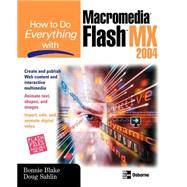
| Acknowledgments | xiii | ||||
| Introduction | xv | ||||
|
|||||
|
3 | (10) | |||
|
4 | (8) | |||
|
5 | (1) | |||
|
6 | (2) | |||
|
8 | (3) | |||
|
11 | (1) | |||
|
12 | (1) | |||
|
13 | (28) | |||
|
14 | (6) | |||
|
14 | (2) | |||
|
16 | (2) | |||
|
18 | (1) | |||
|
19 | (1) | |||
|
20 | (7) | |||
|
21 | (2) | |||
|
23 | (1) | |||
|
24 | (1) | |||
|
25 | (2) | |||
|
27 | (1) | |||
|
27 | (3) | |||
|
28 | (2) | |||
|
30 | (1) | |||
|
31 | (1) | |||
|
31 | (3) | |||
|
32 | (1) | |||
|
33 | (1) | |||
|
34 | (1) | |||
|
35 | (1) | |||
|
36 | (1) | |||
|
36 | (1) | |||
|
37 | (4) | |||
|
|||||
|
41 | (22) | |||
|
42 | (1) | |||
|
43 | (1) | |||
|
44 | (2) | |||
|
44 | (2) | |||
|
46 | (10) | |||
|
47 | (1) | |||
|
47 | (2) | |||
|
49 | (5) | |||
|
54 | (2) | |||
|
56 | (3) | |||
|
56 | (1) | |||
|
57 | (1) | |||
|
57 | (1) | |||
|
58 | (1) | |||
|
59 | (3) | |||
|
59 | (1) | |||
|
59 | (1) | |||
|
60 | (1) | |||
|
61 | (1) | |||
|
62 | (1) | |||
|
63 | (26) | |||
|
64 | (2) | |||
|
65 | (1) | |||
|
66 | (8) | |||
|
67 | (7) | |||
|
74 | (1) | |||
|
74 | (3) | |||
|
74 | (2) | |||
|
76 | (1) | |||
|
77 | (10) | |||
|
78 | (9) | |||
|
87 | (2) | |||
|
89 | (36) | |||
|
90 | (7) | |||
|
90 | (1) | |||
|
91 | (3) | |||
|
94 | (2) | |||
|
96 | (1) | |||
|
97 | (9) | |||
|
97 | (3) | |||
|
100 | (4) | |||
|
104 | (1) | |||
|
104 | (1) | |||
|
105 | (1) | |||
|
106 | (2) | |||
|
108 | (6) | |||
|
108 | (1) | |||
|
109 | (2) | |||
|
111 | (3) | |||
|
114 | (10) | |||
|
114 | (2) | |||
|
116 | (5) | |||
|
121 | (3) | |||
|
124 | (1) | |||
|
124 | (1) | |||
|
125 | (24) | |||
|
126 | (1) | |||
|
126 | (2) | |||
|
128 | (10) | |||
|
130 | (1) | |||
|
131 | (1) | |||
|
132 | (1) | |||
|
133 | (5) | |||
|
138 | (10) | |||
|
140 | (1) | |||
|
141 | (2) | |||
|
143 | (5) | |||
|
148 | (1) | |||
|
149 | (30) | |||
|
151 | (18) | |||
|
152 | (10) | |||
|
162 | (4) | |||
|
166 | (3) | |||
|
169 | (9) | |||
|
169 | (2) | |||
|
171 | (1) | |||
|
171 | (1) | |||
|
172 | (4) | |||
|
176 | (2) | |||
|
178 | (1) | |||
|
179 | (24) | |||
|
181 | (6) | |||
|
181 | (1) | |||
|
182 | (5) | |||
|
187 | (1) | |||
|
188 | (1) | |||
|
188 | (6) | |||
|
190 | (2) | |||
|
192 | (1) | |||
|
193 | (1) | |||
|
194 | (1) | |||
|
195 | (5) | |||
|
200 | (3) | |||
|
|||||
|
203 | (18) | |||
|
205 | (1) | |||
|
206 | (10) | |||
|
207 | (4) | |||
|
211 | (5) | |||
|
216 | (3) | |||
|
219 | (2) | |||
|
221 | (18) | |||
|
222 | (2) | |||
|
224 | (13) | |||
|
225 | (3) | |||
|
228 | (6) | |||
|
234 | (3) | |||
|
237 | (1) | |||
|
237 | (1) | |||
|
238 | (1) | |||
|
238 | (1) | |||
|
239 | (26) | |||
|
240 | (1) | |||
|
241 | (2) | |||
|
243 | (1) | |||
|
243 | (1) | |||
|
244 | (2) | |||
|
245 | (1) | |||
|
246 | (3) | |||
|
247 | (2) | |||
|
249 | (4) | |||
|
249 | (1) | |||
|
250 | (3) | |||
|
253 | (4) | |||
|
255 | (2) | |||
|
257 | (1) | |||
|
257 | (4) | |||
|
258 | (3) | |||
|
261 | (3) | |||
|
264 | (1) | |||
|
265 | (20) | |||
|
266 | (4) | |||
|
270 | (1) | |||
|
270 | (2) | |||
|
272 | (3) | |||
|
275 | (5) | |||
|
275 | (3) | |||
|
278 | (2) | |||
|
280 | (1) | |||
|
281 | (2) | |||
|
283 | (2) | |||
|
285 | (20) | |||
|
286 | (1) | |||
|
287 | (1) | |||
|
288 | (1) | |||
|
288 | (5) | |||
|
288 | (2) | |||
|
290 | (1) | |||
|
291 | (2) | |||
|
293 | (9) | |||
|
295 | (1) | |||
|
296 | (1) | |||
|
297 | (3) | |||
|
300 | (2) | |||
|
302 | (3) | |||
|
|||||
|
305 | (18) | |||
|
306 | (1) | |||
|
306 | (1) | |||
|
307 | (5) | |||
|
307 | (1) | |||
|
308 | (1) | |||
|
308 | (1) | |||
|
309 | (1) | |||
|
310 | (1) | |||
|
311 | (1) | |||
|
312 | (1) | |||
|
313 | (4) | |||
|
314 | (1) | |||
|
315 | (1) | |||
|
316 | (1) | |||
|
317 | (1) | |||
|
318 | (2) | |||
|
318 | (2) | |||
|
320 | (2) | |||
|
320 | (1) | |||
|
321 | (1) | |||
|
322 | (1) | |||
|
323 | (18) | |||
|
325 | (7) | |||
|
325 | (2) | |||
|
327 | (5) | |||
|
332 | (8) | |||
|
332 | (1) | |||
|
333 | (2) | |||
|
335 | (5) | |||
|
340 | (1) | |||
|
341 | (26) | |||
|
342 | (4) | |||
|
342 | (2) | |||
|
344 | (1) | |||
|
345 | (1) | |||
|
346 | (1) | |||
|
346 | (2) | |||
|
346 | (1) | |||
|
346 | (1) | |||
|
347 | (1) | |||
|
348 | (6) | |||
|
350 | (1) | |||
|
351 | (1) | |||
|
352 | (1) | |||
|
352 | (1) | |||
|
353 | (1) | |||
|
354 | (3) | |||
|
357 | (4) | |||
|
357 | (1) | |||
|
358 | (1) | |||
|
359 | (1) | |||
|
360 | (1) | |||
|
361 | (2) | |||
|
363 | (4) | |||
|
|||||
|
367 | (12) | |||
|
368 | (3) | |||
|
369 | (1) | |||
|
370 | (1) | |||
|
370 | (1) | |||
|
371 | (1) | |||
|
372 | (4) | |||
|
376 | (2) | |||
|
378 | (1) | |||
|
378 | (1) | |||
|
379 | (30) | |||
|
380 | (1) | |||
|
381 | (7) | |||
|
382 | (4) | |||
|
386 | (1) | |||
|
387 | (1) | |||
|
388 | (1) | |||
|
388 | (5) | |||
|
390 | (2) | |||
|
392 | (1) | |||
|
393 | (15) | |||
|
393 | (1) | |||
|
393 | (1) | |||
|
394 | (14) | |||
|
408 | (1) | |||
|
409 | (10) | |||
|
410 | (2) | |||
|
412 | (1) | |||
|
412 | (2) | |||
|
413 | (1) | |||
|
414 | (1) | |||
|
414 | (1) | |||
|
415 | (1) | |||
|
416 | (1) | |||
|
416 | (1) | |||
|
417 | (1) | |||
|
417 | (1) | |||
|
417 | (1) | |||
|
418 | (1) | |||
| Index | 419 |
The New copy of this book will include any supplemental materials advertised. Please check the title of the book to determine if it should include any access cards, study guides, lab manuals, CDs, etc.
The Used, Rental and eBook copies of this book are not guaranteed to include any supplemental materials. Typically, only the book itself is included. This is true even if the title states it includes any access cards, study guides, lab manuals, CDs, etc.