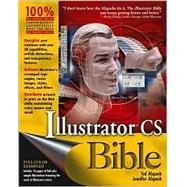
Jennifer Alspach has authored many books on computer-related subjects including Adobe Acrobat 5.0 Visual Quickstart Guide, Teach Yourself Photoshop 5.0/5.5, Photoshop and Illustrator Synergy Studio Secrets (IDG Books). Her illustrations have appeared in various publications, including Adobe magazine. In addition, Jennifer regularly speaks at various seminars, Macworld Expos and user groups all over the country.
| Preface | ix | ||||
|
ix | ||||
|
ix | ||||
|
xi | ||||
|
xii | ||||
|
xii | ||||
|
xii | ||||
| Acknowledgments | xv | ||||
| Part I: Illustrator Basics | 1 | (270) | |||
|
3 | (36) | |||
|
3 | (2) | |||
|
4 | (1) | |||
|
5 | (1) | |||
|
5 | (15) | |||
|
6 | (4) | |||
|
10 | (2) | |||
|
12 | (1) | |||
|
13 | (3) | |||
|
16 | (4) | |||
|
20 | (1) | |||
|
20 | (9) | |||
|
20 | (1) | |||
|
21 | (3) | |||
|
24 | (2) | |||
|
26 | (1) | |||
|
27 | (1) | |||
|
28 | (1) | |||
|
29 | (1) | |||
|
29 | (1) | |||
|
29 | (6) | |||
|
33 | (1) | |||
|
34 | (1) | |||
|
35 | (3) | |||
|
35 | (1) | |||
|
36 | (2) | |||
|
38 | (1) | |||
|
38 | (1) | |||
|
39 | (34) | |||
|
40 | (1) | |||
|
41 | (6) | |||
|
42 | (3) | |||
|
45 | (1) | |||
|
46 | (1) | |||
|
47 | (1) | |||
|
47 | (1) | |||
|
48 | (1) | |||
|
48 | (11) | |||
|
51 | (1) | |||
|
51 | (1) | |||
|
52 | (1) | |||
|
52 | (1) | |||
|
52 | (1) | |||
|
53 | (2) | |||
|
55 | (1) | |||
|
56 | (2) | |||
|
58 | (1) | |||
|
59 | (2) | |||
|
61 | (3) | |||
|
64 | (2) | |||
|
65 | (1) | |||
|
65 | (1) | |||
|
65 | (1) | |||
|
66 | (6) | |||
|
66 | (2) | |||
|
68 | (1) | |||
|
69 | (3) | |||
|
72 | (1) | |||
|
73 | (52) | |||
|
73 | (9) | |||
|
74 | (1) | |||
|
75 | (1) | |||
|
76 | (3) | |||
|
79 | (3) | |||
|
82 | (41) | |||
|
84 | (6) | |||
|
90 | (1) | |||
|
90 | (2) | |||
|
92 | (9) | |||
|
101 | (6) | |||
|
107 | (2) | |||
|
109 | (1) | |||
|
109 | (2) | |||
|
111 | (1) | |||
|
112 | (2) | |||
|
114 | (1) | |||
|
115 | (1) | |||
|
116 | (1) | |||
|
116 | (1) | |||
|
117 | (6) | |||
|
123 | (2) | |||
|
125 | (52) | |||
|
125 | (20) | |||
|
128 | (1) | |||
|
128 | (1) | |||
|
129 | (2) | |||
|
131 | (1) | |||
|
132 | (1) | |||
|
133 | (3) | |||
|
136 | (1) | |||
|
136 | (1) | |||
|
137 | (2) | |||
|
139 | (2) | |||
|
141 | (4) | |||
|
145 | (4) | |||
|
146 | (1) | |||
|
147 | (2) | |||
|
149 | (1) | |||
|
149 | (9) | |||
|
150 | (1) | |||
|
151 | (4) | |||
|
155 | (1) | |||
|
156 | (2) | |||
|
158 | (11) | |||
|
159 | (1) | |||
|
159 | (2) | |||
|
161 | (1) | |||
|
162 | (4) | |||
|
166 | (2) | |||
|
168 | (1) | |||
|
169 | (1) | |||
|
170 | (6) | |||
|
170 | (2) | |||
|
172 | (3) | |||
|
175 | (1) | |||
|
176 | (1) | |||
|
177 | (52) | |||
|
177 | (18) | |||
|
178 | (5) | |||
|
183 | (4) | |||
|
187 | (1) | |||
|
188 | (6) | |||
|
194 | (1) | |||
|
195 | (17) | |||
|
197 | (1) | |||
|
198 | (1) | |||
|
199 | (1) | |||
|
200 | (2) | |||
|
202 | (1) | |||
|
203 | (1) | |||
|
204 | (1) | |||
|
205 | (1) | |||
|
206 | (1) | |||
|
207 | (1) | |||
|
208 | (4) | |||
|
212 | (1) | |||
|
212 | (16) | |||
|
213 | (1) | |||
|
214 | (1) | |||
|
215 | (1) | |||
|
216 | (1) | |||
|
217 | (1) | |||
|
218 | (1) | |||
|
218 | (2) | |||
|
220 | (1) | |||
|
220 | (1) | |||
|
220 | (1) | |||
|
221 | (1) | |||
|
222 | (1) | |||
|
223 | (1) | |||
|
224 | (1) | |||
|
225 | (1) | |||
|
226 | (2) | |||
|
228 | (1) | |||
|
229 | (42) | |||
|
229 | (13) | |||
|
230 | (2) | |||
|
232 | (1) | |||
|
233 | (1) | |||
|
234 | (3) | |||
|
237 | (1) | |||
|
238 | (1) | |||
|
238 | (1) | |||
|
239 | (1) | |||
|
240 | (2) | |||
|
242 | (16) | |||
|
258 | (8) | |||
|
258 | (1) | |||
|
259 | (1) | |||
|
260 | (3) | |||
|
263 | (3) | |||
|
266 | (1) | |||
|
266 | (1) | |||
|
266 | (3) | |||
|
267 | (1) | |||
|
268 | (1) | |||
|
269 | (2) | |||
| Part II Putting Illustrator to Work | 271 | (240) | |||
|
273 | (44) | |||
|
273 | (3) | |||
|
274 | (1) | |||
|
274 | (1) | |||
|
275 | (1) | |||
|
276 | (2) | |||
|
276 | (1) | |||
|
277 | (1) | |||
|
278 | (1) | |||
|
278 | (1) | |||
|
278 | (2) | |||
|
279 | (1) | |||
|
280 | (1) | |||
|
280 | (9) | |||
|
282 | (1) | |||
|
283 | (4) | |||
|
287 | (1) | |||
|
287 | (2) | |||
|
289 | (5) | |||
|
290 | (1) | |||
|
291 | (3) | |||
|
294 | (2) | |||
|
296 | (7) | |||
|
297 | (1) | |||
|
298 | (2) | |||
|
300 | (1) | |||
|
301 | (1) | |||
|
301 | (1) | |||
|
302 | (1) | |||
|
303 | (4) | |||
|
305 | (1) | |||
|
306 | (1) | |||
|
307 | (4) | |||
|
307 | (1) | |||
|
307 | (1) | |||
|
308 | (1) | |||
|
308 | (1) | |||
|
309 | (1) | |||
|
309 | (1) | |||
|
310 | (1) | |||
|
311 | (4) | |||
|
311 | (1) | |||
|
312 | (2) | |||
|
314 | (1) | |||
|
315 | (2) | |||
|
317 | (68) | |||
|
317 | (3) | |||
|
318 | (1) | |||
|
318 | (1) | |||
|
319 | (1) | |||
|
319 | (1) | |||
|
319 | (1) | |||
|
320 | (3) | |||
|
321 | (1) | |||
|
322 | (1) | |||
|
322 | (1) | |||
|
322 | (1) | |||
|
323 | (3) | |||
|
324 | (1) | |||
|
324 | (1) | |||
|
324 | (1) | |||
|
325 | (1) | |||
|
326 | (2) | |||
|
328 | (1) | |||
|
329 | (1) | |||
|
330 | (7) | |||
|
331 | (1) | |||
|
332 | (1) | |||
|
333 | (1) | |||
|
334 | (1) | |||
|
335 | (1) | |||
|
336 | (1) | |||
|
337 | (7) | |||
|
339 | (1) | |||
|
340 | (1) | |||
|
341 | (1) | |||
|
342 | (2) | |||
|
344 | (2) | |||
|
346 | (1) | |||
|
347 | (16) | |||
|
347 | (2) | |||
|
349 | (1) | |||
|
349 | (1) | |||
|
350 | (1) | |||
|
351 | (1) | |||
|
351 | (3) | |||
|
354 | (1) | |||
|
354 | (1) | |||
|
354 | (1) | |||
|
354 | (1) | |||
|
355 | (2) | |||
|
357 | (1) | |||
|
357 | (1) | |||
|
357 | (2) | |||
|
359 | (1) | |||
|
359 | (1) | |||
|
360 | (1) | |||
|
360 | (1) | |||
|
361 | (1) | |||
|
362 | (1) | |||
|
363 | (14) | |||
|
363 | (2) | |||
|
365 | (1) | |||
|
366 | (2) | |||
|
368 | (1) | |||
|
368 | (1) | |||
|
369 | (1) | |||
|
370 | (1) | |||
|
371 | (2) | |||
|
373 | (1) | |||
|
373 | (1) | |||
|
374 | (2) | |||
|
376 | (1) | |||
|
376 | (1) | |||
|
376 | (1) | |||
|
377 | (1) | |||
|
377 | (5) | |||
|
378 | (1) | |||
|
379 | (1) | |||
|
380 | (1) | |||
|
381 | (1) | |||
|
382 | (1) | |||
|
382 | (1) | |||
|
383 | (2) | |||
|
385 | (28) | |||
|
385 | (12) | |||
|
386 | (1) | |||
|
387 | (3) | |||
|
390 | (2) | |||
|
392 | (1) | |||
|
392 | (5) | |||
|
397 | (15) | |||
|
397 | (2) | |||
|
399 | (2) | |||
|
401 | (1) | |||
|
402 | (2) | |||
|
404 | (1) | |||
|
404 | (3) | |||
|
407 | (1) | |||
|
408 | (1) | |||
|
409 | (2) | |||
|
411 | (1) | |||
|
412 | (1) | |||
|
413 | (42) | |||
|
413 | (12) | |||
|
416 | (2) | |||
|
418 | (1) | |||
|
418 | (2) | |||
|
420 | (2) | |||
|
422 | (1) | |||
|
422 | (2) | |||
|
424 | (1) | |||
|
425 | (2) | |||
|
427 | (2) | |||
|
429 | (7) | |||
|
429 | (2) | |||
|
431 | (1) | |||
|
432 | (2) | |||
|
434 | (1) | |||
|
435 | (1) | |||
|
436 | (5) | |||
|
436 | (1) | |||
|
437 | (1) | |||
|
438 | (1) | |||
|
438 | (1) | |||
|
438 | (1) | |||
|
439 | (1) | |||
|
440 | (1) | |||
|
441 | (9) | |||
|
441 | (1) | |||
|
441 | (3) | |||
|
444 | (1) | |||
|
445 | (1) | |||
|
446 | (2) | |||
|
448 | (1) | |||
|
449 | (1) | |||
|
450 | (4) | |||
|
451 | (2) | |||
|
453 | (1) | |||
|
454 | (1) | |||
|
455 | (56) | |||
|
455 | (2) | |||
|
457 | (2) | |||
|
459 | (1) | |||
|
460 | (13) | |||
|
460 | (1) | |||
|
461 | (1) | |||
|
461 | (1) | |||
|
462 | (1) | |||
|
463 | (1) | |||
|
464 | (1) | |||
|
464 | (1) | |||
|
465 | (1) | |||
|
466 | (2) | |||
|
468 | (1) | |||
|
469 | (1) | |||
|
470 | (1) | |||
|
471 | (2) | |||
|
473 | (2) | |||
|
474 | (1) | |||
|
474 | (1) | |||
|
475 | (17) | |||
|
475 | (1) | |||
|
476 | (5) | |||
|
481 | (1) | |||
|
482 | (1) | |||
|
483 | (2) | |||
|
485 | (2) | |||
|
487 | (1) | |||
|
488 | (1) | |||
|
489 | (1) | |||
|
490 | (2) | |||
|
492 | (1) | |||
|
492 | (6) | |||
|
492 | (2) | |||
|
494 | (1) | |||
|
494 | (1) | |||
|
495 | (1) | |||
|
496 | (1) | |||
|
497 | (1) | |||
|
498 | (4) | |||
|
500 | (1) | |||
|
500 | (2) | |||
|
502 | (1) | |||
|
502 | (7) | |||
|
503 | (2) | |||
|
505 | (1) | |||
|
506 | (1) | |||
|
506 | (1) | |||
|
506 | (1) | |||
|
507 | (1) | |||
|
508 | (1) | |||
|
509 | (2) | |||
| Part III: Mastering Illustrator | 511 | (194) | |||
|
513 | (44) | |||
|
513 | (11) | |||
|
514 | (6) | |||
|
520 | (4) | |||
|
524 | (17) | |||
|
525 | (1) | |||
|
526 | (4) | |||
|
530 | (1) | |||
|
531 | (5) | |||
|
536 | (1) | |||
|
537 | (3) | |||
|
540 | (1) | |||
|
541 | (2) | |||
|
541 | (1) | |||
|
542 | (1) | |||
|
543 | (11) | |||
|
544 | (1) | |||
|
544 | (1) | |||
|
544 | (1) | |||
|
544 | (1) | |||
|
544 | (1) | |||
|
545 | (8) | |||
|
553 | (1) | |||
|
554 | (1) | |||
|
554 | (1) | |||
|
554 | (3) | |||
|
557 | (34) | |||
|
557 | (1) | |||
|
558 | (2) | |||
|
558 | (1) | |||
|
558 | (2) | |||
|
560 | (8) | |||
|
560 | (3) | |||
|
563 | (1) | |||
|
564 | (2) | |||
|
566 | (2) | |||
|
568 | (1) | |||
|
569 | (9) | |||
|
569 | (1) | |||
|
570 | (1) | |||
|
571 | (2) | |||
|
573 | (1) | |||
|
574 | (4) | |||
|
578 | (1) | |||
|
578 | (1) | |||
|
579 | (1) | |||
|
579 | (10) | |||
|
580 | (1) | |||
|
581 | (1) | |||
|
582 | (7) | |||
|
589 | (2) | |||
|
591 | (32) | |||
|
591 | (1) | |||
|
592 | (1) | |||
|
593 | (2) | |||
|
595 | (7) | |||
|
595 | (1) | |||
|
596 | (1) | |||
|
596 | (2) | |||
|
598 | (4) | |||
|
602 | (4) | |||
|
602 | (4) | |||
|
606 | (1) | |||
|
606 | (1) | |||
|
607 | (1) | |||
|
607 | (1) | |||
|
608 | (2) | |||
|
609 | (1) | |||
|
609 | (1) | |||
|
609 | (1) | |||
|
609 | (1) | |||
|
610 | (1) | |||
|
610 | (1) | |||
|
611 | (1) | |||
|
612 | (1) | |||
|
612 | (1) | |||
|
613 | (1) | |||
|
614 | (5) | |||
|
615 | (1) | |||
|
615 | (1) | |||
|
615 | (1) | |||
|
615 | (1) | |||
|
616 | (1) | |||
|
616 | (1) | |||
|
617 | (1) | |||
|
617 | (1) | |||
|
617 | (1) | |||
|
618 | (1) | |||
|
618 | (1) | |||
|
618 | (1) | |||
|
619 | (1) | |||
|
619 | (1) | |||
|
619 | (4) | |||
|
623 | (30) | |||
|
624 | (2) | |||
|
625 | (1) | |||
|
626 | (7) | |||
|
626 | (1) | |||
|
627 | (1) | |||
|
628 | (1) | |||
|
629 | (3) | |||
|
632 | (1) | |||
|
633 | (5) | |||
|
633 | (1) | |||
|
634 | (1) | |||
|
634 | (1) | |||
|
635 | (1) | |||
|
636 | (1) | |||
|
637 | (1) | |||
|
637 | (1) | |||
|
638 | (6) | |||
|
638 | (1) | |||
|
639 | (1) | |||
|
640 | (3) | |||
|
643 | (1) | |||
|
644 | (1) | |||
|
644 | (7) | |||
|
646 | (1) | |||
|
647 | (1) | |||
|
648 | (1) | |||
|
649 | (1) | |||
|
649 | (2) | |||
|
651 | (2) | |||
|
653 | (52) | |||
|
653 | (1) | |||
|
654 | (6) | |||
|
655 | (3) | |||
|
658 | (2) | |||
|
660 | (1) | |||
|
660 | (14) | |||
|
661 | (1) | |||
|
661 | (5) | |||
|
666 | (3) | |||
|
669 | (5) | |||
|
674 | (8) | |||
|
674 | (3) | |||
|
677 | (5) | |||
|
682 | (1) | |||
|
683 | (4) | |||
|
684 | (2) | |||
|
686 | (1) | |||
|
687 | (8) | |||
|
687 | (2) | |||
|
689 | (4) | |||
|
693 | (2) | |||
|
695 | (9) | |||
|
696 | (1) | |||
|
696 | (2) | |||
|
698 | (1) | |||
|
699 | (1) | |||
|
700 | (2) | |||
|
702 | (2) | |||
|
704 | (1) | |||
| Appendixes | 705 | (48) | |||
|
707 | (12) | |||
|
707 | (4) | |||
|
711 | (1) | |||
|
712 | (4) | |||
|
716 | (1) | |||
|
717 | (1) | |||
|
718 | (1) | |||
|
719 | (30) | |||
|
719 | (5) | |||
|
724 | (14) | |||
|
738 | (3) | |||
|
741 | (2) | |||
|
743 | (2) | |||
|
745 | (2) | |||
|
747 | (2) | |||
|
749 | (4) | |||
|
749 | (1) | |||
|
749 | (1) | |||
|
750 | (1) | |||
|
750 | (1) | |||
|
750 | (1) | |||
|
751 | (1) | |||
|
751 | (1) | |||
|
751 | (1) | |||
|
751 | (1) | |||
|
751 | (1) | |||
|
752 | (1) | |||
|
752 | (1) | |||
| Index | 753 |
The New copy of this book will include any supplemental materials advertised. Please check the title of the book to determine if it should include any access cards, study guides, lab manuals, CDs, etc.
The Used, Rental and eBook copies of this book are not guaranteed to include any supplemental materials. Typically, only the book itself is included. This is true even if the title states it includes any access cards, study guides, lab manuals, CDs, etc.