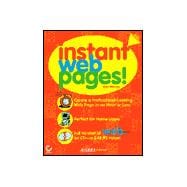
| Introduction | xiii | ||||
| Part 1 Getting Ready to Create a Web Site | 1 | (28) | |||
|
3 | (8) | |||
|
4 | (1) | |||
|
5 | (4) | |||
|
6 | (1) | |||
|
7 | (2) | |||
|
9 | (2) | |||
|
11 | (18) | |||
|
12 | (2) | |||
|
14 | (2) | |||
|
16 | (2) | |||
|
16 | (2) | |||
|
18 | (1) | |||
|
18 | (4) | |||
|
19 | (2) | |||
|
21 | (1) | |||
|
22 | (7) | |||
|
22 | (1) | |||
|
23 | (1) | |||
|
23 | (1) | |||
|
23 | (1) | |||
|
24 | (1) | |||
|
25 | (1) | |||
|
26 | (1) | |||
|
26 | (1) | |||
|
27 | (1) | |||
|
27 | (2) | |||
| Part 2 The Basics: Creating Web Pages | 29 | (82) | |||
|
31 | (12) | |||
|
32 | (2) | |||
|
34 | (1) | |||
|
34 | (3) | |||
|
34 | (3) | |||
|
37 | (1) | |||
|
37 | (2) | |||
|
39 | (1) | |||
|
39 | (2) | |||
|
39 | (2) | |||
|
41 | (1) | |||
|
41 | (2) | |||
|
43 | (16) | |||
|
44 | (2) | |||
|
46 | (1) | |||
|
47 | (1) | |||
|
48 | (3) | |||
|
49 | (1) | |||
|
50 | (1) | |||
|
50 | (1) | |||
|
51 | (1) | |||
|
52 | (1) | |||
|
53 | (2) | |||
|
53 | (1) | |||
|
54 | (1) | |||
|
55 | (4) | |||
|
59 | (16) | |||
|
60 | (3) | |||
|
60 | (1) | |||
|
61 | (1) | |||
|
62 | (1) | |||
|
63 | (1) | |||
|
63 | (2) | |||
|
65 | (6) | |||
|
65 | (1) | |||
|
66 | (3) | |||
|
69 | (1) | |||
|
70 | (1) | |||
|
71 | (2) | |||
|
71 | (1) | |||
|
72 | (1) | |||
|
73 | (2) | |||
|
75 | (20) | |||
|
76 | (13) | |||
|
76 | (2) | |||
|
78 | (2) | |||
|
80 | (5) | |||
|
85 | (2) | |||
|
87 | (1) | |||
|
88 | (1) | |||
|
89 | (1) | |||
|
89 | (2) | |||
|
91 | (2) | |||
|
92 | (1) | |||
|
93 | (1) | |||
|
93 | (2) | |||
|
95 | (16) | |||
|
96 | (1) | |||
|
96 | (4) | |||
|
97 | (1) | |||
|
98 | (2) | |||
|
100 | (1) | |||
|
100 | (8) | |||
|
101 | (1) | |||
|
102 | (1) | |||
|
103 | (1) | |||
|
104 | (1) | |||
|
105 | (3) | |||
|
108 | (1) | |||
|
108 | (3) | |||
| Part 3 Advanced Techniques for Advanced Web Pages | 111 | (58) | |||
|
113 | (18) | |||
|
114 | (5) | |||
|
114 | (1) | |||
|
115 | (1) | |||
|
116 | (2) | |||
|
118 | (1) | |||
|
119 | (2) | |||
|
121 | (4) | |||
|
122 | (1) | |||
|
122 | (1) | |||
|
123 | (1) | |||
|
124 | (1) | |||
|
125 | (1) | |||
|
126 | (5) | |||
|
127 | (2) | |||
|
129 | (1) | |||
|
129 | (2) | |||
|
131 | (16) | |||
|
132 | (2) | |||
|
134 | (5) | |||
|
134 | (2) | |||
|
136 | (1) | |||
|
137 | (2) | |||
|
139 | (1) | |||
|
139 | (8) | |||
|
140 | (4) | |||
|
144 | (3) | |||
|
147 | (8) | |||
|
148 | (1) | |||
|
149 | (2) | |||
|
149 | (1) | |||
|
150 | (1) | |||
|
150 | (1) | |||
|
151 | (1) | |||
|
151 | (1) | |||
|
152 | (3) | |||
|
155 | (6) | |||
|
156 | (1) | |||
|
156 | (2) | |||
|
158 | (3) | |||
|
159 | (1) | |||
|
160 | (1) | |||
|
161 | (8) | |||
|
162 | (1) | |||
|
162 | (2) | |||
|
164 | (2) | |||
|
166 | (1) | |||
|
167 | (2) | |||
| Part 4 Launching Your Web Site on the Internet | 169 | (28) | |||
|
171 | (6) | |||
|
172 | (2) | |||
|
174 | (3) | |||
|
177 | (10) | |||
|
178 | (1) | |||
|
179 | (3) | |||
|
182 | (2) | |||
|
184 | (2) | |||
|
186 | (1) | |||
|
187 | (10) | |||
|
188 | (1) | |||
|
189 | (1) | |||
|
189 | (1) | |||
|
190 | (2) | |||
|
192 | (2) | |||
|
194 | (3) | |||
| Appendix A Installing Web Studio and Internet Explorer 5 | 197 | (8) | |||
| Appendix B Getting the Help You Need | 205 | (6) | |||
| Appendix C The Ins and Outs of Internet Exlorer 5 | 211 | (10) | |||
| Appendix D Speed Techniques for Working with Web Studio | 221 | (8) | |||
| Appendix E Glossary of Internet and Web Studio Terminology | 229 | (6) | |||
| Index | 235 |
The New copy of this book will include any supplemental materials advertised. Please check the title of the book to determine if it should include any access cards, study guides, lab manuals, CDs, etc.
The Used, Rental and eBook copies of this book are not guaranteed to include any supplemental materials. Typically, only the book itself is included. This is true even if the title states it includes any access cards, study guides, lab manuals, CDs, etc.