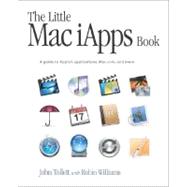
| Introduction | xvi | ||||
|
|||||
|
3 | (48) | |||
|
4 | (1) | |||
|
5 | (1) | |||
|
6 | (4) | |||
|
6 | (2) | |||
|
8 | (1) | |||
|
9 | (1) | |||
|
10 | (1) | |||
|
10 | (4) | |||
|
11 | (1) | |||
|
11 | (1) | |||
|
12 | (2) | |||
|
14 | (3) | |||
|
15 | (1) | |||
|
16 | (1) | |||
|
17 | (3) | |||
|
17 | (3) | |||
|
20 | (9) | |||
|
21 | (1) | |||
|
22 | (1) | |||
|
23 | (1) | |||
|
24 | (1) | |||
|
24 | (1) | |||
|
25 | (1) | |||
|
26 | (1) | |||
|
26 | (1) | |||
|
27 | (1) | |||
|
28 | (1) | |||
|
29 | (3) | |||
|
29 | (1) | |||
|
30 | (2) | |||
|
32 | (12) | |||
|
32 | (1) | |||
|
33 | (2) | |||
|
35 | (1) | |||
|
36 | (2) | |||
|
38 | (2) | |||
|
40 | (1) | |||
|
41 | (1) | |||
|
42 | (1) | |||
|
43 | (1) | |||
|
44 | (6) | |||
|
44 | (2) | |||
|
46 | (2) | |||
|
48 | (2) | |||
|
50 | (1) | |||
|
51 | (36) | |||
|
52 | (2) | |||
|
54 | (1) | |||
|
55 | (3) | |||
|
55 | (3) | |||
|
58 | (1) | |||
|
59 | (1) | |||
|
60 | (1) | |||
|
61 | (1) | |||
|
61 | (1) | |||
|
61 | (1) | |||
|
61 | (1) | |||
|
62 | (1) | |||
|
62 | (1) | |||
|
63 | (1) | |||
|
64 | (2) | |||
|
66 | (1) | |||
|
67 | (1) | |||
|
67 | (1) | |||
|
68 | (2) | |||
|
70 | (2) | |||
|
72 | (1) | |||
|
73 | (1) | |||
|
74 | (6) | |||
|
74 | (2) | |||
|
76 | (1) | |||
|
77 | (1) | |||
|
78 | (1) | |||
|
79 | (1) | |||
|
80 | (4) | |||
|
81 | (1) | |||
|
82 | (1) | |||
|
82 | (1) | |||
|
83 | (1) | |||
|
84 | (1) | |||
|
85 | (1) | |||
|
86 | (1) | |||
|
87 | (28) | |||
|
88 | (1) | |||
|
89 | (3) | |||
|
92 | (3) | |||
|
95 | (3) | |||
|
95 | (2) | |||
|
97 | (1) | |||
|
97 | (1) | |||
|
98 | (1) | |||
|
99 | (2) | |||
|
101 | (1) | |||
|
102 | (2) | |||
|
104 | (4) | |||
|
107 | (1) | |||
|
108 | (1) | |||
|
109 | (1) | |||
|
110 | (2) | |||
|
112 | (1) | |||
|
113 | (1) | |||
|
114 | (1) | |||
|
115 | (25) | |||
|
116 | (1) | |||
|
117 | (1) | |||
|
118 | (1) | |||
|
118 | (4) | |||
|
122 | (1) | |||
|
123 | (6) | |||
|
129 | ||||
|
125 | (1) | |||
|
126 | (2) | |||
|
128 | (2) | |||
|
130 | (4) | |||
|
134 | (1) | |||
|
135 | (1) | |||
|
136 | (1) | |||
|
136 | (4) | |||
|
|||||
|
140 | (41) | |||
|
141 | (5) | |||
|
142 | (1) | |||
|
143 | (1) | |||
|
143 | (1) | |||
|
144 | (1) | |||
|
144 | (1) | |||
|
144 | (1) | |||
|
144 | (1) | |||
|
144 | (1) | |||
|
145 | (1) | |||
|
146 | (2) | |||
|
146 | (1) | |||
|
147 | (1) | |||
|
148 | (4) | |||
|
149 | (2) | |||
|
151 | (1) | |||
|
152 | (1) | |||
|
153 | (5) | |||
|
153 | (2) | |||
|
155 | (1) | |||
|
156 | (1) | |||
|
157 | (1) | |||
|
158 | (1) | |||
|
159 | (1) | |||
|
160 | (1) | |||
|
161 | (5) | |||
|
166 | (1) | |||
|
166 | (1) | |||
|
167 | (1) | |||
|
168 | (1) | |||
|
169 | (1) | |||
|
170 | (2) | |||
|
172 | (4) | |||
|
176 | (5) | |||
|
181 | (14) | |||
|
182 | (1) | |||
|
183 | (3) | |||
|
186 | (1) | |||
|
186 | (1) | |||
|
186 | (1) | |||
|
186 | (1) | |||
|
187 | (4) | |||
|
191 | (1) | |||
|
192 | (1) | |||
|
192 | (1) | |||
|
193 | (2) | |||
|
195 | (24) | |||
|
196 | (2) | |||
|
196 | (1) | |||
|
197 | (1) | |||
|
197 | (1) | |||
|
198 | (1) | |||
|
199 | (8) | |||
|
200 | (3) | |||
|
203 | (1) | |||
|
204 | (1) | |||
|
205 | (1) | |||
|
206 | (1) | |||
|
207 | (1) | |||
|
208 | (2) | |||
|
210 | (1) | |||
|
211 | (1) | |||
|
212 | (2) | |||
|
214 | (2) | |||
|
216 | (1) | |||
|
217 | (1) | |||
|
217 | (1) | |||
|
218 | (1) | |||
|
219 | (30) | |||
|
220 | (1) | |||
|
221 | (1) | |||
|
222 | (2) | |||
|
224 | (5) | |||
|
226 | (1) | |||
|
227 | (1) | |||
|
228 | (1) | |||
|
228 | (1) | |||
|
229 | (1) | |||
|
230 | (2) | |||
|
232 | (1) | |||
|
233 | (1) | |||
|
234 | (4) | |||
|
235 | (2) | |||
|
237 | (1) | |||
|
238 | (1) | |||
|
239 | (1) | |||
|
240 | (1) | |||
|
241 | (1) | |||
|
242 | (1) | |||
|
242 | (3) | |||
|
245 | (4) | |||
|
246 | (1) | |||
|
247 | (1) | |||
|
248 | (1) | |||
|
249 | (24) | |||
|
250 | (1) | |||
|
251 | (4) | |||
|
251 | (1) | |||
|
251 | (1) | |||
|
251 | (1) | |||
|
252 | (1) | |||
|
252 | (1) | |||
|
253 | (1) | |||
|
254 | (1) | |||
|
255 | (1) | |||
|
255 | (1) | |||
|
256 | (1) | |||
|
257 | (1) | |||
|
258 | (2) | |||
|
259 | (1) | |||
|
259 | (1) | |||
|
260 | (5) | |||
|
261 | (1) | |||
|
262 | (2) | |||
|
264 | (1) | |||
|
265 | (3) | |||
|
266 | (1) | |||
|
267 | (1) | |||
|
268 | (2) | |||
|
270 | (1) | |||
|
270 | (1) | |||
|
270 | (3) | |||
|
|||||
|
273 | (8) | |||
|
274 | (2) | |||
|
275 | (1) | |||
|
276 | (2) | |||
|
278 | (1) | |||
|
278 | (1) | |||
|
279 | (2) | |||
|
280 | (1) | |||
|
280 | (1) | |||
|
280 | (1) | |||
|
281 | (6) | |||
|
282 | (2) | |||
|
284 | (3) | |||
|
287 | (16) | |||
|
288 | (1) | |||
|
289 | (7) | |||
|
292 | (3) | |||
|
295 | (1) | |||
|
296 | (4) | |||
|
300 | (2) | |||
|
301 | (1) | |||
|
302 | (1) | |||
|
303 | (8) | |||
|
304 | (1) | |||
|
305 | (1) | |||
|
305 | (1) | |||
|
306 | (1) | |||
|
307 | (1) | |||
|
308 | (1) | |||
|
309 | (2) | |||
|
311 | (10) | |||
|
312 | (1) | |||
|
312 | (1) | |||
|
313 | (1) | |||
|
314 | (1) | |||
|
314 | (1) | |||
|
315 | (1) | |||
|
315 | (1) | |||
|
316 | (1) | |||
|
317 | (1) | |||
|
318 | (1) | |||
|
319 | (1) | |||
|
319 | (1) | |||
|
320 | (1) | |||
|
320 | (1) | |||
|
321 | (10) | |||
|
322 | (2) | |||
|
324 | (1) | |||
|
325 | (1) | |||
|
325 | (1) | |||
|
326 | (5) | |||
|
327 | (3) | |||
|
330 | (1) | |||
|
330 | (1) | |||
|
331 | (6) | |||
|
332 | (2) | |||
|
334 | (2) | |||
|
336 | (1) | |||
|
337 | (8) | |||
|
338 | (1) | |||
|
338 | (1) | |||
|
339 | (1) | |||
|
339 | (1) | |||
|
340 | (1) | |||
|
341 | (4) | |||
|
|||||
|
345 | (72) | |||
|
346 | (1) | |||
|
347 | (1) | |||
|
348 | (2) | |||
|
350 | (5) | |||
|
354 | (1) | |||
|
355 | (1) | |||
|
356 | (1) | |||
|
357 | (1) | |||
|
357 | (1) | |||
|
358 | (1) | |||
|
359 | (1) | |||
|
359 | (1) | |||
|
359 | (1) | |||
|
360 | (1) | |||
|
361 | (1) | |||
|
362 | (1) | |||
|
363 | (3) | |||
|
366 | (1) | |||
|
367 | (1) | |||
|
367 | (1) | |||
|
367 | (1) | |||
|
368 | (1) | |||
|
369 | (1) | |||
|
370 | (1) | |||
|
371 | (1) | |||
|
372 | (1) | |||
|
373 | (1) | |||
|
374 | (1) | |||
|
375 | (1) | |||
|
375 | (1) | |||
|
376 | (1) | |||
|
377 | (1) | |||
|
378 | (1) | |||
|
379 | (3) | |||
|
382 | (1) | |||
|
383 | (2) | |||
|
385 | (1) | |||
|
385 | (1) | |||
|
386 | (1) | |||
|
387 | (1) | |||
|
388 | (1) | |||
|
389 | (1) | |||
|
389 | (1) | |||
|
389 | (1) | |||
|
390 | (3) | |||
|
391 | (1) | |||
|
391 | (1) | |||
|
392 | (1) | |||
|
393 | (1) | |||
|
393 | (1) | |||
|
394 | (1) | |||
|
395 | (1) | |||
|
396 | (1) | |||
|
397 | (1) | |||
|
398 | (1) | |||
|
399 | (1) | |||
|
399 | (1) | |||
|
399 | (1) | |||
|
399 | (1) | |||
|
400 | (1) | |||
|
401 | (1) | |||
|
402 | (1) | |||
|
403 | (1) | |||
|
404 | (1) | |||
|
405 | (1) | |||
|
406 | (1) | |||
|
407 | (1) | |||
|
407 | (1) | |||
|
408 | (1) | |||
|
409 | (1) | |||
|
410 | (21) | |||
|
431 | ||||
|
411 | (1) | |||
|
412 | (1) | |||
|
412 | (1) | |||
|
413 | (1) | |||
|
414 | (1) | |||
|
414 | (1) | |||
|
414 | (1) | |||
|
415 | (1) | |||
|
416 | (1) | |||
|
417 | (20) | |||
|
418 | (1) | |||
|
419 | (4) | |||
|
419 | (1) | |||
|
419 | (1) | |||
|
420 | (1) | |||
|
420 | (1) | |||
|
421 | (1) | |||
|
421 | (1) | |||
|
422 | (1) | |||
|
422 | (1) | |||
|
423 | (1) | |||
|
424 | (4) | |||
|
424 | (1) | |||
|
424 | (1) | |||
|
424 | (1) | |||
|
425 | (1) | |||
|
425 | (1) | |||
|
425 | (1) | |||
|
426 | (1) | |||
|
426 | (1) | |||
|
426 | (1) | |||
|
427 | (1) | |||
|
427 | (1) | |||
|
427 | (1) | |||
|
428 | (2) | |||
|
430 | (1) | |||
|
431 | (1) | |||
|
432 | (3) | |||
|
432 | (1) | |||
|
433 | (1) | |||
|
433 | (1) | |||
|
433 | ||||
|
34 | (400) | |||
|
434 | (1) | |||
|
434 | (1) | |||
|
435 | (1) | |||
|
435 | (1) | |||
|
435 | (1) | |||
|
436 | (1) | |||
|
437 | (16) | |||
|
438 | (1) | |||
|
438 | (7) | |||
|
439 | (2) | |||
|
441 | (2) | |||
|
443 | (2) | |||
|
445 | (2) | |||
|
447 | (1) | |||
|
448 | (1) | |||
|
449 | (1) | |||
|
449 | (1) | |||
|
450 | (1) | |||
|
451 | (1) | |||
|
452 | (1) | |||
|
453 | (10) | |||
|
454 | (1) | |||
|
455 | (1) | |||
|
456 | (1) | |||
|
456 | (1) | |||
|
456 | (1) | |||
|
457 | (1) | |||
|
457 | (1) | |||
|
458 | (2) | |||
|
458 | (1) | |||
|
458 | (1) | |||
|
459 | (1) | |||
|
460 | (3) | |||
| Index | 463 |
The New copy of this book will include any supplemental materials advertised. Please check the title of the book to determine if it should include any access cards, study guides, lab manuals, CDs, etc.
The Used, Rental and eBook copies of this book are not guaranteed to include any supplemental materials. Typically, only the book itself is included. This is true even if the title states it includes any access cards, study guides, lab manuals, CDs, etc.