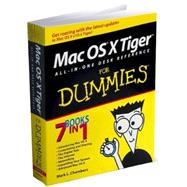
| Introduction | 1 | (1) | |||
|
2 | (1) | |||
|
2 | (1) | |||
|
3 | (1) | |||
|
3 | (1) | |||
|
3 | (1) | |||
|
3 | (1) | |||
|
3 | (1) | |||
|
4 | (1) | |||
|
4 | (1) | |||
|
4 | (1) | |||
|
4 | (1) | |||
|
4 | (1) | |||
|
5 | (1) | |||
|
5 | (1) | |||
|
5 | (1) | |||
|
5 | (2) | |||
|
7 | (158) | |||
|
9 | (16) | |||
|
10 | (10) | |||
|
10 | (5) | |||
|
15 | (2) | |||
|
17 | (1) | |||
|
17 | (1) | |||
|
18 | (1) | |||
|
19 | (1) | |||
|
20 | (1) | |||
|
21 | (1) | |||
|
21 | (1) | |||
|
21 | (1) | |||
|
21 | (1) | |||
|
22 | (3) | |||
|
25 | (28) | |||
|
26 | (2) | |||
|
28 | (6) | |||
|
28 | (2) | |||
|
30 | (1) | |||
|
31 | (1) | |||
|
32 | (1) | |||
|
32 | (1) | |||
|
32 | (1) | |||
|
33 | (1) | |||
|
33 | (1) | |||
|
34 | (2) | |||
|
36 | (6) | |||
|
36 | (2) | |||
|
38 | (1) | |||
|
38 | (1) | |||
|
39 | (1) | |||
|
40 | (2) | |||
|
42 | (2) | |||
|
42 | (1) | |||
|
43 | (1) | |||
|
44 | (1) | |||
|
45 | (1) | |||
|
45 | (1) | |||
|
45 | (1) | |||
|
46 | (2) | |||
|
48 | (3) | |||
|
48 | (2) | |||
|
50 | (1) | |||
|
51 | (2) | |||
|
53 | (26) | |||
|
53 | (2) | |||
|
55 | (1) | |||
|
56 | (1) | |||
|
56 | (1) | |||
|
57 | (1) | |||
|
57 | (1) | |||
|
57 | (1) | |||
|
58 | (1) | |||
|
58 | (1) | |||
|
59 | (1) | |||
|
59 | (4) | |||
|
61 | (1) | |||
|
61 | (1) | |||
|
62 | (1) | |||
|
62 | (1) | |||
|
63 | (1) | |||
|
64 | (4) | |||
|
64 | (1) | |||
|
65 | (1) | |||
|
66 | (1) | |||
|
67 | (1) | |||
|
68 | (1) | |||
|
68 | (1) | |||
|
69 | (1) | |||
|
70 | (3) | |||
|
71 | (1) | |||
|
72 | (1) | |||
|
73 | (1) | |||
|
74 | (3) | |||
|
74 | (1) | |||
|
75 | (1) | |||
|
75 | (2) | |||
|
77 | (2) | |||
|
79 | (10) | |||
|
79 | (3) | |||
|
82 | (2) | |||
|
84 | (1) | |||
|
85 | (4) | |||
|
89 | (16) | |||
|
90 | (1) | |||
|
90 | (2) | |||
|
92 | (1) | |||
|
93 | (6) | |||
|
93 | (2) | |||
|
95 | (1) | |||
|
96 | (1) | |||
|
97 | (2) | |||
|
99 | (1) | |||
|
100 | (1) | |||
|
101 | (1) | |||
|
102 | (3) | |||
|
105 | (12) | |||
|
105 | (2) | |||
|
107 | (2) | |||
|
109 | (2) | |||
|
111 | (2) | |||
|
113 | (1) | |||
|
114 | (1) | |||
|
114 | (3) | |||
|
117 | (22) | |||
|
118 | (1) | |||
|
119 | (3) | |||
|
122 | (3) | |||
|
125 | (9) | |||
|
126 | (1) | |||
|
127 | (1) | |||
|
128 | (2) | |||
|
130 | (2) | |||
|
132 | (2) | |||
|
134 | (1) | |||
|
135 | (1) | |||
|
136 | (1) | |||
|
136 | (1) | |||
|
137 | (2) | |||
|
139 | (8) | |||
|
139 | (2) | |||
|
141 | (2) | |||
|
143 | (1) | |||
|
144 | (1) | |||
|
145 | (2) | |||
|
147 | (8) | |||
|
147 | (2) | |||
|
149 | (1) | |||
|
150 | (1) | |||
|
151 | (1) | |||
|
152 | (3) | |||
|
152 | (1) | |||
|
153 | (1) | |||
|
153 | (2) | |||
|
155 | (10) | |||
|
155 | (1) | |||
|
156 | (6) | |||
|
157 | (1) | |||
|
157 | (1) | |||
|
157 | (1) | |||
|
158 | (1) | |||
|
158 | (1) | |||
|
159 | (1) | |||
|
159 | (1) | |||
|
160 | (1) | |||
|
161 | (1) | |||
|
161 | (1) | |||
|
161 | (1) | |||
|
162 | (1) | |||
|
162 | (1) | |||
|
163 | (2) | |||
|
163 | (1) | |||
|
163 | (1) | |||
|
164 | (1) | |||
|
165 | (100) | |||
|
167 | (18) | |||
|
167 | (3) | |||
|
170 | (4) | |||
|
170 | (1) | |||
|
171 | (1) | |||
|
172 | (2) | |||
|
174 | (1) | |||
|
175 | (1) | |||
|
176 | (6) | |||
|
177 | (3) | |||
|
180 | (1) | |||
|
181 | (1) | |||
|
182 | (3) | |||
|
185 | (12) | |||
|
186 | (3) | |||
|
187 | (1) | |||
|
188 | (1) | |||
|
188 | (1) | |||
|
189 | (1) | |||
|
190 | (1) | |||
|
190 | (3) | |||
|
193 | (1) | |||
|
193 | (1) | |||
|
194 | (1) | |||
|
194 | (1) | |||
|
195 | (2) | |||
|
197 | (36) | |||
|
197 | (1) | |||
|
198 | (1) | |||
|
198 | (1) | |||
|
199 | (9) | |||
|
200 | (1) | |||
|
201 | (1) | |||
|
202 | (1) | |||
|
203 | (2) | |||
|
205 | (1) | |||
|
205 | (2) | |||
|
207 | (1) | |||
|
208 | (7) | |||
|
208 | (1) | |||
|
208 | (1) | |||
|
209 | (1) | |||
|
210 | (2) | |||
|
212 | (1) | |||
|
213 | (1) | |||
|
214 | (1) | |||
|
215 | (8) | |||
|
216 | (1) | |||
|
217 | (3) | |||
|
220 | (2) | |||
|
222 | (1) | |||
|
223 | (10) | |||
|
223 | (2) | |||
|
225 | (1) | |||
|
226 | (1) | |||
|
227 | (1) | |||
|
228 | (1) | |||
|
229 | (1) | |||
|
230 | (3) | |||
|
233 | (8) | |||
|
233 | (2) | |||
|
235 | (2) | |||
|
237 | (1) | |||
|
238 | (3) | |||
|
241 | (14) | |||
|
241 | (4) | |||
|
241 | (3) | |||
|
244 | (1) | |||
|
245 | (1) | |||
|
245 | (5) | |||
|
246 | (3) | |||
|
249 | (1) | |||
|
250 | (5) | |||
|
255 | (10) | |||
|
255 | (2) | |||
|
256 | (1) | |||
|
256 | (1) | |||
|
256 | (1) | |||
|
257 | (3) | |||
|
260 | (1) | |||
|
261 | (3) | |||
|
261 | (1) | |||
|
262 | (2) | |||
|
264 | (1) | |||
|
265 | (128) | |||
|
267 | (10) | |||
|
267 | (1) | |||
|
268 | (1) | |||
|
269 | (1) | |||
|
269 | (1) | |||
|
270 | (1) | |||
|
270 | (1) | |||
|
270 | (1) | |||
|
270 | (4) | |||
|
271 | (1) | |||
|
272 | (1) | |||
|
273 | (1) | |||
|
273 | (1) | |||
|
274 | (1) | |||
|
274 | (3) | |||
|
277 | (22) | |||
|
277 | (1) | |||
|
278 | (2) | |||
|
280 | (4) | |||
|
282 | (1) | |||
|
283 | (1) | |||
|
283 | (1) | |||
|
284 | (1) | |||
|
285 | (3) | |||
|
286 | (1) | |||
|
286 | (2) | |||
|
288 | (1) | |||
|
289 | (1) | |||
|
290 | (3) | |||
|
290 | (1) | |||
|
291 | (1) | |||
|
292 | (1) | |||
|
293 | (1) | |||
|
293 | (1) | |||
|
294 | (1) | |||
|
295 | (2) | |||
|
297 | (2) | |||
|
299 | (16) | |||
|
299 | (1) | |||
|
300 | (1) | |||
|
301 | (2) | |||
|
301 | (1) | |||
|
302 | (1) | |||
|
303 | (2) | |||
|
303 | (1) | |||
|
304 | (1) | |||
|
305 | (1) | |||
|
305 | (1) | |||
|
305 | (3) | |||
|
306 | (1) | |||
|
307 | (1) | |||
|
308 | (4) | |||
|
309 | (1) | |||
|
310 | (1) | |||
|
311 | (1) | |||
|
311 | (1) | |||
|
311 | (1) | |||
|
312 | (1) | |||
|
312 | (1) | |||
|
312 | (2) | |||
|
314 | (1) | |||
|
315 | (24) | |||
|
315 | (2) | |||
|
317 | (3) | |||
|
317 | (2) | |||
|
319 | (1) | |||
|
319 | (1) | |||
|
320 | (2) | |||
|
320 | (1) | |||
|
321 | (1) | |||
|
322 | (4) | |||
|
323 | (1) | |||
|
324 | (1) | |||
|
324 | (2) | |||
|
326 | (1) | |||
|
327 | (1) | |||
|
327 | (1) | |||
|
327 | (1) | |||
|
327 | (2) | |||
|
329 | (2) | |||
|
331 | (2) | |||
|
331 | (1) | |||
|
332 | (1) | |||
|
333 | (1) | |||
|
334 | (3) | |||
|
334 | (3) | |||
|
337 | (1) | |||
|
337 | (2) | |||
|
338 | (1) | |||
|
338 | (1) | |||
|
338 | (1) | |||
|
339 | (16) | |||
|
339 | (1) | |||
|
340 | (7) | |||
|
342 | (2) | |||
|
344 | (3) | |||
|
347 | (3) | |||
|
347 | (1) | |||
|
348 | (1) | |||
|
349 | (1) | |||
|
350 | (1) | |||
|
351 | (1) | |||
|
352 | (3) | |||
|
355 | (14) | |||
|
355 | (2) | |||
|
357 | (7) | |||
|
358 | (2) | |||
|
360 | (3) | |||
|
363 | (1) | |||
|
364 | (2) | |||
|
366 | (3) | |||
|
369 | (14) | |||
|
369 | (1) | |||
|
370 | (7) | |||
|
370 | (1) | |||
|
371 | (1) | |||
|
372 | (5) | |||
|
377 | (1) | |||
|
377 | (1) | |||
|
378 | (1) | |||
|
378 | (2) | |||
|
378 | (1) | |||
|
379 | (1) | |||
|
380 | (1) | |||
|
380 | (3) | |||
|
380 | (1) | |||
|
380 | (3) | |||
|
383 | (10) | |||
|
383 | (1) | |||
|
384 | (3) | |||
|
384 | (2) | |||
|
386 | (1) | |||
|
387 | (6) | |||
|
387 | (1) | |||
|
388 | (5) | |||
|
393 | (76) | |||
|
395 | (10) | |||
|
396 | (1) | |||
|
397 | (2) | |||
|
399 | (4) | |||
|
399 | (2) | |||
|
401 | (2) | |||
|
403 | (2) | |||
|
405 | (22) | |||
|
405 | (2) | |||
|
407 | (3) | |||
|
408 | (1) | |||
|
409 | (1) | |||
|
410 | (1) | |||
|
410 | (5) | |||
|
411 | (1) | |||
|
412 | (3) | |||
|
415 | (3) | |||
|
418 | (2) | |||
|
420 | (1) | |||
|
421 | (2) | |||
|
421 | (1) | |||
|
422 | (1) | |||
|
422 | (1) | |||
|
422 | (1) | |||
|
423 | (1) | |||
|
423 | (4) | |||
|
427 | (10) | |||
|
428 | (2) | |||
|
430 | (1) | |||
|
431 | (2) | |||
|
433 | (2) | |||
|
435 | (1) | |||
|
436 | (1) | |||
|
437 | (6) | |||
|
438 | (1) | |||
|
439 | (2) | |||
|
441 | (2) | |||
|
443 | (16) | |||
|
444 | (1) | |||
|
445 | (1) | |||
|
446 | (2) | |||
|
448 | (1) | |||
|
449 | (3) | |||
|
452 | (1) | |||
|
452 | (1) | |||
|
453 | (1) | |||
|
454 | (1) | |||
|
455 | (4) | |||
|
455 | (1) | |||
|
456 | (1) | |||
|
457 | (1) | |||
|
457 | (2) | |||
|
459 | (10) | |||
|
459 | (3) | |||
|
462 | (5) | |||
|
462 | (3) | |||
|
465 | (2) | |||
|
467 | (2) | |||
|
469 | (66) | |||
|
471 | (18) | |||
|
471 | (5) | |||
|
472 | (1) | |||
|
472 | (1) | |||
|
472 | (3) | |||
|
475 | (1) | |||
|
476 | (1) | |||
|
477 | (2) | |||
|
477 | (2) | |||
|
479 | (1) | |||
|
479 | (4) | |||
|
479 | (2) | |||
|
481 | (2) | |||
|
483 | (2) | |||
|
485 | (4) | |||
|
485 | (1) | |||
|
486 | (3) | |||
|
489 | (14) | |||
|
489 | (3) | |||
|
489 | (2) | |||
|
491 | (1) | |||
|
491 | (1) | |||
|
492 | (1) | |||
|
493 | (1) | |||
|
494 | (1) | |||
|
495 | (3) | |||
|
495 | (1) | |||
|
496 | (2) | |||
|
498 | (2) | |||
|
500 | (3) | |||
|
500 | (1) | |||
|
501 | (1) | |||
|
502 | (1) | |||
|
503 | (8) | |||
|
503 | (3) | |||
|
504 | (1) | |||
|
504 | (2) | |||
|
506 | (5) | |||
|
506 | (2) | |||
|
508 | (3) | |||
|
511 | (12) | |||
|
511 | (1) | |||
|
512 | (3) | |||
|
513 | (1) | |||
|
514 | (1) | |||
|
514 | (1) | |||
|
515 | (2) | |||
|
516 | (1) | |||
|
517 | (1) | |||
|
517 | (6) | |||
|
517 | (2) | |||
|
519 | (1) | |||
|
520 | (3) | |||
|
523 | (12) | |||
|
523 | (1) | |||
|
524 | (2) | |||
|
526 | (4) | |||
|
526 | (2) | |||
|
528 | (2) | |||
|
530 | (2) | |||
|
530 | (1) | |||
|
530 | (2) | |||
|
532 | (3) | |||
|
533 | (1) | |||
|
533 | (2) | |||
|
535 | (62) | |||
|
537 | (14) | |||
|
538 | (4) | |||
|
538 | (1) | |||
|
539 | (1) | |||
|
540 | (2) | |||
|
542 | (4) | |||
|
542 | (1) | |||
|
543 | (1) | |||
|
544 | (1) | |||
|
545 | (1) | |||
|
546 | (2) | |||
|
546 | (1) | |||
|
547 | (1) | |||
|
548 | (3) | |||
|
548 | (1) | |||
|
549 | (2) | |||
|
551 | (12) | |||
|
551 | (2) | |||
|
553 | (2) | |||
|
553 | (1) | |||
|
554 | (1) | |||
|
555 | (1) | |||
|
556 | (2) | |||
|
556 | (1) | |||
|
557 | (1) | |||
|
558 | (1) | |||
|
559 | (1) | |||
|
560 | (3) | |||
|
560 | (1) | |||
|
560 | (3) | |||
|
563 | (6) | |||
|
563 | (2) | |||
|
565 | (1) | |||
|
566 | (1) | |||
|
566 | (3) | |||
|
567 | (1) | |||
|
568 | (1) | |||
|
569 | (10) | |||
|
569 | (1) | |||
|
570 | (2) | |||
|
572 | (3) | |||
|
575 | (2) | |||
|
577 | (2) | |||
|
579 | (18) | |||
|
580 | (2) | |||
|
582 | (1) | |||
|
583 | (2) | |||
|
585 | (1) | |||
|
586 | (1) | |||
|
587 | (2) | |||
|
589 | (1) | |||
|
589 | (4) | |||
|
590 | (1) | |||
|
590 | (1) | |||
|
591 | (1) | |||
|
592 | (1) | |||
|
593 | (4) | |||
|
594 | (1) | |||
|
594 | (1) | |||
|
595 | (2) | |||
|
597 | (74) | |||
|
599 | (24) | |||
|
599 | (3) | |||
|
600 | (1) | |||
|
600 | (1) | |||
|
601 | (1) | |||
|
602 | (1) | |||
|
602 | (1) | |||
|
602 | (4) | |||
|
603 | (1) | |||
|
604 | (2) | |||
|
606 | (1) | |||
|
606 | (3) | |||
|
607 | (1) | |||
|
607 | (1) | |||
|
608 | (1) | |||
|
608 | (1) | |||
|
609 | (5) | |||
|
610 | (1) | |||
|
611 | (2) | |||
|
613 | (1) | |||
|
614 | (3) | |||
|
614 | (2) | |||
|
616 | (1) | |||
|
617 | (1) | |||
|
617 | (1) | |||
|
618 | (1) | |||
|
618 | (5) | |||
|
618 | (1) | |||
|
619 | (1) | |||
|
620 | (3) | |||
|
623 | (16) | |||
|
623 | (2) | |||
|
623 | (1) | |||
|
624 | (1) | |||
|
625 | (4) | |||
|
625 | (1) | |||
|
626 | (2) | |||
|
628 | (1) | |||
|
629 | (2) | |||
|
629 | (1) | |||
|
630 | (1) | |||
|
631 | (3) | |||
|
631 | (1) | |||
|
632 | (2) | |||
|
634 | (3) | |||
|
637 | (2) | |||
|
637 | (1) | |||
|
637 | (2) | |||
|
639 | (14) | |||
|
640 | (1) | |||
|
641 | (5) | |||
|
641 | (4) | |||
|
645 | (1) | |||
|
645 | (1) | |||
|
646 | (7) | |||
|
647 | (2) | |||
|
649 | (1) | |||
|
650 | (1) | |||
|
651 | (1) | |||
|
652 | (1) | |||
|
653 | (18) | |||
|
653 | (5) | |||
|
654 | (1) | |||
|
654 | (4) | |||
|
658 | (1) | |||
|
658 | (1) | |||
|
659 | (12) | |||
|
659 | (1) | |||
|
660 | (11) | |||
| Index | 671 |
The New copy of this book will include any supplemental materials advertised. Please check the title of the book to determine if it should include any access cards, study guides, lab manuals, CDs, etc.
The Used, Rental and eBook copies of this book are not guaranteed to include any supplemental materials. Typically, only the book itself is included. This is true even if the title states it includes any access cards, study guides, lab manuals, CDs, etc.