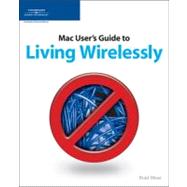
|
1 | (202) | |||
|
3 | (18) | |||
|
3 | (1) | |||
|
3 | (1) | |||
|
4 | (1) | |||
|
4 | (4) | |||
|
6 | (1) | |||
|
6 | (1) | |||
|
7 | (1) | |||
|
7 | (1) | |||
|
7 | (1) | |||
|
7 | (1) | |||
|
8 | (3) | |||
|
8 | (1) | |||
|
8 | (1) | |||
|
9 | (1) | |||
|
9 | (1) | |||
|
10 | (1) | |||
|
11 | (3) | |||
|
12 | (1) | |||
|
12 | (1) | |||
|
12 | (1) | |||
|
12 | (1) | |||
|
13 | (1) | |||
|
13 | (1) | |||
|
14 | (1) | |||
|
14 | (7) | |||
|
14 | (1) | |||
|
15 | (1) | |||
|
16 | (1) | |||
|
16 | (2) | |||
|
18 | (1) | |||
|
18 | (1) | |||
|
18 | (3) | |||
|
21 | (18) | |||
|
21 | (2) | |||
|
23 | (8) | |||
|
25 | (2) | |||
|
27 | (1) | |||
|
28 | (1) | |||
|
29 | (2) | |||
|
31 | (4) | |||
|
31 | (1) | |||
|
32 | (2) | |||
|
34 | (1) | |||
|
35 | (1) | |||
|
36 | (1) | |||
|
36 | (1) | |||
|
36 | (1) | |||
|
36 | (3) | |||
|
39 | (24) | |||
|
40 | (4) | |||
|
44 | (3) | |||
|
44 | (3) | |||
|
47 | (2) | |||
|
49 | (1) | |||
|
50 | (1) | |||
|
50 | (1) | |||
|
51 | (4) | |||
|
55 | (2) | |||
|
57 | (3) | |||
|
57 | (1) | |||
|
58 | (1) | |||
|
58 | (2) | |||
|
60 | (3) | |||
|
63 | (26) | |||
|
64 | (3) | |||
|
64 | (3) | |||
|
67 | (1) | |||
|
68 | (2) | |||
|
69 | (1) | |||
|
70 | (1) | |||
|
70 | (8) | |||
|
78 | (8) | |||
|
86 | (2) | |||
|
88 | (1) | |||
|
89 | (28) | |||
|
91 | (4) | |||
|
95 | (2) | |||
|
95 | (1) | |||
|
96 | (1) | |||
|
97 | (1) | |||
|
97 | (13) | |||
|
98 | (6) | |||
|
104 | (6) | |||
|
110 | (1) | |||
|
111 | (1) | |||
|
112 | (3) | |||
|
115 | (2) | |||
|
117 | (16) | |||
|
118 | (1) | |||
|
119 | (3) | |||
|
119 | (1) | |||
|
120 | (1) | |||
|
121 | (1) | |||
|
122 | (3) | |||
|
125 | (2) | |||
|
127 | (1) | |||
|
128 | (5) | |||
|
133 | (32) | |||
|
133 | (18) | |||
|
133 | (4) | |||
|
137 | (5) | |||
|
142 | (9) | |||
|
151 | (8) | |||
|
151 | (2) | |||
|
153 | (6) | |||
|
159 | (3) | |||
|
160 | (1) | |||
|
160 | (1) | |||
|
161 | (1) | |||
|
162 | (3) | |||
|
165 | (38) | |||
|
165 | (15) | |||
|
165 | (14) | |||
|
179 | (1) | |||
|
180 | (23) | |||
|
180 | (10) | |||
|
190 | (11) | |||
|
201 | (2) | |||
|
203 | (82) | |||
|
205 | (12) | |||
|
206 | (8) | |||
|
207 | (1) | |||
|
208 | (2) | |||
|
210 | (4) | |||
|
214 | (1) | |||
|
215 | (2) | |||
|
217 | (24) | |||
|
217 | (2) | |||
|
219 | (5) | |||
|
224 | (3) | |||
|
227 | (4) | |||
|
231 | (2) | |||
|
233 | (3) | |||
|
236 | (1) | |||
|
237 | (1) | |||
|
238 | (3) | |||
|
241 | (18) | |||
|
241 | (2) | |||
|
242 | (1) | |||
|
242 | (1) | |||
|
242 | (1) | |||
|
242 | (1) | |||
|
243 | (9) | |||
|
243 | (3) | |||
|
246 | (2) | |||
|
248 | (1) | |||
|
249 | (3) | |||
|
252 | (3) | |||
|
252 | (1) | |||
|
252 | (1) | |||
|
253 | (1) | |||
|
254 | (1) | |||
|
255 | (1) | |||
|
255 | (1) | |||
|
255 | (1) | |||
|
256 | (3) | |||
|
256 | (1) | |||
|
257 | (1) | |||
|
257 | (2) | |||
|
259 | (26) | |||
|
259 | (2) | |||
|
261 | (1) | |||
|
261 | (1) | |||
|
262 | (1) | |||
|
262 | (3) | |||
|
265 | (4) | |||
|
265 | (1) | |||
|
266 | (1) | |||
|
267 | (1) | |||
|
268 | (1) | |||
|
268 | (1) | |||
|
268 | (1) | |||
|
269 | (10) | |||
|
270 | (1) | |||
|
271 | (4) | |||
|
275 | (1) | |||
|
276 | (1) | |||
|
277 | (1) | |||
|
277 | (2) | |||
|
279 | (6) | |||
|
279 | (1) | |||
|
280 | (1) | |||
|
281 | (1) | |||
|
282 | (1) | |||
|
283 | (2) | |||
|
285 | (46) | |||
|
287 | (20) | |||
|
287 | (3) | |||
|
290 | (5) | |||
|
290 | (3) | |||
|
293 | (2) | |||
|
295 | (4) | |||
|
295 | (3) | |||
|
298 | (1) | |||
|
299 | (8) | |||
|
299 | (4) | |||
|
303 | (1) | |||
|
303 | (1) | |||
|
304 | (3) | |||
|
307 | (24) | |||
|
307 | (6) | |||
|
308 | (2) | |||
|
310 | (3) | |||
|
313 | (4) | |||
|
313 | (1) | |||
|
314 | (1) | |||
|
315 | (2) | |||
|
317 | (1) | |||
|
318 | (3) | |||
|
318 | (2) | |||
|
320 | (1) | |||
|
321 | (5) | |||
|
322 | (3) | |||
|
325 | (1) | |||
|
326 | (1) | |||
|
327 | (4) | |||
| Index | 331 |
The New copy of this book will include any supplemental materials advertised. Please check the title of the book to determine if it should include any access cards, study guides, lab manuals, CDs, etc.
The Used, Rental and eBook copies of this book are not guaranteed to include any supplemental materials. Typically, only the book itself is included. This is true even if the title states it includes any access cards, study guides, lab manuals, CDs, etc.