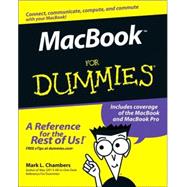
Note: Supplemental materials are not guaranteed with Rental or Used book purchases.
Purchase Benefits
What is included with this book?
| Introduction | 1 | (1) | |||
|
1 | (1) | |||
|
2 | (1) | |||
|
3 | (1) | |||
|
3 | (1) | |||
|
3 | (1) | |||
|
4 | (1) | |||
|
4 | (2) | |||
|
4 | (1) | |||
|
4 | (1) | |||
|
4 | (1) | |||
|
5 | (1) | |||
|
5 | (1) | |||
|
5 | (1) | |||
|
5 | (1) | |||
|
6 | (1) | |||
|
6 | (1) | |||
|
7 | (2) | |||
|
9 | (42) | |||
|
11 | (16) | |||
|
12 | (6) | |||
|
12 | (3) | |||
|
15 | (1) | |||
|
16 | (2) | |||
|
18 | (1) | |||
|
19 | (2) | |||
|
19 | (1) | |||
|
20 | (1) | |||
|
21 | (1) | |||
|
22 | (3) | |||
|
22 | (1) | |||
|
22 | (1) | |||
|
23 | (1) | |||
|
24 | (1) | |||
|
25 | (2) | |||
|
27 | (12) | |||
|
28 | (1) | |||
|
28 | (1) | |||
|
29 | (1) | |||
|
30 | (2) | |||
|
31 | (1) | |||
|
32 | (1) | |||
|
32 | (4) | |||
|
36 | (3) | |||
|
39 | (12) | |||
|
40 | (5) | |||
|
40 | (3) | |||
|
43 | (2) | |||
|
45 | (2) | |||
|
45 | (1) | |||
|
46 | (1) | |||
|
47 | (4) | |||
|
48 | (1) | |||
|
48 | (1) | |||
|
48 | (1) | |||
|
48 | (1) | |||
|
49 | (1) | |||
|
49 | (2) | |||
|
51 | (60) | |||
|
53 | (20) | |||
|
53 | (2) | |||
|
55 | (3) | |||
|
58 | (2) | |||
|
60 | (7) | |||
|
60 | (3) | |||
|
63 | (1) | |||
|
64 | (2) | |||
|
66 | (1) | |||
|
66 | (1) | |||
|
67 | (2) | |||
|
67 | (1) | |||
|
68 | (1) | |||
|
69 | (4) | |||
|
69 | (2) | |||
|
71 | (1) | |||
|
71 | (1) | |||
|
72 | (1) | |||
|
73 | (14) | |||
|
73 | (3) | |||
|
76 | (2) | |||
|
78 | (2) | |||
|
79 | (1) | |||
|
79 | (1) | |||
|
79 | (1) | |||
|
80 | (2) | |||
|
82 | (2) | |||
|
82 | (1) | |||
|
83 | (1) | |||
|
84 | (3) | |||
|
87 | (14) | |||
|
87 | (2) | |||
|
89 | (1) | |||
|
90 | (11) | |||
|
91 | (1) | |||
|
92 | (1) | |||
|
93 | (1) | |||
|
94 | (2) | |||
|
96 | (1) | |||
|
97 | (1) | |||
|
98 | (3) | |||
|
101 | (10) | |||
|
101 | (5) | |||
|
103 | (1) | |||
|
104 | (1) | |||
|
105 | (1) | |||
|
106 | (1) | |||
|
107 | (4) | |||
|
108 | (1) | |||
|
109 | (1) | |||
|
109 | (2) | |||
|
111 | (40) | |||
|
113 | (14) | |||
|
113 | (2) | |||
|
115 | (5) | |||
|
115 | (2) | |||
|
117 | (3) | |||
|
120 | (2) | |||
|
120 | (1) | |||
|
120 | (2) | |||
|
122 | (1) | |||
|
122 | (5) | |||
|
122 | (1) | |||
|
122 | (3) | |||
|
125 | (1) | |||
|
126 | (1) | |||
|
127 | (12) | |||
|
127 | (2) | |||
|
129 | (2) | |||
|
131 | (4) | |||
|
132 | (1) | |||
|
133 | (1) | |||
|
134 | (1) | |||
|
135 | (4) | |||
|
136 | (1) | |||
|
136 | (3) | |||
|
139 | (12) | |||
|
139 | (5) | |||
|
140 | (3) | |||
|
143 | (1) | |||
|
144 | (1) | |||
|
145 | (2) | |||
|
145 | (1) | |||
|
146 | (1) | |||
|
147 | (1) | |||
|
147 | (4) | |||
|
151 | (96) | |||
|
153 | (20) | |||
|
154 | (2) | |||
|
156 | (12) | |||
|
156 | (6) | |||
|
162 | (1) | |||
|
163 | (2) | |||
|
165 | (2) | |||
|
167 | (1) | |||
|
168 | (5) | |||
|
168 | (1) | |||
|
169 | (2) | |||
|
171 | (2) | |||
|
173 | (18) | |||
|
173 | (2) | |||
|
175 | (10) | |||
|
176 | (1) | |||
|
177 | (5) | |||
|
182 | (3) | |||
|
185 | (3) | |||
|
188 | (1) | |||
|
189 | (2) | |||
|
191 | (18) | |||
|
192 | (2) | |||
|
194 | (1) | |||
|
195 | (5) | |||
|
195 | (1) | |||
|
196 | (2) | |||
|
198 | (2) | |||
|
200 | (6) | |||
|
200 | (1) | |||
|
201 | (1) | |||
|
201 | (1) | |||
|
202 | (1) | |||
|
202 | (1) | |||
|
203 | (1) | |||
|
204 | (1) | |||
|
205 | (1) | |||
|
206 | (1) | |||
|
207 | (2) | |||
|
209 | (20) | |||
|
210 | (2) | |||
|
212 | (2) | |||
|
212 | (1) | |||
|
213 | (1) | |||
|
213 | (1) | |||
|
214 | (6) | |||
|
214 | (1) | |||
|
215 | (3) | |||
|
218 | (1) | |||
|
219 | (1) | |||
|
220 | (3) | |||
|
221 | (1) | |||
|
221 | (1) | |||
|
222 | (1) | |||
|
222 | (1) | |||
|
223 | (1) | |||
|
224 | (3) | |||
|
225 | (1) | |||
|
226 | (1) | |||
|
227 | (2) | |||
|
229 | (18) | |||
|
230 | (2) | |||
|
232 | (12) | |||
|
233 | (2) | |||
|
235 | (3) | |||
|
238 | (5) | |||
|
243 | (1) | |||
|
244 | (3) | |||
|
244 | (1) | |||
|
244 | (3) | |||
|
247 | (52) | |||
|
249 | (18) | |||
|
249 | (1) | |||
|
250 | (10) | |||
|
251 | (1) | |||
|
251 | (3) | |||
|
254 | (1) | |||
|
255 | (1) | |||
|
256 | (4) | |||
|
260 | (7) | |||
|
260 | (3) | |||
|
263 | (1) | |||
|
263 | (4) | |||
|
267 | (20) | |||
|
268 | (2) | |||
|
270 | (1) | |||
|
270 | (1) | |||
|
271 | (1) | |||
|
271 | (5) | |||
|
272 | (1) | |||
|
272 | (3) | |||
|
275 | (1) | |||
|
276 | (3) | |||
|
276 | (1) | |||
|
277 | (1) | |||
|
278 | (1) | |||
|
279 | (5) | |||
|
279 | (1) | |||
|
280 | (4) | |||
|
284 | (3) | |||
|
287 | (12) | |||
|
288 | (5) | |||
|
288 | (1) | |||
|
289 | (1) | |||
|
289 | (3) | |||
|
292 | (1) | |||
|
293 | (1) | |||
|
294 | (2) | |||
|
296 | (3) | |||
|
299 | (38) | |||
|
301 | (12) | |||
|
301 | (1) | |||
|
302 | (10) | |||
|
302 | (1) | |||
|
303 | (1) | |||
|
304 | (3) | |||
|
307 | (5) | |||
|
312 | (1) | |||
|
312 | (1) | |||
|
312 | (1) | |||
|
313 | (10) | |||
|
313 | (5) | |||
|
314 | (1) | |||
|
315 | (3) | |||
|
318 | (3) | |||
|
319 | (1) | |||
|
320 | (1) | |||
|
321 | (2) | |||
|
321 | (1) | |||
|
322 | (1) | |||
|
322 | (1) | |||
|
322 | (1) | |||
|
322 | (1) | |||
|
323 | (14) | |||
|
323 | (3) | |||
|
324 | (12) | |||
|
336 | ||||
|
326 | (6) | |||
|
327 | (1) | |||
|
328 | (3) | |||
|
331 | (1) | |||
|
332 | (1) | |||
|
333 | (3) | |||
|
333 | (2) | |||
|
335 | (1) | |||
|
336 | (1) | |||
|
337 | (14) | |||
|
339 | (6) | |||
|
339 | (1) | |||
|
340 | (1) | |||
|
341 | (1) | |||
|
341 | (1) | |||
|
342 | (1) | |||
|
342 | (1) | |||
|
343 | (1) | |||
|
343 | (1) | |||
|
344 | (1) | |||
|
344 | (1) | |||
|
345 | (6) | |||
|
345 | (1) | |||
|
346 | (1) | |||
|
347 | (1) | |||
|
347 | (1) | |||
|
348 | (1) | |||
|
348 | (1) | |||
|
348 | (1) | |||
|
349 | (1) | |||
|
350 | (1) | |||
|
350 | (1) | |||
| Index | 351 |
The New copy of this book will include any supplemental materials advertised. Please check the title of the book to determine if it should include any access cards, study guides, lab manuals, CDs, etc.
The Used, Rental and eBook copies of this book are not guaranteed to include any supplemental materials. Typically, only the book itself is included. This is true even if the title states it includes any access cards, study guides, lab manuals, CDs, etc.