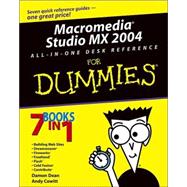
| Introduction | 1 | (1) | |||
|
1 | (1) | |||
|
1 | (1) | |||
|
2 | (1) | |||
|
2 | (1) | |||
|
3 | (1) | |||
|
3 | (1) | |||
|
3 | (1) | |||
|
3 | (1) | |||
|
3 | (1) | |||
|
4 | (1) | |||
|
4 | (1) | |||
|
4 | (1) | |||
|
4 | (1) | |||
|
5 | (2) | |||
|
7 | (34) | |||
|
9 | (8) | |||
|
9 | (1) | |||
|
10 | (2) | |||
|
12 | (1) | |||
|
13 | (1) | |||
|
14 | (1) | |||
|
15 | (2) | |||
|
17 | (6) | |||
|
17 | (1) | |||
|
18 | (2) | |||
|
19 | (1) | |||
|
19 | (1) | |||
|
20 | (2) | |||
|
22 | (1) | |||
|
23 | (8) | |||
|
23 | (1) | |||
|
24 | (1) | |||
|
25 | (1) | |||
|
26 | (2) | |||
|
28 | (1) | |||
|
29 | (1) | |||
|
29 | (2) | |||
|
31 | (10) | |||
|
32 | (6) | |||
|
32 | (1) | |||
|
32 | (1) | |||
|
33 | (1) | |||
|
33 | (1) | |||
|
34 | (2) | |||
|
36 | (2) | |||
|
38 | (3) | |||
|
38 | (2) | |||
|
40 | (1) | |||
|
41 | (128) | |||
|
43 | (12) | |||
|
43 | (3) | |||
|
44 | (1) | |||
|
44 | (2) | |||
|
46 | (1) | |||
|
47 | (1) | |||
|
48 | (1) | |||
|
49 | (2) | |||
|
51 | (1) | |||
|
51 | (1) | |||
|
52 | (1) | |||
|
52 | (3) | |||
|
55 | (20) | |||
|
55 | (2) | |||
|
57 | (1) | |||
|
58 | (2) | |||
|
60 | (3) | |||
|
60 | (3) | |||
|
63 | (1) | |||
|
63 | (4) | |||
|
64 | (1) | |||
|
65 | (1) | |||
|
65 | (2) | |||
|
67 | (3) | |||
|
68 | (1) | |||
|
68 | (1) | |||
|
68 | (2) | |||
|
70 | (4) | |||
|
70 | (2) | |||
|
72 | (1) | |||
|
72 | (2) | |||
|
74 | (1) | |||
|
74 | (1) | |||
|
75 | (20) | |||
|
75 | (1) | |||
|
76 | (6) | |||
|
76 | (2) | |||
|
78 | (4) | |||
|
82 | (3) | |||
|
85 | (4) | |||
|
86 | (1) | |||
|
87 | (1) | |||
|
87 | (1) | |||
|
87 | (1) | |||
|
87 | (1) | |||
|
88 | (1) | |||
|
89 | (1) | |||
|
90 | (2) | |||
|
90 | (2) | |||
|
92 | (1) | |||
|
92 | (3) | |||
|
95 | (14) | |||
|
95 | (7) | |||
|
96 | (1) | |||
|
97 | (1) | |||
|
98 | (1) | |||
|
99 | (1) | |||
|
100 | (1) | |||
|
101 | (1) | |||
|
102 | (7) | |||
|
102 | (1) | |||
|
103 | (2) | |||
|
105 | (1) | |||
|
105 | (1) | |||
|
106 | (1) | |||
|
106 | (1) | |||
|
107 | (2) | |||
|
109 | (12) | |||
|
109 | (1) | |||
|
110 | (1) | |||
|
111 | (1) | |||
|
111 | (1) | |||
|
111 | (7) | |||
|
112 | (1) | |||
|
112 | (1) | |||
|
113 | (1) | |||
|
114 | (1) | |||
|
115 | (2) | |||
|
117 | (1) | |||
|
118 | (1) | |||
|
118 | (3) | |||
|
119 | (1) | |||
|
119 | (1) | |||
|
120 | (1) | |||
|
120 | (1) | |||
|
121 | (14) | |||
|
121 | (3) | |||
|
124 | (4) | |||
|
128 | (1) | |||
|
129 | (2) | |||
|
131 | (2) | |||
|
133 | (2) | |||
|
133 | (1) | |||
|
134 | (1) | |||
|
135 | (20) | |||
|
135 | (2) | |||
|
135 | (2) | |||
|
137 | (1) | |||
|
137 | (2) | |||
|
138 | (1) | |||
|
139 | (1) | |||
|
139 | (3) | |||
|
140 | (2) | |||
|
142 | (1) | |||
|
142 | (1) | |||
|
143 | (3) | |||
|
146 | (3) | |||
|
146 | (1) | |||
|
147 | (1) | |||
|
148 | (1) | |||
|
149 | (1) | |||
|
150 | (4) | |||
|
154 | (1) | |||
|
155 | (14) | |||
|
157 | (4) | |||
|
157 | (1) | |||
|
158 | (3) | |||
|
161 | (4) | |||
|
161 | (1) | |||
|
162 | (1) | |||
|
163 | (1) | |||
|
164 | (1) | |||
|
165 | (1) | |||
|
165 | (1) | |||
|
165 | (4) | |||
|
169 | (176) | |||
|
171 | (18) | |||
|
171 | (3) | |||
|
172 | (1) | |||
|
172 | (2) | |||
|
174 | (5) | |||
|
175 | (1) | |||
|
176 | (3) | |||
|
179 | (1) | |||
|
179 | (1) | |||
|
179 | (1) | |||
|
180 | (3) | |||
|
180 | (1) | |||
|
181 | (2) | |||
|
183 | (4) | |||
|
184 | (1) | |||
|
185 | (1) | |||
|
185 | (1) | |||
|
186 | (1) | |||
|
186 | (1) | |||
|
187 | (2) | |||
|
189 | (16) | |||
|
189 | (2) | |||
|
191 | (2) | |||
|
193 | (1) | |||
|
194 | (5) | |||
|
194 | (3) | |||
|
197 | (2) | |||
|
199 | (6) | |||
|
200 | (1) | |||
|
201 | (4) | |||
|
205 | (28) | |||
|
205 | (10) | |||
|
207 | (1) | |||
|
208 | (1) | |||
|
209 | (3) | |||
|
212 | (3) | |||
|
215 | (10) | |||
|
216 | (1) | |||
|
217 | (2) | |||
|
219 | (2) | |||
|
221 | (2) | |||
|
223 | (1) | |||
|
224 | (1) | |||
|
225 | (8) | |||
|
226 | (2) | |||
|
228 | (1) | |||
|
228 | (3) | |||
|
231 | (2) | |||
|
233 | (28) | |||
|
233 | (3) | |||
|
234 | (1) | |||
|
235 | (1) | |||
|
236 | (5) | |||
|
237 | (1) | |||
|
238 | (1) | |||
|
239 | (2) | |||
|
241 | (4) | |||
|
241 | (2) | |||
|
243 | (1) | |||
|
243 | (2) | |||
|
245 | (1) | |||
|
245 | (6) | |||
|
245 | (5) | |||
|
250 | (1) | |||
|
251 | (8) | |||
|
252 | (4) | |||
|
256 | (2) | |||
|
258 | (1) | |||
|
259 | (2) | |||
|
261 | (28) | |||
|
262 | (6) | |||
|
263 | (1) | |||
|
263 | (1) | |||
|
264 | (1) | |||
|
265 | (1) | |||
|
265 | (1) | |||
|
265 | (1) | |||
|
266 | (2) | |||
|
268 | (1) | |||
|
268 | (5) | |||
|
269 | (3) | |||
|
272 | (1) | |||
|
273 | (3) | |||
|
274 | (1) | |||
|
275 | (1) | |||
|
276 | (4) | |||
|
276 | (1) | |||
|
276 | (1) | |||
|
276 | (1) | |||
|
277 | (3) | |||
|
280 | (2) | |||
|
281 | (1) | |||
|
282 | (1) | |||
|
282 | (1) | |||
|
282 | (7) | |||
|
283 | (1) | |||
|
284 | (5) | |||
|
289 | (22) | |||
|
289 | (2) | |||
|
291 | (4) | |||
|
291 | (1) | |||
|
292 | (1) | |||
|
293 | (2) | |||
|
295 | (1) | |||
|
295 | (9) | |||
|
296 | (2) | |||
|
298 | (3) | |||
|
301 | (3) | |||
|
304 | (3) | |||
|
305 | (1) | |||
|
305 | (1) | |||
|
306 | (1) | |||
|
307 | (1) | |||
|
308 | (3) | |||
|
308 | (1) | |||
|
309 | (1) | |||
|
310 | (1) | |||
|
311 | (18) | |||
|
311 | (6) | |||
|
313 | (1) | |||
|
314 | (1) | |||
|
315 | (2) | |||
|
317 | (5) | |||
|
317 | (2) | |||
|
319 | (3) | |||
|
322 | (7) | |||
|
322 | (2) | |||
|
324 | (5) | |||
|
329 | (16) | |||
|
331 | (3) | |||
|
331 | (2) | |||
|
333 | (1) | |||
|
334 | (4) | |||
|
334 | (1) | |||
|
335 | (1) | |||
|
336 | (2) | |||
|
338 | (4) | |||
|
339 | (2) | |||
|
341 | (1) | |||
|
342 | (3) | |||
|
345 | (138) | |||
|
347 | (10) | |||
|
347 | (1) | |||
|
348 | (1) | |||
|
348 | (1) | |||
|
349 | (8) | |||
|
350 | (1) | |||
|
351 | (1) | |||
|
352 | (1) | |||
|
353 | (2) | |||
|
355 | (2) | |||
|
357 | (24) | |||
|
357 | (6) | |||
|
358 | (1) | |||
|
359 | (4) | |||
|
363 | (1) | |||
|
363 | (1) | |||
|
364 | (1) | |||
|
365 | (1) | |||
|
366 | (1) | |||
|
367 | (2) | |||
|
367 | (1) | |||
|
368 | (1) | |||
|
369 | (1) | |||
|
369 | (2) | |||
|
371 | (1) | |||
|
372 | (1) | |||
|
372 | (2) | |||
|
373 | (1) | |||
|
374 | (1) | |||
|
374 | (2) | |||
|
374 | (1) | |||
|
375 | (1) | |||
|
376 | (2) | |||
|
376 | (1) | |||
|
377 | (1) | |||
|
378 | (3) | |||
|
379 | (1) | |||
|
380 | (1) | |||
|
381 | (26) | |||
|
381 | (2) | |||
|
382 | (1) | |||
|
382 | (1) | |||
|
383 | (1) | |||
|
384 | (2) | |||
|
386 | (2) | |||
|
386 | (1) | |||
|
386 | (1) | |||
|
387 | (1) | |||
|
388 | (11) | |||
|
390 | (1) | |||
|
391 | (1) | |||
|
392 | (1) | |||
|
393 | (1) | |||
|
394 | (1) | |||
|
395 | (1) | |||
|
396 | (2) | |||
|
398 | (1) | |||
|
398 | (1) | |||
|
399 | (2) | |||
|
399 | (1) | |||
|
400 | (1) | |||
|
401 | (1) | |||
|
401 | (6) | |||
|
401 | (1) | |||
|
402 | (1) | |||
|
403 | (1) | |||
|
404 | (3) | |||
|
407 | (18) | |||
|
407 | (5) | |||
|
408 | (1) | |||
|
409 | (1) | |||
|
410 | (1) | |||
|
411 | (1) | |||
|
412 | (4) | |||
|
413 | (1) | |||
|
414 | (1) | |||
|
415 | (1) | |||
|
416 | (2) | |||
|
416 | (1) | |||
|
417 | (1) | |||
|
417 | (1) | |||
|
418 | (1) | |||
|
419 | (1) | |||
|
420 | (1) | |||
|
421 | (2) | |||
|
423 | (2) | |||
|
425 | (24) | |||
|
425 | (1) | |||
|
426 | (14) | |||
|
427 | (2) | |||
|
429 | (2) | |||
|
431 | (2) | |||
|
433 | (2) | |||
|
435 | (1) | |||
|
436 | (2) | |||
|
438 | (1) | |||
|
438 | (2) | |||
|
440 | (2) | |||
|
442 | (1) | |||
|
443 | (3) | |||
|
444 | (1) | |||
|
444 | (1) | |||
|
445 | (1) | |||
|
445 | (1) | |||
|
446 | (3) | |||
|
449 | (22) | |||
|
450 | (4) | |||
|
450 | (1) | |||
|
451 | (1) | |||
|
452 | (1) | |||
|
453 | (1) | |||
|
454 | (2) | |||
|
454 | (1) | |||
|
455 | (1) | |||
|
455 | (1) | |||
|
456 | (1) | |||
|
457 | (5) | |||
|
459 | (1) | |||
|
459 | (1) | |||
|
460 | (1) | |||
|
461 | (1) | |||
|
462 | (1) | |||
|
462 | (2) | |||
|
464 | (7) | |||
|
464 | (1) | |||
|
465 | (2) | |||
|
467 | (2) | |||
|
469 | (2) | |||
|
471 | (12) | |||
|
471 | (1) | |||
|
472 | (6) | |||
|
472 | (2) | |||
|
474 | (1) | |||
|
475 | (3) | |||
|
478 | (5) | |||
|
478 | (1) | |||
|
479 | (4) | |||
|
483 | (136) | |||
|
485 | (22) | |||
|
485 | (2) | |||
|
486 | (1) | |||
|
486 | (1) | |||
|
487 | (1) | |||
|
487 | (1) | |||
|
488 | (2) | |||
|
488 | (1) | |||
|
489 | (1) | |||
|
489 | (1) | |||
|
490 | (1) | |||
|
490 | (1) | |||
|
490 | (5) | |||
|
490 | (2) | |||
|
492 | (2) | |||
|
494 | (1) | |||
|
495 | (3) | |||
|
496 | (1) | |||
|
496 | (2) | |||
|
498 | (1) | |||
|
499 | (7) | |||
|
499 | (2) | |||
|
501 | (3) | |||
|
504 | (2) | |||
|
506 | (1) | |||
|
506 | (1) | |||
|
507 | (24) | |||
|
507 | (1) | |||
|
507 | (9) | |||
|
508 | (1) | |||
|
509 | (1) | |||
|
509 | (1) | |||
|
510 | (1) | |||
|
511 | (1) | |||
|
512 | (1) | |||
|
513 | (1) | |||
|
514 | (1) | |||
|
514 | (1) | |||
|
515 | (1) | |||
|
516 | (10) | |||
|
517 | (1) | |||
|
517 | (1) | |||
|
517 | (1) | |||
|
518 | (1) | |||
|
518 | (1) | |||
|
519 | (1) | |||
|
520 | (2) | |||
|
522 | (1) | |||
|
522 | (1) | |||
|
523 | (1) | |||
|
524 | (1) | |||
|
524 | (1) | |||
|
525 | (1) | |||
|
525 | (1) | |||
|
525 | (1) | |||
|
526 | (5) | |||
|
527 | (1) | |||
|
528 | (1) | |||
|
529 | (1) | |||
|
530 | (1) | |||
|
531 | (10) | |||
|
531 | (1) | |||
|
532 | (3) | |||
|
532 | (1) | |||
|
533 | (1) | |||
|
534 | (1) | |||
|
534 | (1) | |||
|
535 | (2) | |||
|
537 | (4) | |||
|
538 | (1) | |||
|
539 | (1) | |||
|
540 | (1) | |||
|
541 | (10) | |||
|
542 | (1) | |||
|
543 | (5) | |||
|
543 | (1) | |||
|
543 | (1) | |||
|
544 | (2) | |||
|
546 | (1) | |||
|
547 | (1) | |||
|
548 | (2) | |||
|
548 | (1) | |||
|
549 | (1) | |||
|
549 | (1) | |||
|
550 | (1) | |||
|
551 | (14) | |||
|
551 | (3) | |||
|
552 | (1) | |||
|
552 | (1) | |||
|
553 | (1) | |||
|
554 | (1) | |||
|
555 | (1) | |||
|
556 | (4) | |||
|
556 | (1) | |||
|
557 | (1) | |||
|
558 | (2) | |||
|
560 | (2) | |||
|
560 | (1) | |||
|
561 | (1) | |||
|
562 | (1) | |||
|
562 | (1) | |||
|
563 | (1) | |||
|
563 | (1) | |||
|
563 | (1) | |||
|
563 | (2) | |||
|
565 | (8) | |||
|
565 | (1) | |||
|
565 | (1) | |||
|
566 | (1) | |||
|
566 | (5) | |||
|
566 | (1) | |||
|
567 | (2) | |||
|
569 | (1) | |||
|
570 | (1) | |||
|
571 | (2) | |||
|
573 | (12) | |||
|
573 | (3) | |||
|
576 | (2) | |||
|
576 | (1) | |||
|
576 | (1) | |||
|
577 | (1) | |||
|
577 | (1) | |||
|
578 | (7) | |||
|
578 | (2) | |||
|
580 | (2) | |||
|
582 | (1) | |||
|
583 | (1) | |||
|
584 | (1) | |||
|
585 | (10) | |||
|
585 | (1) | |||
|
586 | (3) | |||
|
587 | (1) | |||
|
588 | (1) | |||
|
588 | (1) | |||
|
589 | (1) | |||
|
589 | (3) | |||
|
592 | (3) | |||
|
595 | (14) | |||
|
596 | (8) | |||
|
598 | (1) | |||
|
598 | (1) | |||
|
599 | (1) | |||
|
599 | (1) | |||
|
600 | (1) | |||
|
600 | (2) | |||
|
602 | (1) | |||
|
602 | (1) | |||
|
602 | (1) | |||
|
603 | (1) | |||
|
603 | (1) | |||
|
603 | (1) | |||
|
604 | (1) | |||
|
604 | (5) | |||
|
604 | (2) | |||
|
606 | (3) | |||
|
609 | (10) | |||
|
609 | (3) | |||
|
610 | (1) | |||
|
611 | (1) | |||
|
612 | (1) | |||
|
613 | (2) | |||
|
615 | (4) | |||
|
619 | (112) | |||
|
621 | (14) | |||
|
622 | (2) | |||
|
624 | (1) | |||
|
625 | (1) | |||
|
625 | (1) | |||
|
626 | (1) | |||
|
626 | (5) | |||
|
626 | (1) | |||
|
627 | (3) | |||
|
630 | (1) | |||
|
631 | (1) | |||
|
632 | (3) | |||
|
635 | (12) | |||
|
635 | (1) | |||
|
636 | (1) | |||
|
637 | (1) | |||
|
638 | (4) | |||
|
639 | (2) | |||
|
641 | (1) | |||
|
642 | (3) | |||
|
645 | (1) | |||
|
646 | (1) | |||
|
647 | (12) | |||
|
648 | (2) | |||
|
650 | (9) | |||
|
650 | (4) | |||
|
654 | (2) | |||
|
656 | (3) | |||
|
659 | (14) | |||
|
659 | (3) | |||
|
659 | (2) | |||
|
661 | (1) | |||
|
662 | (4) | |||
|
663 | (1) | |||
|
664 | (1) | |||
|
665 | (1) | |||
|
666 | (5) | |||
|
666 | (2) | |||
|
668 | (1) | |||
|
668 | (3) | |||
|
671 | (2) | |||
|
671 | (1) | |||
|
671 | (2) | |||
|
673 | (22) | |||
|
673 | (7) | |||
|
674 | (2) | |||
|
676 | (3) | |||
|
679 | (1) | |||
|
680 | (1) | |||
|
680 | (4) | |||
|
682 | (1) | |||
|
683 | (1) | |||
|
683 | (1) | |||
|
683 | (1) | |||
|
684 | (1) | |||
|
684 | (11) | |||
|
685 | (2) | |||
|
687 | (5) | |||
|
692 | (3) | |||
|
695 | (10) | |||
|
695 | (3) | |||
|
698 | (1) | |||
|
699 | (6) | |||
|
700 | (1) | |||
|
700 | (2) | |||
|
702 | (3) | |||
|
705 | (16) | |||
|
705 | (3) | |||
|
708 | (5) | |||
|
709 | (2) | |||
|
711 | (2) | |||
|
713 | (2) | |||
|
715 | (3) | |||
|
718 | (3) | |||
|
721 | (10) | |||
|
721 | (3) | |||
|
724 | (1) | |||
|
724 | (7) | |||
|
725 | (2) | |||
|
727 | (1) | |||
|
728 | (1) | |||
|
729 | (2) | |||
|
731 | (78) | |||
|
733 | (14) | |||
|
733 | (1) | |||
|
734 | (9) | |||
|
734 | (5) | |||
|
739 | (4) | |||
|
743 | (4) | |||
|
744 | (1) | |||
|
745 | (1) | |||
|
746 | (1) | |||
|
746 | (1) | |||
|
746 | (1) | |||
|
747 | (26) | |||
|
747 | (5) | |||
|
748 | (1) | |||
|
749 | (3) | |||
|
752 | (1) | |||
|
753 | (1) | |||
|
754 | (5) | |||
|
754 | (1) | |||
|
754 | (5) | |||
|
759 | (7) | |||
|
759 | (2) | |||
|
761 | (1) | |||
|
762 | (4) | |||
|
766 | (4) | |||
|
766 | (1) | |||
|
766 | (1) | |||
|
767 | (1) | |||
|
768 | (2) | |||
|
770 | (1) | |||
|
770 | (1) | |||
|
770 | (3) | |||
|
773 | (30) | |||
|
773 | (3) | |||
|
776 | (1) | |||
|
777 | (7) | |||
|
777 | (1) | |||
|
778 | (1) | |||
|
779 | (1) | |||
|
780 | (3) | |||
|
783 | (1) | |||
|
784 | (2) | |||
|
784 | (1) | |||
|
784 | (2) | |||
|
786 | (1) | |||
|
786 | (13) | |||
|
787 | (1) | |||
|
788 | (2) | |||
|
790 | (1) | |||
|
791 | (2) | |||
|
793 | (2) | |||
|
795 | (3) | |||
|
798 | (1) | |||
|
799 | (4) | |||
|
803 | (6) | |||
|
803 | (2) | |||
|
805 | (1) | |||
|
805 | (1) | |||
|
806 | (3) | |||
| Index | 809 |
The New copy of this book will include any supplemental materials advertised. Please check the title of the book to determine if it should include any access cards, study guides, lab manuals, CDs, etc.
The Used, Rental and eBook copies of this book are not guaranteed to include any supplemental materials. Typically, only the book itself is included. This is true even if the title states it includes any access cards, study guides, lab manuals, CDs, etc.