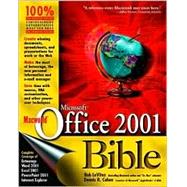
| Preface | ix | ||||
| Acknowledgments | xiii | ||||
| Part I: Introducing Microsoft Office 2001 | 1 | (14) | |||
|
3 | (12) | |||
|
3 | (1) | |||
|
4 | (2) | |||
|
6 | (1) | |||
|
6 | (2) | |||
|
8 | (1) | |||
|
9 | (2) | |||
|
9 | (1) | |||
|
10 | (1) | |||
|
10 | (1) | |||
|
11 | (4) | |||
|
11 | (1) | |||
|
12 | (1) | |||
|
12 | (1) | |||
|
13 | (2) | |||
| Part II: Word | 15 | (284) | |||
|
17 | (54) | |||
|
17 | (1) | |||
|
18 | (1) | |||
|
18 | (10) | |||
|
20 | (4) | |||
|
24 | (4) | |||
|
28 | (1) | |||
|
28 | (2) | |||
|
28 | (1) | |||
|
28 | (1) | |||
|
29 | (1) | |||
|
30 | (1) | |||
|
30 | (1) | |||
|
31 | (3) | |||
|
32 | (1) | |||
|
33 | (1) | |||
|
34 | (1) | |||
|
35 | (2) | |||
|
37 | (6) | |||
|
37 | (1) | |||
|
38 | (3) | |||
|
41 | (1) | |||
|
41 | (2) | |||
|
43 | (1) | |||
|
43 | (1) | |||
|
44 | (4) | |||
|
44 | (2) | |||
|
46 | (2) | |||
|
48 | (6) | |||
|
48 | (1) | |||
|
49 | (1) | |||
|
50 | (1) | |||
|
50 | (1) | |||
|
51 | (1) | |||
|
52 | (2) | |||
|
54 | (4) | |||
|
55 | (1) | |||
|
55 | (3) | |||
|
58 | (1) | |||
|
59 | (2) | |||
|
61 | (1) | |||
|
61 | (4) | |||
|
62 | (1) | |||
|
63 | (1) | |||
|
63 | (1) | |||
|
64 | (1) | |||
|
65 | (1) | |||
|
65 | (6) | |||
|
66 | (1) | |||
|
67 | (4) | |||
|
71 | (34) | |||
|
71 | (1) | |||
|
72 | (4) | |||
|
73 | (1) | |||
|
74 | (1) | |||
|
74 | (2) | |||
|
76 | (10) | |||
|
77 | (4) | |||
|
81 | (2) | |||
|
83 | (1) | |||
|
84 | (1) | |||
|
84 | (1) | |||
|
84 | (2) | |||
|
86 | (7) | |||
|
87 | (4) | |||
|
91 | (1) | |||
|
92 | (1) | |||
|
93 | (1) | |||
|
93 | (1) | |||
|
93 | (1) | |||
|
93 | (12) | |||
|
95 | (1) | |||
|
96 | (1) | |||
|
96 | (1) | |||
|
97 | (1) | |||
|
97 | (1) | |||
|
98 | (4) | |||
|
102 | (1) | |||
|
102 | (1) | |||
|
102 | (1) | |||
|
103 | (2) | |||
|
105 | (14) | |||
|
105 | (4) | |||
|
106 | (1) | |||
|
107 | (1) | |||
|
107 | (2) | |||
|
109 | (5) | |||
|
109 | (2) | |||
|
111 | (3) | |||
|
114 | (1) | |||
|
115 | (1) | |||
|
116 | (3) | |||
|
119 | (36) | |||
|
119 | (1) | |||
|
120 | (6) | |||
|
122 | (2) | |||
|
124 | (2) | |||
|
126 | (5) | |||
|
126 | (1) | |||
|
127 | (2) | |||
|
129 | (1) | |||
|
130 | (1) | |||
|
131 | (6) | |||
|
131 | (2) | |||
|
133 | (1) | |||
|
133 | (1) | |||
|
134 | (1) | |||
|
135 | (1) | |||
|
136 | (1) | |||
|
137 | (2) | |||
|
137 | (1) | |||
|
138 | (1) | |||
|
139 | (3) | |||
|
140 | (1) | |||
|
140 | (2) | |||
|
142 | (3) | |||
|
142 | (1) | |||
|
143 | (1) | |||
|
144 | (1) | |||
|
144 | (1) | |||
|
145 | (5) | |||
|
148 | (1) | |||
|
149 | (1) | |||
|
150 | (2) | |||
|
151 | (1) | |||
|
151 | (1) | |||
|
152 | (3) | |||
|
155 | (24) | |||
|
155 | (8) | |||
|
156 | (1) | |||
|
156 | (3) | |||
|
159 | (1) | |||
|
159 | (1) | |||
|
160 | (1) | |||
|
160 | (1) | |||
|
161 | (1) | |||
|
162 | (1) | |||
|
163 | (6) | |||
|
164 | (1) | |||
|
164 | (1) | |||
|
165 | (1) | |||
|
166 | (1) | |||
|
167 | (2) | |||
|
169 | (4) | |||
|
169 | (1) | |||
|
170 | (3) | |||
|
173 | (6) | |||
|
174 | (1) | |||
|
175 | (3) | |||
|
178 | (1) | |||
|
179 | (14) | |||
|
179 | (5) | |||
|
180 | (2) | |||
|
182 | (1) | |||
|
182 | (2) | |||
|
184 | (7) | |||
|
185 | (2) | |||
|
187 | (1) | |||
|
187 | (2) | |||
|
189 | (1) | |||
|
189 | (1) | |||
|
190 | (1) | |||
|
191 | (1) | |||
|
191 | (2) | |||
|
193 | (26) | |||
|
193 | (2) | |||
|
195 | (2) | |||
|
195 | (2) | |||
|
197 | (1) | |||
|
197 | (7) | |||
|
198 | (2) | |||
|
200 | (1) | |||
|
200 | (1) | |||
|
201 | (2) | |||
|
203 | (1) | |||
|
204 | (1) | |||
|
205 | (2) | |||
|
205 | (1) | |||
|
206 | (1) | |||
|
207 | (2) | |||
|
209 | (3) | |||
|
212 | (3) | |||
|
212 | (1) | |||
|
213 | (1) | |||
|
214 | (1) | |||
|
214 | (1) | |||
|
215 | (4) | |||
|
219 | (14) | |||
|
219 | (2) | |||
|
221 | (1) | |||
|
221 | (5) | |||
|
222 | (1) | |||
|
223 | (3) | |||
|
226 | (1) | |||
|
227 | (1) | |||
|
227 | (2) | |||
|
229 | (1) | |||
|
230 | (3) | |||
|
233 | (28) | |||
|
233 | (1) | |||
|
234 | (3) | |||
|
237 | (4) | |||
|
238 | (2) | |||
|
240 | (1) | |||
|
241 | (6) | |||
|
241 | (3) | |||
|
244 | (3) | |||
|
247 | (1) | |||
|
247 | (3) | |||
|
250 | (6) | |||
|
250 | (1) | |||
|
250 | (1) | |||
|
251 | (1) | |||
|
252 | (1) | |||
|
253 | (1) | |||
|
254 | (1) | |||
|
254 | (2) | |||
|
256 | (2) | |||
|
256 | (1) | |||
|
256 | (1) | |||
|
257 | (1) | |||
|
258 | (1) | |||
|
258 | (3) | |||
|
261 | (12) | |||
|
261 | (1) | |||
|
262 | (3) | |||
|
262 | (1) | |||
|
262 | (1) | |||
|
262 | (1) | |||
|
263 | (1) | |||
|
263 | (2) | |||
|
265 | (1) | |||
|
265 | (2) | |||
|
266 | (1) | |||
|
266 | (1) | |||
|
267 | (6) | |||
|
268 | (2) | |||
|
270 | (3) | |||
|
273 | (10) | |||
|
273 | (2) | |||
|
275 | (5) | |||
|
277 | (1) | |||
|
278 | (1) | |||
|
278 | (1) | |||
|
279 | (1) | |||
|
280 | (1) | |||
|
280 | (1) | |||
|
280 | (1) | |||
|
281 | (2) | |||
|
283 | (6) | |||
|
283 | (3) | |||
|
286 | (3) | |||
|
289 | (10) | |||
| Part III: Excel | 299 | (260) | |||
|
301 | (24) | |||
|
301 | (3) | |||
|
303 | (1) | |||
|
303 | (1) | |||
|
304 | (10) | |||
|
306 | (1) | |||
|
307 | (1) | |||
|
308 | (1) | |||
|
308 | (1) | |||
|
309 | (1) | |||
|
310 | (1) | |||
|
311 | (2) | |||
|
313 | (1) | |||
|
314 | (2) | |||
|
314 | (1) | |||
|
314 | (2) | |||
|
316 | (6) | |||
|
317 | (1) | |||
|
317 | (2) | |||
|
319 | (1) | |||
|
319 | (1) | |||
|
320 | (1) | |||
|
320 | (1) | |||
|
321 | (1) | |||
|
322 | (1) | |||
|
323 | (2) | |||
|
325 | (42) | |||
|
325 | (7) | |||
|
327 | (1) | |||
|
328 | (1) | |||
|
328 | (2) | |||
|
330 | (1) | |||
|
331 | (1) | |||
|
332 | (2) | |||
|
334 | (1) | |||
|
334 | (1) | |||
|
334 | (1) | |||
|
334 | (1) | |||
|
335 | (8) | |||
|
336 | (1) | |||
|
337 | (1) | |||
|
337 | (4) | |||
|
341 | (1) | |||
|
342 | (1) | |||
|
343 | (3) | |||
|
344 | (1) | |||
|
345 | (1) | |||
|
346 | (1) | |||
|
347 | (6) | |||
|
349 | (1) | |||
|
349 | (1) | |||
|
349 | (3) | |||
|
352 | (1) | |||
|
352 | (1) | |||
|
353 | (2) | |||
|
355 | (3) | |||
|
355 | (1) | |||
|
356 | (2) | |||
|
358 | (3) | |||
|
361 | (2) | |||
|
361 | (1) | |||
|
362 | (1) | |||
|
363 | (4) | |||
|
363 | (1) | |||
|
364 | (1) | |||
|
365 | (2) | |||
|
367 | (26) | |||
|
367 | (3) | |||
|
370 | (2) | |||
|
371 | (1) | |||
|
371 | (1) | |||
|
372 | (1) | |||
|
372 | (1) | |||
|
372 | (1) | |||
|
373 | (1) | |||
|
373 | (2) | |||
|
375 | (4) | |||
|
375 | (1) | |||
|
376 | (1) | |||
|
376 | (1) | |||
|
377 | (1) | |||
|
378 | (1) | |||
|
379 | (3) | |||
|
382 | (5) | |||
|
383 | (1) | |||
|
384 | (3) | |||
|
387 | (1) | |||
|
388 | (2) | |||
|
390 | (3) | |||
|
393 | (22) | |||
|
393 | (1) | |||
|
394 | (2) | |||
|
396 | (10) | |||
|
397 | (3) | |||
|
400 | (1) | |||
|
401 | (1) | |||
|
402 | (1) | |||
|
402 | (1) | |||
|
403 | (1) | |||
|
403 | (3) | |||
|
406 | (3) | |||
|
407 | (1) | |||
|
407 | (1) | |||
|
407 | (2) | |||
|
409 | (6) | |||
|
412 | (1) | |||
|
412 | (1) | |||
|
413 | (2) | |||
|
415 | (26) | |||
|
415 | (1) | |||
|
416 | (5) | |||
|
418 | (1) | |||
|
418 | (3) | |||
|
421 | (1) | |||
|
422 | (1) | |||
|
423 | (3) | |||
|
426 | (15) | |||
|
426 | (1) | |||
|
426 | (2) | |||
|
428 | (1) | |||
|
428 | (1) | |||
|
428 | (1) | |||
|
429 | (1) | |||
|
430 | (1) | |||
|
431 | (1) | |||
|
431 | (1) | |||
|
432 | (3) | |||
|
435 | (6) | |||
|
441 | (18) | |||
|
441 | (3) | |||
|
441 | (2) | |||
|
443 | (1) | |||
|
444 | (7) | |||
|
446 | (1) | |||
|
447 | (1) | |||
|
447 | (1) | |||
|
448 | (1) | |||
|
448 | (1) | |||
|
448 | (1) | |||
|
449 | (1) | |||
|
450 | (1) | |||
|
451 | (1) | |||
|
451 | (1) | |||
|
451 | (1) | |||
|
451 | (2) | |||
|
453 | (1) | |||
|
453 | (2) | |||
|
455 | (1) | |||
|
455 | (4) | |||
|
459 | (26) | |||
|
459 | (2) | |||
|
461 | (1) | |||
|
462 | (2) | |||
|
464 | (2) | |||
|
466 | (4) | |||
|
467 | (1) | |||
|
467 | (1) | |||
|
467 | (1) | |||
|
468 | (1) | |||
|
468 | (2) | |||
|
470 | (1) | |||
|
471 | (5) | |||
|
471 | (4) | |||
|
475 | (1) | |||
|
476 | (5) | |||
|
478 | (1) | |||
|
478 | (1) | |||
|
479 | (1) | |||
|
480 | (1) | |||
|
481 | (1) | |||
|
482 | (3) | |||
|
482 | (1) | |||
|
483 | (2) | |||
|
485 | (12) | |||
|
485 | (5) | |||
|
490 | (2) | |||
|
492 | (3) | |||
|
492 | (2) | |||
|
494 | (1) | |||
|
495 | (2) | |||
|
497 | (14) | |||
|
497 | (1) | |||
|
498 | (3) | |||
|
501 | (5) | |||
|
501 | (2) | |||
|
503 | (1) | |||
|
504 | (1) | |||
|
505 | (1) | |||
|
506 | (1) | |||
|
506 | (1) | |||
|
507 | (4) | |||
|
511 | (10) | |||
|
511 | (2) | |||
|
513 | (2) | |||
|
513 | (1) | |||
|
513 | (1) | |||
|
514 | (1) | |||
|
514 | (1) | |||
|
514 | (1) | |||
|
515 | (3) | |||
|
515 | (2) | |||
|
517 | (1) | |||
|
518 | (3) | |||
|
521 | (12) | |||
|
521 | (3) | |||
|
524 | (5) | |||
|
525 | (1) | |||
|
526 | (1) | |||
|
526 | (1) | |||
|
527 | (1) | |||
|
527 | (1) | |||
|
528 | (1) | |||
|
529 | (1) | |||
|
529 | (1) | |||
|
529 | (1) | |||
|
530 | (3) | |||
|
533 | (20) | |||
|
533 | (2) | |||
|
535 | (6) | |||
|
541 | (7) | |||
|
548 | (5) | |||
|
553 | (6) | |||
| Part IV: PowerPoint | 559 | (116) | |||
|
561 | (28) | |||
|
561 | (3) | |||
|
564 | (3) | |||
|
565 | (1) | |||
|
566 | (1) | |||
|
567 | (4) | |||
|
571 | (18) | |||
|
571 | (2) | |||
|
573 | (1) | |||
|
573 | (1) | |||
|
574 | (1) | |||
|
575 | (4) | |||
|
579 | (4) | |||
|
583 | (6) | |||
|
589 | (20) | |||
|
589 | (3) | |||
|
592 | (1) | |||
|
593 | (2) | |||
|
595 | (3) | |||
|
595 | (2) | |||
|
597 | (1) | |||
|
598 | (11) | |||
|
598 | (1) | |||
|
599 | (3) | |||
|
602 | (2) | |||
|
604 | (5) | |||
|
609 | (22) | |||
|
609 | (2) | |||
|
611 | (1) | |||
|
612 | (2) | |||
|
614 | (7) | |||
|
615 | (1) | |||
|
615 | (1) | |||
|
616 | (1) | |||
|
616 | (1) | |||
|
616 | (4) | |||
|
620 | (1) | |||
|
621 | (5) | |||
|
621 | (2) | |||
|
623 | (1) | |||
|
623 | (1) | |||
|
624 | (1) | |||
|
625 | (1) | |||
|
625 | (1) | |||
|
626 | (5) | |||
|
631 | (14) | |||
|
631 | (4) | |||
|
631 | (2) | |||
|
633 | (2) | |||
|
635 | (6) | |||
|
636 | (2) | |||
|
638 | (1) | |||
|
639 | (2) | |||
|
641 | (2) | |||
|
643 | (2) | |||
|
645 | (8) | |||
|
645 | (1) | |||
|
646 | (2) | |||
|
646 | (2) | |||
|
648 | (1) | |||
|
648 | (5) | |||
|
649 | (1) | |||
|
649 | (1) | |||
|
650 | (1) | |||
|
651 | (1) | |||
|
651 | (2) | |||
|
653 | (8) | |||
|
653 | (2) | |||
|
653 | (1) | |||
|
654 | (1) | |||
|
655 | (1) | |||
|
655 | (1) | |||
|
655 | (1) | |||
|
656 | (1) | |||
|
656 | (1) | |||
|
656 | (1) | |||
|
657 | (2) | |||
|
657 | (1) | |||
|
658 | (1) | |||
|
659 | (2) | |||
|
661 | (10) | |||
|
661 | (3) | |||
|
664 | (7) | |||
|
664 | (2) | |||
|
666 | (1) | |||
|
666 | (1) | |||
|
667 | (1) | |||
|
668 | (1) | |||
|
668 | (3) | |||
|
671 | (4) | |||
| Part V: The Internet Office | 675 | (92) | |||
|
677 | (52) | |||
|
677 | (6) | |||
|
677 | (1) | |||
|
678 | (5) | |||
|
683 | (8) | |||
|
684 | (3) | |||
|
687 | (4) | |||
|
691 | (19) | |||
|
691 | (5) | |||
|
696 | (1) | |||
|
697 | (3) | |||
|
700 | (2) | |||
|
702 | (1) | |||
|
702 | (1) | |||
|
702 | (2) | |||
|
704 | (1) | |||
|
704 | (2) | |||
|
706 | (1) | |||
|
707 | (2) | |||
|
709 | (1) | |||
|
709 | (1) | |||
|
710 | (3) | |||
|
710 | (1) | |||
|
711 | (1) | |||
|
712 | (1) | |||
|
712 | (1) | |||
|
713 | (7) | |||
|
714 | (2) | |||
|
716 | (1) | |||
|
717 | (1) | |||
|
718 | (1) | |||
|
719 | (1) | |||
|
719 | (1) | |||
|
720 | (4) | |||
|
720 | (3) | |||
|
723 | (1) | |||
|
724 | (1) | |||
|
724 | (1) | |||
|
725 | (1) | |||
|
726 | (3) | |||
|
729 | (38) | |||
|
730 | (9) | |||
|
732 | (1) | |||
|
733 | (6) | |||
|
739 | (16) | |||
|
739 | (3) | |||
|
742 | (1) | |||
|
743 | (3) | |||
|
746 | (1) | |||
|
747 | (2) | |||
|
749 | (1) | |||
|
749 | (3) | |||
|
752 | (1) | |||
|
753 | (2) | |||
|
755 | (4) | |||
|
755 | (1) | |||
|
755 | (1) | |||
|
756 | (1) | |||
|
757 | (1) | |||
|
758 | (1) | |||
|
758 | (1) | |||
|
759 | (1) | |||
|
759 | (3) | |||
|
759 | (1) | |||
|
759 | (2) | |||
|
761 | (1) | |||
|
762 | (2) | |||
|
764 | (1) | |||
|
764 | (3) | |||
| Appendix A: Installing Microsoft Office 2001 | 767 | (8) | |||
| Appendix B: Word Quick Start | 775 | (20) | |||
| Appendix C: Excel Quick Start | 795 | (16) | |||
| Appendix D: PowerPoint Quick Start | 811 | (16) | |||
| Appendix E: Entourage Quick Start | 827 | (16) | |||
| Appendix F: Customizing Toolbars and Menus | 843 | (10) | |||
| Index | 853 |
The New copy of this book will include any supplemental materials advertised. Please check the title of the book to determine if it should include any access cards, study guides, lab manuals, CDs, etc.
The Used, Rental and eBook copies of this book are not guaranteed to include any supplemental materials. Typically, only the book itself is included. This is true even if the title states it includes any access cards, study guides, lab manuals, CDs, etc.