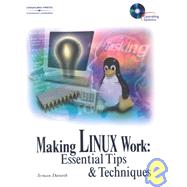
|
1 | (66) | |||
|
3 | (18) | |||
|
3 | (1) | |||
|
4 | (1) | |||
|
4 | (1) | |||
|
5 | (1) | |||
|
6 | (1) | |||
|
6 | (1) | |||
|
7 | (1) | |||
|
7 | (1) | |||
|
8 | (1) | |||
|
9 | (1) | |||
|
10 | (1) | |||
|
11 | (1) | |||
|
11 | (1) | |||
|
12 | (1) | |||
|
12 | (1) | |||
|
13 | (3) | |||
|
16 | (1) | |||
|
16 | (1) | |||
|
17 | (1) | |||
|
18 | (1) | |||
|
19 | (1) | |||
|
19 | (1) | |||
|
20 | (1) | |||
|
20 | (1) | |||
|
21 | (31) | |||
|
22 | (1) | |||
|
23 | (1) | |||
|
23 | (1) | |||
|
24 | (1) | |||
|
24 | (1) | |||
|
25 | (1) | |||
|
25 | (1) | |||
|
26 | (1) | |||
|
27 | (1) | |||
|
28 | (2) | |||
|
30 | (1) | |||
|
30 | (1) | |||
|
31 | (1) | |||
|
31 | (1) | |||
|
32 | (2) | |||
|
34 | (1) | |||
|
34 | (1) | |||
|
34 | (1) | |||
|
35 | (1) | |||
|
36 | (1) | |||
|
36 | (1) | |||
|
36 | (1) | |||
|
36 | (1) | |||
|
37 | (2) | |||
|
39 | (1) | |||
|
39 | (1) | |||
|
40 | (1) | |||
|
40 | (1) | |||
|
41 | (1) | |||
|
42 | (1) | |||
|
43 | (1) | |||
|
44 | (1) | |||
|
45 | (1) | |||
|
46 | (1) | |||
|
46 | (1) | |||
|
47 | (1) | |||
|
47 | (1) | |||
|
47 | (1) | |||
|
48 | (1) | |||
|
49 | (2) | |||
|
51 | (1) | |||
|
51 | (1) | |||
|
52 | (15) | |||
|
52 | (2) | |||
|
54 | (1) | |||
|
54 | (1) | |||
|
54 | (1) | |||
|
54 | (2) | |||
|
56 | (1) | |||
|
57 | (2) | |||
|
59 | (2) | |||
|
61 | (1) | |||
|
62 | (2) | |||
|
64 | (1) | |||
|
65 | (2) | |||
|
67 | (44) | |||
|
69 | (18) | |||
|
73 | (1) | |||
|
73 | (1) | |||
|
74 | (1) | |||
|
75 | (1) | |||
|
76 | (1) | |||
|
76 | (1) | |||
|
77 | (1) | |||
|
77 | (2) | |||
|
79 | (1) | |||
|
79 | (1) | |||
|
80 | (1) | |||
|
80 | (1) | |||
|
81 | (1) | |||
|
82 | (1) | |||
|
82 | (1) | |||
|
82 | (1) | |||
|
83 | (1) | |||
|
84 | (1) | |||
|
85 | (1) | |||
|
86 | (1) | |||
|
86 | (1) | |||
|
86 | (1) | |||
|
87 | (1) | |||
|
87 | (14) | |||
|
88 | (1) | |||
|
88 | (1) | |||
|
89 | (1) | |||
|
90 | (1) | |||
|
90 | (1) | |||
|
91 | (1) | |||
|
91 | (1) | |||
|
92 | (1) | |||
|
92 | (1) | |||
|
93 | (1) | |||
|
94 | (1) | |||
|
95 | (1) | |||
|
96 | (1) | |||
|
96 | (1) | |||
|
96 | (1) | |||
|
97 | (2) | |||
|
99 | (2) | |||
|
101 | (1) | |||
|
101 | (10) | |||
|
102 | (3) | |||
|
105 | (1) | |||
|
105 | (2) | |||
|
107 | (1) | |||
|
108 | (1) | |||
|
109 | (1) | |||
|
109 | (1) | |||
|
109 | (1) | |||
|
110 | (1) | |||
|
111 | (70) | |||
|
112 | (13) | |||
|
114 | (1) | |||
|
115 | (2) | |||
|
117 | (1) | |||
|
118 | (2) | |||
|
120 | (1) | |||
|
121 | (2) | |||
|
123 | (1) | |||
|
123 | (1) | |||
|
123 | (1) | |||
|
124 | (1) | |||
|
125 | (1) | |||
|
125 | (1) | |||
|
125 | (1) | |||
|
125 | (23) | |||
|
126 | (1) | |||
|
127 | (2) | |||
|
129 | (1) | |||
|
129 | (1) | |||
|
129 | (1) | |||
|
130 | (2) | |||
|
132 | (1) | |||
|
133 | (1) | |||
|
134 | (1) | |||
|
134 | (1) | |||
|
135 | (1) | |||
|
135 | (1) | |||
|
136 | (1) | |||
|
136 | (1) | |||
|
137 | (1) | |||
|
138 | (3) | |||
|
141 | (1) | |||
|
142 | (1) | |||
|
143 | (2) | |||
|
145 | (1) | |||
|
145 | (1) | |||
|
145 | (1) | |||
|
146 | (1) | |||
|
146 | (1) | |||
|
147 | (1) | |||
|
148 | (1) | |||
|
148 | (8) | |||
|
151 | (2) | |||
|
153 | (1) | |||
|
153 | (1) | |||
|
154 | (1) | |||
|
155 | (1) | |||
|
155 | (1) | |||
|
155 | (1) | |||
|
156 | (8) | |||
|
156 | (1) | |||
|
157 | (1) | |||
|
158 | (1) | |||
|
158 | (1) | |||
|
159 | (1) | |||
|
160 | (1) | |||
|
161 | (1) | |||
|
161 | (1) | |||
|
161 | (1) | |||
|
162 | (1) | |||
|
162 | (1) | |||
|
163 | (1) | |||
|
164 | (1) | |||
|
164 | (12) | |||
|
166 | (1) | |||
|
167 | (1) | |||
|
168 | (1) | |||
|
169 | (1) | |||
|
170 | (1) | |||
|
171 | (1) | |||
|
171 | (1) | |||
|
172 | (2) | |||
|
174 | (1) | |||
|
175 | (1) | |||
|
176 | (1) | |||
|
176 | (5) | |||
|
176 | (2) | |||
|
178 | (3) | |||
|
181 | (62) | |||
|
183 | (44) | |||
|
183 | (2) | |||
|
185 | (1) | |||
|
186 | (1) | |||
|
187 | (2) | |||
|
189 | (1) | |||
|
190 | (21) | |||
|
211 | (1) | |||
|
212 | (1) | |||
|
213 | (1) | |||
|
214 | (1) | |||
|
215 | (1) | |||
|
215 | (5) | |||
|
220 | (1) | |||
|
221 | (1) | |||
|
222 | (1) | |||
|
223 | (1) | |||
|
224 | (1) | |||
|
224 | (1) | |||
|
225 | (1) | |||
|
226 | (1) | |||
|
226 | (1) | |||
|
227 | (7) | |||
|
228 | (3) | |||
|
231 | (1) | |||
|
232 | (1) | |||
|
232 | (1) | |||
|
233 | (1) | |||
|
234 | (9) | |||
|
234 | (1) | |||
|
235 | (1) | |||
|
236 | (4) | |||
|
240 | (1) | |||
|
241 | (1) | |||
|
241 | (2) | |||
|
243 | (90) | |||
|
244 | (16) | |||
|
245 | (1) | |||
|
246 | (1) | |||
|
246 | (2) | |||
|
248 | (1) | |||
|
249 | (1) | |||
|
250 | (1) | |||
|
251 | (1) | |||
|
252 | (1) | |||
|
252 | (1) | |||
|
253 | (2) | |||
|
255 | (1) | |||
|
256 | (1) | |||
|
257 | (2) | |||
|
259 | (1) | |||
|
260 | (58) | |||
|
260 | (3) | |||
|
263 | (2) | |||
|
265 | (1) | |||
|
266 | (4) | |||
|
270 | (1) | |||
|
271 | (1) | |||
|
272 | (1) | |||
|
273 | (3) | |||
|
276 | (1) | |||
|
277 | (1) | |||
|
278 | (2) | |||
|
280 | (1) | |||
|
280 | (1) | |||
|
281 | (2) | |||
|
283 | (2) | |||
|
285 | (1) | |||
|
286 | (2) | |||
|
288 | (1) | |||
|
289 | (1) | |||
|
290 | (1) | |||
|
291 | (2) | |||
|
293 | (2) | |||
|
295 | (1) | |||
|
296 | (2) | |||
|
298 | (1) | |||
|
299 | (1) | |||
|
300 | (2) | |||
|
302 | (1) | |||
|
303 | (1) | |||
|
304 | (1) | |||
|
305 | (1) | |||
|
306 | (1) | |||
|
307 | (1) | |||
|
308 | (1) | |||
|
309 | (2) | |||
|
311 | (1) | |||
|
312 | (1) | |||
|
313 | (1) | |||
|
314 | (1) | |||
|
315 | (1) | |||
|
315 | (2) | |||
|
317 | (1) | |||
|
318 | (8) | |||
|
319 | (1) | |||
|
319 | (1) | |||
|
320 | (1) | |||
|
320 | (1) | |||
|
321 | (1) | |||
|
321 | (1) | |||
|
322 | (1) | |||
|
323 | (2) | |||
|
325 | (1) | |||
|
326 | (7) | |||
|
326 | (1) | |||
|
327 | (1) | |||
|
328 | (1) | |||
|
329 | (1) | |||
|
330 | (1) | |||
|
331 | (1) | |||
|
331 | (1) | |||
|
332 | (1) | |||
|
333 | (74) | |||
|
334 | (16) | |||
|
335 | (1) | |||
|
336 | (2) | |||
|
338 | (1) | |||
|
339 | (1) | |||
|
340 | (1) | |||
|
341 | (1) | |||
|
342 | (1) | |||
|
342 | (2) | |||
|
344 | (2) | |||
|
346 | (1) | |||
|
347 | (3) | |||
|
350 | (17) | |||
|
351 | (1) | |||
|
351 | (1) | |||
|
352 | (1) | |||
|
353 | (1) | |||
|
354 | (1) | |||
|
355 | (1) | |||
|
356 | (1) | |||
|
357 | (1) | |||
|
358 | (1) | |||
|
359 | (1) | |||
|
360 | (1) | |||
|
361 | (1) | |||
|
361 | (1) | |||
|
362 | (1) | |||
|
363 | (1) | |||
|
364 | (1) | |||
|
365 | (2) | |||
|
367 | (1) | |||
|
367 | (22) | |||
|
368 | (1) | |||
|
368 | (1) | |||
|
369 | (1) | |||
|
370 | (1) | |||
|
371 | (1) | |||
|
372 | (1) | |||
|
373 | (1) | |||
|
373 | (2) | |||
|
375 | (1) | |||
|
376 | (1) | |||
|
377 | (1) | |||
|
378 | (1) | |||
|
378 | (1) | |||
|
379 | (1) | |||
|
379 | (1) | |||
|
380 | (1) | |||
|
381 | (1) | |||
|
382 | (1) | |||
|
383 | (1) | |||
|
384 | (1) | |||
|
384 | (1) | |||
|
385 | (1) | |||
|
386 | (1) | |||
|
387 | (1) | |||
|
388 | (1) | |||
|
388 | (1) | |||
|
389 | (1) | |||
|
389 | (18) | |||
|
391 | (1) | |||
|
392 | (1) | |||
|
393 | (1) | |||
|
394 | (2) | |||
|
396 | (2) | |||
|
398 | (2) | |||
|
400 | (1) | |||
|
401 | (1) | |||
|
402 | (2) | |||
|
404 | (1) | |||
|
405 | (2) | |||
|
407 | (68) | |||
|
408 | (14) | |||
|
408 | (2) | |||
|
410 | (7) | |||
|
417 | (2) | |||
|
419 | (1) | |||
|
420 | (1) | |||
|
421 | (1) | |||
|
422 | (7) | |||
|
423 | (1) | |||
|
424 | (2) | |||
|
426 | (1) | |||
|
427 | (1) | |||
|
428 | (1) | |||
|
429 | (9) | |||
|
430 | (2) | |||
|
432 | (2) | |||
|
434 | (1) | |||
|
435 | (1) | |||
|
436 | (1) | |||
|
437 | (1) | |||
|
438 | (37) | |||
|
442 | (1) | |||
|
442 | (1) | |||
|
443 | (1) | |||
|
443 | (4) | |||
|
447 | (1) | |||
|
448 | (2) | |||
|
450 | (1) | |||
|
451 | (1) | |||
|
452 | (1) | |||
|
453 | (1) | |||
|
453 | (3) | |||
|
456 | (11) | |||
|
467 | ||||
|
463 | (5) | |||
|
468 | (1) | |||
|
469 | (6) | |||
|
475 | (90) | |||
|
480 | (11) | |||
|
480 | (1) | |||
|
481 | (1) | |||
|
482 | (1) | |||
|
483 | (1) | |||
|
484 | (1) | |||
|
485 | (1) | |||
|
486 | (2) | |||
|
488 | (2) | |||
|
490 | (1) | |||
|
491 | (18) | |||
|
491 | (2) | |||
|
493 | (1) | |||
|
494 | (1) | |||
|
495 | (1) | |||
|
496 | (1) | |||
|
497 | (1) | |||
|
497 | (1) | |||
|
498 | (2) | |||
|
500 | (1) | |||
|
500 | (3) | |||
|
503 | (3) | |||
|
506 | (1) | |||
|
506 | (1) | |||
|
507 | (1) | |||
|
508 | (1) | |||
|
509 | (40) | |||
|
510 | (1) | |||
|
511 | (1) | |||
|
511 | (1) | |||
|
512 | (1) | |||
|
513 | (1) | |||
|
514 | (1) | |||
|
515 | (2) | |||
|
517 | (1) | |||
|
517 | (1) | |||
|
518 | (2) | |||
|
520 | (1) | |||
|
520 | (1) | |||
|
521 | (2) | |||
|
523 | (4) | |||
|
527 | (1) | |||
|
527 | (2) | |||
|
529 | (1) | |||
|
529 | (2) | |||
|
531 | (1) | |||
|
532 | (1) | |||
|
532 | (1) | |||
|
533 | (1) | |||
|
534 | (1) | |||
|
534 | (1) | |||
|
535 | (1) | |||
|
536 | (1) | |||
|
537 | (1) | |||
|
537 | (3) | |||
|
540 | (2) | |||
|
542 | (1) | |||
|
543 | (1) | |||
|
544 | (2) | |||
|
546 | (1) | |||
|
546 | (1) | |||
|
547 | (1) | |||
|
547 | (1) | |||
|
548 | (1) | |||
|
549 | (16) | |||
|
550 | (3) | |||
|
553 | (1) | |||
|
554 | (1) | |||
|
555 | (1) | |||
|
556 | (1) | |||
|
557 | (2) | |||
|
559 | (2) | |||
|
561 | (1) | |||
|
562 | (2) | |||
|
564 | (1) | |||
|
565 | (68) | |||
|
565 | (26) | |||
|
566 | (2) | |||
|
568 | (1) | |||
|
569 | (2) | |||
|
571 | (1) | |||
|
572 | (8) | |||
|
580 | (1) | |||
|
581 | (2) | |||
|
583 | (2) | |||
|
585 | (1) | |||
|
585 | (1) | |||
|
586 | (1) | |||
|
587 | (1) | |||
|
588 | (2) | |||
|
590 | (1) | |||
|
591 | (33) | |||
|
591 | (1) | |||
|
592 | (1) | |||
|
593 | (1) | |||
|
594 | (1) | |||
|
595 | (1) | |||
|
596 | (1) | |||
|
597 | (3) | |||
|
600 | (2) | |||
|
602 | (2) | |||
|
604 | (1) | |||
|
605 | (4) | |||
|
609 | (1) | |||
|
609 | (1) | |||
|
610 | (4) | |||
|
614 | (1) | |||
|
615 | (1) | |||
|
616 | (2) | |||
|
618 | (1) | |||
|
619 | (1) | |||
|
620 | (1) | |||
|
620 | (1) | |||
|
621 | (1) | |||
|
622 | (1) | |||
|
622 | (2) | |||
|
624 | (9) | |||
|
624 | (1) | |||
|
625 | (1) | |||
|
625 | (1) | |||
|
626 | (1) | |||
|
627 | (1) | |||
|
628 | (1) | |||
|
628 | (1) | |||
|
629 | (1) | |||
|
630 | (1) | |||
|
631 | (1) | |||
|
631 | (1) | |||
|
632 | (1) | |||
|
633 | (78) | |||
|
634 | (15) | |||
|
635 | (1) | |||
|
635 | (1) | |||
|
636 | (1) | |||
|
637 | (1) | |||
|
638 | (4) | |||
|
642 | (1) | |||
|
643 | (2) | |||
|
645 | (2) | |||
|
647 | (1) | |||
|
648 | (1) | |||
|
649 | (9) | |||
|
650 | (2) | |||
|
652 | (2) | |||
|
654 | (1) | |||
|
655 | (1) | |||
|
656 | (1) | |||
|
656 | (2) | |||
|
658 | (1) | |||
|
658 | (13) | |||
|
661 | (1) | |||
|
661 | (1) | |||
|
662 | (1) | |||
|
663 | (1) | |||
|
664 | (1) | |||
|
664 | (1) | |||
|
665 | (1) | |||
|
666 | (1) | |||
|
667 | (1) | |||
|
668 | (1) | |||
|
669 | (2) | |||
|
671 | (1) | |||
|
671 | (40) | |||
|
671 | (1) | |||
|
672 | (1) | |||
|
673 | (1) | |||
|
673 | (1) | |||
|
674 | (1) | |||
|
675 | (1) | |||
|
676 | (1) | |||
|
677 | (1) | |||
|
678 | (1) | |||
|
678 | (1) | |||
|
679 | (1) | |||
|
680 | (3) | |||
|
683 | (1) | |||
|
684 | (1) | |||
|
685 | (1) | |||
|
686 | (1) | |||
|
687 | (1) | |||
|
687 | (2) | |||
|
689 | (1) | |||
|
690 | (1) | |||
|
690 | (1) | |||
|
691 | (1) | |||
|
692 | (1) | |||
|
692 | (1) | |||
|
693 | (1) | |||
|
694 | (1) | |||
|
695 | (1) | |||
|
696 | (1) | |||
|
697 | (1) | |||
|
698 | (1) | |||
|
698 | (2) | |||
|
700 | (1) | |||
|
701 | (1) | |||
|
701 | (1) | |||
|
702 | (1) | |||
|
702 | (1) | |||
|
703 | (1) | |||
|
704 | (1) | |||
|
705 | (2) | |||
|
707 | (1) | |||
|
708 | (1) | |||
|
709 | (1) | |||
|
709 | (2) | |||
|
711 | (49) | |||
|
711 | (6) | |||
|
711 | (1) | |||
|
712 | (1) | |||
|
712 | (1) | |||
|
713 | (1) | |||
|
713 | (1) | |||
|
714 | (1) | |||
|
715 | (1) | |||
|
716 | (1) | |||
|
717 | (7) | |||
|
717 | (1) | |||
|
718 | (1) | |||
|
719 | (1) | |||
|
719 | (1) | |||
|
720 | (2) | |||
|
722 | (1) | |||
|
723 | (1) | |||
|
723 | (1) | |||
|
724 | (14) | |||
|
724 | (1) | |||
|
725 | (1) | |||
|
726 | (2) | |||
|
728 | (1) | |||
|
728 | (2) | |||
|
730 | (2) | |||
|
732 | (2) | |||
|
734 | (2) | |||
|
736 | (1) | |||
|
737 | (1) | |||
|
738 | (10) | |||
|
738 | (1) | |||
|
738 | (2) | |||
|
740 | (1) | |||
|
741 | (1) | |||
|
742 | (1) | |||
|
742 | (2) | |||
|
744 | (1) | |||
|
745 | (2) | |||
|
747 | (1) | |||
|
748 | (4) | |||
|
748 | (1) | |||
|
749 | (1) | |||
|
749 | (1) | |||
|
750 | (1) | |||
|
751 | (1) | |||
|
752 | (4) | |||
|
752 | (1) | |||
|
753 | (1) | |||
|
753 | (1) | |||
|
754 | (1) | |||
|
754 | (1) | |||
|
755 | (1) | |||
|
756 | (1) | |||
|
756 | (3) | |||
|
756 | (2) | |||
|
758 | (1) | |||
|
758 | (1) | |||
|
759 | (1) | |||
|
759 | (1) | |||
|
760 |
The New copy of this book will include any supplemental materials advertised. Please check the title of the book to determine if it should include any access cards, study guides, lab manuals, CDs, etc.
The Used, Rental and eBook copies of this book are not guaranteed to include any supplemental materials. Typically, only the book itself is included. This is true even if the title states it includes any access cards, study guides, lab manuals, CDs, etc.