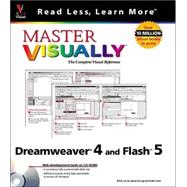
| 1 USING DREAMWEAVER | |||||
|
|||||
|
4 | (2) | |||
|
6 | (2) | |||
|
8 | (2) | |||
|
10 | (1) | |||
|
11 | (1) | |||
|
12 | (1) | |||
|
13 | (1) | |||
|
14 | (2) | |||
|
|||||
|
16 | (2) | |||
|
18 | (2) | |||
|
20 | (1) | |||
|
21 | (1) | |||
|
22 | (1) | |||
|
23 | (1) | |||
|
24 | (2) | |||
|
26 | (2) | |||
|
28 | (2) | |||
|
|||||
|
30 | (2) | |||
|
32 | (2) | |||
|
34 | (2) | |||
|
36 | (2) | |||
|
38 | (2) | |||
|
40 | (2) | |||
|
|||||
|
42 | (2) | |||
|
44 | (2) | |||
|
46 | (1) | |||
|
47 | (1) | |||
|
48 | (2) | |||
|
50 | (2) | |||
|
|||||
|
52 | (2) | |||
|
54 | (2) | |||
|
56 | (1) | |||
|
57 | (1) | |||
|
58 | (2) | |||
|
60 | (2) | |||
|
62 | (2) | |||
|
64 | (2) | |||
|
66 | (2) | |||
|
68 | (2) | |||
|
70 | (2) | |||
|
72 | (1) | |||
|
73 | (1) | |||
|
|||||
|
74 | (2) | |||
|
76 | (2) | |||
|
78 | (1) | |||
|
79 | (1) | |||
|
80 | (2) | |||
|
82 | (1) | |||
|
83 | (1) | |||
|
84 | (2) | |||
|
86 | (1) | |||
|
87 | (1) | |||
|
88 | (2) | |||
|
|||||
|
90 | (2) | |||
|
92 | (2) | |||
|
94 | (2) | |||
|
96 | (2) | |||
|
98 | (2) | |||
|
100 | (2) | |||
|
102 | (2) | |||
|
104 | (1) | |||
|
105 | (1) | |||
|
106 | (2) | |||
|
108 | (1) | |||
|
109 | (1) | |||
|
|||||
|
110 | (2) | |||
|
112 | (2) | |||
|
114 | (2) | |||
|
116 | (1) | |||
|
117 | (1) | |||
|
118 | (2) | |||
|
120 | (2) | |||
|
122 | (2) | |||
|
124 | (2) | |||
|
126 | (2) | |||
|
128 | (2) | |||
|
|||||
|
130 | (1) | |||
|
131 | (1) | |||
|
132 | (2) | |||
|
134 | (2) | |||
|
136 | (2) | |||
|
138 | (2) | |||
|
140 | (2) | |||
|
142 | (2) | |||
|
144 | (2) | |||
|
146 | (1) | |||
|
147 | (1) | |||
|
148 | (1) | |||
|
149 | (1) | |||
|
|||||
|
150 | (1) | |||
|
151 | (1) | |||
|
152 | (1) | |||
|
153 | (1) | |||
|
154 | (2) | |||
|
156 | (2) | |||
|
158 | (1) | |||
|
159 | (1) | |||
|
160 | (2) | |||
|
162 | (2) | |||
|
164 | (2) | |||
|
166 | (1) | |||
|
167 | (1) | |||
|
|||||
|
168 | (1) | |||
|
169 | (1) | |||
|
170 | (2) | |||
|
172 | (2) | |||
|
174 | (2) | |||
|
176 | (2) | |||
|
178 | (2) | |||
|
180 | (2) | |||
|
182 | (2) | |||
|
184 | (2) | |||
|
|||||
|
186 | (2) | |||
|
188 | (2) | |||
|
190 | (2) | |||
|
192 | (2) | |||
|
194 | (2) | |||
|
196 | (2) | |||
|
198 | (2) | |||
|
200 | (2) | |||
|
202 | (2) | |||
|
204 | (1) | |||
|
205 | (1) | |||
|
|||||
|
206 | (2) | |||
|
208 | (2) | |||
|
210 | (2) | |||
|
212 | (2) | |||
|
214 | (2) | |||
|
216 | (2) | |||
|
218 | (2) | |||
|
|||||
|
220 | (1) | |||
|
221 | (1) | |||
|
222 | (2) | |||
|
224 | (2) | |||
|
226 | (2) | |||
|
228 | (2) | |||
|
230 | (2) | |||
|
|||||
|
232 | (1) | |||
|
233 | (1) | |||
|
234 | (2) | |||
|
236 | (2) | |||
|
238 | (2) | |||
|
240 | (2) | |||
|
242 | (2) | |||
|
|||||
|
244 | (2) | |||
|
246 | (2) | |||
|
248 | (2) | |||
|
250 | (2) | |||
|
252 | (2) | |||
|
254 | (2) | |||
|
256 | (1) | |||
|
257 | (1) | |||
|
258 | (2) | |||
|
260 | (4) | |||
| 2 USING FLASH | |||||
|
|||||
|
264 | (2) | |||
|
266 | (4) | |||
|
270 | (2) | |||
|
272 | (2) | |||
|
274 | (2) | |||
|
276 | (2) | |||
|
278 | (2) | |||
|
280 | (2) | |||
|
|||||
|
282 | (2) | |||
|
284 | (2) | |||
|
286 | (2) | |||
|
288 | (2) | |||
|
290 | (2) | |||
|
292 | (2) | |||
|
294 | (2) | |||
|
296 | (2) | |||
|
298 | (2) | |||
|
300 | (2) | |||
|
|||||
|
302 | (4) | |||
|
306 | (2) | |||
|
308 | (2) | |||
|
310 | (2) | |||
|
312 | (2) | |||
|
314 | (2) | |||
|
316 | (2) | |||
|
318 | (2) | |||
|
320 | (4) | |||
|
324 | (2) | |||
|
326 | (2) | |||
|
328 | (2) | |||
|
330 | (2) | |||
|
332 | (2) | |||
|
|||||
|
334 | (2) | |||
|
336 | (2) | |||
|
338 | (2) | |||
|
340 | (2) | |||
|
342 | (2) | |||
|
|||||
|
344 | (2) | |||
|
346 | (2) | |||
|
348 | (2) | |||
|
350 | (2) | |||
|
352 | (2) | |||
|
354 | (2) | |||
|
356 | (2) | |||
|
|||||
|
358 | (1) | |||
|
359 | (1) | |||
|
360 | (4) | |||
|
364 | (2) | |||
|
366 | (2) | |||
|
368 | (2) | |||
|
370 | (2) | |||
|
|||||
|
372 | (2) | |||
|
374 | (2) | |||
|
376 | (2) | |||
|
378 | (2) | |||
|
|||||
|
380 | (2) | |||
|
382 | (2) | |||
|
384 | (2) | |||
|
386 | (4) | |||
|
390 | (1) | |||
|
391 | (1) | |||
|
392 | (2) | |||
|
394 | (4) | |||
|
398 | (4) | |||
|
402 | (1) | |||
|
403 | (1) | |||
|
404 | (2) | |||
|
406 | (2) | |||
|
408 | (2) | |||
|
410 | (2) | |||
|
|||||
|
412 | (4) | |||
|
416 | (1) | |||
|
417 | (1) | |||
|
418 | (4) | |||
|
422 | (4) | |||
|
426 | (4) | |||
|
430 | (4) | |||
|
434 | (2) | |||
|
436 | (4) | |||
|
440 | (4) | |||
|
444 | (2) | |||
|
|||||
|
446 | (2) | |||
|
448 | (4) | |||
|
452 | (4) | |||
|
456 | (4) | |||
|
460 | (4) | |||
|
|||||
|
464 | (2) | |||
|
466 | (2) | |||
|
468 | (2) | |||
|
470 | (2) | |||
|
472 | (2) | |||
|
474 | (2) | |||
|
476 | (2) | |||
|
478 | (2) | |||
|
480 | (2) | |||
|
482 | (2) | |||
|
484 | (2) | |||
|
486 | (2) | |||
|
|||||
|
488 | (2) | |||
|
490 | (2) | |||
|
492 | (4) | |||
|
496 | (4) | |||
|
500 | (2) | |||
|
502 | (2) | |||
|
504 | (2) | |||
|
|||||
|
506 | (2) | |||
|
508 | (2) | |||
|
510 | (4) | |||
|
514 | (2) | |||
|
516 | (2) | |||
|
518 | (2) | |||
|
|||||
|
520 | (2) | |||
|
522 | (2) | |||
|
524 | (2) | |||
|
526 | (4) | |||
|
530 | (2) | |||
|
532 | (4) | |||
|
536 | (2) | |||
|
538 | (2) | |||
|
540 | (4) | |||
| 3 BUILDING A WEB SITE WITH DREAMWEAVER AND FLASH | |||||
|
|||||
|
544 | (2) | |||
|
546 | (1) | |||
|
547 | (1) | |||
|
548 | (2) | |||
|
550 | (2) | |||
|
552 | (2) | |||
|
554 | (6) | |||
|
560 | (2) | |||
|
562 | (2) | |||
|
564 | (6) | |||
|
570 | (1) | |||
|
571 | (1) | |||
|
572 | (2) | |||
|
574 | (2) | |||
|
576 | (6) | |||
|
|||||
|
582 | (2) | |||
|
584 | (2) | |||
|
586 | (2) | |||
|
588 | (2) | |||
|
590 | (2) | |||
|
592 | (4) | |||
|
596 | (2) | |||
|
598 | (2) | |||
|
600 | (6) | |||
|
|||||
|
606 | (2) | |||
|
608 | (2) | |||
|
610 | (2) | |||
|
612 | (2) | |||
|
614 | (2) | |||
|
616 | (2) | |||
|
618 | (2) | |||
|
620 | (2) | |||
|
622 | (4) | |||
| 4 ADVANCED FLASH TECHNIQU | |||||
|
|||||
|
626 | (6) | |||
|
632 | (6) | |||
|
638 | (6) | |||
|
644 | (4) | |||
|
648 | (4) | |||
|
652 | (4) | |||
|
|||||
|
656 | (4) | |||
|
660 | (4) | |||
|
664 | (4) | |||
|
668 | (4) | |||
|
672 | (4) | |||
|
676 | (4) | |||
|
680 | (2) | |||
|
|||||
|
682 | (4) | |||
|
686 | (6) | |||
|
692 | (4) | |||
|
696 | (4) | |||
| APPENDIX | |||||
|
700 | (2) | |||
|
702 |
The New copy of this book will include any supplemental materials advertised. Please check the title of the book to determine if it should include any access cards, study guides, lab manuals, CDs, etc.
The Used, Rental and eBook copies of this book are not guaranteed to include any supplemental materials. Typically, only the book itself is included. This is true even if the title states it includes any access cards, study guides, lab manuals, CDs, etc.