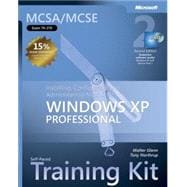
Tony Northrup, MVP, MCSE, MCTS, and CISSP, is a consultant and author. Tony started programming before Windows 1.0 was released, and has also focused on Windows administration and development. He has written about 25 books covering Windows and Web development, networking, and security. Among other titles, Tony is author of MCTS Self-Paced Training Kit (Exam 70-536): Microsoft? .NET Framework?Application Development Foundation, Second Edition.
| Acknowledgments | xxxv | ||||
| About This Book | xxxvii | ||||
| Intended Audience | xxxvii | ||||
| Prerequisites | xxxviii | ||||
| About the CD-ROM | xxxviii | ||||
| Features of This Book | xxxviii | ||||
| Part I: Learn at Your Own Pace | xxxix | ||||
| Part II: Prepare for the Exam | xxxix | ||||
| Informational Notes | xl | ||||
| Notational Conventions | xl | ||||
| Keyboard Conventions | xli | ||||
| Getting Started | xli | ||||
| Hardware Requirements | xli | ||||
| Software Requirements | xlii | ||||
| Setup Instructions | xlii | ||||
| The Microsoft Certified Professional Program | xliii | ||||
| Certifications | xliv | ||||
| Requirements for Becoming a Microsoft Certified Professional | xliv | ||||
| Technical Support | xlv | ||||
| Evaluation Edition Software Support | xlvi | ||||
|
|||||
|
3 | ||||
|
3 | (1) | |||
|
3 | (1) | |||
|
4 | (4) | |||
|
4 | (2) | |||
|
6 | (1) | |||
|
7 | (1) | |||
|
8 | (8) | |||
|
8 | (1) | |||
|
9 | (5) | |||
|
14 | (1) | |||
|
15 | (1) | |||
|
16 | (5) | |||
|
16 | (1) | |||
|
17 | (2) | |||
|
19 | (1) | |||
|
20 | (1) | |||
|
21 | (11) | |||
|
21 | (3) | |||
|
24 | (1) | |||
|
25 | (1) | |||
|
26 | (1) | |||
|
27 | (1) | |||
|
27 | (1) | |||
|
27 | (2) | |||
|
29 | (1) | |||
|
30 | (1) | |||
|
31 | (1) | |||
|
32 | (1) | |||
|
32 | (1) | |||
|
33 | (1) | |||
|
33 | (1) | |||
|
33 | (1) | |||
|
34 | (3) | |||
|
35 | (1) | |||
|
35 | (2) | |||
|
37 | ||||
|
1 | (1) | |||
|
1 | (1) | |||
|
1 | (1) | |||
|
2 | (10) | |||
|
2 | (1) | |||
|
2 | (1) | |||
|
3 | (1) | |||
|
3 | (1) | |||
|
4 | (3) | |||
|
7 | (1) | |||
|
8 | (1) | |||
|
9 | (1) | |||
|
9 | (1) | |||
|
10 | (1) | |||
|
11 | (1) | |||
|
12 | (13) | |||
|
12 | (1) | |||
|
12 | (2) | |||
|
14 | (1) | |||
|
15 | (1) | |||
|
16 | (1) | |||
|
17 | (1) | |||
|
18 | (5) | |||
|
23 | (1) | |||
|
24 | (1) | |||
|
25 | (7) | |||
|
25 | (1) | |||
|
26 | (1) | |||
|
27 | (1) | |||
|
28 | (2) | |||
|
30 | (1) | |||
|
31 | (1) | |||
|
32 | (5) | |||
|
32 | (1) | |||
|
33 | (1) | |||
|
34 | (1) | |||
|
34 | (1) | |||
|
35 | (1) | |||
|
36 | (1) | |||
|
37 | (5) | |||
|
37 | (2) | |||
|
39 | (1) | |||
|
40 | (1) | |||
|
41 | (1) | |||
|
42 | (8) | |||
|
42 | (1) | |||
|
43 | (1) | |||
|
43 | (1) | |||
|
44 | (2) | |||
|
46 | (3) | |||
|
49 | (1) | |||
|
49 | (1) | |||
|
50 | (1) | |||
|
50 | (2) | |||
|
50 | (1) | |||
|
51 | (1) | |||
|
52 | (1) | |||
|
52 | (1) | |||
|
52 | (1) | |||
|
53 | (1) | |||
|
53 | (3) | |||
|
54 | (1) | |||
|
54 | (2) | |||
|
56 | ||||
|
1 | (1) | |||
|
1 | (2) | |||
|
2 | (1) | |||
|
3 | (15) | |||
|
3 | (1) | |||
|
4 | (1) | |||
|
4 | (2) | |||
|
6 | (6) | |||
|
12 | (1) | |||
|
13 | (3) | |||
|
16 | (1) | |||
|
16 | (2) | |||
|
18 | (7) | |||
|
18 | (1) | |||
|
19 | (1) | |||
|
19 | (1) | |||
|
20 | (1) | |||
|
21 | (3) | |||
|
24 | (1) | |||
|
24 | (1) | |||
|
25 | (9) | |||
|
25 | (1) | |||
|
26 | (4) | |||
|
30 | (2) | |||
|
32 | (1) | |||
|
33 | (1) | |||
|
34 | (7) | |||
|
34 | (2) | |||
|
36 | (1) | |||
|
37 | (3) | |||
|
40 | (1) | |||
|
40 | (1) | |||
|
41 | (1) | |||
|
41 | (1) | |||
|
41 | (1) | |||
|
42 | (1) | |||
|
43 | (1) | |||
|
43 | (2) | |||
|
43 | (1) | |||
|
44 | (1) | |||
|
45 | ||||
|
1 | (1) | |||
|
1 | (1) | |||
|
1 | (1) | |||
|
2 | (13) | |||
|
2 | (1) | |||
|
3 | (1) | |||
|
4 | (2) | |||
|
6 | (3) | |||
|
9 | (1) | |||
|
10 | (2) | |||
|
12 | (1) | |||
|
12 | (1) | |||
|
13 | (2) | |||
|
15 | (10) | |||
|
15 | (1) | |||
|
16 | (4) | |||
|
20 | (1) | |||
|
21 | (2) | |||
|
23 | (1) | |||
|
24 | (1) | |||
|
25 | (12) | |||
|
25 | (2) | |||
|
27 | (2) | |||
|
29 | (1) | |||
|
30 | (4) | |||
|
34 | (2) | |||
|
36 | (1) | |||
|
37 | (1) | |||
|
37 | (1) | |||
|
37 | (1) | |||
|
38 | (1) | |||
|
38 | (2) | |||
|
40 | (1) | |||
|
40 | (2) | |||
|
40 | (1) | |||
|
41 | (1) | |||
|
42 | ||||
|
1 | (1) | |||
|
1 | (2) | |||
|
2 | (1) | |||
|
3 | (10) | |||
|
3 | (5) | |||
|
8 | (4) | |||
|
12 | (1) | |||
|
12 | (1) | |||
|
13 | (8) | |||
|
13 | (2) | |||
|
15 | (1) | |||
|
16 | (1) | |||
|
16 | (1) | |||
|
17 | (1) | |||
|
18 | (1) | |||
|
19 | (1) | |||
|
20 | (1) | |||
|
21 | (19) | |||
|
21 | (6) | |||
|
27 | (4) | |||
|
31 | (3) | |||
|
34 | (1) | |||
|
35 | (1) | |||
|
36 | (1) | |||
|
37 | (2) | |||
|
39 | (1) | |||
|
40 | (11) | |||
|
40 | (3) | |||
|
43 | (5) | |||
|
48 | (1) | |||
|
49 | (1) | |||
|
50 | (1) | |||
|
51 | (5) | |||
|
51 | (2) | |||
|
53 | (1) | |||
|
53 | (2) | |||
|
55 | (1) | |||
|
56 | (1) | |||
|
56 | (2) | |||
|
56 | (1) | |||
|
56 | (2) | |||
|
58 | (1) | |||
|
59 | (1) | |||
|
59 | (3) | |||
|
59 | (1) | |||
|
60 | (2) | |||
|
62 | ||||
|
1 | (1) | |||
|
1 | (1) | |||
|
1 | (1) | |||
|
2 | (9) | |||
|
2 | (3) | |||
|
5 | (3) | |||
|
8 | (1) | |||
|
9 | (1) | |||
|
9 | (2) | |||
|
11 | (16) | |||
|
11 | (3) | |||
|
14 | (4) | |||
|
18 | (6) | |||
|
24 | (1) | |||
|
25 | (1) | |||
|
26 | (1) | |||
|
27 | (5) | |||
|
27 | (1) | |||
|
27 | (2) | |||
|
29 | (1) | |||
|
29 | (1) | |||
|
30 | (1) | |||
|
30 | (1) | |||
|
31 | (1) | |||
|
32 | (5) | |||
|
32 | (1) | |||
|
32 | (1) | |||
|
33 | (2) | |||
|
35 | (1) | |||
|
36 | (1) | |||
|
37 | (1) | |||
|
37 | (2) | |||
|
38 | (1) | |||
|
38 | (1) | |||
|
39 | (1) | |||
|
40 | (1) | |||
|
41 | (2) | |||
|
41 | (1) | |||
|
41 | (2) | |||
|
43 | ||||
|
1 | (7) | |||
|
1 | (1) | |||
|
1 | (1) | |||
|
2 | (7) | |||
|
2 | (1) | |||
|
3 | (1) | |||
|
4 | (2) | |||
|
6 | (1) | |||
|
7 | (1) | |||
|
8 | (1) | |||
|
9 | (3) | |||
|
9 | (1) | |||
|
10 | (2) | |||
|
12 | (1) | |||
|
12 | (1) | |||
|
13 | (15) | |||
|
13 | (4) | |||
|
17 | (3) | |||
|
20 | (1) | |||
|
21 | (5) | |||
|
26 | (1) | |||
|
27 | (1) | |||
|
28 | (4) | |||
|
28 | (1) | |||
|
29 | (1) | |||
|
29 | (3) | |||
|
32 | (4) | |||
|
33 | (2) | |||
|
35 | (1) | |||
|
36 | (10) | |||
|
36 | (1) | |||
|
37 | (1) | |||
|
38 | (1) | |||
|
39 | (1) | |||
|
40 | (1) | |||
|
40 | (2) | |||
|
42 | (1) | |||
|
42 | (2) | |||
|
44 | (1) | |||
|
45 | (1) | |||
|
46 | (1) | |||
|
46 | (1) | |||
|
46 | (1) | |||
|
47 | (2) | |||
|
49 | (1) | |||
|
49 | (2) | |||
|
49 | (1) | |||
|
50 | (1) | |||
|
51 | ||||
|
8 | ||||
|
1 | (1) | |||
|
1 | (1) | |||
|
2 | (6) | |||
|
2 | (1) | |||
|
3 | (1) | |||
|
3 | (1) | |||
|
3 | (2) | |||
|
5 | (1) | |||
|
6 | (1) | |||
|
7 | (1) | |||
|
8 | (15) | |||
|
8 | (2) | |||
|
10 | (3) | |||
|
13 | (1) | |||
|
14 | (1) | |||
|
14 | (1) | |||
|
15 | (6) | |||
|
21 | (1) | |||
|
22 | (1) | |||
|
23 | (9) | |||
|
23 | (1) | |||
|
24 | (1) | |||
|
25 | (1) | |||
|
26 | (4) | |||
|
30 | (1) | |||
|
31 | (1) | |||
|
32 | (1) | |||
|
32 | (1) | |||
|
32 | (1) | |||
|
33 | (2) | |||
|
33 | (1) | |||
|
34 | (1) | |||
|
35 | (1) | |||
|
36 | (1) | |||
|
36 | (1) | |||
|
36 | (1) | |||
|
37 | ||||
|
1 | (1) | |||
|
1 | (1) | |||
|
1 | (1) | |||
|
2 | (18) | |||
|
2 | (1) | |||
|
3 | (1) | |||
|
3 | (1) | |||
|
4 | (1) | |||
|
4 | (1) | |||
|
5 | (1) | |||
|
6 | (1) | |||
|
7 | (1) | |||
|
7 | (2) | |||
|
9 | (1) | |||
|
10 | (3) | |||
|
13 | (1) | |||
|
14 | (3) | |||
|
17 | (1) | |||
|
18 | (2) | |||
|
20 | (4) | |||
|
20 | (1) | |||
|
20 | (1) | |||
|
21 | (2) | |||
|
23 | (1) | |||
|
24 | (1) | |||
|
24 | (2) | |||
|
24 | (2) | |||
|
26 | (1) | |||
|
26 | (2) | |||
|
28 | (1) | |||
|
29 | (1) | |||
|
29 | (1) | |||
|
29 | (1) | |||
|
30 | ||||
|
1 | (1) | |||
|
1 | (2) | |||
|
2 | (1) | |||
|
3 | (25) | |||
|
3 | (3) | |||
|
6 | (15) | |||
|
21 | (1) | |||
|
21 | (1) | |||
|
22 | (1) | |||
|
23 | (3) | |||
|
26 | (1) | |||
|
26 | (1) | |||
|
27 | (1) | |||
|
28 | (11) | |||
|
28 | (1) | |||
|
29 | (5) | |||
|
34 | (3) | |||
|
37 | (1) | |||
|
38 | (1) | |||
|
39 | (10) | |||
|
39 | (1) | |||
|
40 | (3) | |||
|
43 | (1) | |||
|
43 | (1) | |||
|
43 | (1) | |||
|
44 | (3) | |||
|
47 | (1) | |||
|
48 | (1) | |||
|
49 | (8) | |||
|
49 | (2) | |||
|
51 | (1) | |||
|
51 | (1) | |||
|
52 | (1) | |||
|
52 | (1) | |||
|
53 | (1) | |||
|
54 | (1) | |||
|
55 | (2) | |||
|
57 | (12) | |||
|
57 | (3) | |||
|
60 | (2) | |||
|
62 | (3) | |||
|
65 | (2) | |||
|
67 | (1) | |||
|
68 | (1) | |||
|
69 | (8) | |||
|
69 | (1) | |||
|
70 | (1) | |||
|
71 | (1) | |||
|
72 | (2) | |||
|
74 | (2) | |||
|
76 | (1) | |||
|
76 | (1) | |||
|
77 | (1) | |||
|
77 | (1) | |||
|
77 | (1) | |||
|
78 | (1) | |||
|
79 | (1) | |||
|
80 | (3) | |||
|
80 | (1) | |||
|
80 | (3) | |||
|
83 | ||||
|
1 | (1) | |||
|
1 | (1) | |||
|
1 | (1) | |||
|
2 | (5) | |||
|
2 | (1) | |||
|
3 | (1) | |||
|
4 | (1) | |||
|
5 | (1) | |||
|
6 | (1) | |||
|
7 | (14) | |||
|
7 | (3) | |||
|
10 | (2) | |||
|
12 | (1) | |||
|
13 | (2) | |||
|
15 | (4) | |||
|
19 | (1) | |||
|
20 | (1) | |||
|
21 | (5) | |||
|
21 | (1) | |||
|
22 | (1) | |||
|
23 | (1) | |||
|
23 | (1) | |||
|
24 | (1) | |||
|
25 | (1) | |||
|
26 | (7) | |||
|
26 | (1) | |||
|
27 | (2) | |||
|
29 | (1) | |||
|
29 | (1) | |||
|
30 | (1) | |||
|
31 | (1) | |||
|
32 | (1) | |||
|
33 | (3) | |||
|
33 | (1) | |||
|
34 | (1) | |||
|
35 | (1) | |||
|
35 | (1) | |||
|
36 | (1) | |||
|
36 | (1) | |||
|
36 | (1) | |||
|
37 | (1) | |||
|
37 | (1) | |||
|
37 | (1) | |||
|
37 | (1) | |||
|
38 | (2) | |||
|
38 | (1) | |||
|
39 | (1) | |||
|
40 | ||||
|
1 | (1) | |||
|
1 | (1) | |||
|
1 | (1) | |||
|
2 | (8) | |||
|
2 | (1) | |||
|
2 | (1) | |||
|
3 | (1) | |||
|
3 | (1) | |||
|
4 | (3) | |||
|
7 | (1) | |||
|
8 | (1) | |||
|
9 | (1) | |||
|
10 | (10) | |||
|
10 | (1) | |||
|
11 | (2) | |||
|
13 | (1) | |||
|
13 | (1) | |||
|
14 | (1) | |||
|
15 | (1) | |||
|
16 | (1) | |||
|
17 | (1) | |||
|
18 | (1) | |||
|
19 | (1) | |||
|
20 | (6) | |||
|
20 | (1) | |||
|
21 | (1) | |||
|
22 | (2) | |||
|
24 | (1) | |||
|
25 | (1) | |||
|
26 | (3) | |||
|
26 | (1) | |||
|
26 | (1) | |||
|
27 | (1) | |||
|
28 | (1) | |||
|
29 | (3) | |||
|
29 | (1) | |||
|
29 | (2) | |||
|
31 | (1) | |||
|
31 | (1) | |||
|
31 | (1) | |||
|
32 | (1) | |||
|
32 | (1) | |||
|
32 | (1) | |||
|
33 | (1) | |||
|
34 | (1) | |||
|
35 | (2) | |||
|
35 | (1) | |||
|
36 | (1) | |||
|
37 | ||||
|
1 | (1) | |||
|
1 | (1) | |||
|
1 | (1) | |||
|
2 | (24) | |||
|
2 | (4) | |||
|
6 | (2) | |||
|
8 | (1) | |||
|
9 | (2) | |||
|
11 | (1) | |||
|
12 | (6) | |||
|
18 | (5) | |||
|
23 | (2) | |||
|
25 | (1) | |||
|
26 | (7) | |||
|
26 | (3) | |||
|
29 | (1) | |||
|
29 | (1) | |||
|
30 | (1) | |||
|
31 | (1) | |||
|
32 | (1) | |||
|
33 | (5) | |||
|
33 | (1) | |||
|
34 | (1) | |||
|
35 | (1) | |||
|
36 | (1) | |||
|
37 | (1) | |||
|
38 | (6) | |||
|
38 | (2) | |||
|
40 | (2) | |||
|
42 | (1) | |||
|
43 | (1) | |||
|
44 | (1) | |||
|
44 | (1) | |||
|
44 | (1) | |||
|
44 | (1) | |||
|
45 | (1) | |||
|
46 | (1) | |||
|
47 | (2) | |||
|
47 | (1) | |||
|
47 | (2) | |||
|
49 | ||||
|
1 | (1) | |||
|
1 | (1) | |||
|
1 | (1) | |||
|
2 | (12) | |||
|
2 | (1) | |||
|
3 | (6) | |||
|
9 | (2) | |||
|
11 | (1) | |||
|
12 | (1) | |||
|
12 | (2) | |||
|
14 | (7) | |||
|
14 | (1) | |||
|
15 | (2) | |||
|
17 | (1) | |||
|
17 | (2) | |||
|
19 | (1) | |||
|
20 | (1) | |||
|
21 | (1) | |||
|
21 | (1) | |||
|
22 | (1) | |||
|
22 | (1) | |||
|
23 | (1) | |||
|
24 | (2) | |||
|
24 | (1) | |||
|
24 | (2) | |||
|
26 | ||||
|
1 | (1) | |||
|
1 | (2) | |||
|
2 | (1) | |||
|
3 | (16) | |||
|
3 | (1) | |||
|
4 | (7) | |||
|
11 | (4) | |||
|
15 | (2) | |||
|
17 | (1) | |||
|
18 | (1) | |||
|
19 | (11) | |||
|
19 | (2) | |||
|
21 | (4) | |||
|
25 | (2) | |||
|
27 | (1) | |||
|
28 | (1) | |||
|
29 | (1) | |||
|
30 | (12) | |||
|
30 | (1) | |||
|
31 | (2) | |||
|
33 | (3) | |||
|
36 | (4) | |||
|
40 | (1) | |||
|
41 | (1) | |||
|
42 | (4) | |||
|
42 | (1) | |||
|
43 | (1) | |||
|
44 | (1) | |||
|
44 | (1) | |||
|
45 | (1) | |||
|
46 | (14) | |||
|
46 | (1) | |||
|
47 | (1) | |||
|
48 | (1) | |||
|
49 | (7) | |||
|
56 | (1) | |||
|
57 | (1) | |||
|
58 | (1) | |||
|
59 | (1) | |||
|
60 | (2) | |||
|
60 | (1) | |||
|
60 | (2) | |||
|
62 | (1) | |||
|
63 | (1) | |||
|
63 | (2) | |||
|
64 | (1) | |||
|
64 | (1) | |||
|
65 | ||||
|
1 | (1) | |||
|
1 | (2) | |||
|
2 | (1) | |||
|
3 | (13) | |||
|
3 | (6) | |||
|
9 | (3) | |||
|
12 | (2) | |||
|
14 | (1) | |||
|
15 | (1) | |||
|
16 | (8) | |||
|
16 | (2) | |||
|
18 | (1) | |||
|
19 | (4) | |||
|
23 | (1) | |||
|
23 | (1) | |||
|
24 | (7) | |||
|
24 | (5) | |||
|
29 | (1) | |||
|
30 | (1) | |||
|
31 | (5) | |||
|
31 | (2) | |||
|
33 | (1) | |||
|
33 | (2) | |||
|
35 | (1) | |||
|
36 | (10) | |||
|
36 | (1) | |||
|
37 | (1) | |||
|
38 | (2) | |||
|
40 | (2) | |||
|
42 | (2) | |||
|
44 | (1) | |||
|
44 | (2) | |||
|
46 | (12) | |||
|
47 | (3) | |||
|
50 | (1) | |||
|
51 | (1) | |||
|
52 | (2) | |||
|
54 | (1) | |||
|
55 | (2) | |||
|
57 | (1) | |||
|
58 | (1) | |||
|
58 | (2) | |||
|
59 | (1) | |||
|
59 | (1) | |||
|
60 | (3) | |||
|
61 | (1) | |||
|
61 | (2) | |||
|
63 | (1) | |||
|
64 | (2) | |||
|
64 | (1) | |||
|
64 | (2) | |||
|
66 | ||||
|
1 | (1) | |||
|
1 | (1) | |||
|
1 | (1) | |||
|
2 | (8) | |||
|
2 | (1) | |||
|
3 | (1) | |||
|
3 | (3) | |||
|
6 | (1) | |||
|
6 | (1) | |||
|
7 | (1) | |||
|
8 | (1) | |||
|
9 | (1) | |||
|
10 | (5) | |||
|
10 | (1) | |||
|
11 | (1) | |||
|
12 | (1) | |||
|
13 | (1) | |||
|
14 | (1) | |||
|
14 | (1) | |||
|
15 | (4) | |||
|
15 | (1) | |||
|
16 | (1) | |||
|
17 | (1) | |||
|
18 | (1) | |||
|
18 | (1) | |||
|
19 | (1) | |||
|
19 | (1) | |||
|
19 | (1) | |||
|
20 | (1) | |||
|
21 | (1) | |||
|
21 | (2) | |||
|
21 | (1) | |||
|
22 | (1) | |||
|
23 | ||||
|
1 | (1) | |||
|
1 | (1) | |||
|
1 | (1) | |||
|
2 | (10) | |||
|
2 | (6) | |||
|
8 | (1) | |||
|
9 | (1) | |||
|
10 | (1) | |||
|
11 | (1) | |||
|
12 | (7) | |||
|
12 | (1) | |||
|
12 | (2) | |||
|
14 | (1) | |||
|
15 | (1) | |||
|
16 | (1) | |||
|
17 | (1) | |||
|
17 | (1) | |||
|
18 | (1) | |||
|
19 | (6) | |||
|
19 | (1) | |||
|
20 | (1) | |||
|
20 | (1) | |||
|
21 | (1) | |||
|
22 | (1) | |||
|
23 | (1) | |||
|
24 | (1) | |||
|
25 | (7) | |||
|
25 | (2) | |||
|
27 | (1) | |||
|
28 | (1) | |||
|
29 | (1) | |||
|
30 | (1) | |||
|
31 | (1) | |||
|
32 | (9) | |||
|
32 | (5) | |||
|
37 | (3) | |||
|
40 | (1) | |||
|
41 | (1) | |||
|
41 | (2) | |||
|
41 | (1) | |||
|
42 | (1) | |||
|
43 | (2) | |||
|
43 | (1) | |||
|
44 | (1) | |||
|
45 | (1) | |||
|
46 | (2) | |||
|
46 | (1) | |||
|
47 | (1) | |||
|
48 | ||||
|
1 | (1) | |||
|
1 | (1) | |||
|
1 | (1) | |||
|
2 | (11) | |||
|
2 | (1) | |||
|
3 | (3) | |||
|
6 | (2) | |||
|
8 | (2) | |||
|
10 | (1) | |||
|
11 | (1) | |||
|
12 | (1) | |||
|
13 | (11) | |||
|
13 | (2) | |||
|
15 | (2) | |||
|
17 | (3) | |||
|
20 | (1) | |||
|
20 | (2) | |||
|
22 | (1) | |||
|
23 | (1) | |||
|
23 | (1) | |||
|
24 | (1) | |||
|
24 | (1) | |||
|
24 | (1) | |||
|
25 | (3) | |||
|
28 | (1) | |||
|
28 | (2) | |||
|
28 | (1) | |||
|
29 | (1) | |||
|
30 | ||||
|
1 | (2) | |||
|
1 | (1) | |||
|
1 | (1) | |||
|
2 | (12) | |||
|
2 | (2) | |||
|
4 | (1) | |||
|
5 | (2) | |||
|
7 | (3) | |||
|
10 | (2) | |||
|
12 | (1) | |||
|
13 | (1) | |||
|
14 | (12) | |||
|
14 | (1) | |||
|
15 | (1) | |||
|
16 | (2) | |||
|
18 | (1) | |||
|
19 | (4) | |||
|
23 | (2) | |||
|
25 | (1) | |||
|
26 | (6) | |||
|
26 | (1) | |||
|
27 | (1) | |||
|
27 | (2) | |||
|
29 | (1) | |||
|
30 | (1) | |||
|
31 | (1) | |||
|
32 | (4) | |||
|
32 | (1) | |||
|
33 | (1) | |||
|
34 | (1) | |||
|
35 | (1) | |||
|
36 | (1) | |||
|
36 | (1) | |||
|
36 | (1) | |||
|
37 | (1) | |||
|
37 | (1) | |||
|
38 | (1) | |||
|
38 | (2) | |||
|
38 | (1) | |||
|
39 | (1) | |||
|
40 | ||||
|
|||||
|
3 | ||||
|
4 | (3) | |||
|
7 | (3) | |||
|
10 | (9) | |||
|
19 | (9) | |||
|
28 | (7) | |||
|
35 | (7) | |||
|
42 | ||||
|
1 | (1) | |||
|
1 | (2) | |||
|
3 | (2) | |||
|
5 | (6) | |||
|
11 | (6) | |||
|
17 | (5) | |||
|
22 | (5) | |||
|
27 | ||||
|
1 | (1) | |||
|
1 | (2) | |||
|
3 | (3) | |||
|
6 | (6) | |||
|
12 | (5) | |||
|
17 | (4) | |||
|
21 | (8) | |||
|
29 | (6) | |||
|
35 | ||||
|
1 | (1) | |||
|
1 | (1) | |||
|
2 | (2) | |||
|
4 | (9) | |||
|
13 | (6) | |||
|
19 | ||||
|
1 | (1) | |||
|
1 | (3) | |||
|
4 | (2) | |||
|
6 | (8) | |||
|
14 | (5) | |||
|
19 | ||||
|
1 | (1) | |||
|
1 | (3) | |||
|
4 | (3) | |||
|
7 | (6) | |||
|
13 | (4) | |||
|
17 | (5) | |||
|
22 | (6) | |||
|
28 | (6) | |||
|
34 | ||||
|
1 | (1) | |||
|
1 | (2) | |||
|
3 | (2) | |||
|
5 | (5) | |||
|
10 | (6) | |||
|
16 | (6) | |||
|
22 | ||||
| Glossary | 1 | (1) | |||
| Index | 1 |
The New copy of this book will include any supplemental materials advertised. Please check the title of the book to determine if it should include any access cards, study guides, lab manuals, CDs, etc.
The Used, Rental and eBook copies of this book are not guaranteed to include any supplemental materials. Typically, only the book itself is included. This is true even if the title states it includes any access cards, study guides, lab manuals, CDs, etc.