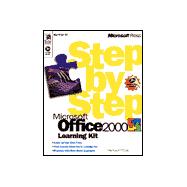
| Using the Microsoft Office 2000 Step by Step Interactive CD | vii | ||||
| Installing Office 2000 SBSI and the Practice Files | vii | ||||
| Using Office 2000 SBSI | viii | ||||
| Using the Practice Files | viii | ||||
| Uninstalling Office 2000 SBSI | xi | ||||
| Uninstalling the Practice Files | xii | ||||
| Need Help with the Office 2000 Step by Step Learning Kit? | xii | ||||
| Part 1 Creating Business Information | 1 | (110) | |||
|
3 | (26) | |||
|
4 | (4) | |||
|
8 | (2) | |||
|
10 | (5) | |||
|
15 | (5) | |||
|
20 | (3) | |||
|
23 | (1) | |||
|
24 | (3) | |||
|
27 | (2) | |||
|
29 | (12) | |||
|
30 | (4) | |||
|
34 | (5) | |||
|
39 | (2) | |||
|
41 | (30) | |||
|
42 | (2) | |||
|
44 | (1) | |||
|
44 | (5) | |||
|
49 | (3) | |||
|
52 | (2) | |||
|
54 | (6) | |||
|
60 | (1) | |||
|
61 | (4) | |||
|
65 | (3) | |||
|
68 | (3) | |||
|
71 | (20) | |||
|
72 | (2) | |||
|
74 | (3) | |||
|
77 | (1) | |||
|
78 | (1) | |||
|
79 | (4) | |||
|
83 | (3) | |||
|
86 | (1) | |||
|
87 | (2) | |||
|
89 | (2) | |||
|
91 | (20) | |||
|
92 | (1) | |||
|
93 | (1) | |||
|
94 | (1) | |||
|
95 | (2) | |||
|
97 | (2) | |||
|
99 | (1) | |||
|
100 | (3) | |||
|
103 | (1) | |||
|
104 | (1) | |||
|
105 | (2) | |||
|
107 | (4) | |||
| Part 2 Making Changes | 111 | (126) | |||
|
113 | (24) | |||
|
115 | (1) | |||
|
115 | (1) | |||
|
116 | (3) | |||
|
119 | (1) | |||
|
120 | (1) | |||
|
121 | (1) | |||
|
122 | (1) | |||
|
123 | (4) | |||
|
127 | (4) | |||
|
131 | (3) | |||
|
134 | (3) | |||
|
137 | (24) | |||
|
139 | (5) | |||
|
144 | (4) | |||
|
148 | (1) | |||
|
149 | (1) | |||
|
150 | (5) | |||
|
155 | (2) | |||
|
157 | (4) | |||
|
161 | (12) | |||
|
162 | (2) | |||
|
164 | (2) | |||
|
166 | (1) | |||
|
167 | (2) | |||
|
169 | (2) | |||
|
171 | (1) | |||
|
172 | (1) | |||
|
173 | (30) | |||
|
174 | (2) | |||
|
176 | (7) | |||
|
183 | (4) | |||
|
187 | (2) | |||
|
189 | (3) | |||
|
192 | (1) | |||
|
193 | (1) | |||
|
194 | (1) | |||
|
195 | (3) | |||
|
198 | (2) | |||
|
200 | (3) | |||
|
203 | (20) | |||
|
203 | (5) | |||
|
208 | (1) | |||
|
209 | (1) | |||
|
210 | (4) | |||
|
214 | (2) | |||
|
216 | (2) | |||
|
218 | (1) | |||
|
219 | (2) | |||
|
221 | (2) | |||
|
223 | (14) | |||
|
224 | (1) | |||
|
225 | (3) | |||
|
228 | (4) | |||
|
232 | (3) | |||
|
235 | (2) | |||
| Part 3 Sharing Business Information | 237 | (56) | |||
|
239 | (32) | |||
|
240 | (1) | |||
|
241 | (1) | |||
|
242 | (9) | |||
|
251 | (8) | |||
|
259 | (7) | |||
|
266 | (5) | |||
|
271 | (22) | |||
|
272 | (2) | |||
|
274 | (7) | |||
|
281 | (2) | |||
|
283 | (2) | |||
|
285 | (2) | |||
|
287 | (1) | |||
|
288 | (5) | |||
| Part 4 Synthesizing and Managing Information | 293 | (58) | |||
|
295 | (12) | |||
|
296 | (2) | |||
|
298 | (2) | |||
|
300 | (2) | |||
|
302 | (3) | |||
|
305 | (2) | |||
|
307 | (22) | |||
|
308 | (6) | |||
|
314 | (4) | |||
|
318 | (4) | |||
|
322 | (2) | |||
|
324 | (1) | |||
|
324 | (2) | |||
|
326 | (3) | |||
|
329 | (22) | |||
|
330 | (1) | |||
|
331 | (2) | |||
|
333 | (4) | |||
|
337 | (3) | |||
|
340 | (4) | |||
|
344 | (1) | |||
|
345 | (6) | |||
| Part 5 Analyzing Information | 351 | (44) | |||
|
351 | (22) | |||
|
352 | (6) | |||
|
358 | (3) | |||
|
361 | (3) | |||
|
364 | (7) | |||
|
371 | (2) | |||
|
373 | (22) | |||
|
374 | (11) | |||
|
385 | (5) | |||
|
390 | (3) | |||
|
393 | (2) | |||
| Index | 395 |
The New copy of this book will include any supplemental materials advertised. Please check the title of the book to determine if it should include any access cards, study guides, lab manuals, CDs, etc.
The Used, Rental and eBook copies of this book are not guaranteed to include any supplemental materials. Typically, only the book itself is included. This is true even if the title states it includes any access cards, study guides, lab manuals, CDs, etc.