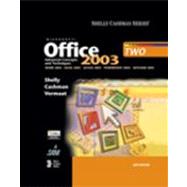
Note: Supplemental materials are not guaranteed with Rental or Used book purchases.
Purchase Benefits
What is included with this book?
| Preface | xi | ||||
| To the Student | xxii | ||||
| Project Four Creating a Document with a Table, Chart, and Watermark | |||||
|
WD 218 | ||||
|
WD 218 | ||||
|
WD 218 | ||||
|
WD 220 | ||||
|
WD 220 | ||||
|
WD 220 | ||||
|
WD 221 | ||||
|
WD 221 | ||||
|
WD 221 | ||||
|
WD 226 | ||||
|
WD 229 | ||||
|
WD 232 | ||||
|
WD 234 | ||||
|
WD 235 | ||||
|
WD 235 | ||||
|
WD 238 | ||||
|
WD 240 | ||||
|
WD 240 | ||||
|
WD 244 | ||||
|
WD 245 | ||||
|
WD 246 | ||||
|
WD 246 | ||||
|
WD 249 | ||||
|
WD 250 | ||||
|
WD 250 | ||||
|
WD 254 | ||||
|
WD 255 | ||||
|
WD 257 | ||||
|
WD 258 | ||||
|
WD 260 | ||||
|
WD 264 | ||||
|
WD 265 | ||||
|
WD 265 | ||||
|
WD 267 | ||||
|
WD 270 | ||||
|
WD 271 | ||||
|
WD 272 | ||||
|
WD 275 | ||||
|
WD 275 | ||||
|
WD 276 | ||||
|
WD 280 | ||||
|
WD 282 | ||||
|
WD 282 | ||||
|
WD 284 | ||||
|
WD 285 | ||||
|
WD 286 | ||||
|
WD 287 | ||||
|
WD 289 | ||||
|
WD 295 | ||||
| Project Five Generating Form Letters, Mailing Labels, and Directories | |||||
|
WD 298 | ||||
|
WD 298 | ||||
|
WD 300 | ||||
|
WD 300 | ||||
|
WD 301 | ||||
|
WD 301 | ||||
|
WD 301 | ||||
|
WD 301 | ||||
|
WD 304 | ||||
|
WD 304 | ||||
|
WD 307 | ||||
|
WD 309 | ||||
|
WD 313 | ||||
|
WD 314 | ||||
|
WD 321 | ||||
|
WD 321 | ||||
|
WD 322 | ||||
|
WD 323 | ||||
|
WD 326 | ||||
|
WD 329 | ||||
|
WD 332 | ||||
|
WD 334 | ||||
|
WD 335 | ||||
|
WD 336 | ||||
|
WD 338 | ||||
|
WD 339 | ||||
|
WD 342 | ||||
|
WD 343 | ||||
|
WD 344 | ||||
|
WD 345 | ||||
|
WD 350 | ||||
|
WD 350 | ||||
|
WD 352 | ||||
|
WD 362 | ||||
|
WD 362 | ||||
|
WD 363 | ||||
|
WD 363 | ||||
|
WD 365 | ||||
|
WD 366 | ||||
|
WD 367 | ||||
|
WD 374 | ||||
| Project Six Creating a Professional Newsletter | |||||
|
WD 378 | ||||
|
WD 378 | ||||
|
WD 378 | ||||
|
WD 380 | ||||
|
WD 380 | ||||
|
WD 381 | ||||
|
WD 381 | ||||
|
WD 381 | ||||
|
WD 382 | ||||
|
WD 382 | ||||
|
WD 384 | ||||
|
WD 386 | ||||
|
WD 388 | ||||
|
WD 389 | ||||
|
WD 392 | ||||
|
WD 398 | ||||
|
WD 398 | ||||
|
WD 398 | ||||
|
WD 401 | ||||
|
WD 401 | ||||
|
WD 403 | ||||
|
WD 404 | ||||
|
WD 406 | ||||
|
WD 409 | ||||
|
WD 410 | ||||
|
WD 411 | ||||
|
WD 415 | ||||
|
WD 415 | ||||
|
WD 418 | ||||
|
WD 419 | ||||
|
WD 421 | ||||
|
WD 427 | ||||
|
WD 429 | ||||
|
WD 431 | ||||
|
WD 433 | ||||
|
WD 436 | ||||
|
WD 436 | ||||
|
WD 437 | ||||
|
WD 438 | ||||
|
WD 441 | ||||
|
WD 443 | ||||
|
WD 445 | ||||
|
WD 445 | ||||
|
WD 447 | ||||
|
WD 448 | ||||
|
WD 450 | ||||
|
WD 455 | ||||
| Collaboration Feature Using Word's Collaboration Tools | |||||
|
WD 457 | ||||
|
WD 457 | ||||
|
WD 458 | ||||
|
WD 461 | ||||
|
WD 461 | ||||
|
|||||
|
WD 466 | ||||
|
WD 468 | ||||
|
WD 472 | ||||
|
WD 473 | ||||
|
WD 475 | ||||
|
WD 478 | ||||
|
WD 478 | ||||
|
WD 479 | ||||
| Project Four Financial Functions, Data Tables, Amortization Schedules, and Hyperlinks | |||||
|
EX 242 | ||||
|
EX 242 | ||||
|
EX 244 | ||||
|
EX 245 | ||||
|
EX 246 | ||||
|
EX 246 | ||||
|
EX 248 | ||||
|
EX 249 | ||||
|
EX 250 | ||||
|
EX 251 | ||||
|
EX 253 | ||||
|
EX 254 | ||||
|
EX 255 | ||||
|
EX 256 | ||||
|
EX 256 | ||||
|
EX 257 | ||||
|
EX 258 | ||||
|
EX 259 | ||||
|
EX 261 | ||||
|
EX 262 | ||||
|
EX 263 | ||||
|
EX 266 | ||||
|
EX 266 | ||||
|
EX 267 | ||||
|
EX 268 | ||||
|
EX 272 | ||||
|
EX 273 | ||||
|
EX 275 | ||||
|
EX 277 | ||||
|
EX 277 | ||||
|
EX 280 | ||||
|
EX 280 | ||||
|
EX 281 | ||||
|
EX 282 | ||||
|
EX 283 | ||||
|
EX 284 | ||||
|
EX 286 | ||||
|
EX 289 | ||||
|
EX 290 | ||||
|
EX 292 | ||||
|
EX 292 | ||||
|
EX 293 | ||||
|
EX 293 | ||||
|
EX 294 | ||||
|
EX 295 | ||||
|
EX 296 | ||||
|
EX 297 | ||||
|
EX 304 | ||||
| Project Five Creating, Sorting, and Querying a List | |||||
|
EX 306 | ||||
|
EX 306 | ||||
|
EX 308 | ||||
|
EX 310 | ||||
|
EX 311 | ||||
|
EX 311 | ||||
|
EX 313 | ||||
|
EX 315 | ||||
|
EX 315 | ||||
|
EX 318 | ||||
|
EX 321 | ||||
|
EX 321 | ||||
|
EX 321 | ||||
|
EX 323 | ||||
|
EX 327 | ||||
|
EX 328 | ||||
|
EX 328 | ||||
|
EX 329 | ||||
|
EX 330 | ||||
|
EX 331 | ||||
|
EX 333 | ||||
|
EX 333 | ||||
|
EX 334 | ||||
|
EX 335 | ||||
|
EX 335 | ||||
|
EX 338 | ||||
|
EX 338 | ||||
|
EX 340 | ||||
|
EX 342 | ||||
|
EX 343 | ||||
|
EX 345 | ||||
|
EX 346 | ||||
|
EX 346 | ||||
|
EX 348 | ||||
|
EX 348 | ||||
|
EX 350 | ||||
|
EX 350 | ||||
|
EX 351 | ||||
|
EX 354 | ||||
|
EX 354 | ||||
|
EX 356 | ||||
|
EX 356 | ||||
|
EX 356 | ||||
|
EX 357 | ||||
|
EX 357 | ||||
|
EX 358 | ||||
|
EX 359 | ||||
|
EX 361 | ||||
|
EX 361 | ||||
|
EX 365 | ||||
|
EX 365 | ||||
|
EX 366 | ||||
|
EX 367 | ||||
|
EX 368 | ||||
|
EX 369 | ||||
|
EX 376 | ||||
| Project Six Creating Templates and Working with Multiple Worksheets and Workbooks | |||||
|
EX 378 | ||||
|
EX 378 | ||||
|
EX 380 | ||||
|
EX 381 | ||||
|
EX 382 | ||||
|
EX 383 | ||||
|
EX 383 | ||||
|
EX 384 | ||||
|
EX 385 | ||||
|
EX 386 | ||||
|
EX 390 | ||||
|
EX 391 | ||||
|
EX 392 | ||||
|
EX 393 | ||||
|
EX 393 | ||||
|
EX 395 | ||||
|
EX 398 | ||||
|
EX 400 | ||||
|
EX 401 | ||||
|
EX 401 | ||||
|
EX 401 | ||||
|
EX 404 | ||||
|
EX 406 | ||||
|
EX 407 | ||||
|
EX 408 | ||||
|
EX 410 | ||||
|
EX 412 | ||||
|
EX 413 | ||||
|
EX 414 | ||||
|
EX 414 | ||||
|
EX 414 | ||||
|
EX 419 | ||||
|
EX 422 | ||||
|
EX 423 | ||||
|
EX 427 | ||||
|
EX 428 | ||||
|
EX 430 | ||||
|
EX 432 | ||||
|
EX 437 | ||||
|
EX 439 | ||||
|
EX 439 | ||||
|
EX 442 | ||||
|
EX 443 | ||||
|
EX 443 | ||||
|
EX 445 | ||||
|
EX 446 | ||||
|
EX 446 | ||||
|
EX 447 | ||||
|
EX 449 | ||||
|
EX 451 | ||||
|
EX 452 | ||||
|
EX 452 | ||||
|
EX 452 | ||||
|
EX 453 | ||||
|
EX 454 | ||||
|
EX 455 | ||||
|
EX 456 | ||||
|
EX 463 | ||||
| Integration Feature Object Linking and Embedding (OLE) and Web Discussions | |||||
|
EX 465 | ||||
|
EX 465 | ||||
|
EX 467 | ||||
|
EX 469 | ||||
|
EX 471 | ||||
|
EX 472 | ||||
|
EX 473 | ||||
|
EX 476 | ||||
|
EX 479 | ||||
|
EX 479 | ||||
|
EX 480 | ||||
| Project Four Reports, Forms, and Combo Boxes | |||||
|
AC 194 | ||||
|
AC 194 | ||||
|
AC 197 | ||||
|
AC 197 | ||||
|
AC 198 | ||||
|
AC 198 | ||||
|
AC 202 | ||||
|
AC 204 | ||||
|
AC 204 | ||||
|
AC 206 | ||||
|
AC 207 | ||||
|
AC 209 | ||||
|
AC 211 | ||||
|
AC 214 | ||||
|
AC 216 | ||||
|
AC 216 | ||||
|
AC 216 | ||||
|
AC 217 | ||||
|
AC 217 | ||||
|
AC 222 | ||||
|
AC 223 | ||||
|
AC 224 | ||||
|
AC 225 | ||||
|
AC 226 | ||||
|
AC 226 | ||||
|
AC 227 | ||||
|
AC 227 | ||||
|
AC 227 | ||||
|
AC 227 | ||||
|
AC 229 | ||||
|
AC 232 | ||||
|
AC 233 | ||||
|
AC 234 | ||||
|
AC 240 | ||||
|
AC 242 | ||||
|
AC 245 | ||||
|
AC 245 | ||||
|
AC 246 | ||||
|
AC 246 | ||||
|
AC 246 | ||||
|
AC 246 | ||||
|
AC 247 | ||||
|
AC 247 | ||||
|
AC 248 | ||||
|
AC 249 | ||||
|
AC 250 | ||||
|
AC 255 | ||||
| Project Five Enhancing Forms with OLE Fields, Hyperlinks, and Subforms | |||||
|
AC 258 | ||||
|
AC 258 | ||||
|
AC 259 | ||||
|
AC 259 | ||||
|
AC 260 | ||||
|
AC 260 | ||||
|
AC 262 | ||||
|
AC 264 | ||||
|
AC 265 | ||||
|
AC 266 | ||||
|
AC 266 | ||||
|
AC 267 | ||||
|
AC 268 | ||||
|
AC 271 | ||||
|
AC 273 | ||||
|
AC 273 | ||||
|
AC 274 | ||||
|
AC 278 | ||||
|
AC 280 | ||||
|
AC 281 | ||||
|
AC 283 | ||||
|
AC 284 | ||||
|
AC 285 | ||||
|
AC 287 | ||||
|
AC 287 | ||||
|
AC 288 | ||||
|
AC 290 | ||||
|
AC 293 | ||||
|
AC 293 | ||||
|
AC 295 | ||||
|
AC 296 | ||||
|
AC 299 | ||||
|
AC 299 | ||||
|
AC 302 | ||||
|
AC 302 | ||||
|
AC 302 | ||||
|
AC 303 | ||||
|
AC 304 | ||||
|
AC 306 | ||||
|
AC 311 | ||||
| Project Six Switchboards, PivotTables, and PivotCharts | |||||
|
AC 314 | ||||
|
AC 314 | ||||
|
AC 316 | ||||
|
AC 316 | ||||
|
AC 317 | ||||
|
AC 318 | ||||
|
AC 319 | ||||
|
AC 321 | ||||
|
AC 322 | ||||
|
AC 324 | ||||
|
AC 324 | ||||
|
AC 325 | ||||
|
AC 327 | ||||
|
AC 328 | ||||
|
AC 329 | ||||
|
AC 329 | ||||
|
AC 329 | ||||
|
AC 329 | ||||
|
AC 329 | ||||
|
AC 331 | ||||
|
AC 332 | ||||
|
AC 334 | ||||
|
AC 337 | ||||
|
AC 338 | ||||
|
AC 339 | ||||
|
AC 340 | ||||
|
AC 342 | ||||
|
AC 342 | ||||
|
AC 343 | ||||
|
AC 343 | ||||
|
AC 346 | ||||
|
AC 349 | ||||
|
AC 350 | ||||
|
AC 350 | ||||
|
AC 354 | ||||
|
AC 356 | ||||
|
AC 357 | ||||
|
AC 358 | ||||
|
AC 359 | ||||
|
AC 360 | ||||
|
AC 362 | ||||
|
AC 362 | ||||
|
AC 364 | ||||
|
AC 364 | ||||
|
AC 364 | ||||
|
AC 365 | ||||
|
AC 366 | ||||
|
AC 368 | ||||
|
AC 374 | ||||
| Web Feature Data Access Pages | |||||
|
AC 377 | ||||
|
AC 377 | ||||
|
AC 377 | ||||
|
AC 379 | ||||
|
AC 380 | ||||
|
AC 383 | ||||
|
AC 384 | ||||
|
AC 385 | ||||
|
AC 386 | ||||
|
AC 388 | ||||
|
AC 389 | ||||
|
AC 390 | ||||
|
AC 393 | ||||
|
AC 394 | ||||
|
AC 395 | ||||
|
AC 397 | ||||
|
AC 397 | ||||
|
AC 397 | ||||
|
AC 398 | ||||
| Project Three Using Visuals to Enhance a Slide Show | |||||
|
PPT 162 | ||||
|
PPT 162 | ||||
|
PPT 162 | ||||
|
PPT 163 | ||||
|
PPT 165 | ||||
|
PPT 165 | ||||
|
PPT 167 | ||||
|
PPT 169 | ||||
|
PPT 170 | ||||
|
PPT 170 | ||||
|
PPT 172 | ||||
|
PPT 173 | ||||
|
PPT 175 | ||||
|
PPT 176 | ||||
|
PPT 177 | ||||
|
PPT 177 | ||||
|
PPT 178 | ||||
|
PPT 179 | ||||
|
PPT 180 | ||||
|
PPT 182 | ||||
|
PPT 183 | ||||
|
PPT 184 | ||||
|
PPT 185 | ||||
|
PPT 186 | ||||
|
PPT 188 | ||||
|
PPT 190 | ||||
|
PPT 190 | ||||
|
PPT 192 | ||||
|
PPT 193 | ||||
|
PPT 195 | ||||
|
PPT 196 | ||||
|
PPT 198 | ||||
|
PPT 199 | ||||
|
PPT 200 | ||||
|
PPT 202 | ||||
|
PPT 202 | ||||
|
PPT 204 | ||||
|
PPT 205 | ||||
|
PPT 206 | ||||
|
PPT 207 | ||||
|
PPT 209 | ||||
|
PPT 210 | ||||
|
PPT 211 | ||||
|
PPT 212 | ||||
|
PPT 213 | ||||
|
PPT 213 | ||||
|
PPT 214 | ||||
|
PPT 215 | ||||
|
PPT 216 | ||||
|
PPT 217 | ||||
|
PPT 22 | ||||
| Project Four Modifying Visual Elements and Presentation Formats | |||||
|
PPT 226 | ||||
|
PPT 226 | ||||
|
PPT 226 | ||||
|
PPT 228 | ||||
|
PPT 228 | ||||
|
PPT 229 | ||||
|
PPT 231 | ||||
|
PPT 232 | ||||
|
PPT 233 | ||||
|
PPT 233 | ||||
|
PPT 236 | ||||
|
PPT 237 | ||||
|
PPT 239 | ||||
|
PPT 240 | ||||
|
PPT 242 | ||||
|
PPT 243 | ||||
|
PPT 245 | ||||
|
PPT 246 | ||||
|
PPT 247 | ||||
|
PPT 248 | ||||
|
PPT 249 | ||||
|
PPT 251 | ||||
|
PPT 252 | ||||
|
PPT 253 | ||||
|
PPT 255 | ||||
|
PPT 256 | ||||
|
PPT 257 | ||||
|
PPT 258 | ||||
|
PPT 258 | ||||
|
PPT 259 | ||||
|
PPT 260 | ||||
|
PPT 261 | ||||
|
PPT 262 | ||||
|
PPT 263 | ||||
|
PPT 263 | ||||
|
PPT 265 | ||||
|
PPT 265 | ||||
|
PPT 266 | ||||
|
PPT 268 | ||||
|
PPT 268 | ||||
|
PPT 268 | ||||
|
PPT 270 | ||||
|
PPT 272 | ||||
|
PPT 272 | ||||
|
PPT 274 | ||||
|
PPT 274 | ||||
|
PPT 275 | ||||
|
PPT 277 | ||||
|
PPT 278 | ||||
|
PPT 278 | ||||
|
PPT 279 | ||||
|
PPT 281 | ||||
|
PPT 283 | ||||
|
PPT 285 | ||||
|
PPT 285 | ||||
|
PPT 286 | ||||
|
PPT 289 | ||||
|
PPT 290 | ||||
|
PPT 290 | ||||
|
PPT 290 | ||||
|
PPT 292 | ||||
|
PPT 293 | ||||
|
PPT 294 | ||||
|
PPT 295 | ||||
|
PPT 296 | ||||
|
PPT 297 | ||||
|
PPT 305 | ||||
| Collaboration Feature Delivering Presentations to and Collaborating with Workgroups | |||||
|
PPT 307 | ||||
|
PPT 307 | ||||
|
PPT 308 | ||||
|
PPT 309 | ||||
|
PPT 310 | ||||
|
PPT 314 | ||||
|
PPT 314 | ||||
|
PPT 316 | ||||
|
PPT 321 | ||||
|
PPT 325 | ||||
|
PPT 330 | ||||
|
PPT 333 | ||||
|
PPT 335 | ||||
|
PPT 336 | ||||
|
PPT 336 | ||||
|
PPT 337 | ||||
|
PPT 337 | ||||
|
PPT 338 | ||||
| Project Two Schedule Management Using Outlook | |||||
|
OUT 66 | ||||
|
OUT 66 | ||||
|
OUT 68 | ||||
|
OUT 68 | ||||
|
OUT 69 | ||||
|
OUT 70 | ||||
|
OUT 72 | ||||
|
OUT 73 | ||||
|
OUT 75 | ||||
|
OUT 77 | ||||
|
OUT 79 | ||||
|
OUT 81 | ||||
|
OUT 82 | ||||
|
OUT 82 | ||||
|
OUT 83 | ||||
|
OUT 85 | ||||
|
OUT 86 | ||||
|
OUT 88 | ||||
|
OUT 89 | ||||
|
OUT 89 | ||||
|
OUT 90 | ||||
|
OUT 91 | ||||
|
OUT 91 | ||||
|
OUT 93 | ||||
|
OUT 93 | ||||
|
OUT 95 | ||||
|
OUT 97 | ||||
|
OUT 98 | ||||
|
OUT 98 | ||||
|
OUT 100 | ||||
|
OUT 103 | ||||
|
OUT 103 | ||||
|
OUT 107 | ||||
|
OUT 107 | ||||
|
OUT 109 | ||||
|
OUT 110 | ||||
|
OUT 112 | ||||
|
OUT 112 | ||||
|
OUT 114 | ||||
|
OUT 118 | ||||
|
OUT 118 | ||||
|
OUT 118 | ||||
|
OUT 119 | ||||
|
OUT 119 | ||||
|
OUT 120 | ||||
|
OUT 120 | ||||
|
OUT 122 | ||||
|
OUT 125 | ||||
|
OUT 128 | ||||
|
OUT 129 | ||||
|
OUT 134 | ||||
|
OUT 135 | ||||
|
OUT 135 | ||||
|
OUT 135 | ||||
|
OUT 137 | ||||
|
OUT 138 | ||||
|
OUT 139 | ||||
|
OUT 143 | ||||
| Integration Case Studies | |||||
|
CS 1 | ||||
|
CS 1 | ||||
|
CS 1 | ||||
|
CS 4 | ||||
|
CS 6 | ||||
| Appendix A Microsoft Office Help System | |||||
|
APP 1 | ||||
|
APP 2 | ||||
|
APP 6 | ||||
|
APP 7 | ||||
|
APP 8 | ||||
|
APP 10 | ||||
| Appendix B Speech and Handwriting Recognition and Speech Playback | |||||
|
APP 11 | ||||
|
APP 11 | ||||
|
APP 12 | ||||
|
APP 12 | ||||
|
APP 15 | ||||
|
APP 16 | ||||
|
APP 18 | ||||
|
APP 19 | ||||
|
APP 19 | ||||
|
APP 21 | ||||
|
APP 21 | ||||
|
APP 22 | ||||
|
APP 22 | ||||
|
APP 23 | ||||
| Appendix C Publishing Office Web Pages to a Web Server | |||||
|
APP 24 | ||||
|
APP 24 | ||||
| Appendix D Changing Screen Resolution and Resetting the Word Toolbars and Menus | |||||
|
APP 25 | ||||
|
APP 27 | ||||
|
APP 27 | ||||
|
APP 29 | ||||
| Appendix E Microsoft Office Specialist Certification | |||||
|
APP 31 | ||||
|
APP 31 | ||||
|
APP 32 | ||||
|
APP 32 | ||||
|
APP 32 | ||||
|
APP 32 | ||||
|
APP 33 | ||||
|
APP 33 | ||||
|
APP 36 | ||||
|
APP 38 | ||||
|
APP 40 | ||||
|
APP 41 | ||||
| Index | IND 1 | ||||
| Quick Reference Summary | QR 1 |
The New copy of this book will include any supplemental materials advertised. Please check the title of the book to determine if it should include any access cards, study guides, lab manuals, CDs, etc.
The Used, Rental and eBook copies of this book are not guaranteed to include any supplemental materials. Typically, only the book itself is included. This is true even if the title states it includes any access cards, study guides, lab manuals, CDs, etc.