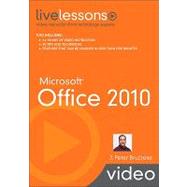Video includes:
• Four+ hours of video instruction
• Over 50 tips and techniques
• Skills you can learn in fifteen minutes or less
For anyone who wants to master Microsoft Office 2010 fast – from novices to experienced power users!
You’ve got Microsoft Office 2010…now get the most out of it, faster and more easily than ever before! In 50 quick video lessons, you will learn all you need to maximize your productivity with Office 2010’s best new tools and shortcuts! Microsoft® Office 2010 LiveLessons teaches Office 2010’s most sophisticated features and techniques visually: just watch! You’ll master high-powered Office 2010 skills at your own pace – and get specific answers and solutions immediately, whenever you need them! These practical videos simplify powerful Office 2010 improvements like Word’s enhanced search and sharing; Excel’s Sparklines, Slicer, Dynamic PivotCharts, and conditional formatting; PowerPoint’s new animation, video, image editing, and broadcasting tools; Outlook’s conversations and Social Connector; new tools in Access, SharePoint, OneNote, and Publisher; the new Backstage View; and plenty more!
ClipTraining: Since being founded by best-selling author and sought-after speaker J. Peter Bruzzese and Timothy Duggan, ClipTraining has been committed to streamlining the process of delivering knowledge. Three core principles shape the training: Teach the way we learn; Make it simple and inviting; Make it available any time. With this methodology, and continuing to refine the best practices, ClipTraining provides education to increase skills, efficiency, and productiveness.
Experience the power of knowledge on-demand at www.ClipTraining.com.
TABLE OF CONTENTS:
Microsoft Word 2010
Lesson 1: Understanding the New Interface
Lesson 2: Using New Paste Preview Features
Lesson 3: Customizing New Artistic Effects
Lesson 4: Working with the Background Removal Tool
Lesson 5: Exploring Integrated Screenshots
Lesson 6: Understanding Protexted View
Lesson 7: Using Improved Search Features
Lesson 8: Document Recovery Enhancements
Lesson 9: Sharing Your Word Documents
Lesson 10: Working with the Word Web App
Microsoft Excel 2010
Lesson 11: Understanding the New Interface
Lesson 12: Using Sparklines to Create Charts in a Single Cell
Lesson 13: Working with the Slicer Tool in PivotTables
Lesson 14: Customizing Interactive and Dynamic PivotCharts
Lesson 15: Working with New Features of Tables
Lesson 16: Filter Data with the Search Feature
Lesson 17: Adding Pictures to SmartArt Diagrams
Lesson 18: Using the New Conditional Formatting Features
Lesson 19: Safely Open Files in Protected View
Lesson 20: Working with Excel Web App
Microsoft PowerPoint 2010
Lesson 21: Understanding the PowerPoint 2010 Interface
Lesson 22: Using Animation Effects in PowerPoint 2010
Lesson 23: Working with New Cropping Features in PowerPoint 2010
Lesson 24: Working With Sharpening & Softening Tools
Lesson 25: Exploring Improved Brightness & Contrast Tools in PowerPoint 2010
Lesson 26: Adding Video to Your Presentation in PowerPoint 2010
Lesson 27: Working With Video Shape Effects in PowerPoint 2010
Lesson 28: Broadcasting Your Video
Lesson 29: Using Background Removal Tools in PowerPoint 2010
Lesson 30: Using the Animation Painter
Lesson 31: Understanding the Backstage View
Lesson 32: Using the PowerPoint Web App
Microsoft Outlook 2010
Lesson 33: Understanding the New Interface
Lesson 34: Exploring Backstage View
Lesson 35: Customizing the Inbox
Lesson 36: Working with Quick Steps
Lesson 37: Exploring Schedule View
Lesson 38: Managing Conversations in Outlook
Lesson 39: Understanding the Outlook Social Connector
Lesson 40: Utilizing New Search Features
Lesson 41: Using Outlook Web App
Microsoft Access 2010
Lesson 42: New Features
Microsoft SharePoint Workspaces
Lesson 43: New Features
Microsoft OneNote 2010
Lesson 44: Understanding the New Interface and Features
Lesson 45: Text Tools and Formatting, Tags and Translation/Research Tools
Lesson 46: Working with the Control Panel
Microsoft Publisher 2010
Lesson 47: Understanding the New Interface and Features
Lesson 48: Photo Editing Tools
Lesson 49: Page Design and Page Parts
Microsoft Office 2010 Tools
Lesson 50: Features and Enhancements
LiveLessons Video Training series publishes hundreds of hands-on, expert-led video tutorials covering a wide selection of technology topics designed to teach you the skills you need to succeed. This professional and personal technology video series features world-leading author instructors published by your trusted technology brands: Addison-Wesley, Cisco Press, IBM Press, Pearson IT Certification, Prentice Hall, Sams, and Que. Topics include: IT Certification, Programming, Web Development, Mobile Development, Home & Office Technologies, Business & Management, and more. View All LiveLessons at http://www.quepublishing.com/imprint/series_detail.aspx?st=87397