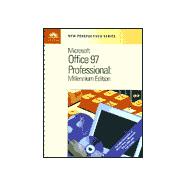| From the New Perspectives Team | v | ||||
| Preface | vi | ||||
| Essential Computer Concepts | 1 | (1) | |||
|
3 | (1) | |||
|
4 | (1) | |||
|
5 | (3) | |||
|
8 | (12) | |||
|
8 | (2) | |||
|
10 | (2) | |||
|
12 | (4) | |||
|
16 | (4) | |||
|
20 | (4) | |||
|
20 | (1) | |||
|
21 | (1) | |||
|
22 | (1) | |||
|
23 | (1) | |||
|
24 | (7) | |||
|
24 | (2) | |||
|
26 | (5) | |||
|
31 | (3) | |||
|
34 | ||||
| Microsoft Windows 95 Brief Tutorials | 1 | (4) | |||
|
2 | (1) | |||
|
3 | (2) | |||
|
4 | (1) | |||
| Session 1.1 | 5 | (9) | |||
|
5 | (1) | |||
|
5 | (1) | |||
|
6 | (2) | |||
|
6 | (2) | |||
|
8 | (1) | |||
|
8 | (2) | |||
|
10 | (2) | |||
|
12 | (1) | |||
|
12 | (1) | |||
|
12 | (1) | |||
|
13 | (1) | |||
| Session 1.2 | 14 | (16) | |||
|
14 | (1) | |||
|
15 | (2) | |||
|
15 | (1) | |||
|
16 | (1) | |||
|
16 | (1) | |||
|
16 | (1) | |||
|
17 | (1) | |||
|
17 | (1) | |||
|
17 | (2) | |||
|
17 | (2) | |||
|
19 | (1) | |||
|
19 | (1) | |||
|
20 | (1) | |||
|
21 | (4) | |||
|
25 | (1) | |||
|
26 | (1) | |||
|
26 | (2) | |||
|
28 | (1) | |||
|
29 | (1) | |||
| Session 2.1 | 30 | (11) | |||
|
30 | (2) | |||
|
32 | (3) | |||
|
33 | (1) | |||
|
34 | (1) | |||
|
35 | (1) | |||
|
35 | (2) | |||
|
37 | (2) | |||
|
39 | (1) | |||
|
40 | (1) | |||
| Session 2.2 | 41 | (1) | |||
|
41 | (1) | |||
|
42 | (3) | |||
|
45 | (2) | |||
|
47 | (1) | |||
|
48 | (1) | |||
|
49 | (1) | |||
|
49 | (3) | |||
|
52 | (1) | |||
|
52 | (1) | |||
|
52 | (2) | |||
|
54 | (1) | |||
|
55 | ||||
| Reference Windows | |||||
|
9 | (3) | |||
|
12 | (9) | |||
|
21 | (22) | |||
|
43 | (4) | |||
|
47 | (1) | |||
|
48 | (1) | |||
|
49 | (1) | |||
|
49 | (1) | |||
|
50 | ||||
| Microsoft Windows 98 Preview | |||||
|
2 | (1) | |||
|
3 | (5) | |||
|
4 | (2) | |||
|
6 | (2) | |||
|
8 | (1) | |||
|
9 | (1) | |||
|
9 | (3) | |||
|
10 | (1) | |||
|
11 | (1) | |||
|
12 | (3) | |||
|
13 | (1) | |||
|
14 | (1) | |||
|
15 | (1) | |||
|
16 | ||||
| Microsoft Internet Explorer | 1 | (4) | |||
|
2 | (1) | |||
|
3 | (2) | |||
|
4 | (1) | |||
| Session 1 | 5 | (24) | |||
|
5 | (2) | |||
|
7 | (3) | |||
|
10 | (1) | |||
|
11 | (1) | |||
|
11 | (6) | |||
|
17 | (3) | |||
|
20 | (7) | |||
|
20 | (2) | |||
|
22 | (3) | |||
|
25 | (1) | |||
|
26 | (1) | |||
|
27 | (1) | |||
|
28 | (1) | |||
|
29 | (1) | |||
| Session 2 | 29 | (1) | |||
|
29 | (4) | |||
|
33 | (1) | |||
|
34 | (4) | |||
|
38 | (1) | |||
|
39 | (3) | |||
|
42 | (1) | |||
|
42 | (1) | |||
|
43 | (2) | |||
|
45 | (2) | |||
|
47 | ||||
| Reference Windows | |||||
|
12 | (8) | |||
|
20 | (11) | |||
|
31 | (4) | |||
|
35 | ||||
| Introducing Microsoft Office 97 Professional | 1 | (1) | |||
|
2 | (1) | |||
|
3 | (13) | |||
|
4 | (3) | |||
|
7 | (2) | |||
|
9 | (2) | |||
|
11 | (1) | |||
|
12 | (2) | |||
|
14 | (1) | |||
|
15 | (1) | |||
|
15 | (1) | |||
|
16 | (1) | |||
|
16 | ||||
| Microsoft Word 97 Level I Tutorials | 1 | (4) | |||
|
2 | (1) | |||
|
3 | (2) | |||
|
4 | (1) | |||
| Session 1.1 | 5 | (7) | |||
|
5 | (1) | |||
|
5 | (2) | |||
|
7 | (1) | |||
|
8 | (3) | |||
|
9 | (1) | |||
|
9 | (1) | |||
|
9 | (1) | |||
|
10 | (1) | |||
|
11 | (1) | |||
| Session 1.2 | 12 | ||||
|
12 | (1) | |||
|
13 | (1) | |||
|
14 | (2) | |||
|
16 | (1) | |||
|
17 | (1) | |||
|
18 | (1) | |||
|
18 | (2) | |||
|
20 | (1) | |||
|
21 | (1) | |||
|
22 | (1) | |||
|
23 | (3) | |||
|
24 | (2) | |||
|
26 | (1) | |||
|
26 | (1) | |||
|
27 | (1) | |||
|
28 | (3) | |||
|
31 | ||||
|
1 | (1) | |||
| Session 2.1 | 2 | (12) | |||
|
2 | (2) | |||
|
4 | (1) | |||
|
5 | (1) | |||
|
6 | (1) | |||
|
7 | (1) | |||
|
7 | (1) | |||
|
8 | (4) | |||
|
8 | (3) | |||
|
11 | (1) | |||
|
12 | (1) | |||
|
13 | (1) | |||
| Session 2.2 | 14 | (1) | |||
|
14 | (2) | |||
|
16 | (1) | |||
|
17 | (1) | |||
|
18 | (1) | |||
|
19 | (2) | |||
|
21 | (1) | |||
|
22 | (4) | |||
|
23 | (1) | |||
|
23 | (1) | |||
|
24 | (2) | |||
|
26 | (1) | |||
|
27 | (3) | |||
|
30 | ||||
|
1 | (1) | |||
| Session 3.1 | 2 | (15) | |||
|
2 | (1) | |||
|
2 | (1) | |||
|
3 | (4) | |||
|
5 | (2) | |||
|
7 | (3) | |||
|
10 | (2) | |||
|
11 | (1) | |||
|
12 | (4) | |||
|
16 | (1) | |||
| Session 3.2 | 17 | (1) | |||
|
17 | (4) | |||
|
18 | (1) | |||
|
19 | (2) | |||
|
21 | (2) | |||
|
23 | (1) | |||
|
24 | (5) | |||
|
24 | (2) | |||
|
26 | (1) | |||
|
27 | (2) | |||
|
29 | (1) | |||
|
30 | (3) | |||
|
33 | ||||
|
1 | (1) | |||
| Session 4.1 | 2 | (10) | |||
|
2 | (1) | |||
|
2 | (2) | |||
|
2 | (2) | |||
|
4 | (5) | |||
|
6 | (3) | |||
|
9 | (2) | |||
|
11 | (1) | |||
|
11 | (1) | |||
| Session 4.2 | 12 | (1) | |||
|
12 | (5) | |||
|
14 | (1) | |||
|
15 | (1) | |||
|
16 | (1) | |||
|
17 | (1) | |||
|
18 | (2) | |||
|
20 | (1) | |||
|
21 | (3) | |||
|
23 | (1) | |||
|
24 | (1) | |||
|
25 | (2) | |||
|
27 | (4) | |||
|
31 | ||||
| Reference Windows | |||||
|
16 | (8) | |||
|
24 | (2) | |||
|
26 | ||||
|
8 | (1) | |||
|
9 | (2) | |||
|
11 | (1) | |||
|
12 | (2) | |||
|
14 | (7) | |||
|
21 | ||||
|
6 | (1) | |||
|
7 | (4) | |||
|
11 | (7) | |||
|
18 | ||||
|
4 | (6) | |||
|
10 | (3) | |||
|
13 | (1) | |||
|
14 | (3) | |||
|
17 | (2) | |||
|
19 | ||||
| Microsoft Excel 97 Level 1 Tutorials | 1 | (4) | |||
|
2 | (1) | |||
|
3 | (2) | |||
|
4 | (1) | |||
| Session 1.1 | 5 | (9) | |||
|
5 | (1) | |||
|
5 | (2) | |||
|
7 | (1) | |||
|
7 | (1) | |||
|
8 | (1) | |||
|
8 | (1) | |||
|
8 | (1) | |||
|
8 | (1) | |||
|
8 | (3) | |||
|
8 | (1) | |||
|
8 | (3) | |||
|
11 | (1) | |||
|
11 | (3) | |||
|
13 | (1) | |||
|
14 | (1) | |||
| Session 1.2 | 14 | (1) | |||
|
14 | (7) | |||
|
14 | (2) | |||
|
16 | (1) | |||
|
16 | (2) | |||
|
18 | (3) | |||
|
21 | (1) | |||
|
22 | (2) | |||
|
24 | (1) | |||
|
25 | (3) | |||
|
28 | (1) | |||
|
29 | (2) | |||
|
31 | (1) | |||
|
32 | (1) | |||
|
32 | (1) | |||
|
32 | (1) | |||
|
33 | (2) | |||
|
35 | ||||
|
1 | (1) | |||
| Session 2.1 | 2 | (16) | |||
|
2 | (1) | |||
|
2 | (1) | |||
|
3 | (7) | |||
|
4 | (2) | |||
|
6 | (2) | |||
|
8 | (1) | |||
|
9 | (1) | |||
|
10 | (2) | |||
|
12 | (1) | |||
|
12 | (3) | |||
|
14 | (1) | |||
|
15 | (1) | |||
|
16 | (1) | |||
|
16 | (1) | |||
|
17 | (1) | |||
| Session 2.2 | 18 | (1) | |||
|
18 | (4) | |||
|
19 | (2) | |||
|
21 | (1) | |||
|
21 | (1) | |||
|
21 | (1) | |||
|
22 | (1) | |||
|
23 | (1) | |||
|
23 | (7) | |||
|
23 | (2) | |||
|
25 | (1) | |||
|
26 | (1) | |||
|
27 | (2) | |||
|
29 | (1) | |||
|
30 | (2) | |||
|
32 | (1) | |||
|
33 | (2) | |||
|
35 | (3) | |||
|
36 | (2) | |||
|
38 | (1) | |||
|
38 | (2) | |||
|
40 | ||||
|
|||||
|
1 | (1) | |||
| Session 3.1 | 2 | (17) | |||
|
2 | (2) | |||
|
4 | (2) | |||
|
6 | (6) | |||
|
6 | (2) | |||
|
8 | (1) | |||
|
9 | (1) | |||
|
10 | (1) | |||
|
11 | (1) | |||
|
12 | (1) | |||
|
13 | (1) | |||
|
14 | (1) | |||
|
15 | (1) | |||
|
16 | (3) | |||
|
19 | (1) | |||
| Session 3.2 | 19 | (1) | |||
|
19 | (3) | |||
|
22 | (3) | |||
|
25 | (6) | |||
|
25 | (1) | |||
|
26 | (3) | |||
|
29 | (2) | |||
|
31 | (1) | |||
|
32 | (1) | |||
|
33 | (2) | |||
|
35 | (1) | |||
|
36 | (1) | |||
|
37 | ||||
|
|||||
|
1 | (1) | |||
| Session 4.1 | 2 | (19) | |||
|
2 | (2) | |||
|
4 | (1) | |||
|
5 | (6) | |||
|
11 | (1) | |||
|
12 | (1) | |||
|
13 | (4) | |||
|
13 | (1) | |||
|
14 | (2) | |||
|
16 | (1) | |||
|
17 | (3) | |||
|
17 | (1) | |||
|
18 | (2) | |||
|
20 | (1) | |||
|
20 | (1) | |||
| Session 4.2 | 21 | (1) | |||
|
21 | (1) | |||
|
21 | (3) | |||
|
21 | (3) | |||
|
24 | (3) | |||
|
25 | (1) | |||
|
26 | (1) | |||
|
27 | (1) | |||
|
28 | (1) | |||
|
29 | (1) | |||
|
30 | (4) | |||
|
31 | (1) | |||
|
32 | (2) | |||
|
34 | (1) | |||
|
34 | (1) | |||
|
35 | (3) | |||
|
38 | ||||
| Reference Windows | |||||
|
11 | (6) | |||
|
17 | (2) | |||
|
19 | (2) | |||
|
21 | (4) | |||
|
25 | (1) | |||
|
26 | (2) | |||
|
28 | (1) | |||
|
29 | ||||
|
11 | (3) | |||
|
14 | (1) | |||
|
15 | (4) | |||
|
19 | (4) | |||
|
23 | (1) | |||
|
24 | (1) | |||
|
25 | (2) | |||
|
27 | (2) | |||
|
29 | ||||
|
10 | (6) | |||
|
16 | (4) | |||
|
20 | (3) | |||
|
23 | (2) | |||
|
25 | (2) | |||
|
27 | ||||
|
6 | (7) | |||
|
13 | (3) | |||
|
16 | (2) | |||
|
18 | (4) | |||
|
22 | (3) | |||
|
25 | (6) | |||
|
31 | ||||
| Integrating: Microsoft Office 97 Professional | 1 | (1) | |||
|
2 | (1) | |||
|
|||||
|
3 | (1) | |||
|
4 | (4) | |||
|
8 | (4) | |||
|
12 | (6) | |||
|
18 | (1) | |||
|
19 | (1) | |||
|
19 | (3) | |||
|
22 | ||||
| Microsoft Access 97 Level 1 Tutorials | 1 | (4) | |||
|
2 | (1) | |||
|
|||||
|
3 | (1) | |||
|
4 | (1) | |||
| Session 1.1 | 5 | (8) | |||
|
5 | (2) | |||
|
5 | (1) | |||
|
5 | (1) | |||
|
6 | (1) | |||
|
7 | (2) | |||
|
9 | (2) | |||
|
10 | (1) | |||
|
11 | (2) | |||
|
12 | (1) | |||
|
13 | (1) | |||
|
13 | (1) | |||
|
13 | (1) | |||
| Session 1.2 | 13 | (1) | |||
|
14 | (2) | |||
|
16 | (2) | |||
|
18 | (2) | |||
|
18 | (2) | |||
|
20 | (3) | |||
|
23 | (1) | |||
|
23 | (1) | |||
|
24 | (3) | |||
|
27 | ||||
|
|||||
|
1 | (1) | |||
| Session 2.1 | 2 | (15) | |||
|
2 | (2) | |||
|
4 | (2) | |||
|
4 | (1) | |||
|
4 | (1) | |||
|
5 | (1) | |||
|
6 | (8) | |||
|
7 | (5) | |||
|
12 | (1) | |||
|
13 | (1) | |||
|
14 | (2) | |||
|
16 | (1) | |||
|
17 | (1) | |||
| Session 2.2 | 17 | (1) | |||
|
17 | (5) | |||
|
18 | (1) | |||
|
18 | (1) | |||
|
19 | (1) | |||
|
20 | (2) | |||
|
22 | (2) | |||
|
24 | (3) | |||
|
25 | (1) | |||
|
26 | (1) | |||
|
27 | (1) | |||
|
28 | (2) | |||
|
30 | ||||
|
|||||
|
1 | (1) | |||
| Session 3.1 | 2 | (16) | |||
|
2 | (1) | |||
|
2 | (3) | |||
|
5 | (1) | |||
|
6 | (6) | |||
|
7 | (1) | |||
|
8 | (1) | |||
|
8 | (4) | |||
|
12 | (4) | |||
|
12 | (1) | |||
|
13 | (3) | |||
|
16 | (2) | |||
|
18 | (1) | |||
| Session 3.2 | 18 | (1) | |||
|
18 | (6) | |||
|
19 | (2) | |||
|
21 | (2) | |||
|
23 | (1) | |||
|
24 | (4) | |||
|
25 | (1) | |||
|
26 | (2) | |||
|
28 | (6) | |||
|
28 | (3) | |||
|
31 | (2) | |||
|
33 | (1) | |||
|
34 | (1) | |||
|
35 | (1) | |||
|
36 | ||||
|
|||||
|
1 | (1) | |||
| Session 4.1 | 2 | (11) | |||
|
2 | (2) | |||
|
4 | (2) | |||
|
6 | (1) | |||
|
7 | (2) | |||
|
9 | (2) | |||
|
11 | (1) | |||
|
12 | (1) | |||
| Session 4.2 | 13 | (1) | |||
|
13 | (3) | |||
|
16 | (7) | |||
|
23 | (5) | |||
|
28 | (2) | |||
|
30 | (1) | |||
|
30 | (1) | |||
|
31 | (4) | |||
|
35 | ||||
| Reference Windows | |||||
|
11 | (7) | |||
|
18 | ||||
|
8 | (4) | |||
|
12 | (1) | |||
|
13 | (5) | |||
|
18 | (1) | |||
|
19 | (6) | |||
|
25 | ||||
|
14 | (2) | |||
|
16 | (12) | |||
|
28 | ||||
|
4 | (3) | |||
|
7 | (21) | |||
|
28 | ||||
| Microsoft PowerPoint 97 Level 1 Tutorials | 1 | (4) | |||
|
2 | (1) | |||
|
|||||
|
3 | (1) | |||
|
4 | (1) | |||
| Session 1.1 | 5 | (9) | |||
|
5 | (1) | |||
|
5 | (1) | |||
|
6 | (1) | |||
|
7 | (3) | |||
|
10 | (1) | |||
|
10 | (1) | |||
|
10 | (1) | |||
|
11 | (2) | |||
|
13 | (1) | |||
|
14 | (1) | |||
| Session 1.2 | 14 | ||||
|
14 | (3) | |||
|
15 | (1) | |||
|
16 | (1) | |||
|
17 | (1) | |||
|
18 | (1) | |||
|
19 | (3) | |||
|
19 | (2) | |||
|
21 | (1) | |||
|
22 | (2) | |||
|
24 | (1) | |||
|
24 | (1) | |||
|
25 | (1) | |||
|
26 | (1) | |||
|
27 | (2) | |||
|
29 | (1) | |||
|
29 | (1) | |||
|
30 | ||||
|
|||||
|
1 | (1) | |||
| Session 2.1 | 2 | (12) | |||
|
2 | (1) | |||
|
2 | (4) | |||
|
6 | (1) | |||
|
7 | (1) | |||
|
8 | (2) | |||
|
10 | (3) | |||
|
13 | (1) | |||
| Session 2.2 | 14 | (1) | |||
|
14 | (3) | |||
|
17 | (5) | |||
|
19 | (1) | |||
|
20 | (2) | |||
|
22 | (1) | |||
|
23 | (1) | |||
|
23 | (2) | |||
|
25 | (4) | |||
|
29 | ||||
| Design Windows | |||||
|
11 | ||||
|
2 | (8) | |||
|
10 | (10) | |||
| Reference Windows | |||||
|
20 | (4) | |||
|
24 | ||||
|
4 | (3) | |||
|
7 | (1) | |||
|
8 | (6) | |||
|
14 | ||||
| Integrating Microsoft Office 97 Professional | 1 | (1) | |||
|
2 | (1) | |||
|
|||||
|
3 | (1) | |||
|
4 | (1) | |||
|
4 | (7) | |||
|
11 | (1) | |||
|
12 | (2) | |||
|
14 | (2) | |||
|
16 | (2) | |||
|
18 | (1) | |||
|
19 | (1) | |||
|
20 | (1) | |||
|
21 | (2) | |||
|
23 | ||||
| Creating Web Pages with Microsoft Office 97 Professional | 1 | (3) | |||
|
2 | (1) | |||
|
|||||
|
3 | (1) | |||
| Session 1 | 4 | (16) | |||
|
4 | (1) | |||
|
5 | (3) | |||
|
6 | (2) | |||
|
8 | (1) | |||
|
8 | (3) | |||
|
9 | (1) | |||
|
9 | (2) | |||
|
11 | (2) | |||
|
13 | (1) | |||
|
14 | (3) | |||
|
17 | (1) | |||
|
18 | (2) | |||
|
20 | (1) | |||
| Session 2 | 20 | (13) | |||
|
20 | (1) | |||
|
21 | (1) | |||
|
22 | (1) | |||
|
22 | (4) | |||
|
22 | (1) | |||
|
23 | (1) | |||
|
24 | (1) | |||
|
25 | (1) | |||
|
26 | (3) | |||
|
26 | (1) | |||
|
27 | (1) | |||
|
28 | (1) | |||
|
29 | (2) | |||
|
31 | (2) | |||
|
33 | (1) | |||
| Session 3 | 33 | (1) | |||
|
33 | (1) | |||
|
34 | (4) | |||
|
35 | (1) | |||
|
36 | (1) | |||
|
36 | (1) | |||
|
37 | (1) | |||
|
38 | (1) | |||
|
38 | (6) | |||
|
44 | (1) | |||
|
44 | (3) | |||
|
47 | (1) | |||
|
47 | (1) | |||
|
48 | (2) | |||
|
50 | (2) | |||
|
52 | ||||
| Reference Windows | |||||
|
7 | (3) | |||
|
10 | (2) | |||
|
12 | (1) | |||
|
13 | (2) | |||
|
15 | (8) | |||
|
23 | (4) | |||
|
27 | (1) | |||
|
28 | (1) | |||
|
29 | (1) | |||
|
30 | (4) | |||
|
34 | (5) | |||
|
39 | (6) | |||
|
45 | ||||
|
|||||
|
3 | (1) | |||
|
4 | (1) | |||
|
4 | (1) | |||
|
5 | (3) | |||
|
8 | (3) | |||
|
11 | (3) | |||
|
14 | ||||
|
|||||
|
1 | (1) | |||
|
2 | (1) | |||
|
3 | (4) | |||
|
7 | (2) | |||
|
9 | (8) | |||
|
9 | (1) | |||
|
10 | (2) | |||
|
12 | (1) | |||
|
13 | (2) | |||
|
15 | (2) | |||
|
17 | (7) | |||
|
17 | (2) | |||
|
19 | (1) | |||
|
20 | (1) | |||
|
21 | (3) | |||
|
24 | (3) | |||
| Appendix | |||||
|
|||||
|
27 | (1) | |||
|
27 | (3) | |||
|
28 | (1) | |||
|
29 | (1) | |||
|
30 | (1) | |||
|
31 | (1) | |||
|
32 | (1) | |||
|
32 | ||||
| Index | 1 |