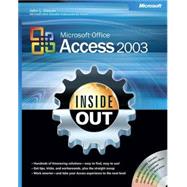
John L. Viescas is a database expert who provides consulting and training services to companies around the globe. He is the author of numerous books, including Running Microsoft Access 97, Running Microsoft Access 2000, Microsoft Office Access 2003 Inside Out, Building Microsoft Access Applications, and Microsoft Office Access 2007 Inside Out. John has been recognized as a Microsoft MVP since 1993.
Home Page: Viescas Consulting, Inc.
| Acknowledgments | xxiii | ||||
| We'd Like to Hear from You! | xxv | ||||
| About the CD | xxvii | ||||
|
xxvii | ||||
|
xxviii | ||||
|
xxiii | ||||
|
xxix | ||||
|
xxix | ||||
| Conventions and Features Used in This Book | xxxi | ||||
|
xxxi | ||||
|
xxxi | ||||
|
xxxiii | ||||
| Introduction | xxxv | ||||
|
xxxvi | ||||
|
xxxvii | ||||
| Part 1 Understanding Microsoft Access | |||||
|
3 | (14) | |||
|
3 | (3) | |||
|
4 | (1) | |||
|
5 | (1) | |||
|
6 | (5) | |||
|
6 | (2) | |||
|
8 | (3) | |||
|
11 | (1) | |||
|
11 | (2) | |||
|
13 | (4) | |||
|
17 | (36) | |||
|
17 | (2) | |||
|
19 | (29) | |||
|
23 | (4) | |||
|
27 | (2) | |||
|
29 | (5) | |||
|
34 | (4) | |||
|
38 | (5) | |||
|
43 | (1) | |||
|
44 | (2) | |||
|
46 | (2) | |||
|
48 | (3) | |||
|
48 | (2) | |||
|
50 | (1) | |||
|
51 | (2) | |||
|
53 | (32) | |||
|
53 | (3) | |||
|
54 | (1) | |||
|
54 | (1) | |||
|
55 | (1) | |||
|
55 | (1) | |||
|
55 | (1) | |||
|
55 | (1) | |||
|
56 | (1) | |||
|
56 | (8) | |||
|
58 | (3) | |||
|
61 | (2) | |||
|
63 | (1) | |||
|
64 | (3) | |||
|
64 | (2) | |||
|
66 | (1) | |||
|
67 | (12) | |||
|
67 | (2) | |||
|
69 | (8) | |||
|
77 | (2) | |||
|
79 | (6) | |||
|
79 | (1) | |||
|
80 | (1) | |||
|
81 | (4) | |||
| Part 2 Building a Microsoft Access Desktop Application | |||||
|
85 | (54) | |||
|
86 | (6) | |||
|
86 | (4) | |||
|
90 | (2) | |||
|
92 | (2) | |||
|
94 | (6) | |||
|
100 | (1) | |||
|
100 | (18) | |||
|
102 | (2) | |||
|
104 | (6) | |||
|
110 | (1) | |||
|
111 | (3) | |||
|
114 | (4) | |||
|
118 | (1) | |||
|
118 | (3) | |||
|
121 | (2) | |||
|
123 | (7) | |||
|
126 | (2) | |||
|
128 | (2) | |||
|
130 | (3) | |||
|
130 | (1) | |||
|
131 | (2) | |||
|
133 | (3) | |||
|
136 | (1) | |||
|
137 | (2) | |||
|
139 | (40) | |||
|
140 | (3) | |||
|
140 | (2) | |||
|
142 | (1) | |||
|
143 | (2) | |||
|
145 | (1) | |||
|
146 | (4) | |||
|
150 | (2) | |||
|
152 | (2) | |||
|
154 | (2) | |||
|
156 | (1) | |||
|
157 | (8) | |||
|
157 | (5) | |||
|
162 | (1) | |||
|
163 | (1) | |||
|
163 | (2) | |||
|
165 | (1) | |||
|
165 | (6) | |||
|
171 | (5) | |||
|
176 | (1) | |||
|
177 | (2) | |||
|
179 | (40) | |||
|
179 | (2) | |||
|
181 | (1) | |||
|
182 | (10) | |||
|
182 | (2) | |||
|
184 | (2) | |||
|
186 | (5) | |||
|
191 | (1) | |||
|
192 | (7) | |||
|
193 | (1) | |||
|
194 | (3) | |||
|
197 | (2) | |||
|
199 | (9) | |||
|
199 | (3) | |||
|
202 | (4) | |||
|
206 | (2) | |||
|
208 | (1) | |||
|
208 | (11) | |||
|
209 | (1) | |||
|
209 | (2) | |||
|
211 | (2) | |||
|
213 | (1) | |||
|
213 | (1) | |||
|
214 | (2) | |||
|
216 | (1) | |||
|
216 | (1) | |||
|
216 | (3) | |||
|
219 | (58) | |||
|
221 | (28) | |||
|
223 | (1) | |||
|
224 | (2) | |||
|
226 | (7) | |||
|
233 | (7) | |||
|
240 | (5) | |||
|
245 | (2) | |||
|
247 | (2) | |||
|
249 | (3) | |||
|
249 | (1) | |||
|
250 | (2) | |||
|
252 | (25) | |||
|
252 | (2) | |||
|
254 | (3) | |||
|
257 | (7) | |||
|
264 | (5) | |||
|
269 | (8) | |||
|
277 | (60) | |||
|
277 | (16) | |||
|
278 | (6) | |||
|
284 | (3) | |||
|
287 | (6) | |||
|
293 | (3) | |||
|
296 | (12) | |||
|
296 | (5) | |||
|
301 | (1) | |||
|
302 | (1) | |||
|
302 | (4) | |||
|
306 | (2) | |||
|
308 | (2) | |||
|
310 | (9) | |||
|
311 | (1) | |||
|
312 | (3) | |||
|
315 | (3) | |||
|
318 | (1) | |||
|
319 | (4) | |||
|
323 | (1) | |||
|
324 | (13) | |||
|
325 | (3) | |||
|
328 | (4) | |||
|
332 | (5) | |||
|
337 | (28) | |||
|
337 | (9) | |||
|
338 | (1) | |||
|
339 | (1) | |||
|
340 | (2) | |||
|
342 | (4) | |||
|
346 | (6) | |||
|
346 | (4) | |||
|
350 | (2) | |||
|
352 | (4) | |||
|
353 | (2) | |||
|
355 | (1) | |||
|
356 | (4) | |||
|
356 | (2) | |||
|
358 | (1) | |||
|
359 | (1) | |||
|
360 | (5) | |||
|
360 | (1) | |||
|
361 | (4) | |||
| Part 3 Creating Forms and Reports in a Desktop Application | |||||
|
365 | (32) | |||
|
365 | (1) | |||
|
366 | (14) | |||
|
366 | (1) | |||
|
367 | (1) | |||
|
368 | (1) | |||
|
369 | (1) | |||
|
370 | (1) | |||
|
371 | (1) | |||
|
372 | (7) | |||
|
379 | (1) | |||
|
380 | (11) | |||
|
381 | (3) | |||
|
384 | (7) | |||
|
391 | (3) | |||
|
392 | (1) | |||
|
392 | (1) | |||
|
392 | (2) | |||
|
394 | (3) | |||
|
397 | (36) | |||
|
397 | (3) | |||
|
400 | (20) | |||
|
400 | (11) | |||
|
411 | (7) | |||
|
418 | (2) | |||
|
420 | (6) | |||
|
420 | (4) | |||
|
424 | (2) | |||
|
426 | (7) | |||
|
426 | (4) | |||
|
430 | (3) | |||
|
433 | (48) | |||
|
433 | (11) | |||
|
435 | (4) | |||
|
439 | (1) | |||
|
440 | (1) | |||
|
441 | (3) | |||
|
444 | (7) | |||
|
444 | (3) | |||
|
447 | (2) | |||
|
449 | (2) | |||
|
451 | (18) | |||
|
451 | (10) | |||
|
461 | (1) | |||
|
462 | (1) | |||
|
462 | (1) | |||
|
463 | (2) | |||
|
465 | (4) | |||
|
469 | (8) | |||
|
469 | (1) | |||
|
470 | (1) | |||
|
471 | (1) | |||
|
472 | (1) | |||
|
472 | (1) | |||
|
473 | (1) | |||
|
474 | (3) | |||
|
477 | (4) | |||
|
477 | (1) | |||
|
478 | (1) | |||
|
479 | (2) | |||
|
481 | (42) | |||
|
482 | (5) | |||
|
482 | (5) | |||
|
487 | (17) | |||
|
488 | (2) | |||
|
490 | (4) | |||
|
494 | (1) | |||
|
495 | (4) | |||
|
499 | (1) | |||
|
499 | (3) | |||
|
502 | (2) | |||
|
504 | (2) | |||
|
506 | (3) | |||
|
509 | (4) | |||
|
513 | (2) | |||
|
515 | (3) | |||
|
518 | (5) | |||
|
519 | (1) | |||
|
520 | (3) | |||
|
523 | (14) | |||
|
523 | (1) | |||
|
524 | (8) | |||
|
525 | (1) | |||
|
526 | (2) | |||
|
528 | (2) | |||
|
530 | (2) | |||
|
532 | (5) | |||
|
532 | (5) | |||
|
537 | (18) | |||
|
537 | (9) | |||
|
538 | (1) | |||
|
539 | (2) | |||
|
541 | (1) | |||
|
542 | (4) | |||
|
546 | (9) | |||
|
546 | (1) | |||
|
547 | (5) | |||
|
552 | (3) | |||
|
555 | (44) | |||
|
556 | (1) | |||
|
557 | (2) | |||
|
559 | (3) | |||
|
562 | (10) | |||
|
562 | (2) | |||
|
564 | (8) | |||
|
572 | (13) | |||
|
572 | (1) | |||
|
573 | (5) | |||
|
578 | (2) | |||
|
580 | (1) | |||
|
581 | (3) | |||
|
584 | (1) | |||
|
585 | (7) | |||
|
586 | (3) | |||
|
589 | (3) | |||
|
592 | (7) | |||
|
592 | (1) | |||
|
593 | (6) | |||
| Part 4 Designing an Access Project | |||||
|
599 | (38) | |||
|
600 | (7) | |||
|
600 | (3) | |||
|
603 | (4) | |||
|
607 | (1) | |||
|
608 | (10) | |||
|
610 | (4) | |||
|
614 | (2) | |||
|
616 | (2) | |||
|
618 | (1) | |||
|
619 | (4) | |||
|
623 | (2) | |||
|
625 | (4) | |||
|
628 | (1) | |||
|
629 | (6) | |||
|
629 | (3) | |||
|
632 | (3) | |||
|
635 | (2) | |||
|
637 | (48) | |||
|
640 | (25) | |||
|
640 | (10) | |||
|
650 | (5) | |||
|
655 | (6) | |||
|
661 | (4) | |||
|
665 | (20) | |||
|
667 | (14) | |||
|
681 | (2) | |||
|
683 | (2) | |||
|
685 | (16) | |||
|
685 | (7) | |||
|
687 | (2) | |||
|
689 | (3) | |||
|
692 | (1) | |||
|
692 | (2) | |||
|
694 | (3) | |||
|
697 | (4) | |||
|
701 | (12) | |||
|
701 | (12) | |||
|
702 | (11) | |||
|
O3 | ||||
|
D5 | ||||
| Part 5 Automating an Access Application | |||||
|
713 | (44) | |||
|
713 | (2) | |||
|
713 | (1) | |||
|
714 | (1) | |||
|
715 | (13) | |||
|
716 | (1) | |||
|
717 | (3) | |||
|
720 | (2) | |||
|
722 | (1) | |||
|
722 | (3) | |||
|
725 | (2) | |||
|
727 | (1) | |||
|
728 | (1) | |||
|
728 | (1) | |||
|
728 | (3) | |||
|
731 | (14) | |||
|
732 | (3) | |||
|
735 | (3) | |||
|
738 | ||||
|
737 | (1) | |||
|
738 | (1) | |||
|
739 | (1) | |||
|
740 | (1) | |||
|
741 | (2) | |||
|
743 | (1) | |||
|
743 | (2) | |||
|
745 | (1) | |||
|
745 | (12) | |||
|
745 | (1) | |||
|
745 | (6) | |||
|
751 | (2) | |||
|
753 | (4) | |||
|
|||||
|
757 | (100) | |||
|
758 | (16) | |||
|
758 | (2) | |||
|
760 | (6) | |||
|
766 | (8) | |||
|
774 | (4) | |||
|
775 | (2) | |||
|
777 | (1) | |||
|
778 | (13) | |||
|
778 | (1) | |||
|
779 | (3) | |||
|
782 | (1) | |||
|
783 | (1) | |||
|
784 | (2) | |||
|
786 | (1) | |||
|
787 | (1) | |||
|
788 | (1) | |||
|
789 | (2) | |||
|
791 | (21) | |||
|
791 | (2) | |||
|
793 | (2) | |||
|
795 | (3) | |||
|
798 | (3) | |||
|
801 | (2) | |||
|
803 | (9) | |||
|
812 | (3) | |||
|
812 | (2) | |||
|
814 | (1) | |||
|
815 | (8) | |||
|
816 | (2) | |||
|
818 | (2) | |||
|
820 | (3) | |||
|
823 | (9) | |||
|
823 | (1) | |||
|
824 | (1) | |||
|
825 | (1) | |||
|
826 | (1) | |||
|
826 | (1) | |||
|
827 | (1) | |||
|
828 | (1) | |||
|
829 | (1) | |||
|
830 | (1) | |||
|
830 | (1) | |||
|
831 | (1) | |||
|
832 | (2) | |||
|
832 | (1) | |||
|
833 | (1) | |||
|
834 | (1) | |||
|
834 | (2) | |||
|
834 | (2) | |||
|
836 | (21) | |||
|
836 | (14) | |||
|
850 | (7) | |||
|
857 | (70) | |||
|
857 | (2) | |||
|
858 | (1) | |||
|
858 | (1) | |||
|
859 | (19) | |||
|
859 | (4) | |||
|
863 | (4) | |||
|
867 | (1) | |||
|
867 | (5) | |||
|
872 | (6) | |||
|
878 | (8) | |||
|
878 | (2) | |||
|
880 | (1) | |||
|
881 | (2) | |||
|
883 | (1) | |||
|
884 | (2) | |||
|
886 | (1) | |||
|
887 | (15) | |||
|
888 | (3) | |||
|
891 | (7) | |||
|
898 | (1) | |||
|
899 | (3) | |||
|
902 | (7) | |||
|
902 | (1) | |||
|
903 | (3) | |||
|
906 | (3) | |||
|
909 | (8) | |||
|
909 | (4) | |||
|
913 | (4) | |||
|
917 | (1) | |||
|
917 | (10) | |||
|
917 | (3) | |||
|
920 | (3) | |||
|
923 | (4) | |||
|
927 | (34) | |||
|
927 | (17) | |||
|
928 | (3) | |||
|
931 | (5) | |||
|
936 | (4) | |||
|
940 | (2) | |||
|
942 | (2) | |||
|
944 | (2) | |||
|
946 | (1) | |||
|
947 | (5) | |||
|
947 | (2) | |||
|
949 | (3) | |||
|
952 | (5) | |||
|
952 | (1) | |||
|
953 | (3) | |||
|
956 | (1) | |||
|
957 | (4) | |||
| Part 6 Linking Access and the Web | |||||
|
961 | (24) | |||
|
961 | (10) | |||
|
962 | (7) | |||
|
969 | (2) | |||
|
971 | (2) | |||
|
973 | (5) | |||
|
973 | (2) | |||
|
975 | (3) | |||
|
978 | (1) | |||
|
978 | (1) | |||
|
979 | (1) | |||
|
979 | (6) | |||
|
979 | (2) | |||
|
981 | (1) | |||
|
982 | (3) | |||
|
985 | (30) | |||
|
985 | (16) | |||
|
988 | (7) | |||
|
995 | (2) | |||
|
997 | (4) | |||
|
1001 | (14) | |||
|
1001 | (3) | |||
|
1004 | (2) | |||
|
1006 | (9) | |||
|
1015 | (80) | |||
|
1016 | (5) | |||
|
1016 | (1) | |||
|
1017 | (1) | |||
|
1018 | (3) | |||
|
1021 | (44) | |||
|
1021 | (2) | |||
|
1023 | (5) | |||
|
1028 | (10) | |||
|
1038 | (9) | |||
|
1047 | (8) | |||
|
1055 | (10) | |||
|
1065 | (16) | |||
|
1065 | (3) | |||
|
1068 | (13) | |||
|
1081 | (9) | |||
|
1081 | (1) | |||
|
1082 | (6) | |||
|
1088 | (2) | |||
|
1090 | (5) | |||
|
1091 | (2) | |||
|
1093 | (2) | |||
|
1095 | (38) | |||
|
1095 | (10) | |||
|
1096 | (1) | |||
|
1097 | (8) | |||
|
1105 | (14) | |||
|
1105 | (10) | |||
|
1115 | (4) | |||
|
1119 | (14) | |||
|
1121 | (5) | |||
|
1126 | (7) | |||
| Part 7 After Completing Your Application | |||||
|
1133 | (30) | |||
|
1134 | (1) | |||
|
1135 | (2) | |||
|
1137 | (1) | |||
|
1137 | (1) | |||
|
1138 | (1) | |||
|
1138 | (9) | |||
|
1138 | (1) | |||
|
1139 | (2) | |||
|
1141 | (1) | |||
|
1142 | (1) | |||
|
1143 | (4) | |||
|
1147 | (8) | |||
|
1148 | (1) | |||
|
1149 | (5) | |||
|
1154 | (1) | |||
|
1155 | (8) | |||
|
1155 | (1) | |||
|
1156 | (3) | |||
|
1159 | (2) | |||
|
1161 | (2) | |||
|
1163 | (40) | |||
|
1163 | (32) | |||
|
1164 | (1) | |||
|
1165 | (5) | |||
|
1170 | (12) | |||
|
1182 | (13) | |||
|
1195 | (2) | |||
|
1197 | (6) | |||
|
1203 | (20) | |||
|
1204 | (9) | |||
|
1204 | (2) | |||
|
1206 | (4) | |||
|
1210 | (3) | |||
|
1213 | (1) | |||
|
1214 | (1) | |||
|
1215 | (3) | |||
|
1218 | (5) | |||
| Part 8 Appendix | |||||
|
1223 | (24) | |||
|
1224 | (6) | |||
|
1224 | (4) | |||
|
1228 | (2) | |||
|
1230 | (3) | |||
|
1233 | (8) | |||
|
1235 | (2) | |||
|
1237 | (4) | |||
|
1241 | (2) | |||
|
1242 | (1) | |||
|
1243 | ||||
| Part 9 Articles | |||||
|
A1 | ||||
|
A45 | ||||
|
A49 | ||||
|
A59 | ||||
| Index of Troubleshooting Topics | 1247 | (2) | |||
| Index | 1249 |
The New copy of this book will include any supplemental materials advertised. Please check the title of the book to determine if it should include any access cards, study guides, lab manuals, CDs, etc.
The Used, Rental and eBook copies of this book are not guaranteed to include any supplemental materials. Typically, only the book itself is included. This is true even if the title states it includes any access cards, study guides, lab manuals, CDs, etc.