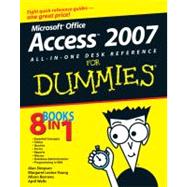
Margaret Levine Young has co-authored several dozen computer books about the Internet, UNIX, WordPerfect, Access, and (stab from the past) PC-File and Javelin, including The Internet For Dummies (Wiley) and Windows XP Home Edition: The Complete Reference (Osborne/McGraw-Hill). She met her future husband Jordan in the R.E.S.I.S.T.O.R.S., a high-school computer club before there were high-school computer clubs. Her other passions are her children, music, Unitarian Universalism (www.uua.org), reading, and anything to do with cooking or eating.
Alison Barrows has authored or co-authored books on Windows, the Internet, Microsoft Access, WordPerfect, Lotus 1-2-3, and other topics. In addition to writing books, Alison writes and edits technical documentation and training material. In real life she hangs out with her “guys” — Parker, 6, and Mason, 4, and Evan 2 — and tries to carve out some time to practice yoga. Alison lives with her family in central Massachusetts.
April Wells is a graduate of the University of Pittsburgh and holds an MBA from West Texas A&M. She is a database administrator with expertise in a wide variety of enterprise database software programs, including Oracle, DB2, MySQL, and Access. She is the author of several books and white papers on database software and is a frequent public speaker, trainer, and consultant.
| Introduction | 1 | (1) | |||
|
1 | (1) | |||
|
2 | (1) | |||
|
3 | (1) | |||
|
4 | (1) | |||
|
4 | (1) | |||
|
5 | (1) | |||
|
6 | (1) | |||
|
7 | (74) | |||
|
9 | (8) | |||
|
10 | (4) | |||
|
10 | (1) | |||
|
11 | (1) | |||
|
12 | (1) | |||
|
13 | (1) | |||
|
13 | (1) | |||
|
14 | (1) | |||
|
14 | (3) | |||
|
17 | (22) | |||
|
17 | (1) | |||
|
18 | (4) | |||
|
20 | (1) | |||
|
21 | (1) | |||
|
22 | (1) | |||
|
22 | (1) | |||
|
22 | (1) | |||
|
23 | (5) | |||
|
23 | (1) | |||
|
24 | (1) | |||
|
25 | (1) | |||
|
25 | (2) | |||
|
27 | (1) | |||
|
28 | (6) | |||
|
29 | (1) | |||
|
30 | (1) | |||
|
30 | (1) | |||
|
31 | (1) | |||
|
31 | (1) | |||
|
32 | (1) | |||
|
33 | (1) | |||
|
34 | (1) | |||
|
35 | (1) | |||
|
36 | (1) | |||
|
37 | (2) | |||
|
39 | (16) | |||
|
40 | (2) | |||
|
42 | (4) | |||
|
43 | (1) | |||
|
44 | (2) | |||
|
46 | (7) | |||
|
46 | (1) | |||
|
47 | (1) | |||
|
48 | (3) | |||
|
51 | (1) | |||
|
51 | (2) | |||
|
53 | (2) | |||
|
55 | (26) | |||
|
55 | (3) | |||
|
56 | (1) | |||
|
57 | (1) | |||
|
58 | (5) | |||
|
59 | (1) | |||
|
59 | (1) | |||
|
60 | (1) | |||
|
61 | (2) | |||
|
63 | (9) | |||
|
63 | (1) | |||
|
63 | (1) | |||
|
64 | (3) | |||
|
67 | (1) | |||
|
67 | (2) | |||
|
69 | (1) | |||
|
70 | (1) | |||
|
71 | (1) | |||
|
72 | (3) | |||
|
72 | (1) | |||
|
72 | (1) | |||
|
73 | (1) | |||
|
74 | (1) | |||
|
75 | (1) | |||
|
76 | (5) | |||
|
81 | (120) | |||
|
83 | (28) | |||
|
83 | (2) | |||
|
84 | (1) | |||
|
85 | (1) | |||
|
85 | (1) | |||
|
86 | (8) | |||
|
87 | (1) | |||
|
88 | (2) | |||
|
90 | (3) | |||
|
93 | (1) | |||
|
94 | (7) | |||
|
96 | (1) | |||
|
96 | (1) | |||
|
96 | (1) | |||
|
97 | (1) | |||
|
97 | (1) | |||
|
98 | (1) | |||
|
98 | (1) | |||
|
98 | (3) | |||
|
101 | (5) | |||
|
102 | (1) | |||
|
103 | (2) | |||
|
105 | (1) | |||
|
105 | (1) | |||
|
106 | (1) | |||
|
107 | (1) | |||
|
108 | (3) | |||
|
111 | (26) | |||
|
112 | (1) | |||
|
113 | (1) | |||
|
114 | (3) | |||
|
115 | (1) | |||
|
115 | (2) | |||
|
117 | (3) | |||
|
117 | (2) | |||
|
119 | (1) | |||
|
120 | (3) | |||
|
121 | (1) | |||
|
122 | (1) | |||
|
123 | (1) | |||
|
124 | (3) | |||
|
127 | (5) | |||
|
127 | (1) | |||
|
127 | (1) | |||
|
128 | (1) | |||
|
129 | (1) | |||
|
130 | (1) | |||
|
130 | (1) | |||
|
130 | (1) | |||
|
131 | (1) | |||
|
131 | (1) | |||
|
132 | (1) | |||
|
132 | (1) | |||
|
132 | (2) | |||
|
134 | (3) | |||
|
137 | (14) | |||
|
137 | (2) | |||
|
139 | (2) | |||
|
140 | (1) | |||
|
141 | (1) | |||
|
141 | (7) | |||
|
142 | (2) | |||
|
144 | (1) | |||
|
145 | (1) | |||
|
145 | (3) | |||
|
148 | (3) | |||
|
151 | (24) | |||
|
151 | (4) | |||
|
152 | (1) | |||
|
153 | (2) | |||
|
155 | (1) | |||
|
155 | (12) | |||
|
156 | (1) | |||
|
156 | (1) | |||
|
157 | (3) | |||
|
160 | (3) | |||
|
163 | (1) | |||
|
164 | (1) | |||
|
165 | (1) | |||
|
166 | (1) | |||
|
166 | (1) | |||
|
167 | (1) | |||
|
168 | (1) | |||
|
169 | (6) | |||
|
175 | (16) | |||
|
175 | (2) | |||
|
177 | (4) | |||
|
178 | (1) | |||
|
179 | (2) | |||
|
181 | (5) | |||
|
181 | (4) | |||
|
185 | (1) | |||
|
186 | (1) | |||
|
186 | (5) | |||
|
191 | (10) | |||
|
193 | (5) | |||
|
194 | (1) | |||
|
195 | (1) | |||
|
195 | (1) | |||
|
196 | (1) | |||
|
197 | (1) | |||
|
198 | (2) | |||
|
200 | (1) | |||
|
201 | (112) | |||
|
203 | (30) | |||
|
204 | (1) | |||
|
205 | (3) | |||
|
208 | (3) | |||
|
211 | (1) | |||
|
212 | (3) | |||
|
212 | (2) | |||
|
214 | (1) | |||
|
214 | (1) | |||
|
215 | (1) | |||
|
215 | (1) | |||
|
215 | (2) | |||
|
215 | (1) | |||
|
216 | (1) | |||
|
217 | (3) | |||
|
218 | (1) | |||
|
218 | (1) | |||
|
219 | (1) | |||
|
219 | (1) | |||
|
220 | (6) | |||
|
220 | (1) | |||
|
221 | (1) | |||
|
222 | (1) | |||
|
223 | (1) | |||
|
224 | (1) | |||
|
225 | (1) | |||
|
226 | (3) | |||
|
227 | (1) | |||
|
228 | (1) | |||
|
229 | (2) | |||
|
230 | (1) | |||
|
230 | (1) | |||
|
231 | (2) | |||
|
233 | (36) | |||
|
233 | (3) | |||
|
236 | (4) | |||
|
236 | (2) | |||
|
238 | (1) | |||
|
239 | (1) | |||
|
240 | (4) | |||
|
242 | (2) | |||
|
244 | (1) | |||
|
244 | (1) | |||
|
244 | (6) | |||
|
246 | (2) | |||
|
248 | (2) | |||
|
250 | (4) | |||
|
251 | (1) | |||
|
252 | (2) | |||
|
254 | (2) | |||
|
254 | (1) | |||
|
255 | (1) | |||
|
256 | (4) | |||
|
257 | (1) | |||
|
257 | (1) | |||
|
258 | (2) | |||
|
260 | (2) | |||
|
260 | (2) | |||
|
262 | (2) | |||
|
264 | (5) | |||
|
266 | (1) | |||
|
267 | (2) | |||
|
269 | (22) | |||
|
269 | (4) | |||
|
270 | (1) | |||
|
271 | (2) | |||
|
273 | (4) | |||
|
277 | (3) | |||
|
280 | (2) | |||
|
282 | (3) | |||
|
285 | (3) | |||
|
288 | (3) | |||
|
291 | (22) | |||
|
292 | (9) | |||
|
292 | (5) | |||
|
297 | (2) | |||
|
299 | (2) | |||
|
301 | (12) | |||
|
301 | (1) | |||
|
302 | (4) | |||
|
306 | (1) | |||
|
307 | (4) | |||
|
311 | (1) | |||
|
312 | (1) | |||
|
313 | (86) | |||
|
315 | (20) | |||
|
316 | (1) | |||
|
316 | (6) | |||
|
316 | (2) | |||
|
318 | (1) | |||
|
319 | (3) | |||
|
322 | (1) | |||
|
323 | (3) | |||
|
323 | (1) | |||
|
324 | (2) | |||
|
326 | (4) | |||
|
327 | (1) | |||
|
327 | (1) | |||
|
328 | (1) | |||
|
329 | (1) | |||
|
330 | (1) | |||
|
330 | (2) | |||
|
331 | (1) | |||
|
331 | (1) | |||
|
332 | (3) | |||
|
333 | (1) | |||
|
333 | (2) | |||
|
335 | (22) | |||
|
337 | (6) | |||
|
338 | (2) | |||
|
340 | (1) | |||
|
341 | (2) | |||
|
343 | (3) | |||
|
343 | (2) | |||
|
345 | (1) | |||
|
346 | (1) | |||
|
347 | (1) | |||
|
348 | (3) | |||
|
350 | (1) | |||
|
350 | (1) | |||
|
351 | (1) | |||
|
352 | (2) | |||
|
354 | (1) | |||
|
355 | (2) | |||
|
357 | (28) | |||
|
357 | (6) | |||
|
359 | (1) | |||
|
359 | (3) | |||
|
362 | (1) | |||
|
363 | (1) | |||
|
364 | (2) | |||
|
366 | (1) | |||
|
367 | (5) | |||
|
368 | (2) | |||
|
370 | (1) | |||
|
370 | (1) | |||
|
370 | (1) | |||
|
371 | (1) | |||
|
372 | (5) | |||
|
373 | (2) | |||
|
375 | (2) | |||
|
377 | (1) | |||
|
377 | (2) | |||
|
379 | (1) | |||
|
380 | (5) | |||
|
380 | (1) | |||
|
381 | (2) | |||
|
383 | (2) | |||
|
385 | (14) | |||
|
385 | (4) | |||
|
386 | (2) | |||
|
388 | (1) | |||
|
388 | (1) | |||
|
389 | (1) | |||
|
390 | (1) | |||
|
390 | (1) | |||
|
391 | (1) | |||
|
392 | (5) | |||
|
392 | (1) | |||
|
393 | (1) | |||
|
394 | (3) | |||
|
397 | (2) | |||
|
399 | (72) | |||
|
401 | (34) | |||
|
401 | (2) | |||
|
403 | (9) | |||
|
404 | (6) | |||
|
410 | (2) | |||
|
412 | (1) | |||
|
413 | (9) | |||
|
415 | (1) | |||
|
416 | (2) | |||
|
418 | (3) | |||
|
421 | (1) | |||
|
421 | (1) | |||
|
422 | (2) | |||
|
424 | (1) | |||
|
424 | (4) | |||
|
426 | (2) | |||
|
428 | (1) | |||
|
428 | (1) | |||
|
428 | (1) | |||
|
429 | (1) | |||
|
429 | (6) | |||
|
430 | (2) | |||
|
432 | (1) | |||
|
433 | (2) | |||
|
435 | (10) | |||
|
435 | (3) | |||
|
436 | (1) | |||
|
437 | (1) | |||
|
438 | (1) | |||
|
438 | (4) | |||
|
438 | (1) | |||
|
439 | (1) | |||
|
439 | (2) | |||
|
441 | (1) | |||
|
442 | (1) | |||
|
442 | (1) | |||
|
442 | (3) | |||
|
445 | (26) | |||
|
446 | (17) | |||
|
446 | (4) | |||
|
450 | (5) | |||
|
455 | (1) | |||
|
456 | (1) | |||
|
457 | (1) | |||
|
457 | (4) | |||
|
461 | (1) | |||
|
462 | (1) | |||
|
463 | (1) | |||
|
463 | (8) | |||
|
464 | (2) | |||
|
466 | (1) | |||
|
467 | (4) | |||
|
471 | (38) | |||
|
473 | (20) | |||
|
474 | (1) | |||
|
474 | (7) | |||
|
476 | (1) | |||
|
477 | (2) | |||
|
479 | (1) | |||
|
479 | (1) | |||
|
479 | (2) | |||
|
481 | (2) | |||
|
482 | (1) | |||
|
482 | (1) | |||
|
483 | (4) | |||
|
484 | (1) | |||
|
484 | (2) | |||
|
486 | (1) | |||
|
487 | (6) | |||
|
490 | (1) | |||
|
490 | (1) | |||
|
491 | (2) | |||
|
493 | (16) | |||
|
493 | (4) | |||
|
494 | (2) | |||
|
496 | (1) | |||
|
497 | (4) | |||
|
497 | (3) | |||
|
500 | (1) | |||
|
501 | (1) | |||
|
502 | (7) | |||
|
502 | (2) | |||
|
504 | (5) | |||
|
509 | (60) | |||
|
511 | (16) | |||
|
511 | (1) | |||
|
512 | (4) | |||
|
513 | (1) | |||
|
514 | (2) | |||
|
516 | (1) | |||
|
516 | (5) | |||
|
516 | (1) | |||
|
516 | (1) | |||
|
517 | (1) | |||
|
518 | (2) | |||
|
520 | (1) | |||
|
521 | (2) | |||
|
522 | (1) | |||
|
522 | (1) | |||
|
523 | (4) | |||
|
524 | (1) | |||
|
524 | (3) | |||
|
527 | (16) | |||
|
528 | (2) | |||
|
530 | (6) | |||
|
530 | (2) | |||
|
532 | (1) | |||
|
533 | (2) | |||
|
535 | (1) | |||
|
535 | (1) | |||
|
536 | (1) | |||
|
537 | (1) | |||
|
537 | (6) | |||
|
538 | (1) | |||
|
539 | (4) | |||
|
543 | (26) | |||
|
544 | (1) | |||
|
544 | (5) | |||
|
549 | (2) | |||
|
549 | (1) | |||
|
550 | (1) | |||
|
551 | (18) | |||
|
551 | (1) | |||
|
552 | (1) | |||
|
553 | (1) | |||
|
553 | (2) | |||
|
555 | (5) | |||
|
560 | (1) | |||
|
561 | (1) | |||
|
561 | (1) | |||
|
562 | (5) | |||
|
567 | (1) | |||
|
568 | (1) | |||
|
569 | (118) | |||
|
571 | (20) | |||
|
571 | (4) | |||
|
572 | (1) | |||
|
573 | (2) | |||
|
575 | (1) | |||
|
575 | (1) | |||
|
576 | (11) | |||
|
579 | (1) | |||
|
580 | (2) | |||
|
582 | (1) | |||
|
583 | (2) | |||
|
585 | (1) | |||
|
586 | (1) | |||
|
587 | (1) | |||
|
587 | (4) | |||
|
587 | (3) | |||
|
590 | (1) | |||
|
591 | (24) | |||
|
591 | (1) | |||
|
592 | (5) | |||
|
594 | (2) | |||
|
596 | (1) | |||
|
597 | (1) | |||
|
597 | (7) | |||
|
597 | (2) | |||
|
599 | (1) | |||
|
600 | (3) | |||
|
603 | (1) | |||
|
604 | (5) | |||
|
605 | (1) | |||
|
606 | (2) | |||
|
608 | (1) | |||
|
608 | (1) | |||
|
609 | (6) | |||
|
609 | (2) | |||
|
611 | (2) | |||
|
613 | (1) | |||
|
614 | (1) | |||
|
615 | (26) | |||
|
615 | (8) | |||
|
615 | (2) | |||
|
617 | (2) | |||
|
619 | (1) | |||
|
620 | (1) | |||
|
621 | (1) | |||
|
622 | (1) | |||
|
623 | (7) | |||
|
624 | (2) | |||
|
626 | (1) | |||
|
627 | (3) | |||
|
630 | (6) | |||
|
630 | (2) | |||
|
632 | (1) | |||
|
632 | (2) | |||
|
634 | (1) | |||
|
635 | (1) | |||
|
636 | (5) | |||
|
641 | (24) | |||
|
641 | (3) | |||
|
641 | (2) | |||
|
643 | (1) | |||
|
644 | (4) | |||
|
645 | (2) | |||
|
647 | (1) | |||
|
648 | (7) | |||
|
648 | (2) | |||
|
650 | (5) | |||
|
655 | (10) | |||
|
656 | (1) | |||
|
657 | (1) | |||
|
658 | (3) | |||
|
661 | (2) | |||
|
663 | (2) | |||
|
665 | (12) | |||
|
665 | (5) | |||
|
666 | (1) | |||
|
667 | (1) | |||
|
667 | (1) | |||
|
668 | (1) | |||
|
669 | (1) | |||
|
670 | (4) | |||
|
673 | (1) | |||
|
674 | (3) | |||
|
676 | (1) | |||
|
677 | (10) | |||
|
677 | (1) | |||
|
678 | (1) | |||
|
679 | (4) | |||
|
682 | (1) | |||
|
683 | (1) | |||
|
683 | (4) | |||
|
684 | (1) | |||
|
685 | (1) | |||
|
686 | (1) | |||
|
687 | (6) | |||
|
690 | (1) | |||
|
691 | (2) | |||
| Index | 693 |
The New copy of this book will include any supplemental materials advertised. Please check the title of the book to determine if it should include any access cards, study guides, lab manuals, CDs, etc.
The Used, Rental and eBook copies of this book are not guaranteed to include any supplemental materials. Typically, only the book itself is included. This is true even if the title states it includes any access cards, study guides, lab manuals, CDs, etc.