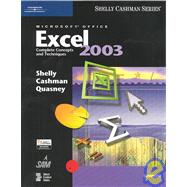
| Preface | vii | ||||
| To the Student | xiv | ||||
| Project One Creating a Worksheet and an Embedded Chart | |||||
|
EX 4 | ||||
|
EX 4 | ||||
|
EX 5 | ||||
|
EX 6 | ||||
|
EX 9 | ||||
|
EX 10 | ||||
|
EX 11 | ||||
|
EX 11 | ||||
|
EX 13 | ||||
|
EX 14 | ||||
|
EX 14 | ||||
|
EX 15 | ||||
|
EX 16 | ||||
|
EX 16 | ||||
|
EX 17 | ||||
|
EX 18 | ||||
|
EX 18 | ||||
|
EX 19 | ||||
|
EX 20 | ||||
|
EX 21 | ||||
|
EX 23 | ||||
|
EX 24 | ||||
|
EX 26 | ||||
|
EX 28 | ||||
|
EX 28 | ||||
|
EX 29 | ||||
|
EX 30 | ||||
|
EX 30 | ||||
|
EX 31 | ||||
|
EX 32 | ||||
|
EX 33 | ||||
|
EX 34 | ||||
|
EX 36 | ||||
|
EX 38 | ||||
|
EX 42 | ||||
|
EX 44 | ||||
|
EX 46 | ||||
|
EX 47 | ||||
|
EX 48 | ||||
|
EX 50 | ||||
|
EX 50 | ||||
|
EX 50 | ||||
|
EX 51 | ||||
|
EX 52 | ||||
|
EX 52 | ||||
|
EX 53 | ||||
|
EX 53 | ||||
|
EX 54 | ||||
|
EX 55 | ||||
|
EX 55 | ||||
|
EX 56 | ||||
|
EX 57 | ||||
|
EX 58 | ||||
|
EX 63 | ||||
| Project Two Formulas, Functions, Formatting, and Web Queries | |||||
|
EX 66 | ||||
|
EX 66 | ||||
|
EX 67 | ||||
|
EX 69 | ||||
|
EX 70 | ||||
|
EX 72 | ||||
|
EX 74 | ||||
|
EX 75 | ||||
|
EX 77 | ||||
|
EX 78 | ||||
|
EX 79 | ||||
|
EX 80 | ||||
|
EX 80 | ||||
|
EX 81 | ||||
|
EX 82 | ||||
|
EX 84 | ||||
|
EX 87 | ||||
|
EX 88 | ||||
|
EX 89 | ||||
|
EX 90 | ||||
|
EX 91 | ||||
|
EX 94 | ||||
|
EX 96 | ||||
|
EX 96 | ||||
|
EX 98 | ||||
|
EX 100 | ||||
|
EX 100 | ||||
|
EX 102 | ||||
|
EX 103 | ||||
|
EX 107 | ||||
|
EX 107 | ||||
|
EX 110 | ||||
|
EX 111 | ||||
|
EX 113 | ||||
|
EX 116 | ||||
|
EX 118 | ||||
|
EX 120 | ||||
|
EX 120 | ||||
|
EX 124 | ||||
|
EX 125 | ||||
|
EX 126 | ||||
|
EX 127 | ||||
|
EX 127 | ||||
|
EX 129 | ||||
|
EX 130 | ||||
|
EX 132 | ||||
|
EX 142 | ||||
| Project Three What-If Analysis, Charting, and Working with Large Worksheets | |||||
|
EX 146 | ||||
|
EX 146 | ||||
|
EX 148 | ||||
|
EX 149 | ||||
|
EX 150 | ||||
|
EX 150 | ||||
|
EX 151 | ||||
|
EX 154 | ||||
|
EX 155 | ||||
|
EX 157 | ||||
|
EX 159 | ||||
|
EX 159 | ||||
|
EX 159 | ||||
|
EX 159 | ||||
|
EX 161 | ||||
|
EX 161 | ||||
|
EX 161 | ||||
|
EX 162 | ||||
|
EX 162 | ||||
|
EX 163 | ||||
|
EX 164 | ||||
|
EX 165 | ||||
|
EX 168 | ||||
|
EX 169 | ||||
|
EX 170 | ||||
|
EX 173 | ||||
|
EX 174 | ||||
|
EX 175 | ||||
|
EX 175 | ||||
|
EX 176 | ||||
|
EX 177 | ||||
|
EX 177 | ||||
|
EX 180 | ||||
|
EX 181 | ||||
|
EX 182 | ||||
|
EX 183 | ||||
|
EX 184 | ||||
|
EX 186 | ||||
|
EX 187 | ||||
|
EX 187 | ||||
|
EX 188 | ||||
|
EX 192 | ||||
|
EX 193 | ||||
|
EX 194 | ||||
|
EX 194 | ||||
|
EX 197 | ||||
|
EX 197 | ||||
|
EX 199 | ||||
|
EX 199 | ||||
|
EX 200 | ||||
|
EX 201 | ||||
|
EX 201 | ||||
|
EX 202 | ||||
|
EX 204 | ||||
|
EX 204 | ||||
|
EX 206 | ||||
|
EX 208 | ||||
|
EX 208 | ||||
|
EX 209 | ||||
|
EX 210 | ||||
|
EX 211 | ||||
|
EX 212 | ||||
|
EX 222 | ||||
| Web Feature Creating Static and Dynamic Web Pages Using Excel | |||||
|
EX 225 | ||||
|
EX 225 | ||||
|
EX 228 | ||||
|
EX 228 | ||||
|
EX 230 | ||||
|
EX 232 | ||||
|
EX 233 | ||||
|
EX 234 | ||||
|
EX 236 | ||||
|
EX 237 | ||||
|
EX 238 | ||||
|
EX 239 | ||||
|
EX 239 | ||||
| Project Four Financial Functions, Data Tables, Amortization Schedules, and Hyperlinks | |||||
|
EX 242 | ||||
|
EX 242 | ||||
|
EX 244 | ||||
|
EX 245 | ||||
|
EX 246 | ||||
|
EX 246 | ||||
|
EX 248 | ||||
|
EX 249 | ||||
|
EX 250 | ||||
|
EX 251 | ||||
|
EX 253 | ||||
|
EX 254 | ||||
|
EX 255 | ||||
|
EX 256 | ||||
|
EX 256 | ||||
|
EX 257 | ||||
|
EX 258 | ||||
|
EX 259 | ||||
|
EX 261 | ||||
|
EX 262 | ||||
|
EX 263 | ||||
|
EX 266 | ||||
|
EX 266 | ||||
|
EX 267 | ||||
|
EX 268 | ||||
|
EX 272 | ||||
|
EX 273 | ||||
|
EX 275 | ||||
|
EX 277 | ||||
|
EX 277 | ||||
|
EX 280 | ||||
|
EX 280 | ||||
|
EX 281 | ||||
|
EX 282 | ||||
|
EX 283 | ||||
|
EX 284 | ||||
|
EX 286 | ||||
|
EX 289 | ||||
|
EX 290 | ||||
|
EX 292 | ||||
|
EX 292 | ||||
|
EX 293 | ||||
|
EX 293 | ||||
|
EX 294 | ||||
|
EX 295 | ||||
|
EX 296 | ||||
|
EX 297 | ||||
|
EX 304 | ||||
| Project Five Creating, Sorting, and Querying a List Objectives | EX 306 | ||||
|
EX 306 | ||||
|
EX 308 | ||||
|
EX 310 | ||||
|
EX 311 | ||||
|
EX 311 | ||||
|
EX 313 | ||||
|
EX 315 | ||||
|
EX 315 | ||||
|
EX 318 | ||||
|
EX 321 | ||||
|
EX 321 | ||||
|
EX 321 | ||||
|
EX 323 | ||||
|
EX 327 | ||||
|
EX 328 | ||||
|
EX 328 | ||||
|
EX 329 | ||||
|
EX 330 | ||||
|
EX 331 | ||||
|
EX 333 | ||||
|
EX 333 | ||||
|
EX 334 | ||||
|
EX 335 | ||||
|
EX 335 | ||||
|
EX 338 | ||||
|
EX 338 | ||||
|
EX 340 | ||||
|
EX 342 | ||||
|
EX 343 | ||||
|
EX 345 | ||||
|
EX 346 | ||||
|
EX 346 | ||||
|
EX 348 | ||||
|
EX 348 | ||||
|
EX 350 | ||||
|
EX 350 | ||||
|
EX 351 | ||||
|
EX 354 | ||||
|
EX 354 | ||||
|
EX 356 | ||||
|
EX 356 | ||||
|
EX 356 | ||||
|
EX 357 | ||||
|
EX 357 | ||||
|
EX 358 | ||||
|
EX 359 | ||||
|
EX 361 | ||||
|
EX 361 | ||||
|
EX 365 | ||||
|
EX 365 | ||||
|
EX 366 | ||||
|
EX 367 | ||||
|
EX 368 | ||||
|
EX 369 | ||||
|
EX 376 | ||||
| Project Six Creating Templates and Working with Multiple Worksheets and Workbooks | |||||
|
EX 378 | ||||
|
EX 378 | ||||
|
EX 380 | ||||
|
EX 381 | ||||
|
EX 382 | ||||
|
EX 383 | ||||
|
EX 383 | ||||
|
EX 384 | ||||
|
EX 385 | ||||
|
EX 386 | ||||
|
EX 390 | ||||
|
EX 391 | ||||
|
EX 392 | ||||
|
EX 393 | ||||
|
EX 393 | ||||
|
EX 395 | ||||
|
EX 398 | ||||
|
EX 400 | ||||
|
EX 402 | ||||
|
EX 403 | ||||
|
EX 403 | ||||
|
EX 404 | ||||
|
EX 406 | ||||
|
EX 407 | ||||
|
EX 408 | ||||
|
EX 410 | ||||
|
EX 412 | ||||
|
EX 413 | ||||
|
EX 414 | ||||
|
EX 414 | ||||
|
EX 414 | ||||
|
EX 419 | ||||
|
EX 422 | ||||
|
EX 423 | ||||
|
EX 427 | ||||
|
EX 428 | ||||
|
EX 430 | ||||
|
EX 432 | ||||
|
EX 437 | ||||
|
EX 439 | ||||
|
EX 439 | ||||
|
EX 442 | ||||
|
EX 443 | ||||
|
EX 443 | ||||
|
EX 445 | ||||
|
EX 446 | ||||
|
EX 446 | ||||
|
EX 447 | ||||
|
EX 449 | ||||
|
EX 451 | ||||
|
EX 452 | ||||
|
EX 452 | ||||
|
EX 452 | ||||
|
EX 453 | ||||
|
EX 454 | ||||
|
EX 455 | ||||
|
EX 456 | ||||
|
EX 463 | ||||
| Integration Feature Object Linking and Embedding (OLE) and Web Discussions | |||||
|
EX 465 | ||||
|
EX 465 | ||||
|
EX 467 | ||||
|
EX 469 | ||||
|
EX 471 | ||||
|
EX 472 | ||||
|
EX 473 | ||||
|
EX 476 | ||||
|
EX 479 | ||||
|
EX 479 | ||||
|
EX 480 | ||||
| Appendix A Microsoft Excel Help System | |||||
|
APP 1 | ||||
|
APP 2 | ||||
|
APP 8 | ||||
|
APP 10 | ||||
| Appendix B Speech and Handwriting Recognition and Speech Playback | |||||
|
APP 11 | ||||
|
APP 15 | ||||
|
APP 19 | ||||
|
APP 22 | ||||
| Appendix C Publishing Office Web Pages to a Web Server | |||||
|
APP 24 | ||||
|
APP 24 | ||||
| Appendix D Changing Screen Resolution and Resetting the Excel Toolbars and Menus | |||||
|
APP 25 | ||||
|
APP 27 | ||||
| Appendix E Microsoft Office Specialist Certification | |||||
|
APP 31 | ||||
|
APP 31 | ||||
|
APP 32 | ||||
|
APP 32 | ||||
|
APP 32 | ||||
|
APP 32 | ||||
|
APP 33 | ||||
| Index | IND 1 | ||||
| Quick Reference Summary | QR 1 |
The New copy of this book will include any supplemental materials advertised. Please check the title of the book to determine if it should include any access cards, study guides, lab manuals, CDs, etc.
The Used, Rental and eBook copies of this book are not guaranteed to include any supplemental materials. Typically, only the book itself is included. This is true even if the title states it includes any access cards, study guides, lab manuals, CDs, etc.