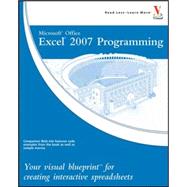
| How To Use This Book | |
| Using Macros And Form Controls | |
| Introducing Excel Programming | |
| Introducing Macros | |
| Set Macro Security | |
| Create a Digital Signature | |
| Record a Macro | |
| Assign a Digital Signature to a Macro | |
| Run a Macro | |
| Create and Launch a Keyboard Shortcut | |
| Assign a Macro to the Quick Access Toolbar | |
| Delete a Macro | |
| Add a Form Control to a Worksheet | |
| Assign Values to a Form Control | |
| Add a Macro to a Form Control | |
| Using The Visual Basic Editor | |
| Introducing the Visual Basic Editor | |
| Activate the Visual Basic Editor | |
| Open Visual Basic Editor Windows | |
| Set Properties for a Project | |
| Set Display Options for the Code Window | |
| Add a New Module | |
| Remove a Module | |
| Hide a Macro | |
| Update a Macro | |
| Introducing Visual Basic For Applications | |
| Create Sub Procedures | |
| Create Functions | |
| Comment Your Code | |
| Understanding Variables and Data Types | |
| Reference Cells and Ranges | |
| Declare Variables | |
| Work with Numbers | |
| Work with Strings | |
| Create a Constant | |
| Introducing The Excel Object Model | |
| Discover the Excel Object Model | |
| Access the Excel Object Model Reference | |
| Create an Object Variable | |
| Change the Properties of an Object | |
| Compare Object Variables | |
| Using an Object Method | |
| Display a Built-in Dialog Box | |
| Understanding Arrays | |
| Declare an Array | |
| Declare a Multidimensional Array | |
| Convert a List to an Array | |
| Redimension an Array | |
| Create a User-Defined Data Type | |
| Controlling Program Flow | |
| Create Comparisons | |
| Make Use of Logical Operators | |
| Employ Do While Loops | |
| Create Do Until Loops | |
| Create For Next Loops | |
| Execute For Each In Loops | |
| Create If Then Else Statements | |
| Construct Select Case Statements | |
| GoTo a Named Location | |
| Call a Procedure | |
| Using Excel Worksheet Functions | |
| Work with Excel Worksheet Functions | |
| Work with a MsgBox Function | |
| Using the InputBox Function | |
| Retrieve the Current Date and Time | |
| Perform Date and Time Calculations | |
| Format a Date Expression | |
| Format a Numeric Expression | |
| Change the Case of a String | |
| Return a Portion of a String | |
| Debugging Macros | |
| Debug a Procedure with Inserted Break Points | |
| Using the Watches Window to Debug a Procedure | |
| Step through a Procedure | |
| Use the Immediate Window | |
| Resume Execution When an Error Is Encountered | |
| Process a Run-Time Error | |
| Working With Workbooks And Files | |
| Open a Workbook | |
| Open a Text File as a Workbook | |
| Open a File Requested by the User | |
| Save a Workbook | |
| Save a Workbook in a Format Specified by the User | |
| Determine if a Workbook Is Open | |
| Close a Workbook | |
| Create a New Workbook | |
| Delete a File | |
| Working With Worksheets | |
| Add a Sheet | |
| Delete a Sheet | |
| Move a Sheet | |
| Copy and Paste a Sheet | |
| Hide a Sheet | |
| Change the Name of a Sheet | |
| Save a Sheet to Another File | |
| Protect a Worksheet | |
| Protect a Chart | |
| Print a Sheet | |
| Sort Worksheets by Name | |
| Defining | |
| Table of Contents provided by Publisher. All Rights Reserved. |
The New copy of this book will include any supplemental materials advertised. Please check the title of the book to determine if it should include any access cards, study guides, lab manuals, CDs, etc.
The Used, Rental and eBook copies of this book are not guaranteed to include any supplemental materials. Typically, only the book itself is included. This is true even if the title states it includes any access cards, study guides, lab manuals, CDs, etc.