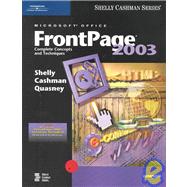
| Preface | vii | ||||
| To the Student | xiv | ||||
|
|||||
|
4 | (1) | |||
|
4 | (1) | |||
|
4 | (2) | |||
|
6 | (4) | |||
|
6 | (2) | |||
|
8 | (2) | |||
|
10 | (1) | |||
|
10 | (3) | |||
|
11 | (1) | |||
|
11 | (1) | |||
|
12 | (1) | |||
|
12 | (1) | |||
|
12 | (1) | |||
|
13 | (3) | |||
|
13 | (3) | |||
|
16 | (3) | |||
|
16 | (1) | |||
|
16 | (1) | |||
|
16 | (1) | |||
|
17 | (2) | |||
|
19 | (1) | |||
|
19 | (5) | |||
|
23 | (1) | |||
|
24 | (15) | |||
|
24 | (1) | |||
|
25 | (3) | |||
|
28 | (2) | |||
|
30 | (1) | |||
|
31 | (3) | |||
|
34 | (5) | |||
|
39 | (2) | |||
|
41 | (1) | |||
|
42 | (2) | |||
|
44 | (3) | |||
|
47 | (7) | |||
|
52 | (2) | |||
|
54 | (2) | |||
|
56 | (4) | |||
|
60 | (3) | |||
|
63 | (2) | |||
|
63 | (2) | |||
|
65 | (1) | |||
|
65 | (1) | |||
|
66 | (1) | |||
|
67 | (1) | |||
|
68 | (2) | |||
|
70 | (8) | |||
|
78 | (4) | |||
|
|||||
|
82 | (1) | |||
|
82 | (1) | |||
|
83 | (3) | |||
|
85 | (1) | |||
|
86 | (1) | |||
|
86 | (11) | |||
|
88 | (1) | |||
|
89 | (3) | |||
|
92 | (1) | |||
|
93 | (2) | |||
|
95 | (2) | |||
|
97 | (6) | |||
|
98 | (1) | |||
|
99 | (4) | |||
|
103 | (3) | |||
|
105 | (1) | |||
|
106 | (1) | |||
|
106 | (8) | |||
|
110 | (2) | |||
|
112 | (2) | |||
|
114 | (6) | |||
|
115 | (2) | |||
|
117 | (3) | |||
|
120 | (3) | |||
|
123 | (1) | |||
|
124 | (4) | |||
|
128 | (5) | |||
|
133 | (4) | |||
|
137 | (2) | |||
|
139 | (3) | |||
|
142 | (1) | |||
|
142 | (1) | |||
|
143 | (1) | |||
|
143 | (1) | |||
|
144 | (1) | |||
|
145 | (1) | |||
|
146 | (6) | |||
|
152 | (2) | |||
|
|||||
|
154 | (1) | |||
|
154 | (2) | |||
|
156 | (2) | |||
|
157 | (1) | |||
|
157 | (1) | |||
|
158 | (18) | |||
|
159 | (4) | |||
|
163 | (2) | |||
|
165 | (2) | |||
|
167 | (2) | |||
|
169 | (7) | |||
|
176 | (5) | |||
|
176 | (2) | |||
|
178 | (3) | |||
|
181 | (9) | |||
|
190 | (9) | |||
|
190 | (2) | |||
|
192 | (2) | |||
|
194 | (5) | |||
|
199 | (7) | |||
|
199 | (2) | |||
|
201 | (2) | |||
|
203 | (2) | |||
|
205 | (1) | |||
|
206 | (7) | |||
|
211 | (2) | |||
|
213 | (3) | |||
|
213 | (2) | |||
|
215 | (1) | |||
|
216 | (2) | |||
|
218 | (3) | |||
|
218 | (1) | |||
|
219 | (2) | |||
|
221 | (1) | |||
|
222 | (1) | |||
|
222 | (1) | |||
|
223 | (1) | |||
|
224 | (2) | |||
|
226 | (6) | |||
|
232 | (1) | |||
|
|||||
|
233 | (1) | |||
|
233 | (2) | |||
|
235 | (3) | |||
|
235 | (3) | |||
|
238 | (11) | |||
|
239 | (2) | |||
|
241 | (2) | |||
|
243 | (6) | |||
|
249 | (2) | |||
|
251 | (1) | |||
|
251 | (1) | |||
|
252 | (6) | |||
|
|||||
|
258 | (1) | |||
|
258 | (1) | |||
|
258 | (2) | |||
|
260 | (1) | |||
|
261 | (2) | |||
|
262 | (1) | |||
|
262 | (1) | |||
|
263 | (1) | |||
|
264 | (4) | |||
|
265 | (3) | |||
|
268 | (5) | |||
|
268 | (5) | |||
|
273 | (5) | |||
|
273 | (2) | |||
|
275 | (1) | |||
|
276 | (2) | |||
|
278 | (39) | |||
|
278 | (7) | |||
|
285 | (6) | |||
|
291 | (2) | |||
|
293 | (3) | |||
|
296 | (6) | |||
|
302 | (8) | |||
|
310 | (4) | |||
|
314 | (3) | |||
|
317 | (4) | |||
|
317 | (4) | |||
|
321 | (5) | |||
|
321 | (4) | |||
|
325 | (1) | |||
|
326 | (1) | |||
|
326 | (1) | |||
|
327 | (1) | |||
|
328 | (1) | |||
|
329 | (2) | |||
|
331 | (7) | |||
|
338 | (2) | |||
|
|||||
|
340 | (1) | |||
|
340 | (2) | |||
|
342 | (3) | |||
|
342 | (3) | |||
|
345 | (1) | |||
|
345 | (1) | |||
|
346 | (12) | |||
|
346 | (4) | |||
|
350 | (8) | |||
|
358 | (6) | |||
|
358 | (3) | |||
|
361 | (3) | |||
|
364 | (8) | |||
|
364 | (2) | |||
|
366 | (1) | |||
|
367 | (2) | |||
|
369 | (3) | |||
|
372 | (4) | |||
|
372 | (2) | |||
|
374 | (2) | |||
|
376 | (7) | |||
|
377 | (2) | |||
|
379 | (4) | |||
|
383 | (2) | |||
|
385 | (5) | |||
|
390 | (1) | |||
|
390 | (1) | |||
|
391 | (1) | |||
|
392 | (1) | |||
|
393 | (1) | |||
|
394 | (6) | |||
|
400 | (2) | |||
|
|||||
|
402 | (1) | |||
|
402 | (1) | |||
|
402 | (3) | |||
|
404 | (1) | |||
|
405 | (5) | |||
|
405 | (3) | |||
|
408 | (2) | |||
|
410 | (12) | |||
|
410 | (1) | |||
|
411 | (1) | |||
|
412 | (3) | |||
|
415 | (4) | |||
|
419 | (3) | |||
|
422 | (17) | |||
|
422 | (4) | |||
|
426 | (8) | |||
|
434 | (5) | |||
|
439 | (1) | |||
|
440 | (9) | |||
|
441 | (3) | |||
|
444 | (2) | |||
|
446 | (1) | |||
|
447 | (2) | |||
|
449 | (1) | |||
|
449 | (1) | |||
|
449 | (1) | |||
|
450 | (1) | |||
|
451 | (1) | |||
|
452 | (4) | |||
|
456 | (1) | |||
|
|||||
|
457 | (1) | |||
|
457 | (2) | |||
|
459 | (7) | |||
|
459 | (4) | |||
|
463 | (3) | |||
|
466 | (3) | |||
|
466 | (3) | |||
|
469 | (6) | |||
|
470 | (5) | |||
|
475 | (1) | |||
|
476 | (1) | |||
|
476 | (1) | |||
|
477 | ||||
|
|||||
|
1 | (1) | |||
|
2 | (6) | |||
|
6 | (1) | |||
|
7 | (1) | |||
|
8 | (1) | |||
|
9 | (2) | |||
|
|||||
|
11 | (4) | |||
|
11 | (1) | |||
|
12 | (1) | |||
|
12 | (3) | |||
|
15 | (4) | |||
|
16 | (2) | |||
|
18 | (1) | |||
|
19 | (4) | |||
|
19 | (2) | |||
|
21 | (1) | |||
|
22 | (1) | |||
|
23 | (7) | |||
|
|||||
|
24 | (2) | |||
|
26 | (4) | |||
|
30 | ||||
| Index | 1 | (1) | |||
| Quick Reference Summary | 1 |
The New copy of this book will include any supplemental materials advertised. Please check the title of the book to determine if it should include any access cards, study guides, lab manuals, CDs, etc.
The Used, Rental and eBook copies of this book are not guaranteed to include any supplemental materials. Typically, only the book itself is included. This is true even if the title states it includes any access cards, study guides, lab manuals, CDs, etc.