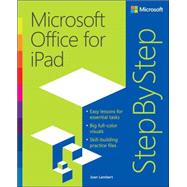This is learning made easy. Get productive fast with every Office for iPad app--plus OneNote, too! Jump in wherever you need answers--brisk lessons and colorful screen shots show you exactly what to do, step by step.
- Quickly create Word documents by tapping, typing, or dictating
- Organize and design professional documents of all kinds
- Visually analyze information in tables, charts, and PivotTables
- Deliver highly effective presentations in PowerPoint straight from your iPad
- Save and send PDFs, with or without Office 365
- Use OneNote to capture and share everything from text to iPad photos
- Easy lessons for essential tasks
- Big full-color visuals
- Skill-building practice files