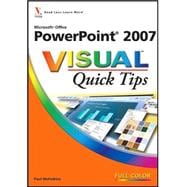
| Working with Outlines | |
| Enter Presentation Content in an Outline | |
| Move Slides in an Outline | |
| Promote and Demote Items | |
| Collapse and Expand an Outline | |
| Edit Outline Content | |
| Insert Slides from an Outline | |
| Working with Slide Content | |
| Insert a New Slide with the Selected Layout | |
| Change a Slide Layout | |
| Insert a Table | |
| Insert a Chart | |
| Insert Pictures and Clip Art | |
| Insert Media Clips | |
| Insert a SmartArt Graphic | |
| Edit a Slide Object | |
| Insert a Slide from Another File | |
| Using Themes | |
| Apply a Design to Selected Slides | |
| Apply a Design to All Slides | |
| Find Themes Online | |
| Apply a Color Theme to Selected Slides | |
| Apply a Color Theme to All Slides | |
| Apply a New Font Theme | |
| Apply a New Background | |
| Apply a Texture or Picture Background | |
| Save Your Own Theme | |
| Make a Document Theme the Default for New Presentations | |
| Save a Template | |
| Using Masters | |
| Display and Close Slide Master View | |
| Remove a Placeholder | |
| Insert a Placeholder | |
| Add a Footer | |
| Add a Date | |
| Set Up Slide Numbers | |
| Insert a Graphic in Slide Master View | |
| Insert a New, Custom Master | |
| Preserve a Master | |
| Work with the Notes Master | |
| Work with the Handout Master | |
| Omit Master Graphics on a Slide | |
| Create a Custom Slide Layout | |
| Adding Graphics and Drawings | |
| Insert Clip Art | |
| Insert an Image File | |
| Draw a Shape | |
| Add a Text Box | |
| Add Text to a Shape | |
| Select Objects | |
| Apply a New Effect | |
| Format Objects | |
| Move and Resize Objects | |
| Rotate and Flip Objects | |
| Add WordArt | |
| Edit Pictures | |
| Group and Ungroup Objects | |
| Change Object Order | |
| Using the Grid and Guidelines | |
| Nudge Objects | |
| Align Objects | |
| Organizing Slides | |
| Move a Slide | |
| Copy and Paste a Slide | |
| Delete a Slide in Slide Sorter View | |
| Make a Duplicate Slide | |
| Hide a Slide | |
| Zoom In the View | |
| Go to an Individual Slide | |
| View Slides in Grayscale | |
| Adding Action to Slides | |
| Apply an Animation | |
| Preview an Animation | |
| Add a Custom Animation | |
| Reorder Animations | |
| Remove an Animation | |
| Insert an Action Button | |
| Add a Transition | |
| Remove a Transition | |
| Advance a Slide After a Set Time Interval | |
| Set a Transition Speed | |
| Insert Movie and Sound Clips | |
| Insert a Hyperlink | |
| Set Up a Slide Show | |
| Send a Presentation for Review | |
| Add a Comment | |
| Review and Delete Comments | |
| Select a Show Type and Show Options | |
| Specify Slides to Include | |
| Work with Resolution | |
| Rehearse Timing | |
| Record a Narration | |
| Print Presentations | |
| Using Print Preview | |
| Change Printout Orientation | |
| Print Slides | |
| Frame Slides | |
| Print Handouts | |
| Print in Black and White or Grayscale | |
| Print Hidden Slides | |
| Print the Outline Only | |
| Print Notes | |
| Publish Presentations | |
| Save a Presentation as a Single Web Page File | |
| View the Web Page | |
| Publish a Web Presentation | |
| Set Up Web Browser Support | |
| Navigate a Presentation in a Browser | |
| Specify Fonts for Web Presentations | |
| Customize Colors for Web Presentations | |
| Publish Slides as Graphics | |
| Finalizing and Making a Presentation | |
| Start and End a Show | |
| Navigate Among Slides | |
| Using the Pointer | |
| Save or Discard Annotations | |
| Display Slide Show Help | |
| Work with Multiple Monitors and Presenter View | |
| Making a Photo Album | |
| Create an Album with Pictures from a Disk | |
| Create an Album with Pictures from a Digital Camera | |
| Choose Picture Layout and Frame Shape | |
| Add Picture Captions | |
| Work with the Photos | |
| Add a Text Box | |
| Customizing PowerPoint | |
| Modify Common PowerPoint Options | |
| Change Spelling Options | |
| Change AutoCorrect Settings | |
| Customize Save Options | |
| Modify View and Slide Show Options | |
| Change Editing Settings | |
| Work with Print Options | |
| Change AutoFormat Settings | |
| Customize the Quick Access Toolbar | |
| Hide and Redisplay Ribbon Commands | |
| Find and Use KeyTips | |
| Index | |
| Table of Contents provided by Publisher. All Rights Reserved. |
The New copy of this book will include any supplemental materials advertised. Please check the title of the book to determine if it should include any access cards, study guides, lab manuals, CDs, etc.
The Used, Rental and eBook copies of this book are not guaranteed to include any supplemental materials. Typically, only the book itself is included. This is true even if the title states it includes any access cards, study guides, lab manuals, CDs, etc.