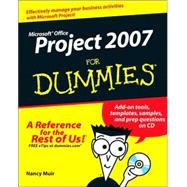
Note: Supplemental materials are not guaranteed with Rental or Used book purchases.
Purchase Benefits
| Introduction | 1 | (1) | |||
|
1 | (1) | |||
|
1 | (1) | |||
|
2 | (1) | |||
|
2 | (2) | |||
|
2 | (1) | |||
|
3 | (1) | |||
|
3 | (1) | |||
|
3 | (1) | |||
|
3 | (1) | |||
|
4 | (1) | |||
|
4 | (1) | |||
|
4 | (1) | |||
|
4 | (1) | |||
|
5 | (2) | |||
|
7 | (120) | |||
|
9 | (26) | |||
|
10 | (8) | |||
|
10 | (4) | |||
|
14 | (2) | |||
|
16 | (1) | |||
|
17 | (1) | |||
|
18 | (4) | |||
|
18 | (1) | |||
|
19 | (1) | |||
|
19 | (3) | |||
|
22 | (1) | |||
|
22 | (1) | |||
|
23 | (1) | |||
|
23 | (9) | |||
|
24 | (1) | |||
|
25 | (5) | |||
|
30 | (2) | |||
|
32 | (1) | |||
|
32 | (3) | |||
|
35 | (16) | |||
|
35 | (4) | |||
|
35 | (2) | |||
|
37 | (2) | |||
|
39 | (1) | |||
|
39 | (4) | |||
|
40 | (1) | |||
|
41 | (1) | |||
|
42 | (1) | |||
|
43 | (8) | |||
|
44 | (4) | |||
|
48 | (3) | |||
|
51 | (18) | |||
|
52 | (2) | |||
|
52 | (2) | |||
|
54 | (1) | |||
|
54 | (4) | |||
|
55 | (2) | |||
|
57 | (1) | |||
|
58 | (2) | |||
|
60 | (2) | |||
|
62 | (1) | |||
|
63 | (2) | |||
|
63 | (1) | |||
|
63 | (2) | |||
|
65 | (2) | |||
|
67 | (2) | |||
|
69 | (24) | |||
|
69 | (9) | |||
|
70 | (1) | |||
|
71 | (7) | |||
|
78 | (5) | |||
|
78 | (2) | |||
|
80 | (1) | |||
|
81 | (1) | |||
|
81 | (2) | |||
|
83 | (2) | |||
|
84 | (1) | |||
|
84 | (1) | |||
|
85 | (1) | |||
|
86 | (2) | |||
|
86 | (1) | |||
|
87 | (1) | |||
|
88 | (1) | |||
|
88 | (1) | |||
|
89 | (2) | |||
|
91 | (2) | |||
|
93 | (20) | |||
|
93 | (2) | |||
|
94 | (1) | |||
|
95 | (1) | |||
|
95 | (2) | |||
|
97 | (4) | |||
|
98 | (2) | |||
|
100 | (1) | |||
|
101 | (3) | |||
|
101 | (1) | |||
|
102 | (2) | |||
|
104 | (3) | |||
|
107 | (6) | |||
|
108 | (1) | |||
|
109 | (4) | |||
|
113 | (14) | |||
|
114 | (4) | |||
|
114 | (1) | |||
|
115 | (3) | |||
|
118 | (1) | |||
|
118 | (6) | |||
|
119 | (2) | |||
|
121 | (1) | |||
|
122 | (2) | |||
|
124 | (3) | |||
|
127 | (50) | |||
|
129 | (18) | |||
|
130 | (1) | |||
|
130 | (6) | |||
|
131 | (2) | |||
|
133 | (1) | |||
|
134 | (1) | |||
|
135 | (1) | |||
|
135 | (1) | |||
|
136 | (2) | |||
|
136 | (1) | |||
|
137 | (1) | |||
|
138 | (1) | |||
|
138 | (4) | |||
|
139 | (1) | |||
|
140 | (2) | |||
|
142 | (2) | |||
|
144 | (3) | |||
|
144 | (1) | |||
|
145 | (1) | |||
|
146 | (1) | |||
|
147 | (14) | |||
|
147 | (2) | |||
|
148 | (1) | |||
|
149 | (1) | |||
|
149 | (4) | |||
|
149 | (2) | |||
|
151 | (1) | |||
|
151 | (1) | |||
|
152 | (1) | |||
|
153 | (2) | |||
|
153 | (1) | |||
|
154 | (1) | |||
|
155 | (1) | |||
|
156 | (3) | |||
|
159 | (2) | |||
|
161 | (16) | |||
|
162 | (3) | |||
|
162 | (1) | |||
|
163 | (1) | |||
|
164 | (1) | |||
|
165 | (3) | |||
|
165 | (2) | |||
|
167 | (1) | |||
|
168 | (5) | |||
|
168 | (1) | |||
|
168 | (3) | |||
|
171 | (2) | |||
|
173 | (4) | |||
|
173 | (1) | |||
|
174 | (3) | |||
|
177 | (38) | |||
|
179 | (24) | |||
|
179 | (5) | |||
|
180 | (1) | |||
|
181 | (1) | |||
|
182 | (2) | |||
|
184 | (3) | |||
|
184 | (1) | |||
|
185 | (2) | |||
|
187 | (4) | |||
|
188 | (1) | |||
|
188 | (1) | |||
|
189 | (2) | |||
|
191 | (4) | |||
|
191 | (3) | |||
|
194 | (1) | |||
|
195 | (1) | |||
|
196 | (6) | |||
|
196 | (2) | |||
|
198 | (1) | |||
|
199 | (1) | |||
|
200 | (2) | |||
|
202 | (1) | |||
|
203 | (12) | |||
|
203 | (1) | |||
|
204 | (3) | |||
|
207 | (1) | |||
|
208 | (4) | |||
|
212 | (1) | |||
|
213 | (2) | |||
|
215 | (102) | |||
|
217 | (10) | |||
|
217 | (5) | |||
|
218 | (1) | |||
|
218 | (2) | |||
|
220 | (1) | |||
|
221 | (1) | |||
|
222 | (5) | |||
|
223 | (1) | |||
|
224 | (3) | |||
|
227 | (22) | |||
|
227 | (3) | |||
|
228 | (1) | |||
|
229 | (1) | |||
|
230 | (3) | |||
|
230 | (1) | |||
|
231 | (2) | |||
|
233 | (8) | |||
|
233 | (1) | |||
|
234 | (2) | |||
|
236 | (1) | |||
|
237 | (2) | |||
|
239 | (1) | |||
|
239 | (1) | |||
|
240 | (1) | |||
|
241 | (2) | |||
|
243 | (1) | |||
|
244 | (5) | |||
|
244 | (2) | |||
|
246 | (1) | |||
|
246 | (3) | |||
|
249 | (14) | |||
|
250 | (6) | |||
|
250 | (1) | |||
|
251 | (4) | |||
|
255 | (1) | |||
|
256 | (1) | |||
|
257 | (1) | |||
|
258 | (5) | |||
|
258 | (2) | |||
|
260 | (1) | |||
|
261 | (2) | |||
|
263 | (16) | |||
|
263 | (2) | |||
|
265 | (5) | |||
|
265 | (1) | |||
|
266 | (2) | |||
|
268 | (1) | |||
|
268 | (1) | |||
|
268 | (2) | |||
|
270 | (2) | |||
|
272 | (3) | |||
|
272 | (1) | |||
|
272 | (2) | |||
|
274 | (1) | |||
|
275 | (2) | |||
|
275 | (1) | |||
|
276 | (1) | |||
|
277 | (2) | |||
|
279 | (24) | |||
|
279 | (6) | |||
|
280 | (1) | |||
|
280 | (1) | |||
|
281 | (4) | |||
|
285 | (1) | |||
|
285 | (1) | |||
|
286 | (3) | |||
|
287 | (1) | |||
|
287 | (2) | |||
|
289 | (5) | |||
|
289 | (3) | |||
|
292 | (2) | |||
|
294 | (6) | |||
|
294 | (5) | |||
|
299 | (1) | |||
|
300 | (3) | |||
|
303 | (14) | |||
|
303 | (3) | |||
|
304 | (1) | |||
|
305 | (1) | |||
|
306 | (8) | |||
|
306 | (2) | |||
|
308 | (2) | |||
|
310 | (4) | |||
|
314 | (3) | |||
|
317 | (28) | |||
|
319 | (16) | |||
|
320 | (2) | |||
|
322 | (1) | |||
|
323 | (2) | |||
|
323 | (1) | |||
|
324 | (1) | |||
|
324 | (1) | |||
|
325 | (1) | |||
|
325 | (1) | |||
|
325 | (4) | |||
|
326 | (1) | |||
|
327 | (1) | |||
|
328 | (1) | |||
|
329 | (6) | |||
|
329 | (1) | |||
|
330 | (2) | |||
|
332 | (1) | |||
|
332 | (3) | |||
|
335 | (10) | |||
|
335 | (1) | |||
|
336 | (3) | |||
|
339 | (1) | |||
|
340 | (1) | |||
|
341 | (4) | |||
|
345 | (18) | |||
|
347 | (10) | |||
|
347 | (1) | |||
|
348 | (1) | |||
|
349 | (1) | |||
|
350 | (1) | |||
|
350 | (1) | |||
|
351 | (1) | |||
|
352 | (1) | |||
|
352 | (2) | |||
|
354 | (1) | |||
|
355 | (2) | |||
|
357 | (6) | |||
|
358 | (1) | |||
|
358 | (1) | |||
|
359 | (1) | |||
|
359 | (1) | |||
|
360 | (1) | |||
|
360 | (1) | |||
|
361 | (1) | |||
|
361 | (1) | |||
|
362 | (1) | |||
|
362 | (1) | |||
|
363 | (2) | |||
|
365 | (6) | |||
|
365 | (1) | |||
|
365 | (1) | |||
|
366 | (3) | |||
|
366 | (1) | |||
|
367 | (1) | |||
|
367 | (1) | |||
|
367 | (1) | |||
|
368 | (1) | |||
|
368 | (1) | |||
|
368 | (1) | |||
|
368 | (1) | |||
|
369 | (1) | |||
|
369 | (1) | |||
|
369 | (2) | |||
|
370 | (1) | |||
|
371 | (8) | |||
| Index | 379 |
The New copy of this book will include any supplemental materials advertised. Please check the title of the book to determine if it should include any access cards, study guides, lab manuals, CDs, etc.
The Used, Rental and eBook copies of this book are not guaranteed to include any supplemental materials. Typically, only the book itself is included. This is true even if the title states it includes any access cards, study guides, lab manuals, CDs, etc.