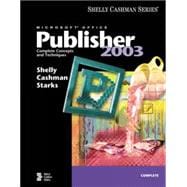
Note: Supplemental materials are not guaranteed with Rental or Used book purchases.
Purchase Benefits
What is included with this book?
| Preface | vii | ||||
| To the Student | xiv | ||||
|
|||||
|
4 | (1) | |||
|
4 | (2) | |||
|
6 | (1) | |||
|
6 | (1) | |||
|
7 | (4) | |||
|
11 | (4) | |||
|
11 | (4) | |||
|
15 | (6) | |||
|
15 | (3) | |||
|
18 | (3) | |||
|
21 | (1) | |||
|
21 | (1) | |||
|
22 | (11) | |||
|
22 | (1) | |||
|
23 | (3) | |||
|
26 | (1) | |||
|
27 | (1) | |||
|
28 | (2) | |||
|
30 | (1) | |||
|
31 | (2) | |||
|
33 | (3) | |||
|
36 | (3) | |||
|
37 | (2) | |||
|
39 | (2) | |||
|
39 | (1) | |||
|
39 | (2) | |||
|
41 | (1) | |||
|
41 | (1) | |||
|
42 | (1) | |||
|
42 | (2) | |||
|
44 | (4) | |||
|
44 | (1) | |||
|
44 | (1) | |||
|
45 | (1) | |||
|
46 | (2) | |||
|
48 | (6) | |||
|
48 | (1) | |||
|
49 | (1) | |||
|
50 | (2) | |||
|
52 | (2) | |||
|
54 | (1) | |||
|
54 | (2) | |||
|
54 | (2) | |||
|
56 | (1) | |||
|
56 | (1) | |||
|
56 | (1) | |||
|
57 | (1) | |||
|
58 | (1) | |||
|
59 | (5) | |||
|
64 | (2) | |||
|
|||||
|
66 | (1) | |||
|
66 | (1) | |||
|
66 | (2) | |||
|
68 | (1) | |||
|
68 | (1) | |||
|
69 | (4) | |||
|
69 | (4) | |||
|
73 | (2) | |||
|
73 | (2) | |||
|
75 | (3) | |||
|
75 | (3) | |||
|
78 | (5) | |||
|
78 | (3) | |||
|
81 | (1) | |||
|
82 | (1) | |||
|
83 | (1) | |||
|
84 | (2) | |||
|
84 | (2) | |||
|
86 | (4) | |||
|
86 | (2) | |||
|
88 | (2) | |||
|
90 | (4) | |||
|
90 | (2) | |||
|
92 | (1) | |||
|
93 | (1) | |||
|
94 | (4) | |||
|
94 | (4) | |||
|
98 | (13) | |||
|
99 | (3) | |||
|
102 | (2) | |||
|
104 | (1) | |||
|
105 | (6) | |||
|
111 | (2) | |||
|
111 | (2) | |||
|
113 | (3) | |||
|
114 | (1) | |||
|
114 | (2) | |||
|
116 | (1) | |||
|
117 | (1) | |||
|
118 | (1) | |||
|
119 | (1) | |||
|
120 | (1) | |||
|
121 | (2) | |||
|
123 | (5) | |||
|
128 | (2) | |||
|
|||||
|
130 | (1) | |||
|
130 | (1) | |||
|
130 | (2) | |||
|
132 | (1) | |||
|
133 | (1) | |||
|
133 | (3) | |||
|
133 | (3) | |||
|
136 | (5) | |||
|
137 | (4) | |||
|
141 | (4) | |||
|
144 | (1) | |||
|
145 | (3) | |||
|
145 | (3) | |||
|
148 | (6) | |||
|
148 | (1) | |||
|
148 | (2) | |||
|
150 | (1) | |||
|
151 | (2) | |||
|
153 | (1) | |||
|
154 | (3) | |||
|
155 | (1) | |||
|
156 | (1) | |||
|
157 | (14) | |||
|
157 | (3) | |||
|
160 | (2) | |||
|
162 | (1) | |||
|
163 | (1) | |||
|
164 | (3) | |||
|
167 | (1) | |||
|
168 | (2) | |||
|
170 | (1) | |||
|
171 | (4) | |||
|
171 | (1) | |||
|
172 | (1) | |||
|
173 | (1) | |||
|
173 | (1) | |||
|
174 | (1) | |||
|
175 | (4) | |||
|
175 | (3) | |||
|
178 | (1) | |||
|
179 | (1) | |||
|
179 | (1) | |||
|
179 | (2) | |||
|
181 | (1) | |||
|
182 | (2) | |||
|
184 | (7) | |||
|
191 | (2) | |||
|
|||||
|
193 | (1) | |||
|
193 | (1) | |||
|
194 | (1) | |||
|
195 | (2) | |||
|
196 | (1) | |||
|
197 | (3) | |||
|
197 | (1) | |||
|
198 | (1) | |||
|
199 | (1) | |||
|
200 | (1) | |||
|
201 | (1) | |||
|
201 | (3) | |||
|
202 | (1) | |||
|
203 | (1) | |||
|
204 | (2) | |||
|
204 | (2) | |||
|
206 | (1) | |||
|
207 | (1) | |||
|
207 | (1) | |||
|
208 | (2) | |||
|
|||||
|
210 | (1) | |||
|
210 | (1) | |||
|
210 | (2) | |||
|
212 | (1) | |||
|
212 | (1) | |||
|
213 | (4) | |||
|
213 | (2) | |||
|
215 | (2) | |||
|
217 | (3) | |||
|
217 | (3) | |||
|
220 | (7) | |||
|
220 | (3) | |||
|
223 | (2) | |||
|
225 | (2) | |||
|
227 | (7) | |||
|
228 | (2) | |||
|
230 | (2) | |||
|
232 | (2) | |||
|
234 | (3) | |||
|
237 | (5) | |||
|
237 | (2) | |||
|
239 | (3) | |||
|
242 | (3) | |||
|
242 | (2) | |||
|
244 | (1) | |||
|
245 | (2) | |||
|
245 | (1) | |||
|
246 | (1) | |||
|
247 | (1) | |||
|
247 | (2) | |||
|
247 | (2) | |||
|
249 | (10) | |||
|
250 | (3) | |||
|
253 | (1) | |||
|
254 | (5) | |||
|
259 | (5) | |||
|
259 | (1) | |||
|
260 | (1) | |||
|
261 | (1) | |||
|
262 | (2) | |||
|
264 | (1) | |||
|
265 | (1) | |||
|
265 | (1) | |||
|
266 | (1) | |||
|
267 | (1) | |||
|
268 | (4) | |||
|
272 | (2) | |||
|
|||||
|
274 | (1) | |||
|
274 | (1) | |||
|
275 | (1) | |||
|
276 | (1) | |||
|
276 | (3) | |||
|
276 | (3) | |||
|
279 | (4) | |||
|
280 | (2) | |||
|
282 | (1) | |||
|
283 | (3) | |||
|
283 | (3) | |||
|
286 | (4) | |||
|
286 | (2) | |||
|
288 | (2) | |||
|
290 | (3) | |||
|
290 | (3) | |||
|
293 | (4) | |||
|
293 | (4) | |||
|
297 | (8) | |||
|
297 | (3) | |||
|
300 | (2) | |||
|
302 | (1) | |||
|
303 | (2) | |||
|
305 | (7) | |||
|
305 | (2) | |||
|
307 | (1) | |||
|
308 | (4) | |||
|
312 | (8) | |||
|
313 | (2) | |||
|
315 | (1) | |||
|
316 | (1) | |||
|
316 | (1) | |||
|
317 | (3) | |||
|
320 | (1) | |||
|
320 | (1) | |||
|
321 | (1) | |||
|
322 | (1) | |||
|
323 | (5) | |||
|
328 | (2) | |||
|
|||||
|
330 | (1) | |||
|
330 | (1) | |||
|
331 | (1) | |||
|
332 | (6) | |||
|
332 | (1) | |||
|
332 | (1) | |||
|
333 | (2) | |||
|
335 | (2) | |||
|
337 | (1) | |||
|
338 | (25) | |||
|
339 | (3) | |||
|
342 | (3) | |||
|
345 | (3) | |||
|
348 | (3) | |||
|
351 | (4) | |||
|
355 | (2) | |||
|
357 | (4) | |||
|
361 | (1) | |||
|
361 | (2) | |||
|
363 | (3) | |||
|
363 | (3) | |||
|
366 | (3) | |||
|
366 | (2) | |||
|
368 | (1) | |||
|
369 | (2) | |||
|
370 | (1) | |||
|
371 | (2) | |||
|
371 | (1) | |||
|
372 | (1) | |||
|
372 | (1) | |||
|
373 | (1) | |||
|
374 | (1) | |||
|
375 | (1) | |||
|
376 | (2) | |||
|
378 | (6) | |||
|
384 | (1) | |||
|
|||||
|
385 | (1) | |||
|
385 | (3) | |||
|
388 | (5) | |||
|
388 | (1) | |||
|
389 | (3) | |||
|
392 | (1) | |||
|
393 | (1) | |||
|
394 | (2) | |||
|
395 | (1) | |||
|
395 | (1) | |||
|
396 | (2) | |||
|
397 | (1) | |||
|
398 | (1) | |||
|
398 | (1) | |||
|
398 | ||||
|
|||||
|
1 | (1) | |||
|
2 | (6) | |||
|
8 | (1) | |||
|
9 | (2) | |||
|
|||||
|
11 | (4) | |||
|
15 | (4) | |||
|
19 | (3) | |||
|
22 | (2) | |||
|
|||||
|
24 | (1) | |||
|
|||||
|
25 | (2) | |||
|
27 | ||||
| Index | 1 | (1) | |||
| Quick Reference Summary | 1 |
The New copy of this book will include any supplemental materials advertised. Please check the title of the book to determine if it should include any access cards, study guides, lab manuals, CDs, etc.
The Used, Rental and eBook copies of this book are not guaranteed to include any supplemental materials. Typically, only the book itself is included. This is true even if the title states it includes any access cards, study guides, lab manuals, CDs, etc.