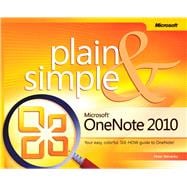
Peter Weverka is a long-time author who has written on a variety of Microsoft applications, including all the Microsoft Office applications and Microsoft Money. He is the author of Microsoft Office OneNote 2003 Step by Step.
| Acknowledgments | |
| Introduction: About This Book | |
| No Computerese! | |
| A Comprehensive Approach | |
| A Quick Overview | |
| A Few Assumptions | |
| What's New in OneNote 2010 | |
| A Final Word | |
| What's New in Microsoft OneNote 2010 | |
| Using the Ribbon | |
| Using the Quick Access Toolbar | |
| Formatting Text with the Styles Gallery | |
| Linking to Other Notebooks, Sections, and Pages | |
| Docking OneNote on the Side of the Screen | |
| Reviewing and Restoring Page Versions | |
| Sending Outlook Data to OneNote | |
| Using the Mini Translator | |
| Formulating and Drawing Math Equations | |
| Getting Started with OneNote 2010 | |
| What's Where in OneNote 2010 | |
| Taking Advantage of the Notebook-Section-Pages Hierarchy | |
| Creating a Notebook | |
| Renaming a Notebook | |
| Opening a Notebook | |
| Closing a Notebook | |
| Collapsing and Expanding Notebooks on the Navigation Bar | |
| Navigating in OneNote | |
| Converting OneNote 2007 Notebooks to 2010 | |
| Storing Your Notes | |
| Creating Sections | |
| Creating Section Groups | |
| Creating Pages | |
| Creating Subpages for Page Groups | |
| Revisiting and Restoring a Different Version of a Page | |
| Password-Protecting a Section | |
| Writing Basic Notes | |
| Writing a Note with the Keyboard | |
| Selecting, Moving, and Deleting Notes | |
| Entering Symbols and Unusual Characters | |
| Selecting Text | |
| Copying and Moving Text | |
| Formatting Text | |
| Applying Styles to Text | |
| Creating Numbered and Bulleted Lists | |
| Taking Notes to Another Level | |
| Writing Side Notes | |
| Handwriting Notes and Converting Them to Text | |
| Creating and Constructing Outlines | |
| Date- and Time-Stamping Notes | |
| Placing Files and Printouts in Notes | |
| Placing Images in Notes | |
| Constructing Math Equations | |
| Recording Audio and Video Notes | |
| Putting a Table in a Note | |
| Creating a Table | |
| Inserting and Deleting Columns and Rows | |
| Selecting Parts of a Table | |
| Handling Table Borders | |
| Changing the Width of Columns | |
| Aligning Text in Tables | |
| Linking Your Notes | |
| Linking to Other Places in OneNote | |
| Creating Links to Web Pages and Files | |
| Editing and Managing Links | |
| Taking Linked Notes | |
| Making OneNote Easier to Use | |
| Handling the Navigation Bar and Page Tabs | |
| Minimizing and Expanding the Ribbon | |
| Changing Screen Views | |
| Docking OneNote to the Desktop | |
| Opening Another OneNote Window | |
| Zooming In and Out | |
| Spell Checking Your Notes | |
| Running a Spell Check | |
| Customizing the Spell Checker | |
| Spell Checking Foreign-Language Text | |
| Correcting Common Misspellings | |
| Drawing Notes | |
| Drawing Free-Form with a Pen or Highlighter | |
| Creating a Free-Form Pen or Highlighter | |
| Drawing Lines, Shapes, and Graphs | |
| Using the Eraser | |
| Panning to See Your Work | |
| Manipulating Lines and Shapes | |
| Arranging Overlapping Lines, Shapes, and Containers | |
| Rotating and Flipping Lines and Shapes | |
| Organizing Your Notes | |
| Moving, Copying, and Merging Pages and Sections | |
| Tagging Notes for Follow Up | |
| Customizing Tags | |
| Finding Tagged Notes | |
| Color-Coding Notebooks, Sections, and Pages | |
| Searching for Stray Notes | |
| Searching a Page | |
| Searching a Section, Section Group, or Notebook | |
| Searching All Open Notebooks | |
| Refining Searches with the Search Results Pane | |
| Choosing the Default Search Scope | |
| Housecleaning in OneNote | |
| Deleting a Page | |
| Deleting a Section | |
| Restoring Pages and Sections from the Recycle Bin | |
| Backing Up Notebooks Manually | |
| Choosing How to Back Up Notebooks | |
| Opening a Backup Copy of a Notebook Section | |
| Conducting Research in OneNote 2010 | |
| Handling the Research Task Pane | |
| Researching a Topic | |
| Customizing the Research Task Pane | |
| Translating Text | |
| Distributing Your Notes | |
| Printing a Section | |
| Emailing a Page | |
| Saving Pages, Sections, and Notebooks in Alternative File Formats | |
| Transferring a Notebook to Another Computer | |
| Using OneNote with Other Office 2010 Applications | |
| Opening a Page in Word | |
| Creating an Outlook Task in OneNote | |
| Entering Meeting Details from Outlook in a Note | |
| Entering Outlook Information (Email, Meeting, Contact, Task) on a Page | |
| Sharing Notebooks with Others | |
| Sharing a Notebook | |
| Finding Unread Notes | |
| Finding Notes by Specific Authors | |
| Finding Recently Edited Notes | |
| Customizing OneNote 2010 | |
| Customizing the Quick Access Toolbar | |
| Customizing the Ribbon | |
| Using OneNote Web App | |
| Introducing Web Applications | |
| Getting Ready to Use OneNote Web App | |
| Creating a Notebook | |
| Exploring OneNote Web App | |
| Opening a Notebook in OneNote 2010 | |
| Inviting Others to Coauthor a Notebook | |
| Finding Out Who Wrote Notes | |
| Using OneNote Web App in Office 365; | |
| Table of Contents provided by Publisher. All Rights Reserved. |
The New copy of this book will include any supplemental materials advertised. Please check the title of the book to determine if it should include any access cards, study guides, lab manuals, CDs, etc.
The Used, Rental and eBook copies of this book are not guaranteed to include any supplemental materials. Typically, only the book itself is included. This is true even if the title states it includes any access cards, study guides, lab manuals, CDs, etc.