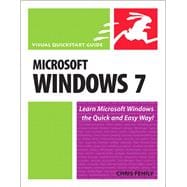
| Introduction | p. ix |
| What Windows Does | p. x |
| The Editions of Windows 7 | p. xi |
| Upgrading to Windows 7 | p. xiii |
| What's New in Windows 7 | p. xiv |
| About This Book | p. xv |
| Getting Started | p. 1 |
| Logging On and Logging Off | p. 2 |
| Using Getting Started | p. 15 |
| Exploring the Windows Interface | p. 16 |
| The Mouse | p. 18 |
| The Keyboard | p. 20 |
| Menus | p. 23 |
| Ribbons | p. 29 |
| Toolbars | p. 30 |
| Icons | p. 31 |
| Windows | p. 34 |
| Dialog Boxes | p. 44 |
| Properties | p. 46 |
| Transferring Data | p. 48 |
| The Desktop | p. 53 |
| Exploring the Start Menu | p. 54 |
| Using the Start Menu | p. 58 |
| Customizing the Start Menu | p. 67 |
| Exploring the Taskbar | p. 71 |
| Managing Windows by Using the Taskbar | p. 72 |
| Customizing the Taskbar | p. 76 |
| Using the Notification Area | p. 79 |
| Adding Toolbars to the Taskbar | p. 82 |
| Using Gadgets | p. 84 |
| Managing Shortcuts | p. 88 |
| Tidying Your Desktop | p. 95 |
| Getting Help | p. 97 |
| Starting Help and Support | p. 98 |
| Browsing Help and Support | p. 99 |
| Searching Help and Support | p. 101 |
| Getting Help on the Web | p. 102 |
| Capturing Screen Images | p. 103 |
| Allowing Others to Connect to Your Computer Remotely | p. 104 |
| Personalizing Your Work Environment | p. 111 |
| Using Control Panel | p. 112 |
| Setting the Window Color | p. 115 |
| Turning Off Aero | p. 116 |
| Setting the Desktop Background | p. 117 |
| Setting the Screen Saver | p. 119 |
| Setting the Desktop Theme | p. 121 |
| Configuring the Monitor | p. 123 |
| Configuring the Mouse | p. 129 |
| Configuring the Keyboard | p. 132 |
| Configuring Sound and Audio Devices | p. 134 |
| Setting the Date and Time | p. 139 |
| Localizing Your System | p. 142 |
| Accommodating Disabled Users | p. 147 |
| Using Speech Recognition | p. 151 |
| Using Alternative Mouse Behavior | p. 156 |
| Conserving Power | p. 157 |
| Managing Fonts | p. 165 |
| Managing Visual Effects and Performance | p. 169 |
| Getting General System Information | p. 170 |
| Organizing Files and Folders | p. 171 |
| Exploring Your Computer | p. 172 |
| Storing Stuff in Your Personal Folder | p. 175 |
| Using Windows Explorer | p. 178 |
| Navigating in Windows Explorer | p. 184 |
| Tagging Files | p. 188 |
| Filtering, Sorting, Stacking, and Grouping Files | p. 191 |
| Customizing a Folder | p. 196 |
| Setting Folder Options | p. 197 |
| Creating Folders | p. 200 |
| Naming Files and Folders | p. 201 |
| Moving and Copying Files and Folders | p. 202 |
| Sending Files and Folders | p. 205 |
| Deleting Files and Folders | p. 207 |
| Compressing Files and Folders | p. 212 |
| Searching for Files and Folders | p. 218 |
| Saving Searches | p. 230 |
| Using Libraries | p. 231 |
| Burning CDs and DVDs | p. 234 |
| Using Keyboard Shortcuts | p. 240 |
| Installing and Running Programs | p. 243 |
| Installing Programs | p. 244 |
| Removing Programs | p. 249 |
| Turning Windows Features On or Off | p. 251 |
| Launching Programs | p. 252 |
| Launching Programs Automatically | p. 254 |
| Running Older Programs | p. 255 |
| Switching Programs | p. 256 |
| Exiting Programs | p. 258 |
| Killing Unresponsive Programs | p. 259 |
| Using the Free Utility Programs | p. 261 |
| Saving Documents | p. 268 |
| Opening Documents | p. 270 |
| Associating Documents with Programs | p. 272 |
| Installing Windows Live Programs | p. 276 |
| Printing, Scanning, and Faxing | p. 277 |
| Installing a Printer | p. 278 |
| Sharing a Network Printer | p. 285 |
| Setting Printer Properties | p. 287 |
| Printing Documents | p. 289 |
| Controlling Printouts | p. 292 |
| Scanning and Faxing | p. 294 |
| Setting up Hardware | p. 305 |
| Connecting Devices to Your Computer | p. 306 |
| Installing a New Device | p. 312 |
| Managing Device Drivers | p. 316 |
| Digital Photos | p. 321 |
| Importing Photos into Your Computer | p. 322 |
| Getting Started with Windows Live Photo Gallery | p. 328 |
| Viewing Photos | p. 334 |
| Finding Photos | p. 337 |
| Photo Gallery Tips | p. 341 |
| Windows Media Player | p. 343 |
| Getting Started with Media Player | p. 344 |
| Playing CDs and DVDs | p. 348 |
| Ripping CDs | p. 351 |
| Organizing Your Library | p. 354 |
| Working with Playlists | p. 358 |
| Burning Music CDs | p. 361 |
| Using Keyboard Shortcuts | p. 363 |
| Windows Live Movie Maker | p. 365 |
| Getting Started with Movie Maker | p. 366 |
| Creating a Movie | p. 368 |
| Connecting to the Internet | p. 371 |
| Understanding Connection Types | p. 372 |
| Connecting to the Internet | p. 375 |
| Security and Privacy | p. 381 |
| Checking Your Security Status | p. 382 |
| Using a Firewall | p. 386 |
| Updating Windows | p. 391 |
| Defending Against Viruses and Spyware | p. 394 |
| Setting Parental Controls | p. 400 |
| Encrypting Data | p. 402 |
| Encrypting Drives | p. 404 |
| Internet Explorer | p. 407 |
| Getting Started with Internet Explorer | p. 408 |
| Navigating the Web | p. 409 |
| Using Tabs | p. 416 |
| Bookmarking Pages | p. 419 |
| Browsing Tips | p. 422 |
| Windows Live Mail | p. 431 |
| Getting Started with Windows Live Mail | p. 432 |
| Setting up an Email Account | p. 433 |
| Sending Email | p. 435 |
| Reading Email | p. 440 |
| Receiving Attachments | p. 447 |
| Applying Message Rules | p. 449 |
| Windows Live Messenger | p. 451 |
| Signing in to Messenger | p. 452 |
| Creating a Contacts List | p. 455 |
| Using Messenger | p. 456 |
| Managing User Accounts | p. 459 |
| Setting up User Accounts | p. 460 |
| Using User Account Control | p. 467 |
| Managing User Profiles | p. 468 |
| Setting up a Small Network | p. 469 |
| Understanding Network Types | p. 470 |
| Sharing an Internet Connection | p. 473 |
| Setting up a Network | p. 474 |
| Managing a Network | p. 479 |
| Sharing Files | p. 483 |
| Working Remotely | p. 489 |
| Dialing Direct | p. 490 |
| Connecting to a Virtual Private Network Server | p. 491 |
| Controlling a Computer with Remote Desktop | p. 492 |
| Making Network Files and Folders Available Offline | p. 498 |
| Using Laptop Utilities | p. 500 |
| Maintenance & Troubleshooting | p. 501 |
| Getting System Information | p. 502 |
| Managing Tasks | p. 503 |
| Cleaning up a Drive | p. 504 |
| Defragmenting a Drive | p. 505 |
| Checking for Drive Errors | p. 506 |
| Managing Drives | p. 507 |
| Scheduling Tasks | p. 508 |
| Editing the Registry | p. 510 |
| Solving Problems | p. 511 |
| Boosting Memory | p. 512 |
| Restoring Your System | p. 513 |
| Backing up Your Files | p. 516 |
| Recovering After a Crash | p. 520 |
| Installing Windows | p. 521 |
| Getting Ready to Install Windows | p. 522 |
| Choosing an Installation Type | p. 524 |
| Installing Windows | p. 525 |
| Activating Windows | p. 529 |
| Transferring Existing Files and Settings | p. 530 |
| Installing Service Packs | p. 532 |
| Index | p. 533 |
| Table of Contents provided by Ingram. All Rights Reserved. |
The New copy of this book will include any supplemental materials advertised. Please check the title of the book to determine if it should include any access cards, study guides, lab manuals, CDs, etc.
The Used, Rental and eBook copies of this book are not guaranteed to include any supplemental materials. Typically, only the book itself is included. This is true even if the title states it includes any access cards, study guides, lab manuals, CDs, etc.