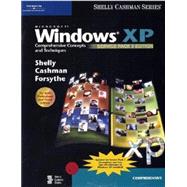
Note: Supplemental materials are not guaranteed with Rental or Used book purchases.
Purchase Benefits
What is included with this book?
| Preface | ix | ||||
|
|||||
|
3 | (3) | |||
|
6 | (1) | |||
|
6 | (1) | |||
|
7 | (1) | |||
|
7 | (7) | |||
|
8 | (1) | |||
|
9 | (1) | |||
|
10 | (1) | |||
|
11 | (3) | |||
|
14 | (31) | |||
|
14 | (4) | |||
|
18 | (2) | |||
|
20 | (1) | |||
|
21 | (1) | |||
|
22 | (1) | |||
|
23 | (2) | |||
|
25 | (3) | |||
|
28 | (1) | |||
|
29 | (1) | |||
|
30 | (1) | |||
|
30 | (2) | |||
|
32 | (1) | |||
|
33 | (2) | |||
|
35 | (1) | |||
|
36 | (1) | |||
|
37 | (2) | |||
|
39 | (1) | |||
|
40 | (1) | |||
|
40 | (1) | |||
|
41 | (3) | |||
|
44 | (1) | |||
|
45 | (1) | |||
|
45 | (2) | |||
|
46 | (1) | |||
|
47 | (14) | |||
|
48 | (2) | |||
|
50 | (3) | |||
|
53 | (1) | |||
|
53 | (2) | |||
|
55 | (1) | |||
|
56 | (2) | |||
|
58 | (1) | |||
|
59 | (2) | |||
|
61 | (5) | |||
|
66 | (1) | |||
|
66 | (1) | |||
|
67 | (1) | |||
|
68 | (5) | |||
|
73 | (6) | |||
|
79 | ||||
|
|||||
|
1 | (3) | |||
|
4 | (2) | |||
|
6 | (6) | |||
|
7 | (3) | |||
|
10 | (1) | |||
|
11 | (1) | |||
|
12 | (5) | |||
|
13 | (1) | |||
|
14 | (2) | |||
|
16 | (1) | |||
|
17 | (9) | |||
|
17 | (2) | |||
|
19 | (1) | |||
|
20 | (3) | |||
|
23 | (1) | |||
|
24 | (2) | |||
|
26 | (5) | |||
|
26 | (2) | |||
|
28 | (1) | |||
|
29 | (1) | |||
|
30 | (1) | |||
|
31 | (18) | |||
|
32 | (1) | |||
|
32 | (2) | |||
|
34 | (2) | |||
|
36 | (1) | |||
|
37 | (1) | |||
|
38 | (2) | |||
|
40 | (1) | |||
|
41 | (2) | |||
|
43 | (2) | |||
|
45 | (1) | |||
|
45 | (1) | |||
|
46 | (1) | |||
|
47 | (2) | |||
|
49 | (10) | |||
|
50 | (1) | |||
|
50 | (3) | |||
|
53 | (1) | |||
|
54 | (3) | |||
|
57 | (2) | |||
|
59 | (1) | |||
|
59 | (1) | |||
|
60 | (1) | |||
|
61 | (3) | |||
|
64 | (7) | |||
|
71 | ||||
|
|||||
|
1 | (3) | |||
|
4 | (1) | |||
|
4 | (13) | |||
|
7 | (1) | |||
|
8 | (3) | |||
|
11 | (1) | |||
|
12 | (2) | |||
|
14 | (2) | |||
|
16 | (1) | |||
|
17 | (7) | |||
|
18 | (1) | |||
|
19 | (1) | |||
|
20 | (2) | |||
|
22 | (1) | |||
|
23 | (1) | |||
|
24 | (5) | |||
|
25 | (3) | |||
|
28 | (1) | |||
|
29 | (9) | |||
|
29 | (1) | |||
|
30 | (1) | |||
|
31 | (1) | |||
|
32 | (1) | |||
|
33 | (1) | |||
|
33 | (2) | |||
|
35 | (2) | |||
|
37 | (1) | |||
|
38 | (6) | |||
|
38 | (2) | |||
|
40 | (1) | |||
|
40 | (2) | |||
|
42 | (1) | |||
|
43 | (1) | |||
|
43 | (1) | |||
|
44 | (1) | |||
|
44 | (3) | |||
|
44 | (1) | |||
|
45 | (2) | |||
|
47 | (11) | |||
|
47 | (1) | |||
|
48 | (1) | |||
|
49 | (1) | |||
|
50 | (1) | |||
|
51 | (2) | |||
|
53 | (1) | |||
|
53 | (2) | |||
|
55 | (1) | |||
|
56 | (2) | |||
|
58 | (1) | |||
|
58 | (1) | |||
|
58 | (4) | |||
|
58 | (4) | |||
|
62 | (3) | |||
|
65 | (1) | |||
|
65 | (1) | |||
|
66 | (1) | |||
|
67 | (1) | |||
|
68 | (1) | |||
|
69 | (10) | |||
|
79 | ||||
|
|||||
|
1 | (3) | |||
|
4 | (1) | |||
|
4 | (15) | |||
|
5 | (1) | |||
|
6 | (1) | |||
|
7 | (2) | |||
|
9 | (1) | |||
|
10 | (2) | |||
|
12 | (1) | |||
|
13 | (2) | |||
|
15 | (2) | |||
|
17 | (2) | |||
|
19 | (1) | |||
|
19 | (6) | |||
|
24 | (1) | |||
|
25 | (1) | |||
|
25 | (6) | |||
|
25 | (1) | |||
|
26 | (1) | |||
|
27 | (1) | |||
|
28 | (3) | |||
|
31 | (16) | |||
|
31 | (2) | |||
|
33 | (1) | |||
|
33 | (3) | |||
|
36 | (1) | |||
|
37 | (1) | |||
|
38 | (1) | |||
|
39 | (1) | |||
|
39 | (2) | |||
|
41 | (1) | |||
|
41 | (1) | |||
|
42 | (1) | |||
|
43 | (1) | |||
|
43 | (1) | |||
|
44 | (1) | |||
|
45 | (2) | |||
|
47 | (1) | |||
|
47 | (3) | |||
|
50 | (1) | |||
|
50 | (5) | |||
|
50 | (3) | |||
|
53 | (2) | |||
|
55 | (1) | |||
|
55 | (1) | |||
|
55 | (10) | |||
|
55 | (2) | |||
|
57 | (1) | |||
|
58 | (3) | |||
|
61 | (2) | |||
|
63 | (2) | |||
|
65 | (6) | |||
|
65 | (1) | |||
|
66 | (2) | |||
|
68 | (1) | |||
|
69 | (1) | |||
|
70 | (1) | |||
|
70 | (1) | |||
|
71 | (1) | |||
|
71 | (1) | |||
|
72 | (1) | |||
|
73 | (1) | |||
|
74 | (10) | |||
|
84 | ||||
|
|||||
|
1 | (3) | |||
|
4 | (3) | |||
|
5 | (2) | |||
|
7 | (7) | |||
|
8 | (2) | |||
|
10 | (2) | |||
|
12 | (2) | |||
|
14 | (14) | |||
|
15 | (1) | |||
|
16 | (2) | |||
|
18 | (2) | |||
|
20 | (1) | |||
|
21 | (2) | |||
|
23 | (2) | |||
|
25 | (1) | |||
|
26 | (2) | |||
|
28 | (1) | |||
|
28 | (6) | |||
|
29 | (3) | |||
|
32 | (1) | |||
|
33 | (1) | |||
|
34 | (1) | |||
|
34 | (1) | |||
|
35 | (1) | |||
|
35 | (7) | |||
|
36 | (4) | |||
|
40 | (2) | |||
|
42 | (4) | |||
|
42 | (3) | |||
|
45 | (1) | |||
|
45 | (1) | |||
|
46 | (6) | |||
|
51 | (1) | |||
|
52 | (1) | |||
|
52 | (4) | |||
|
56 | (5) | |||
|
61 | (5) | |||
|
62 | (3) | |||
|
65 | (1) | |||
|
66 | (1) | |||
|
66 | (1) | |||
|
67 | (1) | |||
|
68 | (1) | |||
|
69 | (1) | |||
|
70 | (7) | |||
|
77 | ||||
|
|||||
|
1 | (3) | |||
|
4 | (1) | |||
|
4 | (19) | |||
|
5 | (1) | |||
|
6 | (2) | |||
|
8 | (2) | |||
|
10 | (3) | |||
|
13 | (1) | |||
|
14 | (3) | |||
|
17 | (2) | |||
|
19 | (1) | |||
|
20 | (1) | |||
|
21 | (1) | |||
|
22 | (1) | |||
|
23 | (9) | |||
|
23 | (2) | |||
|
25 | (1) | |||
|
26 | (1) | |||
|
26 | (2) | |||
|
28 | (1) | |||
|
28 | (1) | |||
|
29 | (1) | |||
|
30 | (1) | |||
|
31 | (1) | |||
|
32 | (2) | |||
|
34 | (1) | |||
|
34 | (15) | |||
|
34 | (3) | |||
|
37 | (1) | |||
|
38 | (2) | |||
|
40 | (2) | |||
|
42 | (2) | |||
|
44 | (1) | |||
|
45 | (1) | |||
|
46 | (1) | |||
|
47 | (2) | |||
|
49 | (1) | |||
|
49 | (7) | |||
|
49 | (1) | |||
|
50 | (2) | |||
|
52 | (1) | |||
|
52 | (2) | |||
|
54 | (1) | |||
|
55 | (1) | |||
|
56 | (1) | |||
|
56 | (1) | |||
|
57 | (1) | |||
|
58 | (1) | |||
|
59 | (8) | |||
|
67 | ||||
|
|||||
|
1 | (3) | |||
|
4 | (1) | |||
|
5 | (6) | |||
|
6 | (3) | |||
|
9 | (1) | |||
|
9 | (2) | |||
|
11 | (10) | |||
|
11 | (1) | |||
|
12 | (2) | |||
|
14 | (1) | |||
|
15 | (1) | |||
|
16 | (2) | |||
|
18 | (2) | |||
|
20 | (1) | |||
|
21 | (7) | |||
|
21 | (1) | |||
|
22 | (1) | |||
|
23 | (3) | |||
|
26 | (1) | |||
|
26 | (2) | |||
|
28 | (14) | |||
|
30 | (2) | |||
|
32 | (3) | |||
|
35 | (1) | |||
|
35 | (2) | |||
|
37 | (1) | |||
|
37 | (1) | |||
|
38 | (2) | |||
|
40 | (1) | |||
|
41 | (1) | |||
|
42 | (4) | |||
|
43 | (3) | |||
|
46 | (1) | |||
|
46 | (4) | |||
|
48 | (1) | |||
|
49 | (1) | |||
|
50 | (1) | |||
|
50 | (18) | |||
|
51 | (1) | |||
|
51 | (2) | |||
|
53 | (3) | |||
|
56 | (1) | |||
|
57 | (1) | |||
|
58 | (1) | |||
|
59 | (1) | |||
|
59 | (2) | |||
|
61 | (1) | |||
|
62 | (2) | |||
|
64 | (1) | |||
|
64 | (3) | |||
|
67 | (1) | |||
|
67 | (1) | |||
|
68 | (1) | |||
|
68 | (1) | |||
|
69 | (1) | |||
|
70 | (2) | |||
|
72 | (9) | |||
|
81 | ||||
|
|||||
|
1 | (3) | |||
|
4 | (1) | |||
|
4 | (27) | |||
|
5 | (5) | |||
|
10 | (6) | |||
|
16 | (4) | |||
|
20 | (3) | |||
|
23 | (3) | |||
|
26 | (1) | |||
|
27 | (3) | |||
|
30 | (1) | |||
|
30 | (1) | |||
|
30 | (1) | |||
|
31 | (26) | |||
|
32 | (6) | |||
|
38 | (7) | |||
|
45 | (1) | |||
|
46 | (7) | |||
|
53 | (2) | |||
|
55 | (1) | |||
|
56 | (1) | |||
|
57 | (1) | |||
|
57 | (1) | |||
|
58 | (1) | |||
|
59 | (1) | |||
|
60 | (9) | |||
|
69 | ||||
|
|||||
|
1 | (3) | |||
|
4 | (1) | |||
|
4 | (20) | |||
|
5 | (4) | |||
|
9 | (1) | |||
|
10 | (1) | |||
|
11 | (2) | |||
|
13 | (3) | |||
|
16 | (1) | |||
|
17 | (2) | |||
|
19 | (3) | |||
|
22 | (2) | |||
|
24 | (1) | |||
|
24 | (11) | |||
|
25 | (4) | |||
|
29 | (3) | |||
|
32 | (1) | |||
|
32 | (2) | |||
|
34 | (1) | |||
|
35 | (1) | |||
|
35 | (10) | |||
|
39 | (3) | |||
|
42 | (3) | |||
|
45 | (12) | |||
|
48 | (4) | |||
|
52 | (1) | |||
|
52 | (1) | |||
|
52 | (3) | |||
|
55 | (1) | |||
|
55 | (1) | |||
|
56 | (1) | |||
|
57 | (1) | |||
|
57 | (1) | |||
|
58 | (1) | |||
|
59 | (1) | |||
|
60 | (7) | |||
|
67 | ||||
|
|||||
|
1 | (3) | |||
|
4 | (1) | |||
|
4 | (8) | |||
|
5 | (1) | |||
|
6 | (1) | |||
|
7 | (1) | |||
|
7 | (1) | |||
|
8 | (1) | |||
|
9 | (1) | |||
|
9 | (1) | |||
|
10 | (1) | |||
|
11 | (1) | |||
|
12 | (27) | |||
|
13 | (1) | |||
|
14 | (1) | |||
|
15 | (1) | |||
|
15 | (1) | |||
|
16 | (1) | |||
|
16 | (1) | |||
|
17 | (1) | |||
|
17 | (1) | |||
|
17 | (1) | |||
|
18 | (1) | |||
|
19 | (1) | |||
|
20 | (7) | |||
|
27 | (2) | |||
|
29 | (2) | |||
|
31 | (6) | |||
|
37 | (2) | |||
|
39 | (3) | |||
|
39 | (3) | |||
|
42 | (8) | |||
|
43 | (1) | |||
|
44 | (2) | |||
|
46 | (1) | |||
|
47 | (3) | |||
|
50 | (14) | |||
|
50 | (1) | |||
|
50 | (3) | |||
|
53 | (1) | |||
|
53 | (1) | |||
|
53 | (3) | |||
|
56 | (1) | |||
|
56 | (1) | |||
|
56 | (2) | |||
|
58 | (2) | |||
|
60 | (1) | |||
|
60 | (2) | |||
|
62 | (1) | |||
|
63 | (1) | |||
|
64 | (1) | |||
|
64 | (1) | |||
|
65 | (1) | |||
|
66 | (1) | |||
|
67 | (8) | |||
|
75 | ||||
|
|||||
|
1 | (3) | |||
|
4 | (1) | |||
|
5 | (12) | |||
|
5 | (1) | |||
|
6 | (7) | |||
|
13 | (1) | |||
|
13 | (4) | |||
|
17 | (2) | |||
|
19 | (12) | |||
|
19 | (4) | |||
|
23 | (3) | |||
|
26 | (5) | |||
|
31 | (7) | |||
|
37 | (1) | |||
|
38 | (6) | |||
|
43 | (1) | |||
|
44 | (4) | |||
|
44 | (4) | |||
|
48 | (1) | |||
|
48 | (7) | |||
|
51 | (4) | |||
|
55 | (1) | |||
|
55 | (1) | |||
|
56 | (1) | |||
|
57 | (1) | |||
|
58 | (6) | |||
|
64 | ||||
|
|||||
|
1 | (3) | |||
|
4 | (2) | |||
|
6 | (9) | |||
|
7 | (2) | |||
|
9 | (1) | |||
|
10 | (3) | |||
|
13 | (1) | |||
|
13 | (1) | |||
|
14 | (1) | |||
|
14 | (1) | |||
|
15 | (2) | |||
|
17 | (17) | |||
|
18 | (3) | |||
|
21 | (3) | |||
|
24 | (5) | |||
|
29 | (2) | |||
|
31 | (1) | |||
|
32 | (2) | |||
|
34 | (16) | |||
|
34 | (2) | |||
|
36 | (1) | |||
|
37 | (2) | |||
|
39 | (2) | |||
|
41 | (2) | |||
|
43 | (2) | |||
|
45 | (2) | |||
|
47 | (1) | |||
|
48 | (1) | |||
|
49 | (1) | |||
|
50 | (4) | |||
|
51 | (1) | |||
|
52 | (2) | |||
|
54 | (10) | |||
|
58 | (1) | |||
|
59 | (2) | |||
|
61 | (3) | |||
|
64 | (1) | |||
|
64 | (1) | |||
|
65 | (1) | |||
|
66 | (1) | |||
|
67 | (9) | |||
|
76 | ||||
| Appendix A New Features of Windows XP Professional and Windows XP Home Edition | 1 | (1) | |||
| Appendix B Windows XP Service Pack 2 Security Features | 1 | (1) | |||
| Index | 1 |
The New copy of this book will include any supplemental materials advertised. Please check the title of the book to determine if it should include any access cards, study guides, lab manuals, CDs, etc.
The Used, Rental and eBook copies of this book are not guaranteed to include any supplemental materials. Typically, only the book itself is included. This is true even if the title states it includes any access cards, study guides, lab manuals, CDs, etc.