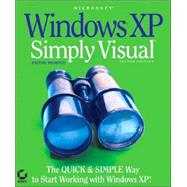
| Introduction | xiii | ||||
|
1 | (74) | |||
|
3 | (18) | |||
|
4 | (1) | |||
|
4 | (4) | |||
|
5 | (2) | |||
|
7 | (1) | |||
|
7 | (1) | |||
|
8 | (9) | |||
|
9 | (2) | |||
|
11 | (1) | |||
|
12 | (1) | |||
|
13 | (2) | |||
|
15 | (1) | |||
|
16 | (1) | |||
|
16 | (1) | |||
|
17 | (4) | |||
|
17 | (1) | |||
|
18 | (3) | |||
|
21 | (14) | |||
|
22 | (1) | |||
|
23 | (1) | |||
|
24 | (1) | |||
|
24 | (1) | |||
|
25 | (1) | |||
|
25 | (1) | |||
|
25 | (1) | |||
|
25 | (1) | |||
|
26 | (1) | |||
|
26 | (2) | |||
|
28 | (3) | |||
|
28 | (1) | |||
|
29 | (1) | |||
|
30 | (1) | |||
|
31 | (2) | |||
|
33 | (2) | |||
|
33 | (1) | |||
|
33 | (2) | |||
|
35 | (28) | |||
|
36 | (1) | |||
|
37 | (4) | |||
|
39 | (1) | |||
|
39 | (1) | |||
|
40 | (1) | |||
|
41 | (3) | |||
|
41 | (1) | |||
|
42 | (1) | |||
|
43 | (1) | |||
|
44 | (6) | |||
|
44 | (2) | |||
|
46 | (3) | |||
|
49 | (1) | |||
|
49 | (1) | |||
|
50 | (1) | |||
|
51 | (3) | |||
|
54 | (2) | |||
|
54 | (1) | |||
|
55 | (1) | |||
|
56 | (2) | |||
|
58 | (1) | |||
|
59 | (4) | |||
|
63 | (12) | |||
|
64 | (5) | |||
|
64 | (2) | |||
|
66 | (1) | |||
|
67 | (2) | |||
|
69 | (2) | |||
|
69 | (1) | |||
|
69 | (2) | |||
|
71 | (2) | |||
|
73 | (2) | |||
|
75 | (66) | |||
|
77 | (28) | |||
|
78 | (2) | |||
|
80 | (2) | |||
|
82 | (1) | |||
|
83 | (3) | |||
|
85 | (1) | |||
|
85 | (1) | |||
|
86 | (6) | |||
|
86 | (4) | |||
|
90 | (1) | |||
|
91 | (1) | |||
|
92 | (1) | |||
|
92 | (5) | |||
|
94 | (2) | |||
|
96 | (1) | |||
|
97 | (5) | |||
|
98 | (1) | |||
|
99 | (1) | |||
|
100 | (2) | |||
|
102 | (3) | |||
|
105 | (16) | |||
|
106 | (3) | |||
|
109 | (3) | |||
|
112 | (2) | |||
|
114 | (7) | |||
|
114 | (1) | |||
|
115 | (2) | |||
|
117 | (4) | |||
|
121 | (20) | |||
|
122 | (5) | |||
|
122 | (1) | |||
|
123 | (4) | |||
|
127 | (5) | |||
|
127 | (2) | |||
|
129 | (3) | |||
|
132 | (4) | |||
|
132 | (2) | |||
|
134 | (1) | |||
|
135 | (1) | |||
|
136 | (2) | |||
|
137 | (1) | |||
|
137 | (1) | |||
|
138 | (3) | |||
|
138 | (1) | |||
|
139 | (1) | |||
|
139 | (2) | |||
|
141 | (64) | |||
|
143 | (16) | |||
|
144 | (3) | |||
|
144 | (1) | |||
|
145 | (2) | |||
|
147 | (4) | |||
|
151 | (3) | |||
|
154 | (1) | |||
|
154 | (3) | |||
|
157 | (2) | |||
|
159 | (24) | |||
|
160 | (3) | |||
|
161 | (2) | |||
|
163 | (1) | |||
|
164 | (4) | |||
|
164 | (2) | |||
|
166 | (1) | |||
|
167 | (1) | |||
|
168 | (6) | |||
|
169 | (2) | |||
|
171 | (1) | |||
|
171 | (1) | |||
|
172 | (2) | |||
|
174 | (4) | |||
|
174 | (1) | |||
|
175 | (1) | |||
|
175 | (1) | |||
|
176 | (2) | |||
|
178 | (1) | |||
|
179 | (2) | |||
|
181 | (2) | |||
|
183 | (22) | |||
|
184 | (2) | |||
|
184 | (1) | |||
|
185 | (1) | |||
|
186 | (1) | |||
|
186 | (2) | |||
|
188 | (1) | |||
|
189 | (1) | |||
|
190 | (5) | |||
|
190 | (5) | |||
|
195 | (2) | |||
|
197 | (3) | |||
|
197 | (1) | |||
|
197 | (1) | |||
|
198 | (1) | |||
|
199 | (1) | |||
|
200 | (1) | |||
|
200 | (2) | |||
|
201 | (1) | |||
|
201 | (1) | |||
|
202 | (1) | |||
|
203 | (2) | |||
|
205 | (66) | |||
|
207 | (16) | |||
|
208 | (4) | |||
|
208 | (2) | |||
|
210 | (2) | |||
|
212 | (6) | |||
|
212 | (1) | |||
|
213 | (2) | |||
|
215 | (2) | |||
|
217 | (1) | |||
|
218 | (2) | |||
|
220 | (3) | |||
|
220 | (2) | |||
|
222 | (1) | |||
|
223 | (14) | |||
|
224 | (1) | |||
|
225 | (2) | |||
|
227 | (3) | |||
|
230 | (4) | |||
|
234 | (3) | |||
|
237 | (18) | |||
|
238 | (7) | |||
|
238 | (2) | |||
|
240 | (3) | |||
|
243 | (2) | |||
|
245 | (2) | |||
|
247 | (1) | |||
|
248 | (2) | |||
|
250 | (5) | |||
|
250 | (2) | |||
|
252 | (1) | |||
|
253 | (1) | |||
|
253 | (2) | |||
|
255 | (16) | |||
|
256 | (1) | |||
|
257 | (1) | |||
|
258 | (1) | |||
|
259 | (7) | |||
|
260 | (1) | |||
|
261 | (1) | |||
|
262 | (1) | |||
|
263 | (1) | |||
|
263 | (1) | |||
|
264 | (2) | |||
|
266 | (3) | |||
|
266 | (1) | |||
|
267 | (1) | |||
|
268 | (1) | |||
|
269 | (1) | |||
|
270 | (1) | |||
|
271 | (112) | |||
|
273 | (18) | |||
|
274 | (1) | |||
|
275 | (6) | |||
|
275 | (2) | |||
|
277 | (4) | |||
|
281 | (7) | |||
|
282 | (1) | |||
|
283 | (1) | |||
|
284 | (2) | |||
|
286 | (2) | |||
|
288 | (1) | |||
|
288 | (3) | |||
|
291 | (16) | |||
|
292 | (1) | |||
|
292 | (4) | |||
|
296 | (4) | |||
|
300 | (1) | |||
|
301 | (4) | |||
|
305 | (2) | |||
|
307 | (14) | |||
|
308 | (2) | |||
|
309 | (1) | |||
|
310 | (1) | |||
|
310 | (4) | |||
|
310 | (2) | |||
|
312 | (1) | |||
|
313 | (1) | |||
|
314 | (3) | |||
|
314 | (1) | |||
|
315 | (2) | |||
|
317 | (1) | |||
|
318 | (3) | |||
|
321 | (36) | |||
|
322 | (1) | |||
|
323 | (5) | |||
|
324 | (3) | |||
|
327 | (1) | |||
|
328 | (13) | |||
|
329 | (7) | |||
|
336 | (3) | |||
|
339 | (2) | |||
|
341 | (8) | |||
|
341 | (3) | |||
|
344 | (2) | |||
|
346 | (2) | |||
|
348 | (1) | |||
|
349 | (1) | |||
|
349 | (8) | |||
|
350 | (2) | |||
|
352 | (2) | |||
|
354 | (2) | |||
|
356 | (1) | |||
|
357 | (26) | |||
|
358 | (9) | |||
|
358 | (2) | |||
|
360 | (7) | |||
|
367 | (2) | |||
|
369 | (3) | |||
|
372 | (11) | |||
|
373 | (1) | |||
|
374 | (4) | |||
|
378 | (2) | |||
|
380 | (3) | |||
|
383 | (48) | |||
|
385 | (14) | |||
|
386 | (2) | |||
|
388 | (4) | |||
|
392 | (7) | |||
|
393 | (2) | |||
|
395 | (4) | |||
|
399 | (24) | |||
|
400 | (1) | |||
|
401 | (2) | |||
|
403 | (3) | |||
|
406 | (1) | |||
|
407 | (3) | |||
|
410 | (8) | |||
|
411 | (3) | |||
|
414 | (2) | |||
|
416 | (1) | |||
|
417 | (1) | |||
|
418 | (5) | |||
|
423 | (8) | |||
|
424 | (1) | |||
|
424 | (1) | |||
|
425 | (6) | |||
|
425 | (3) | |||
|
428 | (1) | |||
|
429 | (2) | |||
| Index | 431 |
The New copy of this book will include any supplemental materials advertised. Please check the title of the book to determine if it should include any access cards, study guides, lab manuals, CDs, etc.
The Used, Rental and eBook copies of this book are not guaranteed to include any supplemental materials. Typically, only the book itself is included. This is true even if the title states it includes any access cards, study guides, lab manuals, CDs, etc.