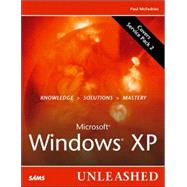
| Introduction | 1 | (1) | |||
|
1 | (1) | |||
|
2 | (1) | |||
|
3 | (4) | |||
|
|||||
|
7 | (26) | |||
|
7 | (2) | |||
|
9 | (8) | |||
|
12 | (1) | |||
|
12 | (3) | |||
|
15 | (2) | |||
|
17 | (2) | |||
|
19 | (6) | |||
|
21 | (2) | |||
|
23 | (1) | |||
|
24 | (1) | |||
|
25 | (6) | |||
|
25 | (2) | |||
|
27 | (1) | |||
|
27 | (4) | |||
|
31 | (1) | |||
|
31 | (2) | |||
|
33 | (26) | |||
|
33 | (11) | |||
|
35 | (1) | |||
|
36 | (1) | |||
|
37 | (1) | |||
|
38 | (1) | |||
|
39 | (2) | |||
|
41 | (2) | |||
|
43 | (1) | |||
|
44 | (3) | |||
|
44 | (1) | |||
|
45 | (2) | |||
|
47 | (1) | |||
|
47 | (10) | |||
|
47 | (1) | |||
|
48 | (1) | |||
|
49 | (1) | |||
|
50 | (1) | |||
|
51 | (4) | |||
|
55 | (1) | |||
|
55 | (1) | |||
|
56 | (1) | |||
|
57 | (2) | |||
|
59 | (22) | |||
|
59 | (4) | |||
|
60 | (1) | |||
|
61 | (2) | |||
|
63 | (1) | |||
|
63 | (7) | |||
|
64 | (2) | |||
|
66 | (2) | |||
|
68 | (2) | |||
|
70 | (1) | |||
|
70 | (3) | |||
|
71 | (1) | |||
|
72 | (1) | |||
|
73 | (1) | |||
|
73 | (3) | |||
|
75 | (1) | |||
|
75 | (1) | |||
|
76 | (3) | |||
|
76 | (1) | |||
|
77 | (1) | |||
|
78 | (1) | |||
|
78 | (1) | |||
|
79 | (1) | |||
|
79 | (1) | |||
|
79 | (2) | |||
|
81 | (30) | |||
|
82 | (9) | |||
|
82 | (5) | |||
|
87 | (1) | |||
|
88 | (1) | |||
|
88 | (2) | |||
|
90 | (1) | |||
|
91 | (3) | |||
|
91 | (2) | |||
|
93 | (1) | |||
|
94 | (1) | |||
|
94 | (10) | |||
|
94 | (1) | |||
|
95 | (3) | |||
|
98 | (3) | |||
|
101 | (3) | |||
|
104 | (4) | |||
|
104 | (1) | |||
|
105 | (2) | |||
|
107 | (1) | |||
|
108 | (2) | |||
|
108 | (1) | |||
|
109 | (1) | |||
|
110 | (1) | |||
|
111 | (30) | |||
|
111 | (9) | |||
|
112 | (1) | |||
|
113 | (5) | |||
|
118 | (2) | |||
|
120 | (3) | |||
|
120 | (1) | |||
|
120 | (1) | |||
|
121 | (1) | |||
|
121 | (1) | |||
|
121 | (2) | |||
|
123 | (1) | |||
|
123 | (9) | |||
|
125 | (4) | |||
|
129 | (1) | |||
|
130 | (1) | |||
|
131 | (1) | |||
|
132 | (7) | |||
|
133 | (1) | |||
|
134 | (1) | |||
|
135 | (1) | |||
|
136 | (1) | |||
|
137 | (2) | |||
|
139 | (2) | |||
|
141 | (20) | |||
|
141 | (2) | |||
|
143 | (1) | |||
|
144 | (2) | |||
|
144 | (1) | |||
|
145 | (1) | |||
|
146 | (1) | |||
|
146 | (1) | |||
|
147 | (3) | |||
|
148 | (1) | |||
|
149 | (1) | |||
|
150 | (1) | |||
|
150 | (2) | |||
|
151 | (1) | |||
|
152 | (1) | |||
|
152 | (5) | |||
|
152 | (2) | |||
|
154 | (1) | |||
|
154 | (1) | |||
|
155 | (2) | |||
|
157 | (1) | |||
|
158 | (3) | |||
|
|||||
|
161 | (14) | |||
|
161 | (8) | |||
|
162 | (4) | |||
|
166 | (2) | |||
|
168 | (1) | |||
|
169 | (4) | |||
|
169 | (3) | |||
|
172 | (1) | |||
|
173 | (1) | |||
|
174 | (1) | |||
|
175 | (22) | |||
|
175 | (2) | |||
|
176 | (1) | |||
|
177 | (1) | |||
|
177 | (6) | |||
|
178 | (1) | |||
|
179 | (1) | |||
|
180 | (2) | |||
|
182 | (1) | |||
|
183 | (3) | |||
|
183 | (1) | |||
|
184 | (1) | |||
|
185 | (1) | |||
|
186 | (7) | |||
|
186 | (6) | |||
|
192 | (1) | |||
|
192 | (1) | |||
|
193 | (1) | |||
|
193 | (1) | |||
|
194 | (3) | |||
|
197 | (38) | |||
|
197 | (2) | |||
|
199 | (4) | |||
|
199 | (1) | |||
|
199 | (2) | |||
|
201 | (1) | |||
|
202 | (1) | |||
|
203 | (5) | |||
|
204 | (1) | |||
|
205 | (1) | |||
|
206 | (1) | |||
|
207 | (1) | |||
|
208 | (7) | |||
|
208 | (1) | |||
|
209 | (1) | |||
|
209 | (6) | |||
|
215 | (11) | |||
|
215 | (1) | |||
|
215 | (4) | |||
|
219 | (1) | |||
|
220 | (2) | |||
|
222 | (2) | |||
|
224 | (2) | |||
|
226 | (2) | |||
|
226 | (1) | |||
|
226 | (1) | |||
|
227 | (1) | |||
|
227 | (1) | |||
|
228 | (4) | |||
|
229 | (1) | |||
|
229 | (1) | |||
|
230 | (1) | |||
|
231 | (1) | |||
|
232 | (3) | |||
|
|||||
|
235 | (20) | |||
|
236 | (8) | |||
|
236 | (2) | |||
|
238 | (1) | |||
|
239 | (1) | |||
|
240 | (2) | |||
|
242 | (1) | |||
|
243 | (1) | |||
|
244 | (5) | |||
|
244 | (1) | |||
|
245 | (1) | |||
|
246 | (3) | |||
|
249 | (1) | |||
|
250 | (1) | |||
|
251 | (2) | |||
|
253 | (2) | |||
|
255 | (24) | |||
|
255 | (6) | |||
|
256 | (3) | |||
|
259 | (2) | |||
|
261 | (3) | |||
|
261 | (1) | |||
|
261 | (1) | |||
|
262 | (1) | |||
|
262 | (1) | |||
|
262 | (1) | |||
|
263 | (1) | |||
|
263 | (1) | |||
|
264 | (1) | |||
|
264 | (3) | |||
|
264 | (1) | |||
|
264 | (1) | |||
|
264 | (1) | |||
|
264 | (1) | |||
|
265 | (1) | |||
|
265 | (2) | |||
|
267 | (3) | |||
|
267 | (1) | |||
|
267 | (1) | |||
|
267 | (1) | |||
|
267 | (1) | |||
|
268 | (1) | |||
|
268 | (1) | |||
|
269 | (1) | |||
|
269 | (1) | |||
|
270 | (4) | |||
|
270 | (1) | |||
|
270 | (1) | |||
|
271 | (1) | |||
|
271 | (1) | |||
|
272 | (1) | |||
|
273 | (1) | |||
|
274 | (3) | |||
|
274 | (1) | |||
|
274 | (1) | |||
|
275 | (2) | |||
|
277 | (2) | |||
|
279 | (28) | |||
|
279 | (6) | |||
|
280 | (1) | |||
|
281 | (1) | |||
|
281 | (1) | |||
|
282 | (1) | |||
|
282 | (1) | |||
|
282 | (2) | |||
|
284 | (1) | |||
|
285 | (2) | |||
|
287 | (2) | |||
|
289 | (2) | |||
|
289 | (2) | |||
|
291 | (1) | |||
|
291 | (2) | |||
|
293 | (4) | |||
|
293 | (2) | |||
|
295 | (2) | |||
|
297 | (1) | |||
|
298 | (2) | |||
|
298 | (2) | |||
|
300 | (1) | |||
|
300 | (1) | |||
|
301 | (2) | |||
|
303 | (2) | |||
|
305 | (2) | |||
|
307 | (18) | |||
|
308 | (8) | |||
|
308 | (2) | |||
|
310 | (1) | |||
|
310 | (1) | |||
|
310 | (1) | |||
|
311 | (1) | |||
|
311 | (1) | |||
|
311 | (3) | |||
|
314 | (1) | |||
|
314 | (1) | |||
|
315 | (1) | |||
|
315 | (1) | |||
|
315 | (1) | |||
|
315 | (1) | |||
|
316 | (1) | |||
|
316 | (1) | |||
|
317 | (6) | |||
|
318 | (1) | |||
|
318 | (2) | |||
|
320 | (2) | |||
|
322 | (1) | |||
|
323 | (1) | |||
|
323 | (2) | |||
|
325 | (26) | |||
|
326 | (4) | |||
|
326 | (3) | |||
|
329 | (1) | |||
|
330 | (6) | |||
|
330 | (3) | |||
|
333 | (1) | |||
|
334 | (2) | |||
|
336 | (4) | |||
|
337 | (2) | |||
|
339 | (1) | |||
|
339 | (1) | |||
|
340 | (1) | |||
|
340 | (2) | |||
|
342 | (1) | |||
|
343 | (5) | |||
|
343 | (2) | |||
|
345 | (1) | |||
|
345 | (1) | |||
|
346 | (2) | |||
|
348 | (3) | |||
|
|||||
|
351 | (28) | |||
|
351 | (9) | |||
|
352 | (5) | |||
|
357 | (3) | |||
|
360 | (5) | |||
|
360 | (1) | |||
|
361 | (1) | |||
|
362 | (1) | |||
|
362 | (1) | |||
|
363 | (1) | |||
|
364 | (1) | |||
|
365 | (1) | |||
|
366 | (11) | |||
|
366 | (1) | |||
|
367 | (5) | |||
|
372 | (1) | |||
|
373 | (3) | |||
|
376 | (1) | |||
|
377 | (2) | |||
|
379 | (50) | |||
|
379 | (7) | |||
|
380 | (1) | |||
|
381 | (1) | |||
|
382 | (1) | |||
|
383 | (2) | |||
|
385 | (1) | |||
|
386 | (8) | |||
|
386 | (5) | |||
|
391 | (1) | |||
|
391 | (2) | |||
|
393 | (1) | |||
|
393 | (1) | |||
|
394 | (1) | |||
|
394 | (14) | |||
|
395 | (1) | |||
|
395 | (1) | |||
|
395 | (2) | |||
|
397 | (1) | |||
|
398 | (4) | |||
|
402 | (3) | |||
|
405 | (3) | |||
|
408 | (17) | |||
|
408 | (3) | |||
|
411 | (3) | |||
|
414 | (2) | |||
|
416 | (1) | |||
|
417 | (2) | |||
|
419 | (3) | |||
|
422 | (3) | |||
|
425 | (4) | |||
|
|||||
|
429 | (26) | |||
|
430 | (15) | |||
|
430 | (1) | |||
|
431 | (11) | |||
|
442 | (3) | |||
|
445 | (3) | |||
|
446 | (1) | |||
|
447 | (1) | |||
|
448 | (5) | |||
|
449 | (2) | |||
|
451 | (2) | |||
|
453 | (2) | |||
|
455 | (42) | |||
|
455 | (1) | |||
|
456 | (4) | |||
|
458 | (1) | |||
|
459 | (1) | |||
|
460 | (1) | |||
|
460 | (5) | |||
|
462 | (1) | |||
|
463 | (2) | |||
|
465 | (4) | |||
|
465 | (1) | |||
|
466 | (1) | |||
|
467 | (1) | |||
|
468 | (1) | |||
|
468 | (1) | |||
|
469 | (7) | |||
|
471 | (1) | |||
|
472 | (1) | |||
|
473 | (2) | |||
|
475 | (1) | |||
|
476 | (19) | |||
|
477 | (1) | |||
|
478 | (2) | |||
|
480 | (1) | |||
|
480 | (1) | |||
|
481 | (1) | |||
|
481 | (1) | |||
|
482 | (2) | |||
|
484 | (1) | |||
|
485 | (10) | |||
|
495 | (2) | |||
|
497 | (34) | |||
|
497 | (4) | |||
|
498 | (1) | |||
|
498 | (1) | |||
|
499 | (2) | |||
|
501 | (8) | |||
|
504 | (1) | |||
|
505 | (1) | |||
|
506 | (3) | |||
|
509 | (8) | |||
|
510 | (1) | |||
|
511 | (1) | |||
|
512 | (1) | |||
|
513 | (4) | |||
|
517 | (2) | |||
|
519 | (3) | |||
|
520 | (1) | |||
|
520 | (2) | |||
|
522 | (3) | |||
|
522 | (1) | |||
|
523 | (2) | |||
|
525 | (1) | |||
|
525 | (4) | |||
|
526 | (1) | |||
|
527 | (1) | |||
|
527 | (1) | |||
|
528 | (1) | |||
|
529 | (1) | |||
|
529 | (2) | |||
|
531 | (20) | |||
|
532 | (5) | |||
|
534 | (1) | |||
|
534 | (1) | |||
|
535 | (2) | |||
|
537 | (1) | |||
|
538 | (2) | |||
|
538 | (2) | |||
|
540 | (1) | |||
|
540 | (2) | |||
|
541 | (1) | |||
|
541 | (1) | |||
|
542 | (1) | |||
|
543 | (1) | |||
|
544 | (1) | |||
|
544 | (1) | |||
|
545 | (4) | |||
|
545 | (2) | |||
|
547 | (2) | |||
|
549 | (2) | |||
|
551 | (30) | |||
|
551 | (13) | |||
|
552 | (2) | |||
|
554 | (3) | |||
|
557 | (1) | |||
|
558 | (2) | |||
|
560 | (1) | |||
|
561 | (1) | |||
|
562 | (1) | |||
|
563 | (1) | |||
|
563 | (1) | |||
|
564 | (2) | |||
|
564 | (1) | |||
|
565 | (1) | |||
|
566 | (1) | |||
|
566 | (6) | |||
|
568 | (1) | |||
|
569 | (1) | |||
|
569 | (3) | |||
|
572 | (1) | |||
|
573 | (2) | |||
|
575 | (1) | |||
|
575 | (1) | |||
|
576 | (1) | |||
|
576 | (5) | |||
|
|||||
|
581 | (56) | |||
|
581 | (8) | |||
|
584 | (1) | |||
|
585 | (4) | |||
|
589 | (5) | |||
|
589 | (1) | |||
|
590 | (1) | |||
|
591 | (1) | |||
|
592 | (2) | |||
|
594 | (3) | |||
|
594 | (1) | |||
|
595 | (1) | |||
|
596 | (1) | |||
|
597 | (2) | |||
|
599 | (11) | |||
|
599 | (3) | |||
|
602 | (3) | |||
|
605 | (2) | |||
|
607 | (3) | |||
|
610 | (1) | |||
|
611 | (7) | |||
|
611 | (3) | |||
|
614 | (1) | |||
|
615 | (2) | |||
|
617 | (1) | |||
|
617 | (1) | |||
|
618 | (5) | |||
|
618 | (1) | |||
|
619 | (1) | |||
|
619 | (2) | |||
|
621 | (2) | |||
|
623 | (3) | |||
|
624 | (1) | |||
|
624 | (1) | |||
|
624 | (1) | |||
|
625 | (1) | |||
|
626 | (9) | |||
|
626 | (1) | |||
|
627 | (1) | |||
|
628 | (1) | |||
|
629 | (4) | |||
|
633 | (2) | |||
|
635 | (2) | |||
|
637 | (28) | |||
|
637 | (4) | |||
|
638 | (1) | |||
|
639 | (1) | |||
|
639 | (1) | |||
|
640 | (1) | |||
|
641 | (15) | |||
|
641 | (1) | |||
|
642 | (1) | |||
|
642 | (7) | |||
|
649 | (1) | |||
|
650 | (3) | |||
|
653 | (3) | |||
|
656 | (8) | |||
|
658 | (1) | |||
|
658 | (2) | |||
|
660 | (1) | |||
|
661 | (1) | |||
|
662 | (2) | |||
|
664 | (1) | |||
|
664 | (1) | |||
|
665 | (22) | |||
|
665 | (1) | |||
|
666 | (2) | |||
|
668 | (1) | |||
|
669 | (2) | |||
|
671 | (5) | |||
|
672 | (1) | |||
|
672 | (1) | |||
|
672 | (4) | |||
|
676 | (1) | |||
|
677 | (2) | |||
|
679 | (4) | |||
|
680 | (1) | |||
|
680 | (1) | |||
|
681 | (2) | |||
|
683 | (1) | |||
|
683 | (1) | |||
|
684 | (3) | |||
|
|||||
|
687 | (6) | |||
|
693 | (32) | |||
|
693 | (7) | |||
|
694 | (3) | |||
|
697 | (1) | |||
|
698 | (2) | |||
|
700 | (12) | |||
|
700 | (1) | |||
|
701 | (1) | |||
|
702 | (6) | |||
|
708 | (2) | |||
|
710 | (2) | |||
|
712 | (13) | |||
|
712 | (4) | |||
|
716 | (9) | |||
|
725 | (44) | |||
|
725 | (1) | |||
|
726 | (1) | |||
|
726 | (1) | |||
|
727 | (1) | |||
|
728 | (1) | |||
|
729 | (1) | |||
|
729 | (5) | |||
|
731 | (3) | |||
|
734 | (1) | |||
|
734 | (4) | |||
|
735 | (1) | |||
|
735 | (1) | |||
|
736 | (1) | |||
|
736 | (2) | |||
|
738 | (1) | |||
|
738 | (2) | |||
|
740 | (6) | |||
|
741 | (1) | |||
|
741 | (1) | |||
|
742 | (1) | |||
|
743 | (1) | |||
|
744 | (2) | |||
|
746 | (2) | |||
|
746 | (1) | |||
|
747 | (1) | |||
|
748 | (3) | |||
|
751 | (18) | |||
| Index | 769 |
The New copy of this book will include any supplemental materials advertised. Please check the title of the book to determine if it should include any access cards, study guides, lab manuals, CDs, etc.
The Used, Rental and eBook copies of this book are not guaranteed to include any supplemental materials. Typically, only the book itself is included. This is true even if the title states it includes any access cards, study guides, lab manuals, CDs, etc.