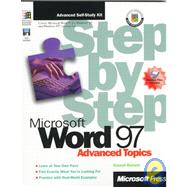
| QuickLook Guide | ix | (4) | |||
| Finding Your Best Starting Point | xiii | (4) | |||
| Finding Your Best Starting Point in This Book | xiii | (3) | |||
| Corrections, Comments, and Help | xvi | (1) | |||
| Visit Our World Wide Web Site | xvi | (1) | |||
| Installing and Using the Practice Files | xvii | (6) | |||
| Using the Practice Files | xviii | (2) | |||
| Need Help with the Practice Files? | xx | (1) | |||
| Deleting the Practice Files | xxi | (2) | |||
| Conventions and Features in This Book | xxiii | ||||
| Conventions | xxiii | (1) | |||
| Other Features of This Book | xxiv | ||||
| Part 1 Arranging Text and Graphics | 3 | (92) | |||
|
3 | (12) | |||
|
3 | (1) | |||
|
4 | (1) | |||
|
4 | (1) | |||
|
5 | (1) | |||
|
6 | (2) | |||
|
8 | (3) | |||
|
11 | (3) | |||
|
14 | (1) | |||
|
15 | (30) | |||
|
16 | (1) | |||
|
16 | (1) | |||
|
16 | (5) | |||
|
21 | (5) | |||
|
26 | (3) | |||
|
29 | (7) | |||
|
36 | (6) | |||
|
42 | (3) | |||
|
45 | (14) | |||
|
46 | (1) | |||
|
46 | (1) | |||
|
47 | (1) | |||
|
47 | (1) | |||
|
48 | (4) | |||
|
52 | (2) | |||
|
54 | (1) | |||
|
55 | (1) | |||
|
57 | (2) | |||
|
59 | (30) | |||
|
59 | (1) | |||
|
60 | (1) | |||
|
60 | (3) | |||
|
63 | (1) | |||
|
63 | (2) | |||
|
65 | (4) | |||
|
69 | (2) | |||
|
71 | (4) | |||
|
75 | (10) | |||
|
85 | (2) | |||
|
87 | (2) | |||
|
89 | (6) | |||
| Part 2 Enhancing the Look of a Page | 95 | (62) | |||
|
95 | (10) | |||
|
95 | (1) | |||
|
96 | (1) | |||
|
96 | (2) | |||
|
98 | (2) | |||
|
100 | (2) | |||
|
102 | (2) | |||
|
104 | (1) | |||
|
105 | (12) | |||
|
105 | (1) | |||
|
106 | (1) | |||
|
106 | (2) | |||
|
108 | (2) | |||
|
110 | (1) | |||
|
111 | (5) | |||
|
116 | (1) | |||
|
117 | (12) | |||
|
118 | (1) | |||
|
118 | (1) | |||
|
118 | (2) | |||
|
120 | (3) | |||
|
123 | (3) | |||
|
126 | (1) | |||
|
127 | (2) | |||
|
129 | (22) | |||
|
130 | (1) | |||
|
130 | (1) | |||
|
130 | (6) | |||
|
136 | (2) | |||
|
138 | (3) | |||
|
141 | (3) | |||
|
144 | (5) | |||
|
149 | (2) | |||
|
151 | (6) | |||
| Part 3 Combining Documents | 157 | (82) | |||
|
157 | (22) | |||
|
157 | (1) | |||
|
158 | (1) | |||
|
158 | (1) | |||
|
158 | (1) | |||
|
159 | (12) | |||
|
171 | (5) | |||
|
176 | (2) | |||
|
178 | (1) | |||
|
179 | (16) | |||
|
180 | (1) | |||
|
180 | (1) | |||
|
181 | (4) | |||
|
185 | (2) | |||
|
187 | (1) | |||
|
187 | (4) | |||
|
191 | (2) | |||
|
193 | (2) | |||
|
195 | (22) | |||
|
196 | (1) | |||
|
196 | (4) | |||
|
200 | (4) | |||
|
204 | (5) | |||
|
209 | (2) | |||
|
211 | (5) | |||
|
216 | (1) | |||
|
217 | (16) | |||
|
218 | (1) | |||
|
218 | (2) | |||
|
220 | (6) | |||
|
226 | (1) | |||
|
226 | (1) | |||
|
227 | (1) | |||
|
228 | (1) | |||
|
229 | (3) | |||
|
232 | (1) | |||
|
233 | (6) | |||
| Part 4 Sharing Documents and Work | 239 | (62) | |||
|
239 | (14) | |||
|
239 | (1) | |||
|
240 | (1) | |||
|
240 | (2) | |||
|
242 | (1) | |||
|
243 | (1) | |||
|
243 | (3) | |||
|
246 | (3) | |||
|
249 | (1) | |||
|
250 | (1) | |||
|
251 | (2) | |||
|
253 | (16) | |||
|
254 | (1) | |||
|
254 | (1) | |||
|
254 | (1) | |||
|
256 | (3) | |||
|
259 | (1) | |||
|
260 | (3) | |||
|
263 | (4) | |||
|
267 | (2) | |||
|
269 | (12) | |||
|
269 | (1) | |||
|
270 | (1) | |||
|
270 | (2) | |||
|
272 | (3) | |||
|
275 | (5) | |||
|
280 | (1) | |||
|
281 | (16) | |||
|
281 | (1) | |||
|
282 | (2) | |||
|
284 | (2) | |||
|
286 | (1) | |||
|
287 | (1) | |||
|
288 | (2) | |||
|
290 | (2) | |||
|
292 | (3) | |||
|
295 | (2) | |||
|
297 | (4) | |||
| Appendix Matching the Exercises | 301 | (4) | |||
| Displaying the Practice Files | 301 | (1) | |||
| Matching the Screen Display to the Illustrations | 302 | (3) | |||
| Index | 305 |
The New copy of this book will include any supplemental materials advertised. Please check the title of the book to determine if it should include any access cards, study guides, lab manuals, CDs, etc.
The Used, Rental and eBook copies of this book are not guaranteed to include any supplemental materials. Typically, only the book itself is included. This is true even if the title states it includes any access cards, study guides, lab manuals, CDs, etc.