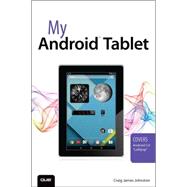Full-color, step-by-step tasks walk you through getting and keeping your Android tablet working just the way you want. Learn how to
• Take advantage of the new Android 5.0 “Lollipop” features
• Quickly set up your Android tablet and Google account
• Manage all your email accounts, from Gmail to corporate email
• Browse the Web safely and efficiently with new versions of Google Chrome
• Connect and transfer content over Wi-Fi, USB, or Bluetooth
• Search, watch, and upload YouTube videos
• Store your music in the cloud so you can access it anywhere
• Create incredible images with Panorama and Photo Spheres
• Use your built-in camera to record videos
• Organize and track all your meetings, tasks, events, and contacts
• Stay completely up-to-date with Google Now
• Get turn-by-turn navigation help wherever you go
• Find and install great new apps on Google Play
• Buy products and send money with Google Wallet
• Transform your tablet into a world-class e-book reader
• Fix lockups and memory shortages, and keep your tablet up-to-date
• Master Android tips and time-savers for improving your daily life